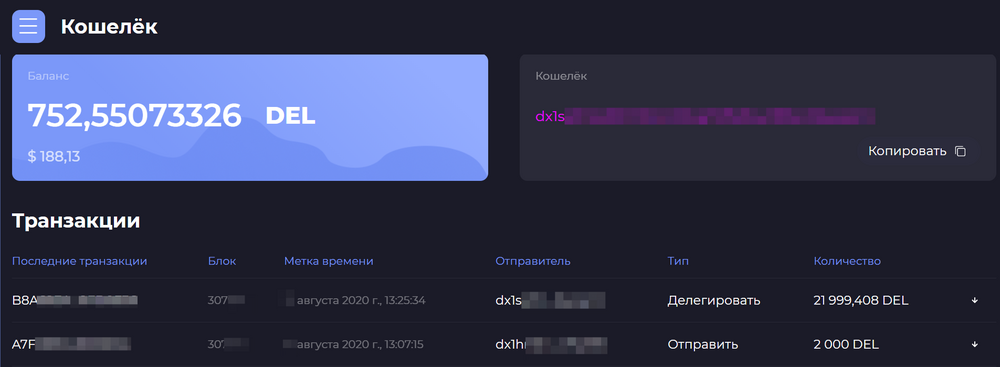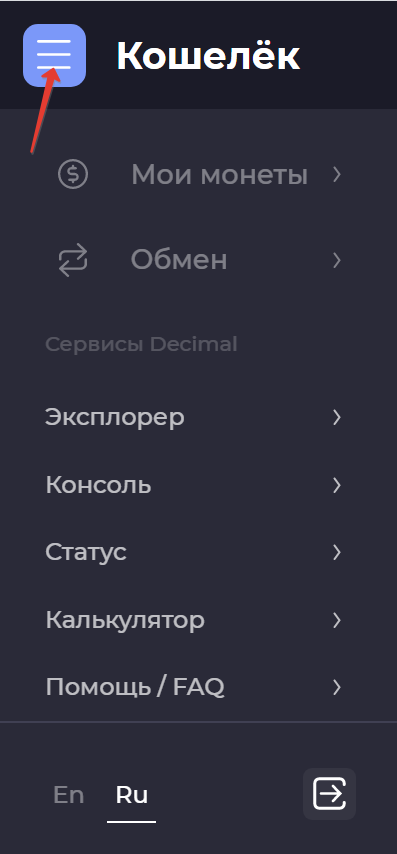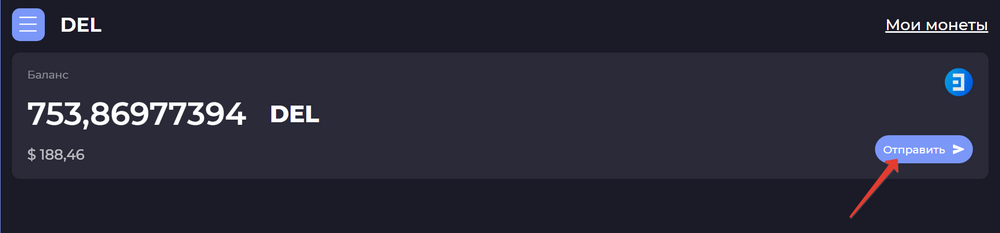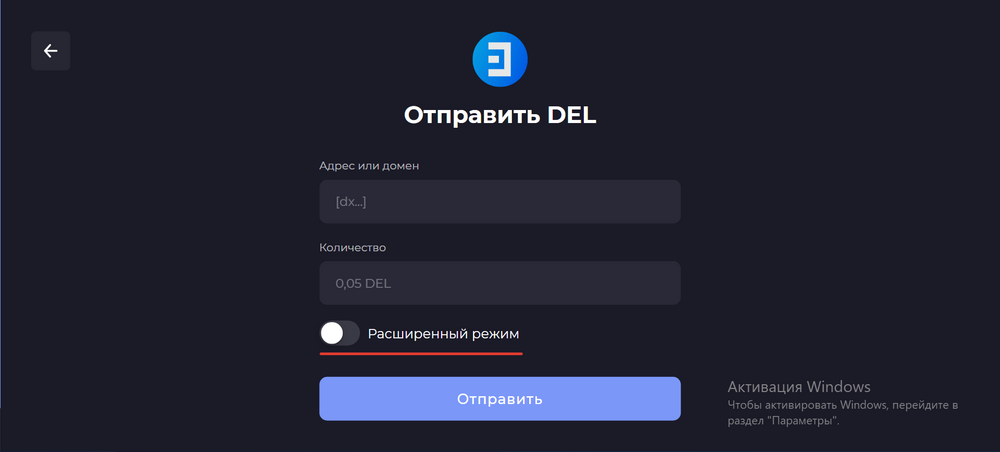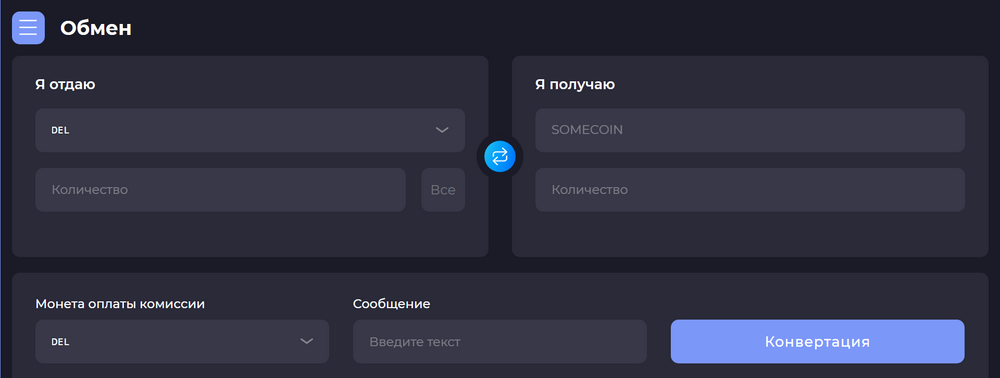|
|
| Line 1: |
Line 1: |
| <div class="mikio-article-content">
| | {{#seo: |
| <div class="mikio-article-content"> | | |title= Decimal wallet |
| | | |titlemode= append |
| | |keywords= Decimal wallet |
| | |description= Decimal wallet |
| | }} |
| | |
| | <div class="mikio-article-content"> |
|
| |
|
| <div class="mikio-tags"> | | <div class="mikio-tags"> |
| <div class="mikio-tags">
| |
|
| |
|
| |
|
| |
|
| |
|
|
| |
|
|
| |
|
| </div> | | </div> |
| </div>
| | '''Decimal wallet''' |
| <span id="decimal-kosheljok"></span>
| |
| <span id="decimal-kosheljok"></span>
| |
| = Decimal-кошелёк =
| |
| = Decimal-кошелёк =
| |
|
| |
|
| | '''Download and install Decimal Wallet''' |
|
| |
|
| <div class="level1">
| | '''Web version of the wallet for the Decimal network''' |
| <div class="level1">
| |
|
| |
|
| | '''Mobile application for Android''' '''Mobile app for IOS''' |
|
| |
|
| '''Скачать и установить Decimal Wallet'''<br /> | | '''Web version of Decimal Wallet''' |
| '''Скачать и установить Decimal Wallet'''<br />
| |
|
| |
|
| | In the web version of the Decimal wallet, you will see your balance in DEL and the address of your wallet. Below, in the “Transactions” block, there will be a history of all your transactions with related information: |
|
| |
|
| | ·hash of the transaction; |
|
| |
|
| | ·the number of the block in which this transaction is located; |
|
| |
|
| [https://wallet.decimalchain.com/ Веб-версия кошелька для сети Decimal]
| | ·the exact time of execution of the transaction; |
| [https://wallet.decimalchain.com/ Веб-версия кошелька для сети Decimal]
| |
|
| |
|
| | ·the sender's wallet address; |
|
| |
|
| [https://play.google.com/store/apps/details?id=com.chain.decimal&hl=ru&gl=US Мобильное приложение для Android]
| | ·the transaction type is “Send” to the user or “Delegate” to the validator. |
| [https://play.google.com/store/apps/details?id=com.chain.decimal&hl=ru&gl=US Мобильное приложение для Android]
| |
|
| |
|
| | There is an additional menu in the upper left corner. To send coins, go to the tab “My Coins”, where the balance of all the Decimal network tokens you have is displayed. Next, click “Send”. You will see a simple form in which you need to enter the recipient's address and the number of coins. In the extended mode, additional lines will appear to fill in: a message and a token in which you want to pay the network fee. |
|
| |
|
| [https://apps.apple.com/ru/app/decimal-wallet/id1510802073 Мобильное приложение для IOS]
| | To exchange one network token for another, use the “Exchange” tab. |
| [https://apps.apple.com/ru/app/decimal-wallet/id1510802073 Мобильное приложение для IOS]
| |
|
| |
|
| | Enter the data in the appropriate fields, select the token to pay the fee and click the “Conversion” button. It is not necessary to fill in the “Message” column. |
|
| |
|
| | Below, in the additional menu, you can go to Decimal services such as: |
|
| |
|
| | ·“Explorer” (see Decimal Explorer); |
|
| |
|
| </div>
| | ·“Console” (see “Decimal Console”); |
| </div>
| |
| <span id="veb-versija_decimal_wallet"></span>
| |
| <span id="veb-versija_decimal_wallet"></span>
| |
| == Веб-версия Decimal Wallet ==
| |
| == Веб-версия Decimal Wallet ==
| |
|
| |
|
| | ·“Status” - a tool for viewing the status of the Decimal network; |
|
| |
|
| <div class="level2">
| | ·“Calculator” is a tool where you can calculate the indicators for your coin depending on the set parameters; |
| <div class="level2">
| |
|
| |
|
| | ·“Help/ FAQ ” is a traditional page where frequently asked questions and answers about the Decimal network are collected. |
|
| |
|
| [[File:Wiki-2020-08-30_20-27-48.png|1000px|class=mediacenter]]
| | Decimal services are available in Russian and English. They can be switched under the additional menu, next to the exit button. |
| [[File:wiki-2020-08-30_20-27-48.png|1000px|class=mediacenter]]
| |
|
| |
|
|
| |
|
| В веб-версии кошелька Decimal вы увидите ваш баланс в DEL и адрес вашего кошелька. Ниже, в блоке «Транзакции», будет история всех ваших операций с сопутствующей информацией:
| | <div style="clear:both"> |
| В веб-версии кошелька Decimal вы увидите ваш баланс в DEL и адрес вашего кошелька. Ниже, в блоке «Транзакции», будет история всех ваших операций с сопутствующей информацией:
| |
| | |
| | |
| <ul>
| |
| <ul>
| |
| <li><div class="li">
| |
| <li><div class="li">
| |
| | |
| | |
| хэшем транзакции;
| |
| хэшем транзакции;
| |
| | |
| | |
| </div></li>
| |
| </div></li>
| |
| <li><div class="li">
| |
| <li><div class="li">
| |
| | |
| | |
| номером блока, в котором находится эта транзакция;
| |
| номером блока, в котором находится эта транзакция;
| |
| | |
| | |
| </div></li>
| |
| </div></li>
| |
| <li><div class="li">
| |
| <li><div class="li">
| |
| | |
| | |
| точным временем исполнения транзакции;
| |
| точным временем исполнения транзакции;
| |
| | |
| | |
| </div></li>
| |
| </div></li>
| |
| <li><div class="li">
| |
| <li><div class="li">
| |
| | |
| | |
| адресом кошелька отправителя;
| |
| адресом кошелька отправителя;
| |
| | |
| | |
| </div></li>
| |
| </div></li>
| |
| <li><div class="li">
| |
| <li><div class="li">
| |
| | |
| | |
| типом транзакции — «Отправить» пользователю или «Делегировать» валидатору.
| |
| типом транзакции — «Отправить» пользователю или «Делегировать» валидатору.
| |
| | |
| | |
| </div></li></ul>
| |
| </div></li></ul>
| |
| | |
| | |
| [[File:Wiki-2020-08-30_20-45-35.png|400px|class=mediacenter]]
| |
| [[File:wiki-2020-08-30_20-45-35.png|400px|class=mediacenter]]
| |
| | |
| | |
| В левом верхнем углу находится дополнительное меню. Чтобы отправить монеты, зайдите во вкладку « '''Мои монеты''' », где отображён баланс всех имеющихся у вас токенов сети Decimal. Далее нажмите « '''Отправить''' ». Вы увидите простую форму, куда нужно внести адрес получателя и количество монет. В расширенном режиме появятся дополнительные строки для заполнения: сообщение и токен, в котором вы хотите оплатить комиссию сети.
| |
| В левом верхнем углу находится дополнительное меню. Чтобы отправить монеты, зайдите во вкладку « '''Мои монеты''' », где отображён баланс всех имеющихся у вас токенов сети Decimal. Далее нажмите « '''Отправить''' ». Вы увидите простую форму, куда нужно внести адрес получателя и количество монет. В расширенном режиме появятся дополнительные строки для заполнения: сообщение и токен, в котором вы хотите оплатить комиссию сети.
| |
| | |
| | |
| [[File:Wiki-2020-08-30_20-52-45.png|1000px|class=mediacenter]]
| |
| [[File:wiki-2020-08-30_20-52-45.png|1000px|class=mediacenter]]
| |
| | |
| | |
| [[File:Wiki-2020-08-30_20-54-12.png|1000px|class=mediacenter]]
| |
| [[File:wiki-2020-08-30_20-54-12.png|1000px|class=mediacenter]]
| |
| | |
| | |
| Чтобы обменять один токен сети на другой, воспользуйтесь вкладкой «Обмен» . Внесите данные в соответствующие поля, выберите токен для оплаты комиссии и нажмите кнопку «Конвертация». Графу «Сообщение» заполнять не обязательно.
| |
| Чтобы обменять один токен сети на другой, воспользуйтесь вкладкой «Обмен» . Внесите данные в соответствующие поля, выберите токен для оплаты комиссии и нажмите кнопку «Конвертация». Графу «Сообщение» заполнять не обязательно.
| |
| | |
| | |
| [[File:Wiki-2020-08-30_20-49-33.png|1000px|class=mediacenter]]
| |
| [[File:wiki-2020-08-30_20-49-33.png|1000px|class=mediacenter]]
| |
| | |
| | |
| Ниже, в дополнительном меню, можно перейти в такие сервисы Decimal, как:
| |
| Ниже, в дополнительном меню, можно перейти в такие сервисы Decimal, как:
| |
| | |
| | |
| <ul>
| |
| <ul>
| |
| <li><div class="li">
| |
| <li><div class="li">
| |
| | |
| | |
| «Эксплорер» (см. Decimal Explorer);
| |
| «Эксплорер» (см. Decimal Explorer);
| |
| | |
| | |
| </div></li>
| |
| </div></li>
| |
| <li><div class="li">
| |
| <li><div class="li">
| |
| | |
| | |
| «Консоль» (см. «Консоль Decimal»);
| |
| «Консоль» (см. «Консоль Decimal»);
| |
| | |
| | |
| </div></li>
| |
| </div></li>
| |
| <li><div class="li">
| |
| <li><div class="li">
| |
| | |
| | |
| «Статус» — инструмент для просмотра состояния сети Decimal;
| |
| «Статус» — инструмент для просмотра состояния сети Decimal;
| |
| | |
| | |
| </div></li>
| |
| </div></li>
| |
| <li><div class="li">
| |
| <li><div class="li">
| |
| | |
| | |
| «Калькулятор» — инструмент, где можно предварительно рассчитать показатели для своей монеты в зависимости от заданных параметров;
| |
| «Калькулятор» — инструмент, где можно предварительно рассчитать показатели для своей монеты в зависимости от заданных параметров;
| |
| | |
| | |
| </div></li>
| |
| </div></li>
| |
| <li><div class="li">
| |
| <li><div class="li">
| |
| | |
| | |
| «Помощь/FAQ» — традиционная страница, где собраны часто встречающиеся вопросы и ответы о сети Decimal.
| |
| «Помощь/FAQ» — традиционная страница, где собраны часто встречающиеся вопросы и ответы о сети Decimal.
| |
| | |
| | |
| </div></li></ul>
| |
| </div></li></ul>
| |
| | |
| | |
| Сервисы Decimal доступны на русском и английском языках. Их можно переключать под дополнительным меню, рядом с кнопкой выхода.
| |
| Сервисы Decimal доступны на русском и английском языках. Их можно переключать под дополнительным меню, рядом с кнопкой выхода.
| |
| | |
| | |
| Автор: ''[[commoninfo:renatadimova|Рената Димова]]''
| |
|
| |
|
|
| |
|
|
| |
|
| | </div> |
|
| |
|
| </div> | | </div> |
| </div>
| |
| <div style="clear:both">
| |
| <div style="clear:both">
| |
|
| |
|
| |
|
| |
|
| |
|
| |
|
|
| |
|
| </div>
| |
| </div>
| |
|
| |
|
| | | [[File:wiki-2020-08-30_20-27-48.png|1000px|class=mediacenter]] |
| </div>
| | [[File:Wiki-2020-08-30_20-45-35.png|400px|class=mediacenter]] |
| </div>
| | [[File:wiki-2020-08-30_20-52-45.png|1000px|class=mediacenter]] |
| | [[File:wiki-2020-08-30_20-54-12.png|1000px|class=mediacenter]] |
| | [[File:wiki-2020-08-30_20-49-33.png|1000px|class=mediacenter]] |
| | [[Category::Apps]] |
Decimal wallet
Download and install Decimal Wallet
Web version of the wallet for the Decimal network
Mobile application for Android Mobile app for IOS
Web version of Decimal Wallet
In the web version of the Decimal wallet, you will see your balance in DEL and the address of your wallet. Below, in the “Transactions” block, there will be a history of all your transactions with related information:
·hash of the transaction;
·the number of the block in which this transaction is located;
·the exact time of execution of the transaction;
·the sender's wallet address;
·the transaction type is “Send” to the user or “Delegate” to the validator.
There is an additional menu in the upper left corner. To send coins, go to the tab “My Coins”, where the balance of all the Decimal network tokens you have is displayed. Next, click “Send”. You will see a simple form in which you need to enter the recipient's address and the number of coins. In the extended mode, additional lines will appear to fill in: a message and a token in which you want to pay the network fee.
To exchange one network token for another, use the “Exchange” tab.
Enter the data in the appropriate fields, select the token to pay the fee and click the “Conversion” button. It is not necessary to fill in the “Message” column.
Below, in the additional menu, you can go to Decimal services such as:
·“Explorer” (see Decimal Explorer);
·“Console” (see “Decimal Console”);
·“Status” - a tool for viewing the status of the Decimal network;
·“Calculator” is a tool where you can calculate the indicators for your coin depending on the set parameters;
·“Help/ FAQ ” is a traditional page where frequently asked questions and answers about the Decimal network are collected.
Decimal services are available in Russian and English. They can be switched under the additional menu, next to the exit button.
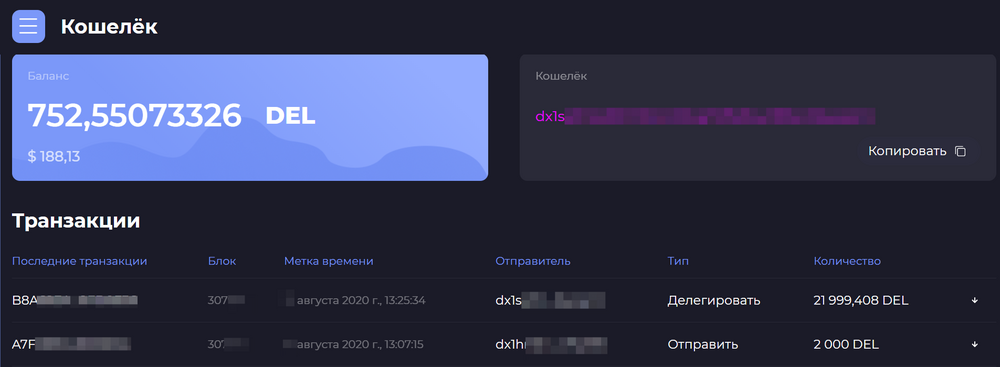
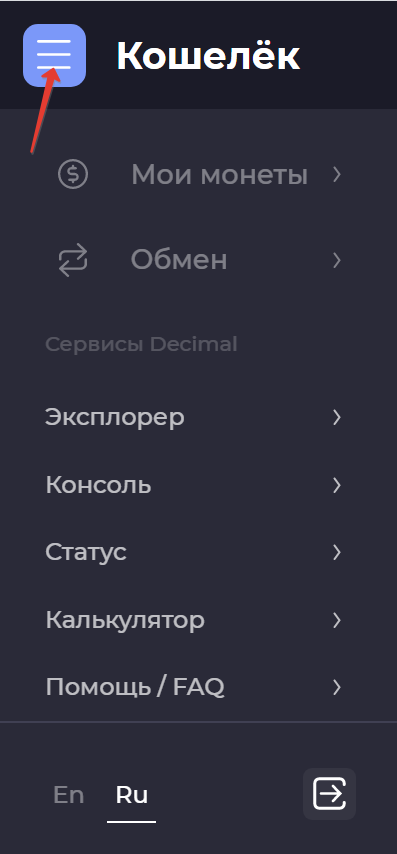
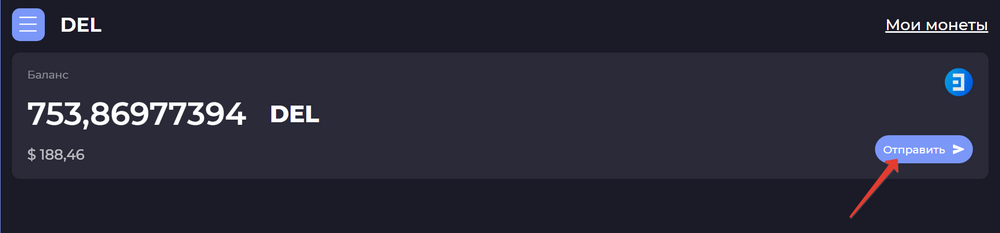
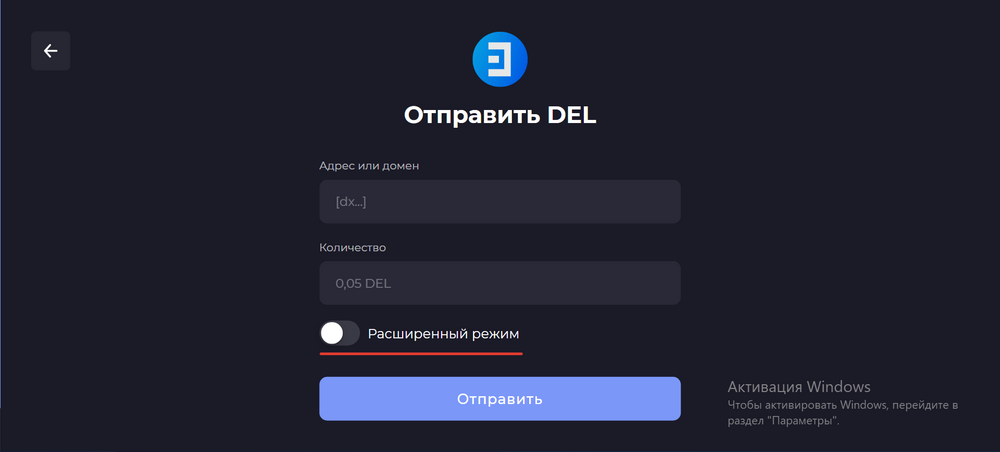
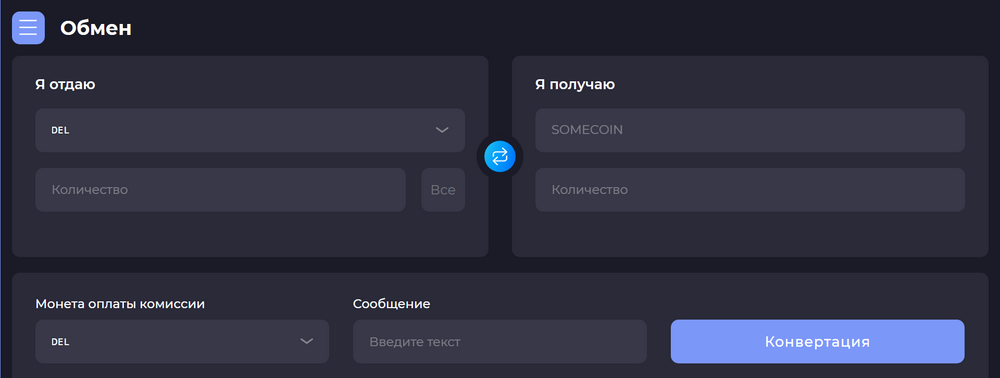 [[Category::Apps]]
[[Category::Apps]]