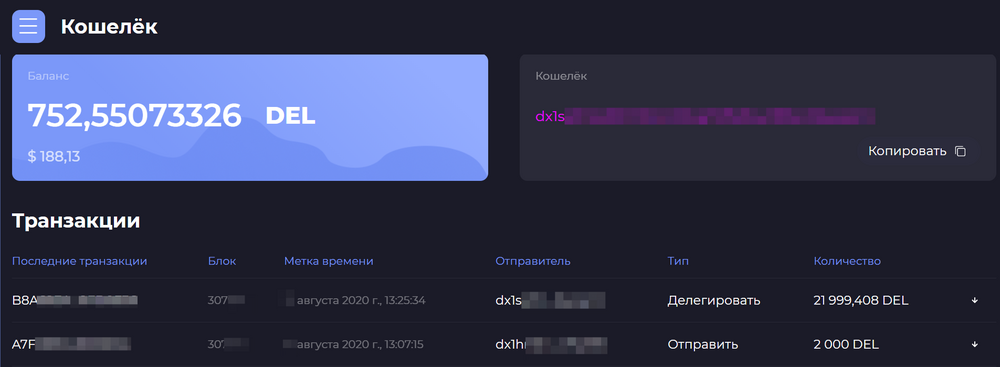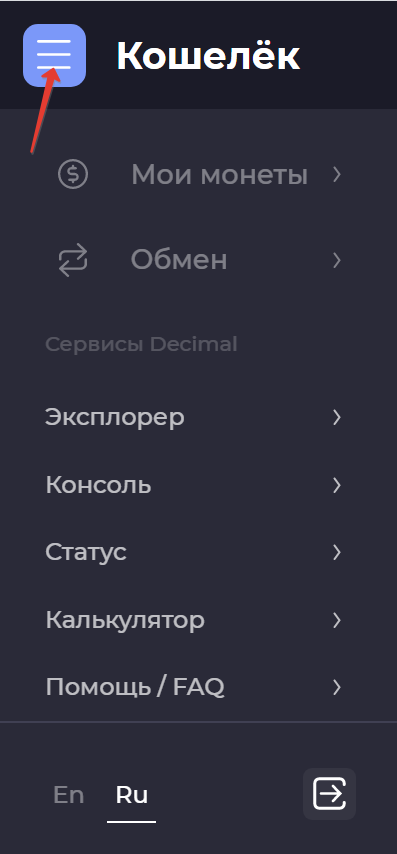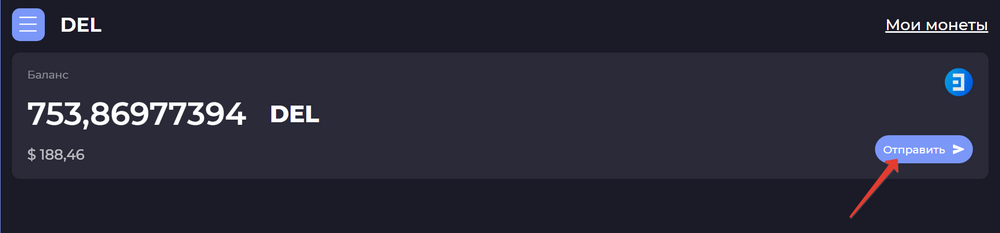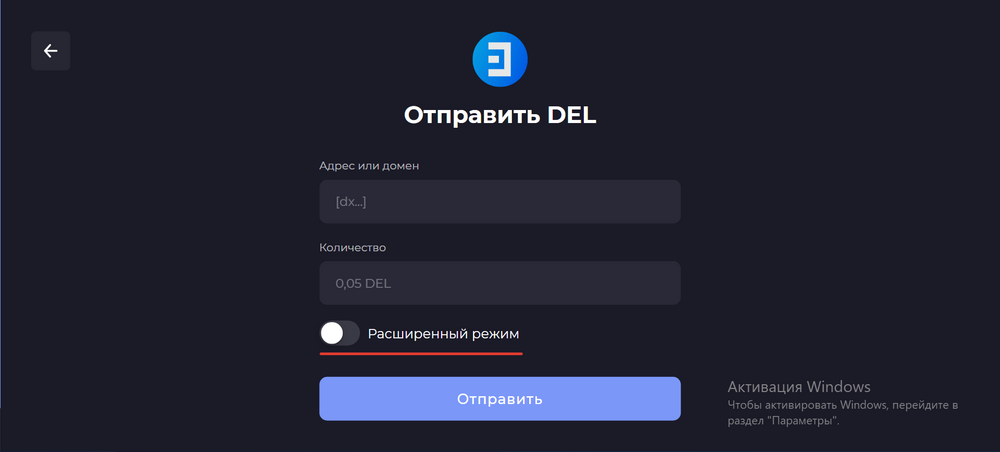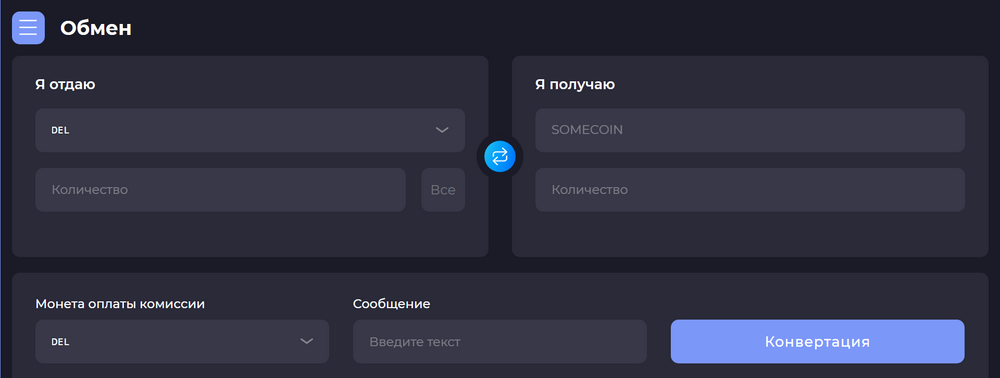Decimal Wallet App: Difference between revisions
| [unchecked revision] | [checked revision] |
No edit summary |
CryptoUser (talk | contribs) m (CryptoUser moved page Apps:decimalwalletapp to Decimal Wallet App) |
||
| (3 intermediate revisions by 2 users not shown) | |||
| Line 1: | Line 1: | ||
{{#seo: | {{#seo: | ||
|title= Decimal | |title= Decimal Wallet App — Decimal Wiki | ||
|titlemode= append | |titlemode= append | ||
|keywords= Decimal | |keywords= Decimal Wallet Application | ||
|description= Decimal | |description= Decimal Wallet App, How to use the Decimal Wallet | ||
}} | }}{{old-pics}} | ||
'''Decimal Wallet App''' is a [[cross-platform application]] that provides the [[UI|user interface]] to use the [[Decimal Wallet|Decimal crypto wallet]]. | |||
== How to use the Decimal Wallet App == | |||
'''Download and install Decimal Wallet''' | '''Download and install Decimal Wallet''' | ||
* Web version of the wallet for the Decimal network | |||
* Mobile application for Android | |||
* Mobile app for IOS | |||
'''Web version of Decimal Wallet''' | '''Web version of Decimal Wallet''' | ||
In the web version of the Decimal wallet, you will see your balance in DEL and the address of your wallet. Below, in the “Transactions” block, there will be a history of all your | In the web version of the Decimal wallet, you will see your balance in [[DEL]] and the [[address]] of your [[wallet]]. Below, in the “Transactions” block, there will be a history of all your [[transaction]]s with related information: | ||
* [[hash]] of the transaction; | |||
* the number of the [[block]] in which this transaction is located; | |||
* the exact time of execution of the transaction; | |||
* the sender's wallet address; | |||
* the transaction type is “Send” to the user or “Delegate” to the validator. | |||
There is an additional menu in the upper left corner. To send [[coin]]s, go to the tab “My Coins”, where the balance of all the [[Decimal network]] [[token]]s you have is displayed. Next, click “Send”. You will see a simple form in which you need to enter the recipient's address and the number of coins. In the extended mode, additional lines will appear to fill in: a message and a token in which you want to pay the network fee. | |||
There is an additional menu in the upper left corner. To send | |||
To exchange one network token for another, use the “Exchange” tab. | To exchange one network token for another, use the “Exchange” tab. | ||
| Line 42: | Line 31: | ||
Below, in the additional menu, you can go to Decimal services such as: | Below, in the additional menu, you can go to Decimal services such as: | ||
* “Explorer” (see Decimal Explorer); | |||
* “Console” (see “Decimal Console”); | |||
* “Status” - a tool for viewing the status of the Decimal network; | |||
* “Calculator” is a tool where you can calculate the indicators for your coin depending on the set parameters; | |||
* “Help/ FAQ” is a traditional page where frequently asked questions and answers about the Decimal network are collected. | |||
Decimal services are available in Russian and English. They can be switched under the additional menu, next to the exit button. | Decimal services are available in Russian and English. They can be switched under the additional menu, next to the exit button. | ||
[[File:wiki-2020-08-30_20-27-48.png|1000px|class=mediacenter]] | |||
[[File:Wiki-2020-08-30_20-45-35.png|400px|class=mediacenter]] | |||
[[File:wiki-2020-08-30_20-52-45.png|1000px|class=mediacenter]] | |||
[[File:wiki-2020-08-30_20-54-12.png|1000px|class=mediacenter]] | |||
[[File:wiki-2020-08-30_20-49-33.png|1000px|class=mediacenter]] | |||
[[Category:Decimal apps]] | |||
Latest revision as of 11:35, 15 February 2024
| Attention! The illustrations on this page are outdated! The article needs to update the illustrations and bring them up to date. You can help the project by uploading new files and adding them to the article. |
Decimal Wallet App is a cross-platform application that provides the user interface to use the Decimal crypto wallet.
How to use the Decimal Wallet App
Download and install Decimal Wallet
- Web version of the wallet for the Decimal network
- Mobile application for Android
- Mobile app for IOS
Web version of Decimal Wallet
In the web version of the Decimal wallet, you will see your balance in DEL and the address of your wallet. Below, in the “Transactions” block, there will be a history of all your transactions with related information:
- hash of the transaction;
- the number of the block in which this transaction is located;
- the exact time of execution of the transaction;
- the sender's wallet address;
- the transaction type is “Send” to the user or “Delegate” to the validator.
There is an additional menu in the upper left corner. To send coins, go to the tab “My Coins”, where the balance of all the Decimal network tokens you have is displayed. Next, click “Send”. You will see a simple form in which you need to enter the recipient's address and the number of coins. In the extended mode, additional lines will appear to fill in: a message and a token in which you want to pay the network fee.
To exchange one network token for another, use the “Exchange” tab.
Enter the data in the appropriate fields, select the token to pay the fee and click the “Conversion” button. It is not necessary to fill in the “Message” column.
Below, in the additional menu, you can go to Decimal services such as:
- “Explorer” (see Decimal Explorer);
- “Console” (see “Decimal Console”);
- “Status” - a tool for viewing the status of the Decimal network;
- “Calculator” is a tool where you can calculate the indicators for your coin depending on the set parameters;
- “Help/ FAQ” is a traditional page where frequently asked questions and answers about the Decimal network are collected.
Decimal services are available in Russian and English. They can be switched under the additional menu, next to the exit button.