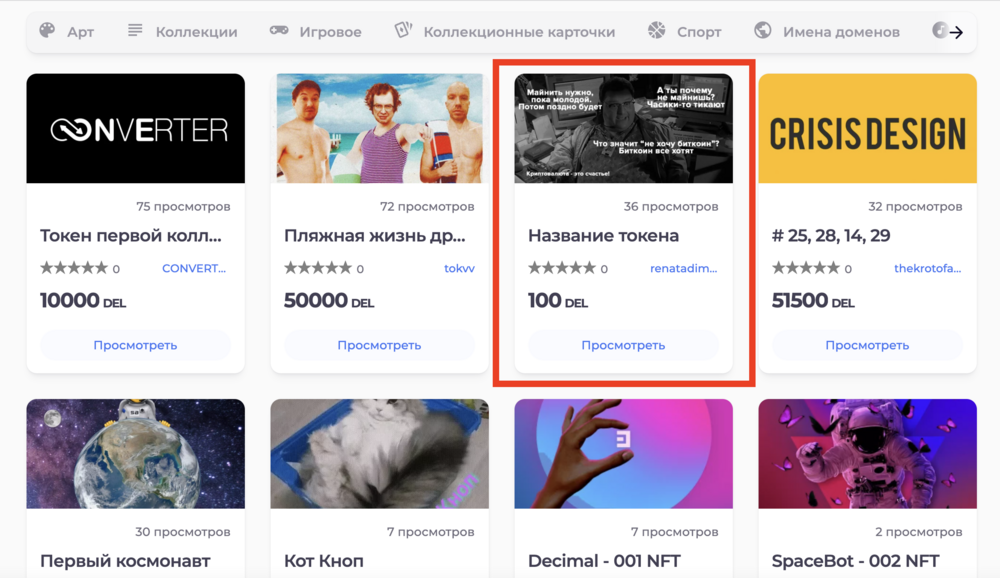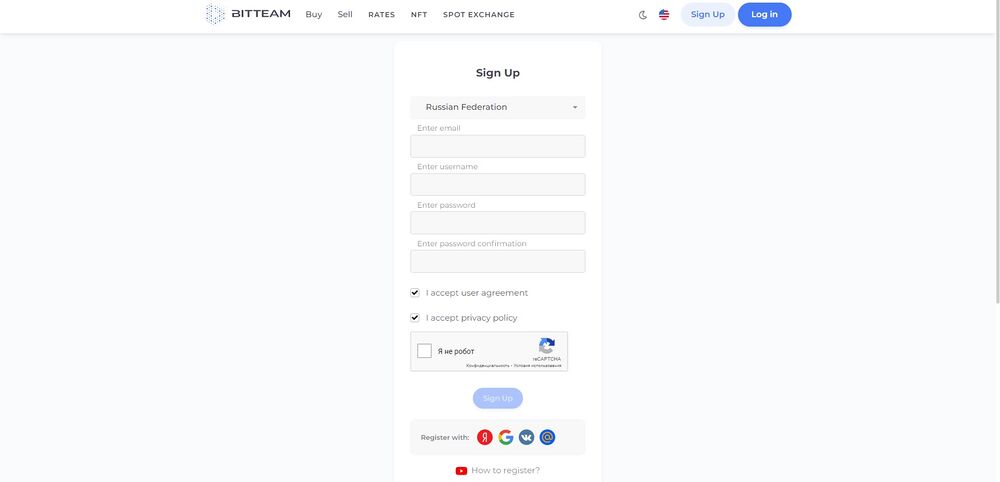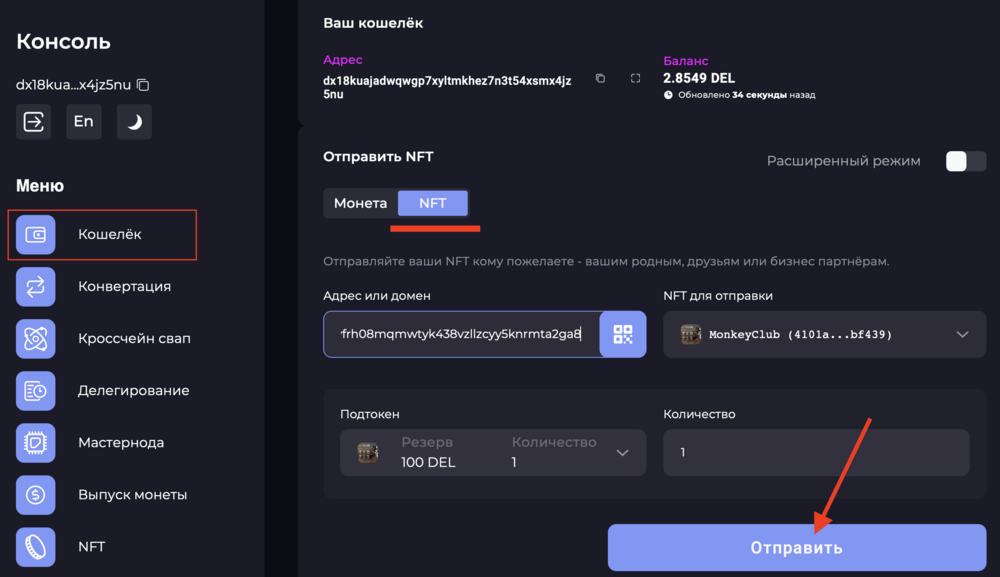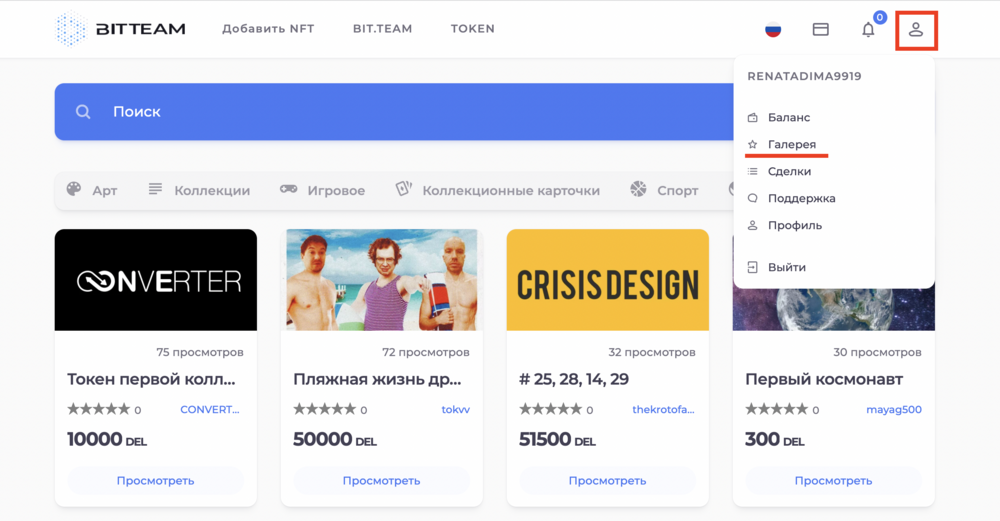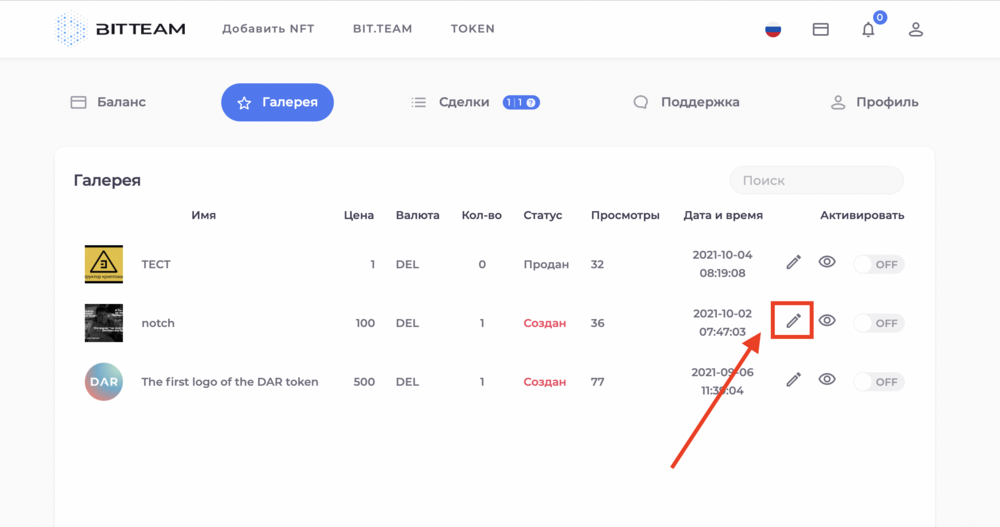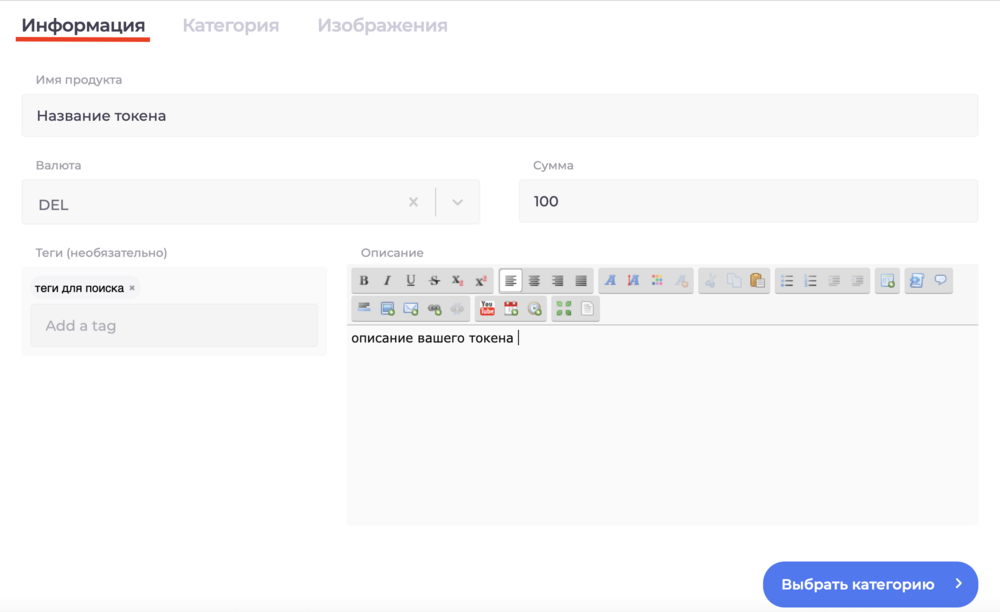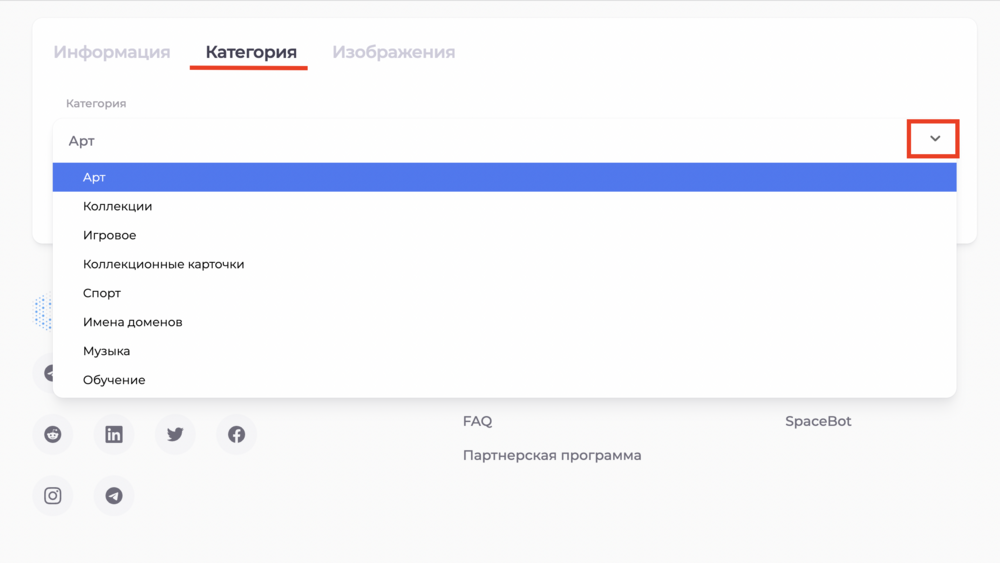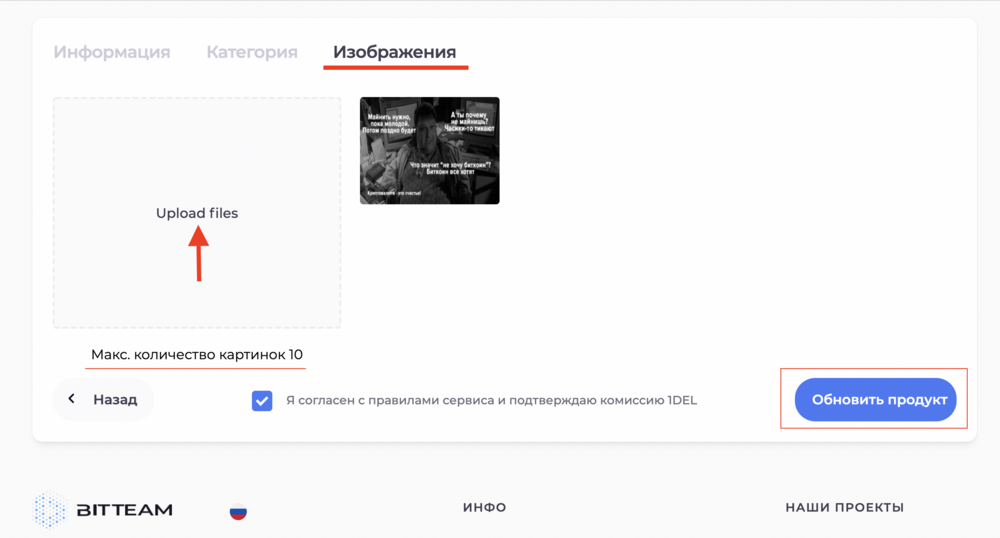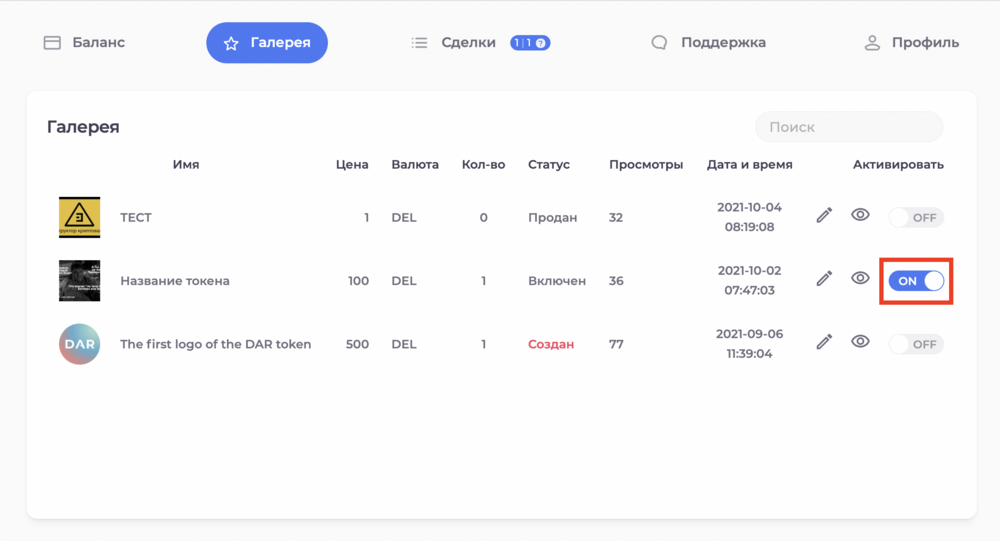How to sell NFT at nft.bit.team
https://nft.bit.team / - "'marketplace'" for buying and selling "'NFT"' created "'on the DecimalChain blockchain"' .
"'NOTE!"' The fee charged by nft.bit.team is 20% (10% charged to the seller and 10% to the buyer)
1. Go to the marketplace by the link and log in to the system.
2. Next, select "'"NFT Market""' and log in with your username and password as "'p2p BitTeam"' . 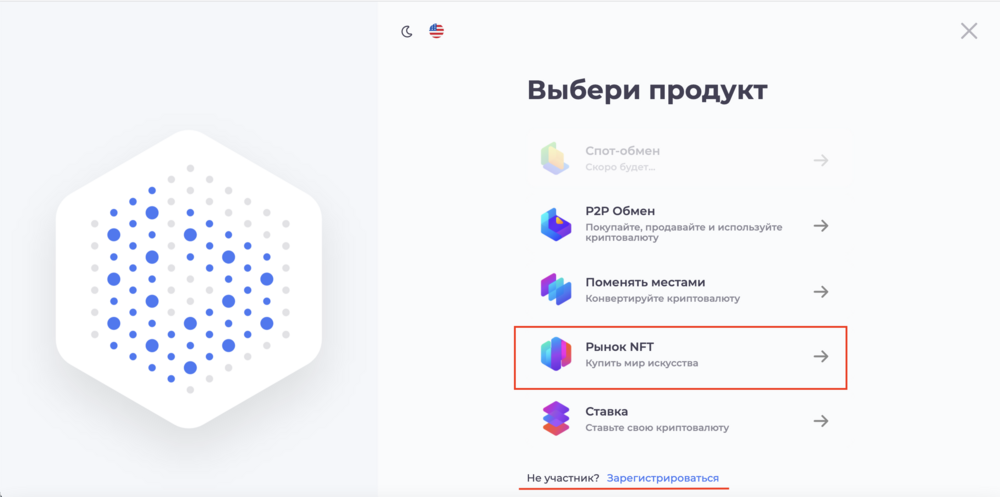
If you are not registered on 'p2p BitTeam', register and repeat the first 2 steps. 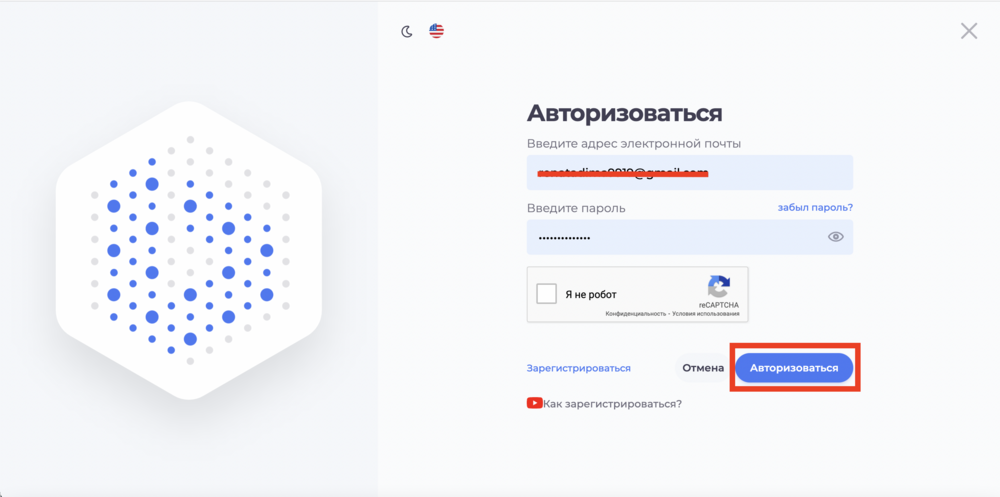
3. By clicking "'"Add NFT""' you will find your address which corresponds to your address at "'p2p BitTeam"' . 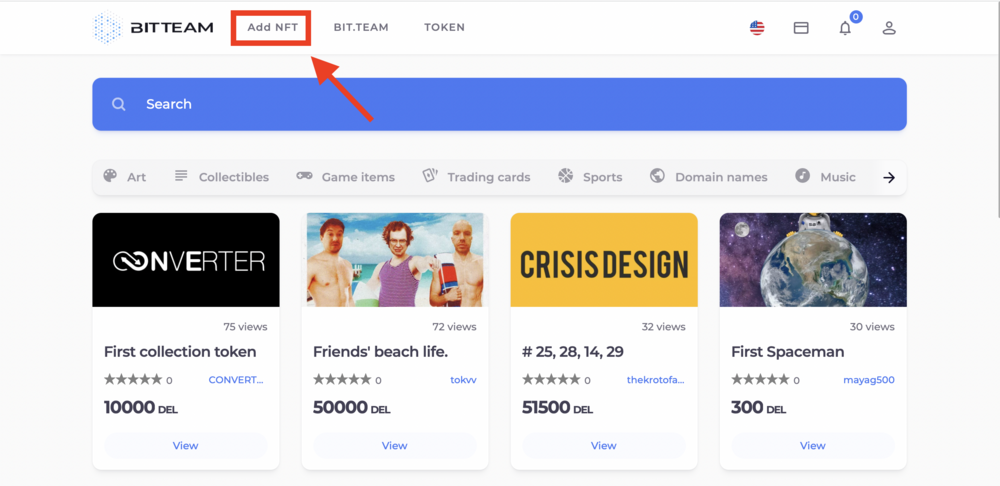
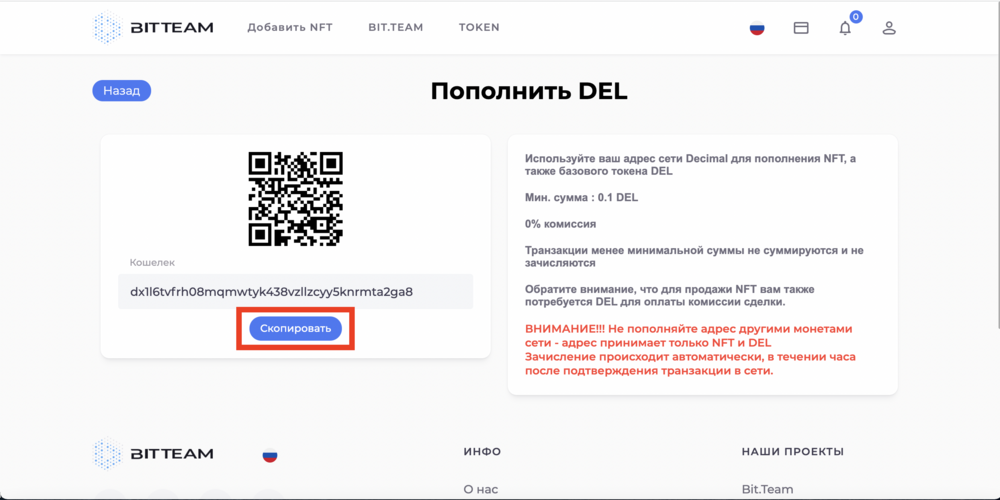
4. Copy the address and go to the "'DecimalChain console"' in the wallet section, select your NFT. Insert the address of the marketplace and send the token to the marketplace.
5. Go back to the marketplace and click the user button in the upper right corner and select "'gallery section"' as in the screenshot below.
6. The gallery section contains your NFTs. Before you put the NFT for sale, you need to edit it.
7. Insert all the necessary data in the fields, select a category. If necessary, add a COVER/and
8. After entering and saving all the data, go back to the "'"gallery""' and press the button on "'"on""'
9. Now your NFT is available for viewing and purchase by all users of the marketplace.