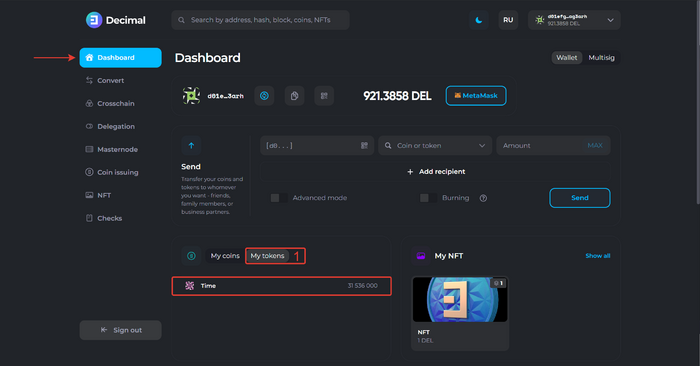How to create a DRC-20 token
Any user on the Decimal network can create their own token in just a few clicks and easily integrate it into their product or service.
Creating a token is available in the console at https://console.decimalchain.com.
You need to log in to your wallet with a seed phrase or generate a new wallet and add the necessary amount to pay for the token creation fee.
Step 1. Coin Information
In the console, go to the Coin issuing section and activate the Token issuing tab:
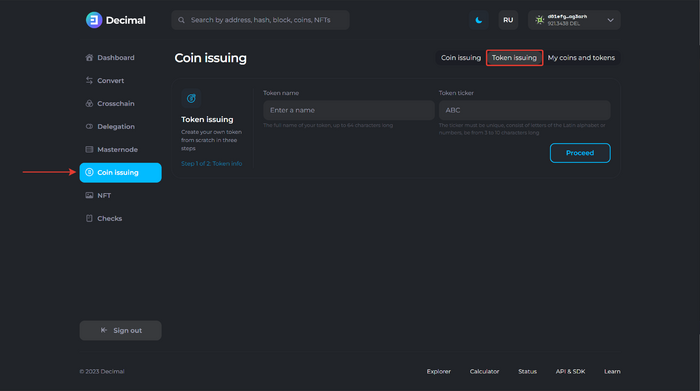
Fill in the fields:
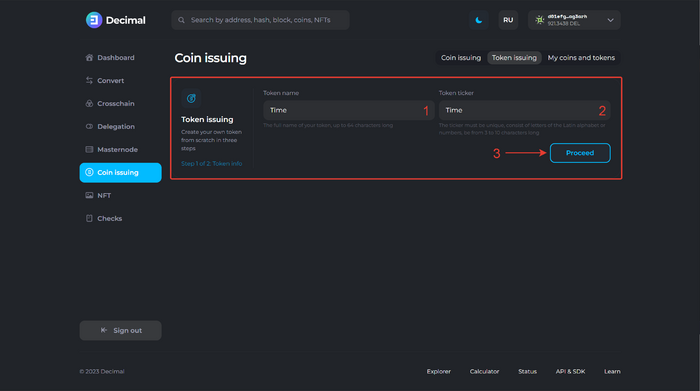
1. Token name. Specify the full name of your token up to 64 characters.
2. Token ticker.
- Specify the ticker that will be displayed next to your token. It can consist of Latin letters or numbers. Length from 3 to 10 characters.
- Specify the ticker that will be displayed next to your token. It can consist of Latin letters or numbers. Length from 3 to 10 characters.
Click Proceed (3).
Step #2. Tokenomics.
Specify the Release quantity (1):
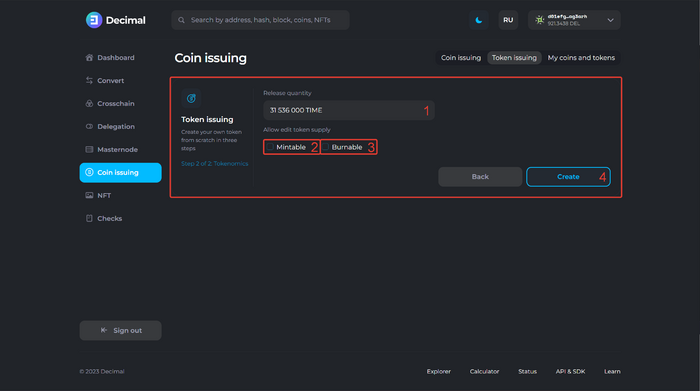
If you want the token to be issued further under the same contract, then check the Mintable (2) checkbox:
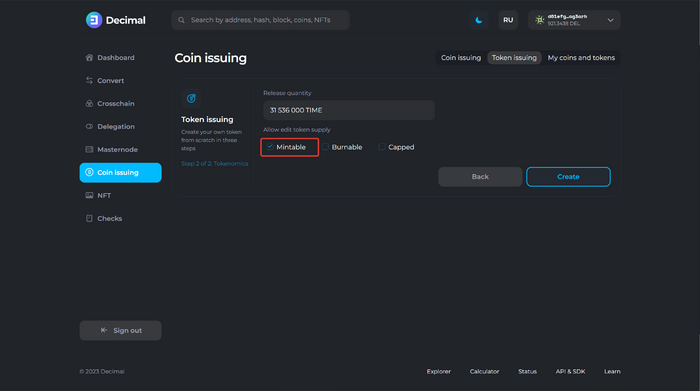
If you want your token to be burnable, then check the Burnable checkbox:
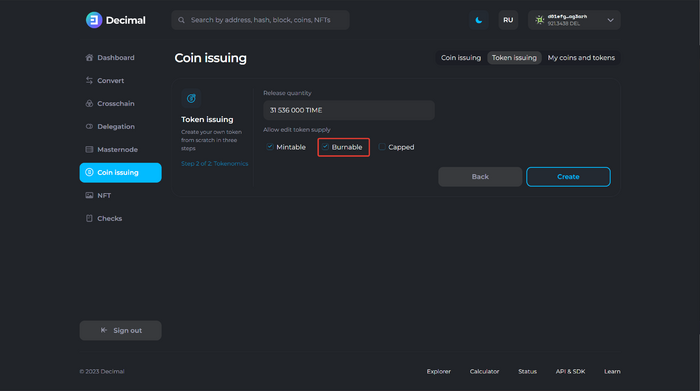
If you want your token to be additionally redeemable, then check the Capped checkbox and enter the Max supply rate:
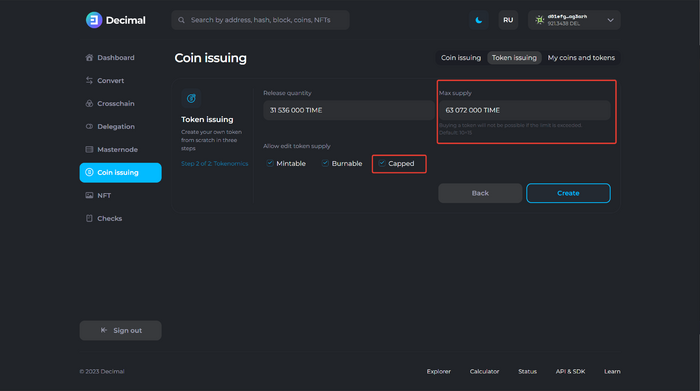
When choosing the necessary conditions and filling in the fields, click Create.
Check the data, review the Fee (1) and click Confirm (2):
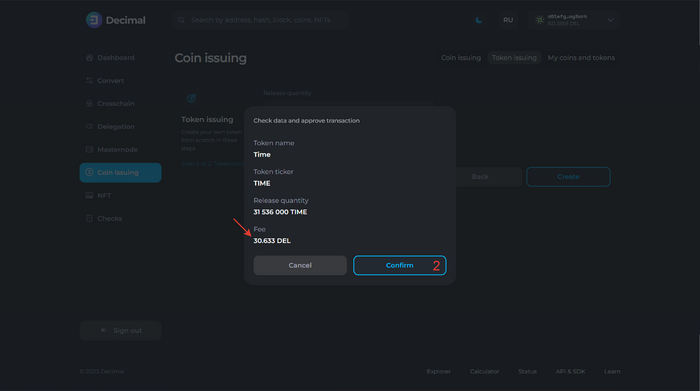
Upon successful transaction, you will receive a corresponding notification with an available Transaction Hash link, which contains all the information about the creation transaction.
The created token will be displayed in the Coin Issuance section on the My Coins and Tokens tab (1). If you have marked the ability to edit the emission and issuance of tokens, then you will be able to edit the token data:
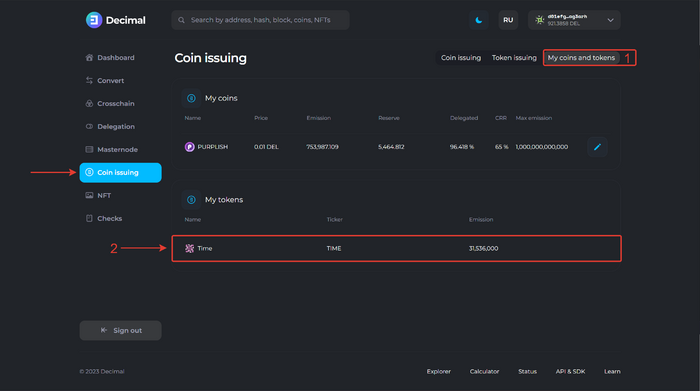
Also, in the Dashboard section, in the My tokens block (1), you can observe the available balance of your tokens: