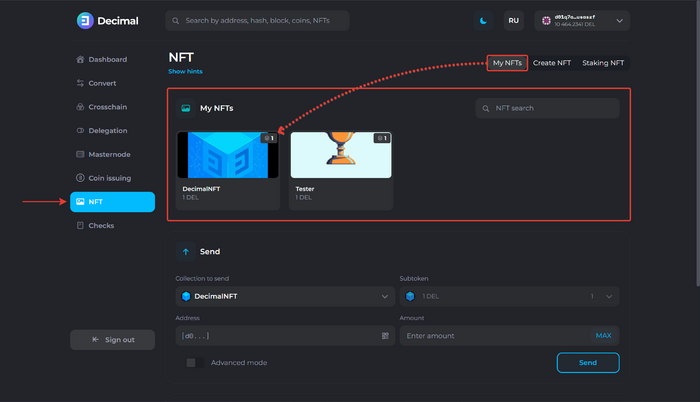Instruction:How to create a public NFT: Difference between revisions
| [checked revision] | [checked revision] |
CryptoUser (talk | contribs) No edit summary |
CryptoUser (talk | contribs) No edit summary |
||
| (One intermediate revision by the same user not shown) | |||
| Line 37: | Line 37: | ||
Select the options: | Select the options: | ||
[[File:How_to_create_a_public_NFT_4.png|700px|thumb|left]]<br clear="all"> | [[File:How_to_create_a_public_NFT_4.png|700px|thumb|left]]<br clear="all"> | ||
: 1. '''Add new tokens to the collection.''' If the option is activated, you will be able to add new tokens to the {{l|https://decimalchain.com/docs/nft/nft-collection/|collection}}. | : 1. '''Add new tokens to the collection.''' If the option is activated, you will be able to [[Instruction:How to make an NFT collection|add new tokens]] to the {{l|https://decimalchain.com/docs/nft/nft-collection/|collection}}. | ||
: 2. '''Private token.''' If the option is deactivated, you will create a public NFT. | : 2. '''Private token.''' If the option is deactivated, you will create a public NFT. | ||
| Line 57: | Line 57: | ||
{{interwiki|ru=Инструкция:Как создать публичный NFT}} | {{interwiki|ru=Инструкция:Как создать публичный NFT}} | ||
[[Category: | [[Category:Instructions:NFT]] | ||
Latest revision as of 12:45, 14 April 2024
| This is a page with the instruction guide to the Decimal Console. |
Main article: Public NFT
Step 1 of 2: Token Information
Go to Decimal Console, in the NFT section, available at https://console.decimalchain.com/nft, and click on Create NFT:
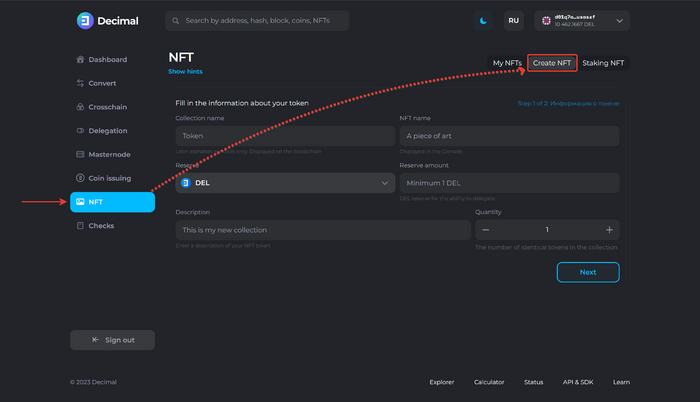
Fill in the fields:
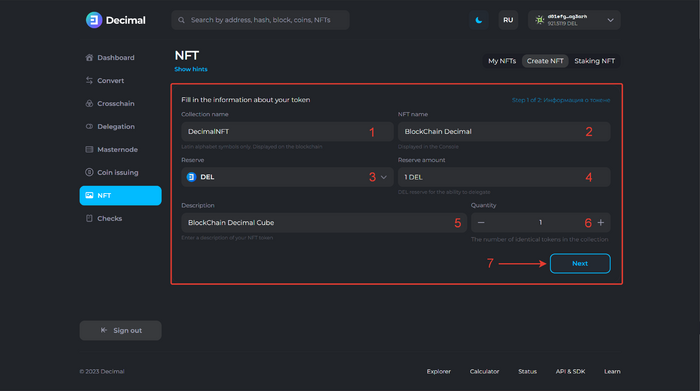
- Collection name. Specify only Latin alphabet characters. Spaces and other characters are not allowed. Displayed on the blockchain.
- NFT Name. Enter the name of your NFT token. Displayed in the Console.
- Reserve Choose the coin you are putting in reserve for the NFT.
- Reserve amount. Specify the number of coins being put in reserve for the NFT.
- Description. Enter the description of your NFT token.
- Quantity. Specify the number of NFT tokens to be created.
Click Next (7).
Step 2 of 2: Blockchain information
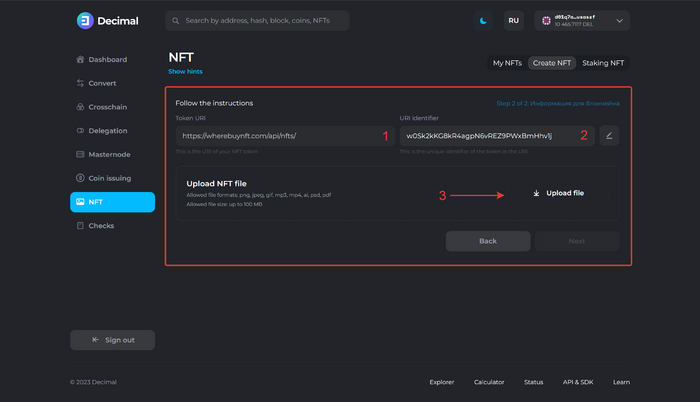
Token URI (1) and URI identifier (2) are filled in automatically and are primarily intended for experienced users who wish to integrate the NFT token into their script algorithms.
Upload the NFT file (3).
- Allowed file formats: png, jpeg, gif, mp3, mp4, ai, psd, pdf.
- Allowed file size: up to 100 MB.
Click Next.
Select the options:
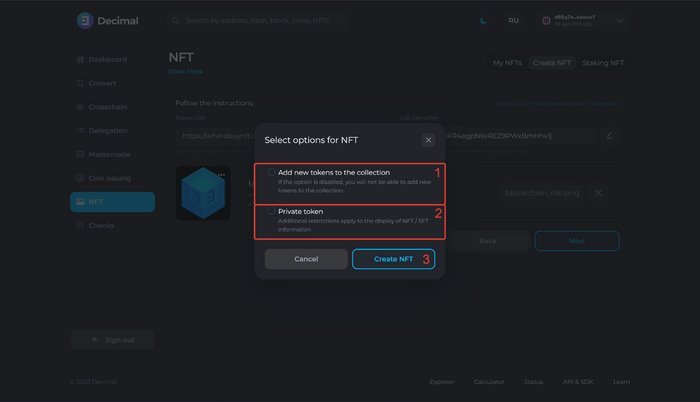
- 1. Add new tokens to the collection. If the option is activated, you will be able to add new tokens to the collection.
- 2. Private token. If the option is deactivated, you will create a public NFT.
Click Create NFT (3):
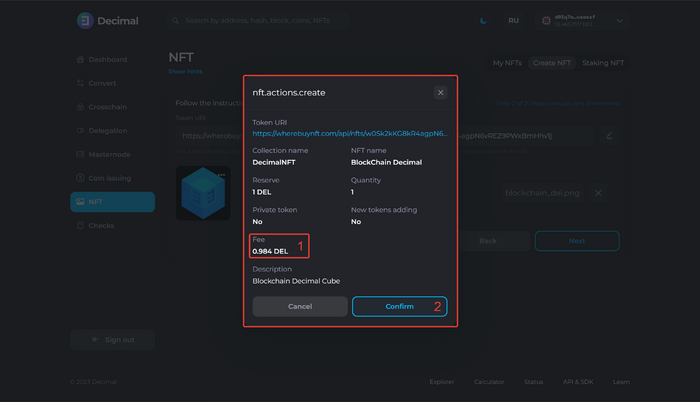
Review the details of the NFT being created, along with the creation fee (1), and click Confirm (2).
Check the transaction details and click Confirm (1):
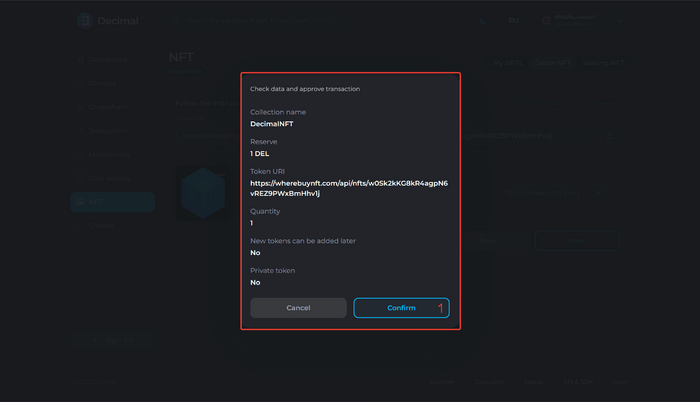
After a successful transaction, you will see a corresponding notification and a link to the Transaction Hash (1), which contains all the information about the NFT creation transaction on the Decimal blockchain.
Click OK (2):
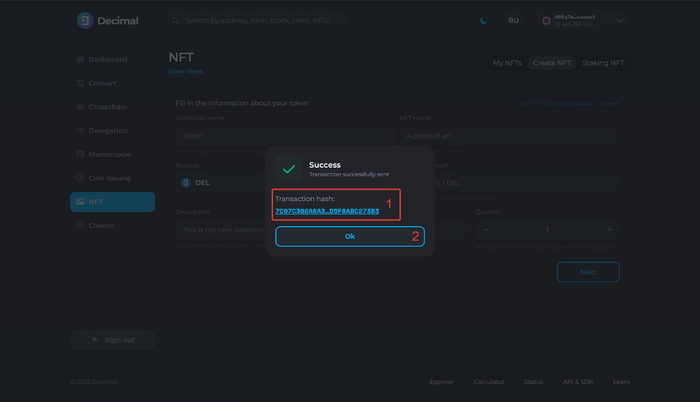
The created NFTs are displayed in the NFT section under the My NFT tab and are available for sending within the Decimal blockchain: