Instruction:How to make an NFT collection: Difference between revisions
Jump to navigation
Jump to search
| [checked revision] | [checked revision] |
CryptoUser (talk | contribs) m (CryptoUser moved page Instructions:NFT collections to Instruction:How to make an NFT collection) |
CryptoUser (talk | contribs) No edit summary |
||
| (One intermediate revision by the same user not shown) | |||
| Line 1: | Line 1: | ||
{{#seo: | {{#seo: | ||
|title= NFT | |title= How to make an NFT collection — Instruction on Decimal Wiki | ||
|titlemode=append | |titlemode=append | ||
|keywords= NFT Collections | |keywords= NFT Collections | ||
|description= Decimal instruction. NFT collections in DecimalChain | |description= Decimal instruction. NFT collections in DecimalChain | ||
}} | }} | ||
{{manual-console}} | |||
< | When [[Instruction:How to create a public NFT|creating]] an [[NFT]], on the second step, after uploading the file and clicking '''Next''', you can activate the '''Add new tokens to collection''' function: | ||
[[File:NFT_collections_1.png|700px|thumb|left]]<br clear="all"> | |||
Click '''Create NFT'''. | |||
You will see that the function to add new tokens to the collection is '''activated''': | |||
[[File: | [[File:NFT_collections_2.png|700px|thumb|left]]<br clear="all"> | ||
Click ''' | Click '''Confirm and check the information''': | ||
[[File:NFT_collections_3.png|700px|thumb|left]]<br clear="all"> | |||
Now that you have created an NFT, go to '''My NFT''' and select it: | |||
[[File: | [[File:NFT_collections_4.png|700px|thumb|left]]<br clear="all"> | ||
Click ''' | Click on the additional menu. You have access to the '''Add token function''': | ||
[[File: | [[File:NFT_collections_5.png|700px|thumb|left]]<br clear="all"> | ||
Select quantity and click '''Confirm''': | |||
[[File: | [[File:NFT_collections_6.png|700px|thumb|left]]<br clear="all"> | ||
Check the data, review the '''fee (1)''' and click '''Confirm (2)''': | |||
[[File: | [[File:NFT_collections_7.png|700px|thumb|left]]<br clear="all"> | ||
You have successfully added a new token to the collection: | |||
[[File: | [[File:NFT_collections_8.png|700px|thumb|left]]<br clear="all"> | ||
In the '''My NFT''' section, you can also see the number of tokens in the collection: | |||
[[File: | [[File:NFT_collections_9.png|700px|thumb|left]]<br clear="all"> | ||
== Links == | |||
* {{l|https://decimalchain.com/docs/nft/nft-collection/|What is an NFT collection on Decimal blockchain}} | |||
[[Category:Instructions:NFT]] | |||
[[ | {{interwiki|ru=Инструкция:Коллекции NFT}} | ||
Latest revision as of 12:45, 14 April 2024
| This is a page with the instruction guide to the Decimal Console. |
When creating an NFT, on the second step, after uploading the file and clicking Next, you can activate the Add new tokens to collection function:
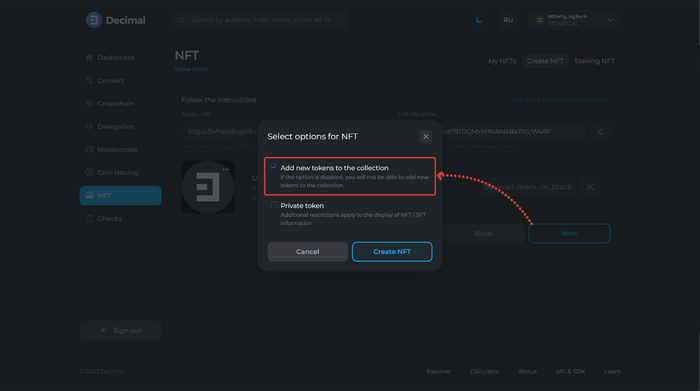
Click Create NFT.
You will see that the function to add new tokens to the collection is activated:
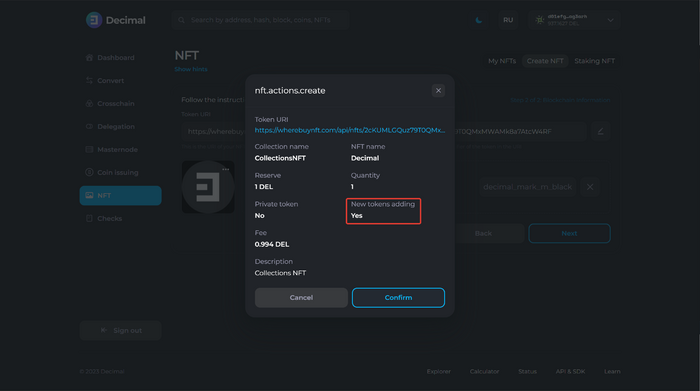
Click Confirm and check the information:
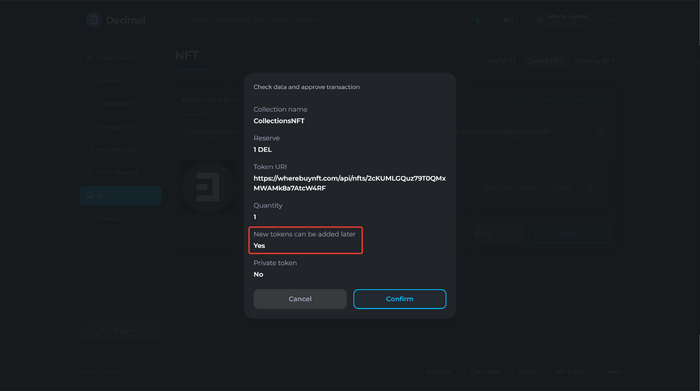
Now that you have created an NFT, go to My NFT and select it:
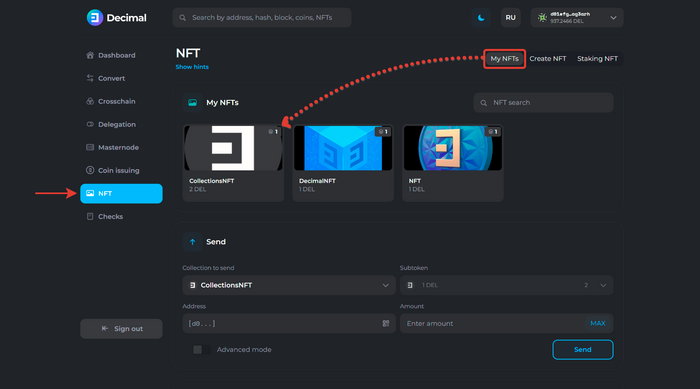
Click on the additional menu. You have access to the Add token function:
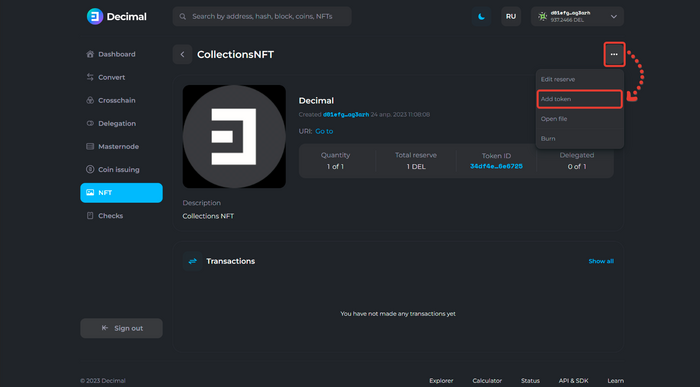
Select quantity and click Confirm:
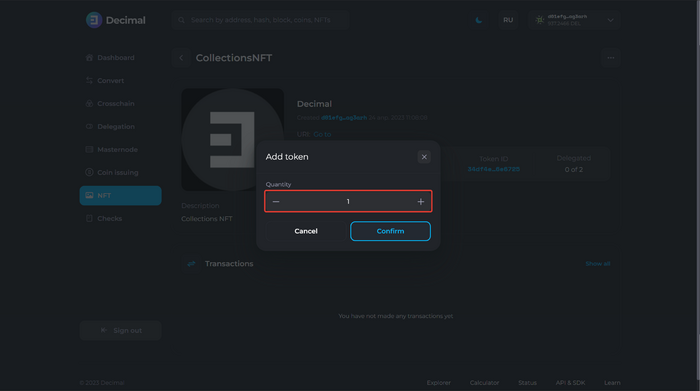
Check the data, review the fee (1) and click Confirm (2):
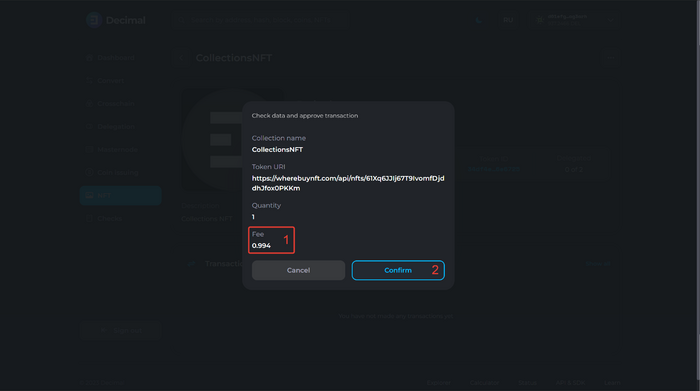
You have successfully added a new token to the collection:
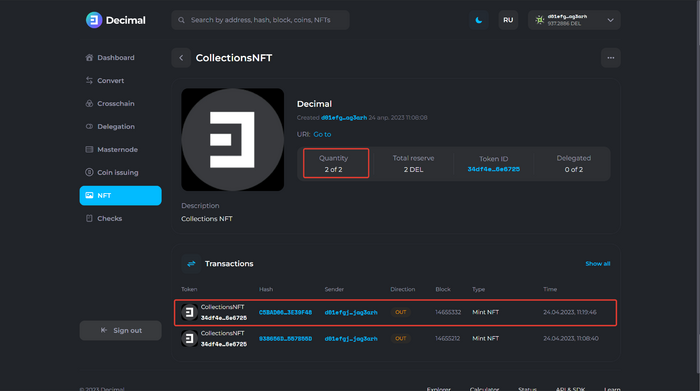
In the My NFT section, you can also see the number of tokens in the collection:
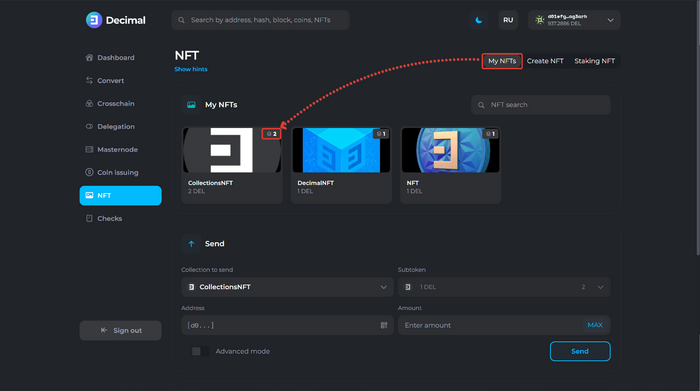
Links
This article is available in other languages: Русский