En:instructions:listingna btc-alpha: Difference between revisions
| [unchecked revision] | [unchecked revision] |
(Created page with "<div class="mikio-article-content"> <div class="mikio-tags"> </div> <span id="this_page_does_not_exist_anymore"></span> = This page does not exist anymore = <div class="level1"> You've followed a link to a page that no longer exists. You can check the list of old revisions to see when and why it was deleted, access old revisions or restore it. </div> <div style="clear:both"> </div> </div>") |
No edit summary |
||
| (One intermediate revision by the same user not shown) | |||
| Line 1: | Line 1: | ||
{{#seo: | {{#seo: | ||
|title= How | |title= How do I buy DEL | ||
|titlemode= append | |titlemode= append | ||
|keywords= How | |keywords= How do I buy DEL | ||
|description= How | |description= How do I buy DEL | ||
}} | }} | ||
How | How do I buy DEL | ||
Currently, there are several ways to buy DEL - the base coin of the Decimal network. Here we will describe all the platforms on which DEL is currently traded, and we will update the article as new platforms appear. | |||
Link for BitTeam P2P Exchange : https://bit.team/https://bit.team/ Register on the exchange and pass the verification. | |||
Instructions for registration and verification on BitTeam On the main page, click the “Buy” button, select the cryptocurrency you want to buy (in our case, DEL), choose what currency you want to buy (in our case, rubles), as well as the payment system with help of which you will pay for the purchase of coins to the seller. | |||
Please note that there are more than 70 payment systems on the exchanger, and you can choose several at once, for example, if you have cards of different banks and you are ready to pay for the purchase of coins using any of them. | |||
After you have identified the search criteria for the ad, you can proceed to the selection of the seller. | |||
In the list of sellers that meet your criteria, you will see: | |||
- seller rating; - online presence right now (green — online, gray-offline); - all payment methods acceptable to the seller; - the price for one coin in rubles; - limits on what (minimum and maximum) amount of rubles the seller is willing to sell coins. For example, in the screenshot, the bitmars seller (he is just online) has a limit of 3,000-486,599 rubles. This means that you can buy coins from this seller for at least 3,000 rubles, but no more than 486,599 rubles. | |||
When you have selected a suitable seller with the limits that suit you, click the “Buy” button and specify either the number of coins that you want to purchase or the amount in rubles that you want to send. The second field will be filled in automatically. You can also write a message to the seller. After all the data is filled in, click “Send a request for a deal”. As soon as the seller sees the notification of the transaction request, he will accept or reject it. If the seller does not respond to the request within 10 minutes, it will be canceled automatically. | |||
Once the transaction starts, you will see a dialog box for communicating with the seller and the details of his card. After you send the required amount of rubles to the seller's bank details, save the receipt and click “I paid”. After receiving the money to the card, the seller will click the button “Conditions are met, I confirm the transaction”, and his coins will automatically be sent to your balance. | |||
Security | |||
The exchanger is the guarantor of the transaction. Coins are blocked on the seller's account immediately after accepting the transaction, so the situation that you sent money to the seller, and he did not send you coins, is EXCLUDED. If the buyer does not send you money for the coins, the coins will be unlocked within an hour and returned to your wallet again. | |||
ATTENTION!!! | |||
DO NOT click the “Conditions are met, I confirm the transaction” button until you have received a notification from your bank that you have the money. Even if the buyer sends you a screenshot of the transfer, WAIT for the actual receipt of the payment to your account. This is the only way fraudsters can achieve the goal. | |||
C3. Exchange | |||
Cryptocurrency exchanges do not provide for the possibility of buying cryptocurrencies for rubles or other currencies. On a cryptocurrency exchange, you can only exchange “cryptocurrency/cryptocurrency”. | |||
In this article, we will show the purchase of DEL for USDT (digital dollar). | |||
Link: https://c3.exchange/https://c3.exchange/ Register and pass verification on the exchange. Purchase USDT and send it to C3.Exchange. Now that you have USDT on the exchange, you can proceed to purchase DEL. | |||
Go to the “Trading” tab and select pairs with USDT participation. Next, select the DEL_USDT pair directly and go down the page. | |||
[[File: | |||
[[File: | You will see a buy and sell form for the selected pair. In this case, we need the purchase form containing the data: | ||
[[File: | |||
[[File: | - USDT balance; - the current price for one DEL; - the number of DEL to purchase (you can enter the number yourself), and then-a pop-up window with the price in dollars (equal to the price in USDT) will appear; - the total amount in USDT required to purchase the DEL amount you specified. Fill in the form and click “Buy”. The purchased coins will appear on your DEL account balance. | ||
[[File: | [[File:Wiki-2020-09-07_12-11-00_2_.png|1000px|class=mediacenter]] | ||
[[File: | [[File:Wiki-2020-09-07_12-14-38.png|1000px|class=mediacenter]] | ||
[[File:Wiki-2020-09-07_12-17-04.png|1000px|class=mediacenter]] | |||
[[File:Wiki-2020-09-07_14-05-38.png|1000px|class=mediacenter]] | |||
[[File:Wiki-2020-09-07_14-12-28.png|1000px|class=mediacenter]] | |||
[[File:Instructions-img_3176.png|1000px|class=mediacenter]] [[File:Instructions-img_3177.png|1000px|class=mediacenter]] [[File:Instructions-img_3178.png|1000px|class=mediacenter]] [[File:Instructions-img_3179.png|1000px|class=mediacenter]] [[File:Instructions-img_3180.png|1000px|class=mediacenter]] [[File:Instructions-img_3181.png|1000px|class=mediacenter]] [[File:Instructions-img_3182.png|1000px|class=mediacenter]] [[File:Instructions-img_3187.png|1000px|class=mediacenter]] [[File:Instructions-img_3188.png|1000px|class=mediacenter]] [[File:Instructions-img_3189.png|1000px|class=mediacenter]] | |||
[[Category::Instructions]] | [[Category::Instructions]] | ||
Latest revision as of 03:12, 5 May 2022
How do I buy DEL
Currently, there are several ways to buy DEL - the base coin of the Decimal network. Here we will describe all the platforms on which DEL is currently traded, and we will update the article as new platforms appear.
Link for BitTeam P2P Exchange : https://bit.team/https://bit.team/ Register on the exchange and pass the verification.
Instructions for registration and verification on BitTeam On the main page, click the “Buy” button, select the cryptocurrency you want to buy (in our case, DEL), choose what currency you want to buy (in our case, rubles), as well as the payment system with help of which you will pay for the purchase of coins to the seller.
Please note that there are more than 70 payment systems on the exchanger, and you can choose several at once, for example, if you have cards of different banks and you are ready to pay for the purchase of coins using any of them.
After you have identified the search criteria for the ad, you can proceed to the selection of the seller.
In the list of sellers that meet your criteria, you will see:
- seller rating; - online presence right now (green — online, gray-offline); - all payment methods acceptable to the seller; - the price for one coin in rubles; - limits on what (minimum and maximum) amount of rubles the seller is willing to sell coins. For example, in the screenshot, the bitmars seller (he is just online) has a limit of 3,000-486,599 rubles. This means that you can buy coins from this seller for at least 3,000 rubles, but no more than 486,599 rubles.
When you have selected a suitable seller with the limits that suit you, click the “Buy” button and specify either the number of coins that you want to purchase or the amount in rubles that you want to send. The second field will be filled in automatically. You can also write a message to the seller. After all the data is filled in, click “Send a request for a deal”. As soon as the seller sees the notification of the transaction request, he will accept or reject it. If the seller does not respond to the request within 10 minutes, it will be canceled automatically.
Once the transaction starts, you will see a dialog box for communicating with the seller and the details of his card. After you send the required amount of rubles to the seller's bank details, save the receipt and click “I paid”. After receiving the money to the card, the seller will click the button “Conditions are met, I confirm the transaction”, and his coins will automatically be sent to your balance.
Security
The exchanger is the guarantor of the transaction. Coins are blocked on the seller's account immediately after accepting the transaction, so the situation that you sent money to the seller, and he did not send you coins, is EXCLUDED. If the buyer does not send you money for the coins, the coins will be unlocked within an hour and returned to your wallet again.
ATTENTION!!!
DO NOT click the “Conditions are met, I confirm the transaction” button until you have received a notification from your bank that you have the money. Even if the buyer sends you a screenshot of the transfer, WAIT for the actual receipt of the payment to your account. This is the only way fraudsters can achieve the goal.
C3. Exchange
Cryptocurrency exchanges do not provide for the possibility of buying cryptocurrencies for rubles or other currencies. On a cryptocurrency exchange, you can only exchange “cryptocurrency/cryptocurrency”.
In this article, we will show the purchase of DEL for USDT (digital dollar).
Link: https://c3.exchange/https://c3.exchange/ Register and pass verification on the exchange. Purchase USDT and send it to C3.Exchange. Now that you have USDT on the exchange, you can proceed to purchase DEL.
Go to the “Trading” tab and select pairs with USDT participation. Next, select the DEL_USDT pair directly and go down the page.
You will see a buy and sell form for the selected pair. In this case, we need the purchase form containing the data:
- USDT balance; - the current price for one DEL; - the number of DEL to purchase (you can enter the number yourself), and then-a pop-up window with the price in dollars (equal to the price in USDT) will appear; - the total amount in USDT required to purchase the DEL amount you specified. Fill in the form and click “Buy”. The purchased coins will appear on your DEL account balance.
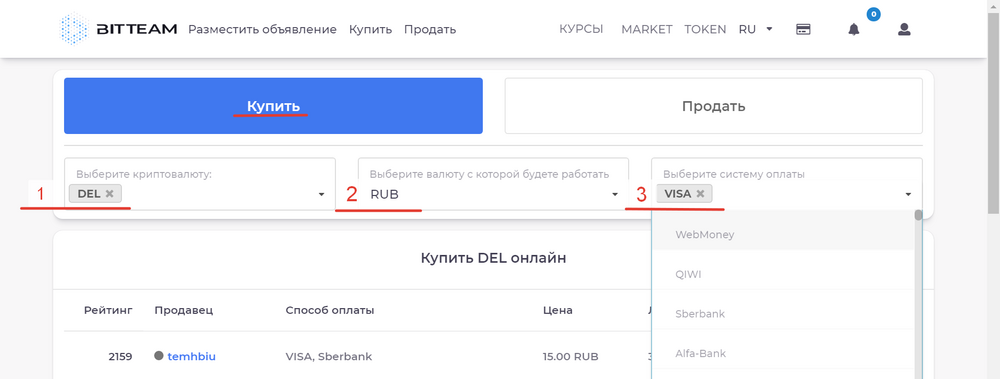
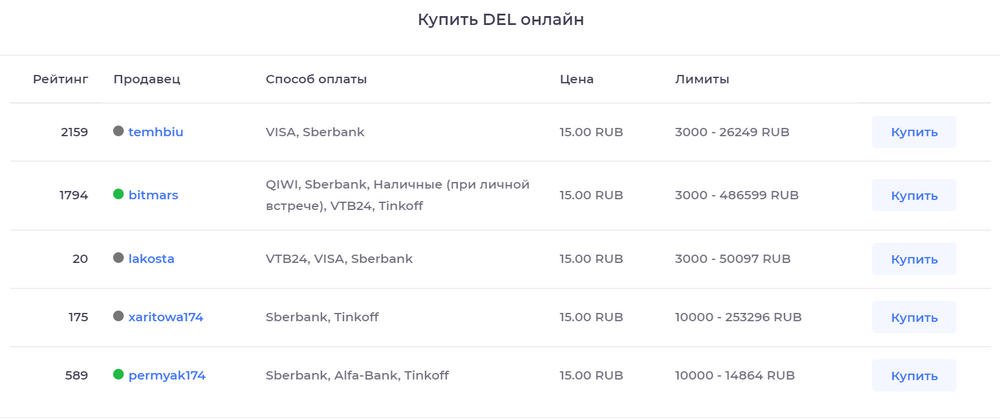
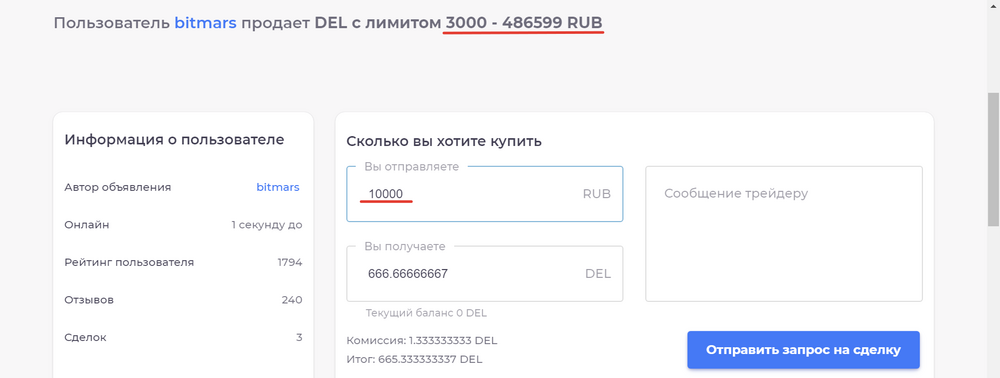
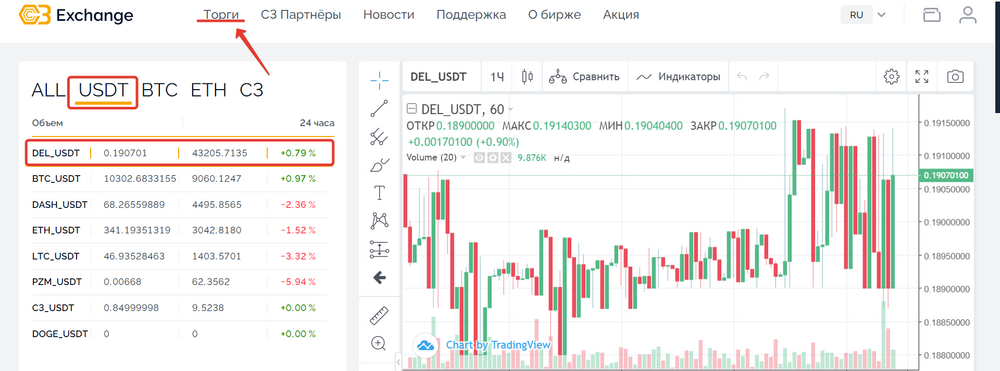
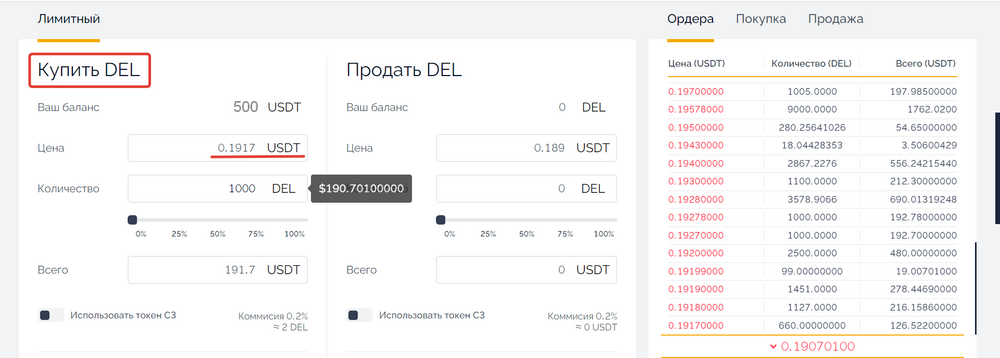

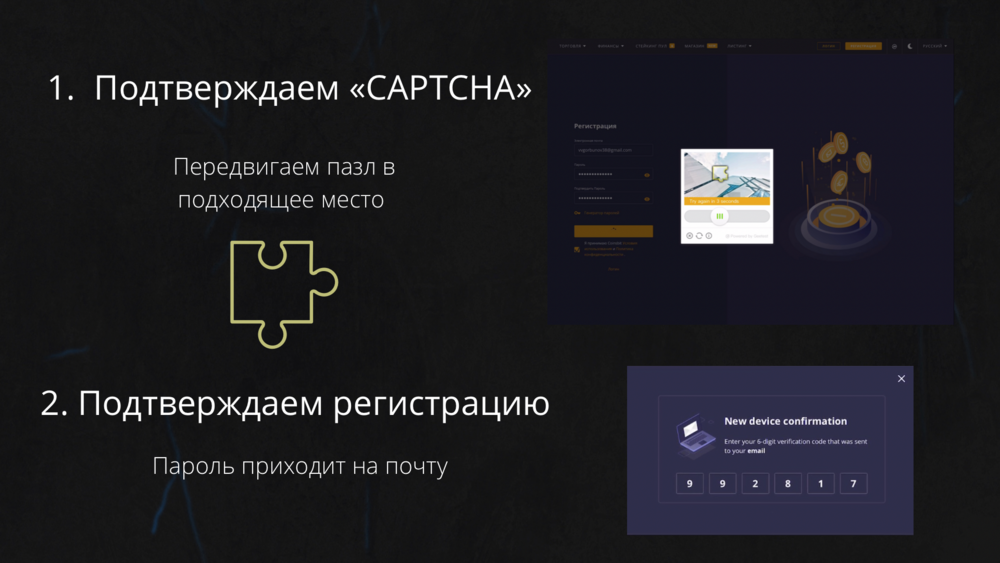
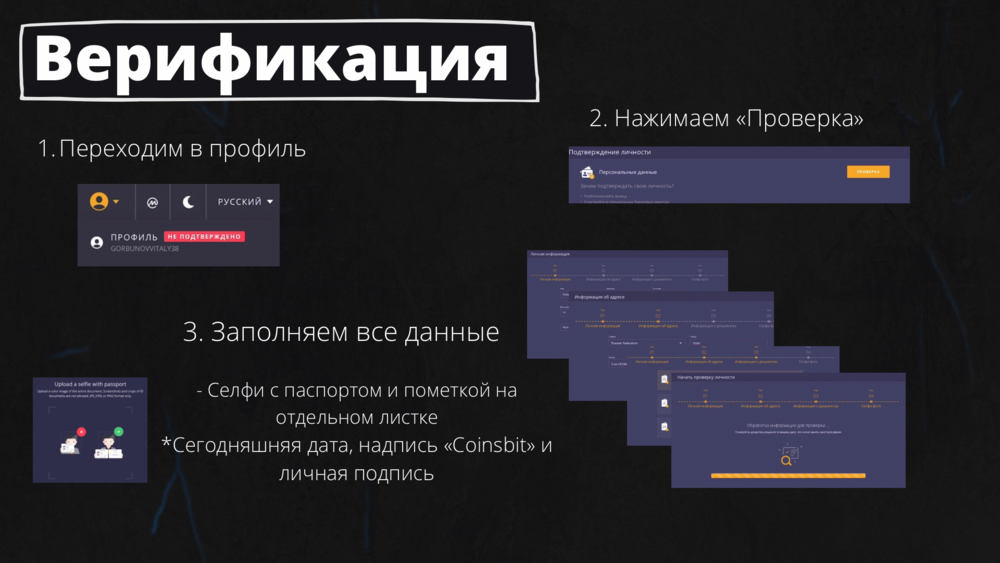
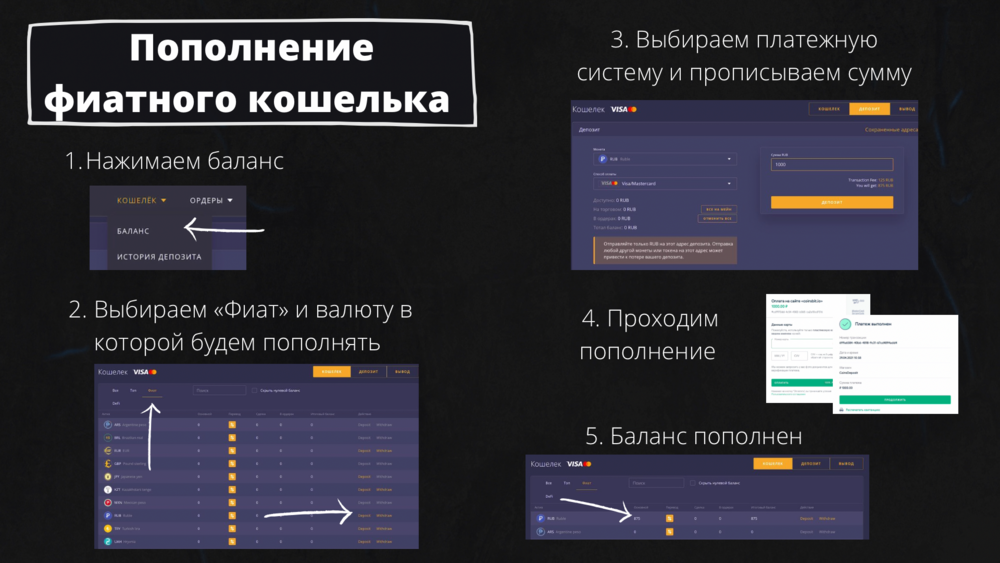
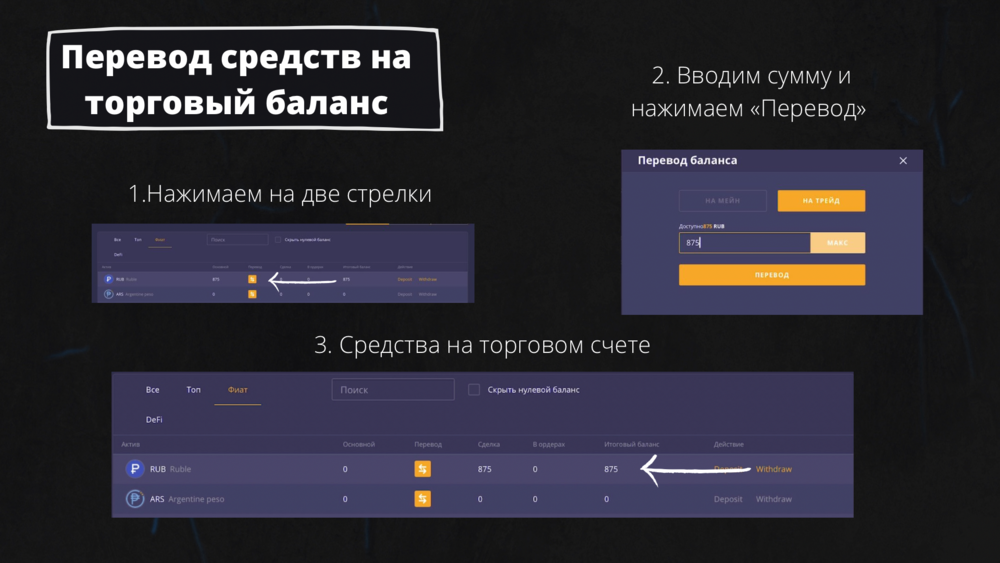

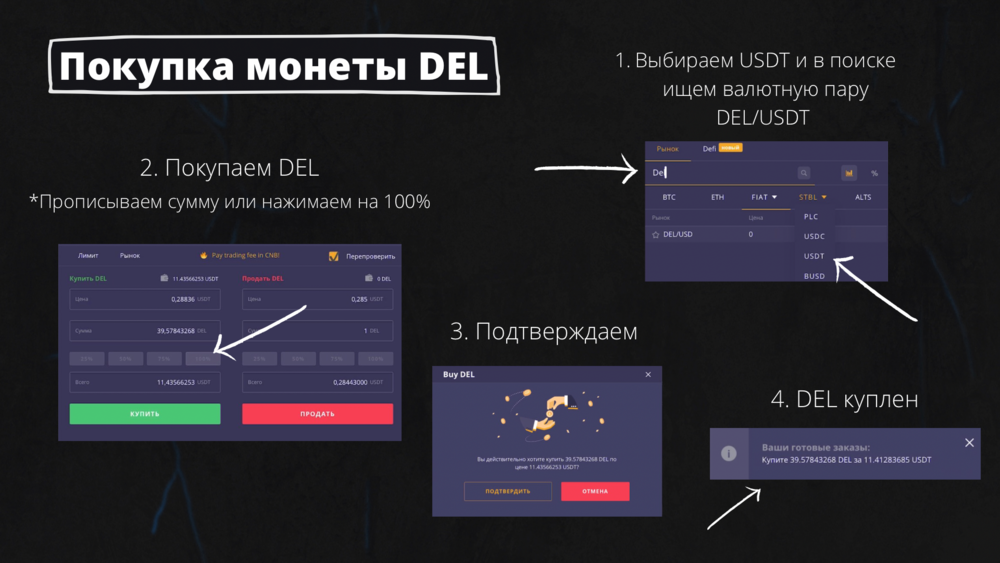

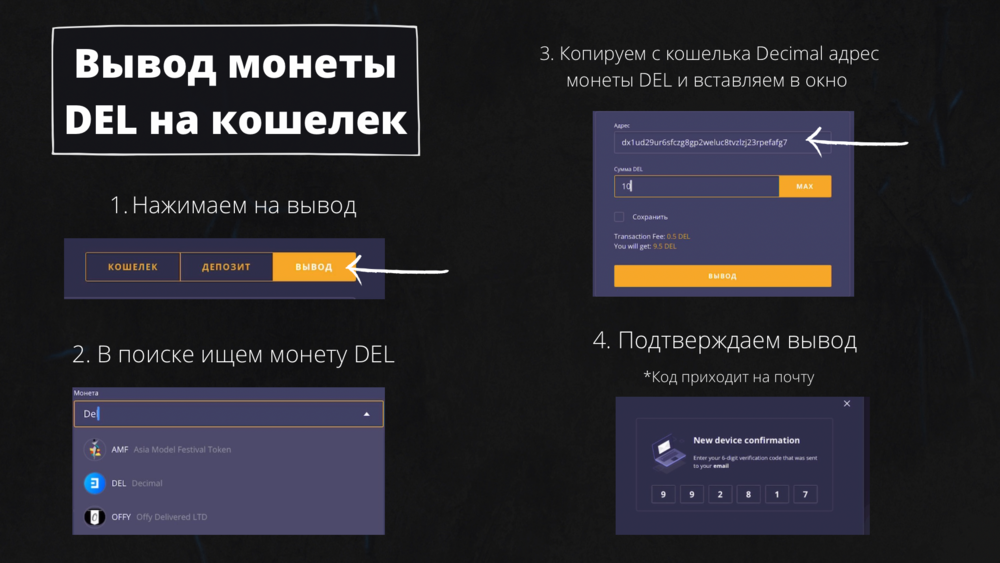
[[Category::Instructions]]