How NFT burning works
In the Decimal blockchain, created NFTs can be burned and the reserved balance returned. The burning operation is only available from the creator's NFT wallet.
Go to the Decimal console in the NFT section - My NFT tab:
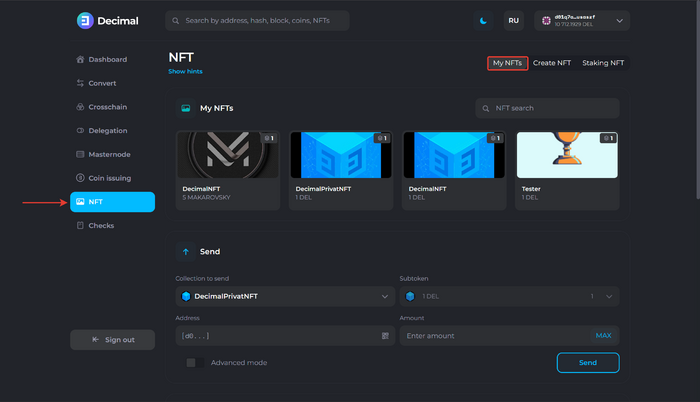
Select the NFT token and click on it. Click on the additional menu and select Burn:
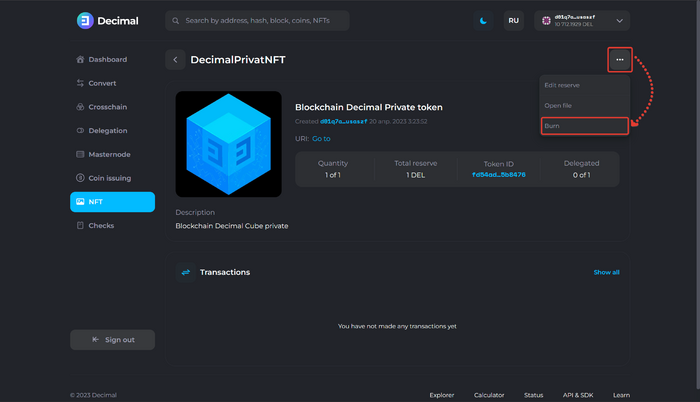
Select the Subtoken (1) and specify the amount (2):
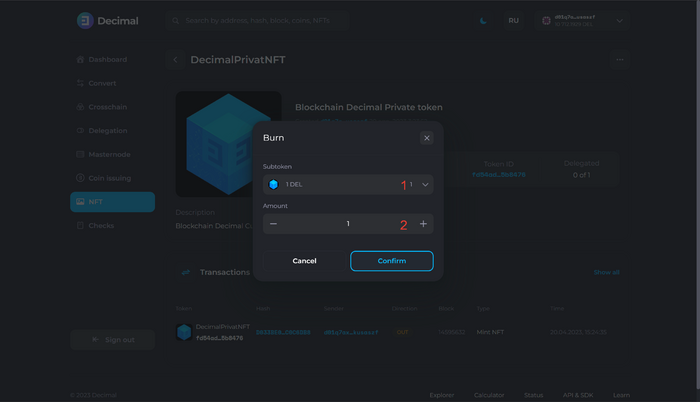
Click Confirm.
Check the data, review the commission (1) and click Confirm:
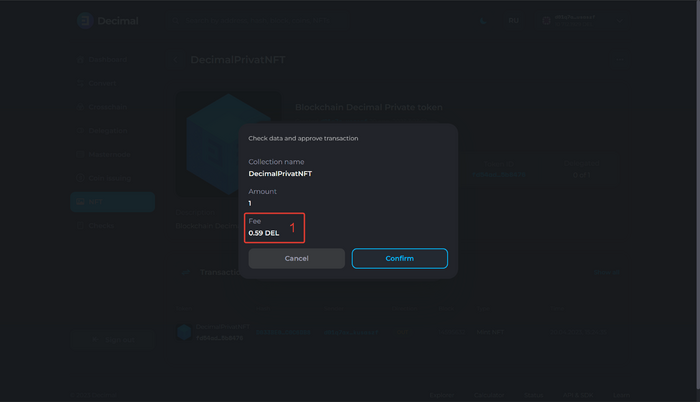
Upon successful transaction, you will receive a corresponding notification with an available Transaction Hash link (1), where all burning transaction information is provided.
Click OK:
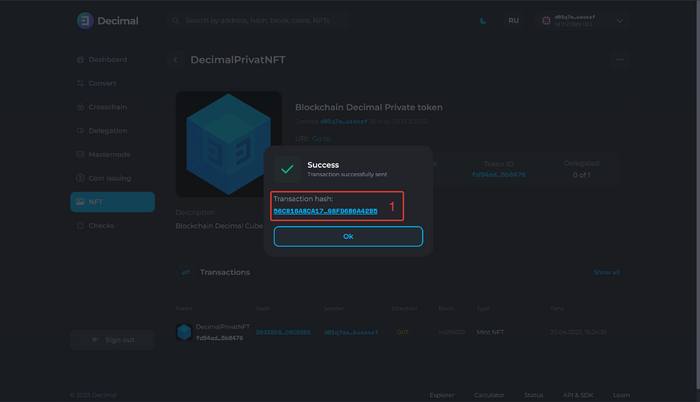
You can monitor the transaction on the NFT page in the Transactions block:
block
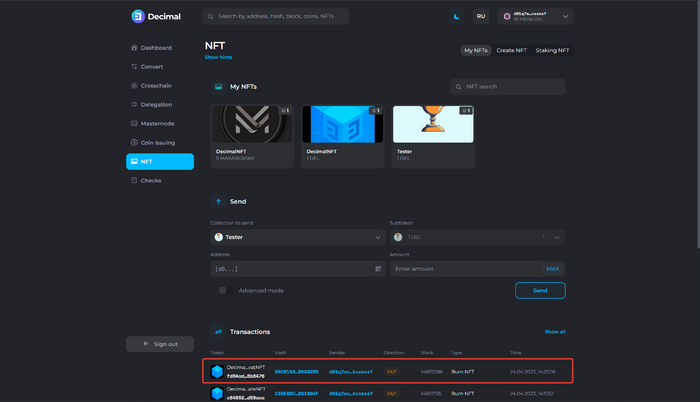
Tokens embedded in the NFT reserve will immediately appear in your balance.