Instruction:Editing coin data: Difference between revisions
Jump to navigation
Jump to search
| [checked revision] | [checked revision] |
(Created page with "{{#seo: |title= Editing coin data |titlemode=append |keywords= Edit coin data, what data can be edited for Decimal coins, edit token data, edit Decimal coins |description= Decimal instruction. Editing coin data in DecimalChain }} <div class="mikio-article-content"> <div class="mikio-tags"> </div> <span id="Editing coin data"></span> = Editing coin data = To edit coin data, go to the '''Decimal console''' available at https://console.decimalchain.com and navigate to the...") |
CryptoUser (talk | contribs) No edit summary |
||
| Line 1: | Line 1: | ||
{{#seo: | {{#seo: | ||
|title= Editing coin | |title= Editing coin data — Instruction on Decimal Wiki | ||
|titlemode=append | |titlemode=append | ||
|keywords= Edit coin data, what data can be edited for Decimal coins, edit token data, edit Decimal coins | |keywords= Edit coin data, what data can be edited for Decimal coins, edit token data, edit Decimal coins | ||
|description= Decimal instruction. Editing coin data in DecimalChain | |description= Decimal instruction. Editing coin data in DecimalChain | ||
}} | }} | ||
{{manual-console}} | |||
To edit [[coin]] data, go to the '''[[Decimal Console]]''' available at <code>https://console.decimalchain.com</code> and navigate to the '''Coin Issuance''' section. Select the '''My Coins''' and '''Tokens''' tab: | |||
= | [[File:Editing_coin_data_1.png|700px|thumb|left]]<br clear="all"> | ||
Here you can see all the [[coin]]s and [[token]]s you have created. Find the '''Edit button (1)''': | |||
[[File: | [[File:Editing_coin_data_2.png|700px|thumb|left]]<br clear="all"> | ||
Edit the following information: | |||
[[File: | [[File:Editing_coin_data_3.png|700px|thumb|left]]<br clear="all"> | ||
:1. '''New max supply.''' Specify a new value. | |||
:2. '''Hash of the icon.''' Specify a new coin icon hash. | |||
Click '''Save'''. | |||
If the token has not been activated for '''Issuance''' and '''Maximum Issuance''', the edit feature will be unavailable: | |||
[[File:Editing_coin_data_4.png|700px|thumb|left]]<br clear="all"> | |||
{{interwiki|ru=Инструкция:Редактирование данных монет}} | |||
[[Category: | [[Category:Decimal Wallet]] | ||
Revision as of 18:07, 10 April 2024
| This is a page with the instruction guide to the Decimal Console. |
To edit coin data, go to the Decimal Console available at https://console.decimalchain.com and navigate to the Coin Issuance section. Select the My Coins and Tokens tab:
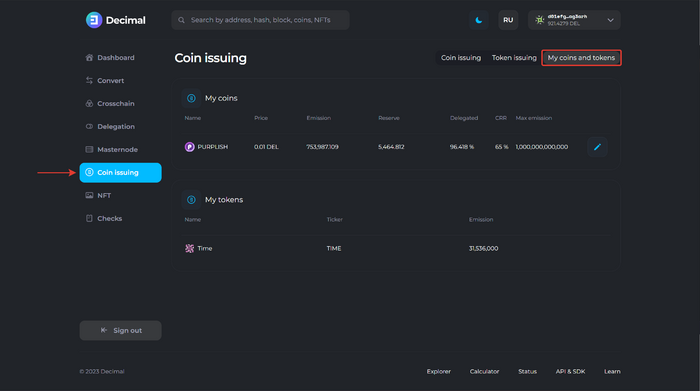
Here you can see all the coins and tokens you have created. Find the Edit button (1):
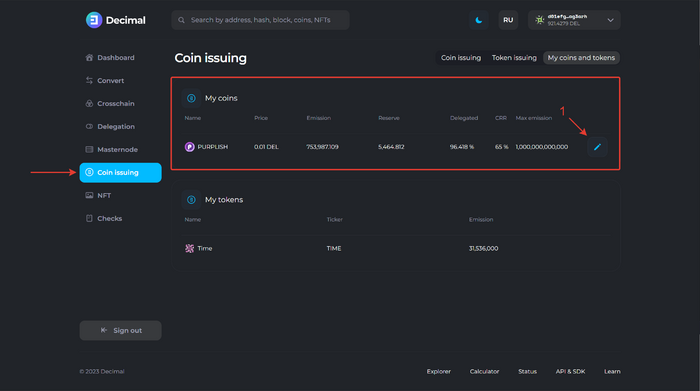
Edit the following information:
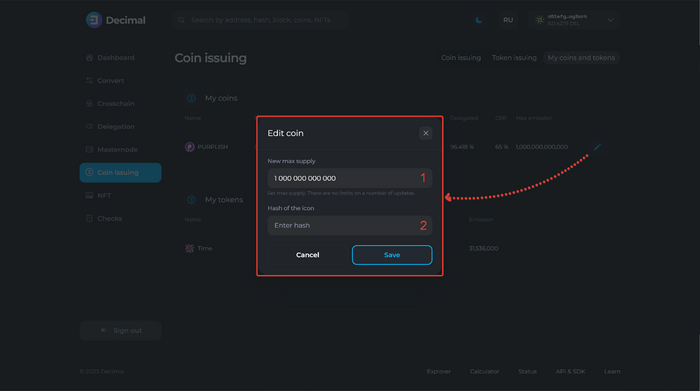
- 1. New max supply. Specify a new value.
- 2. Hash of the icon. Specify a new coin icon hash.
Click Save.
If the token has not been activated for Issuance and Maximum Issuance, the edit feature will be unavailable:
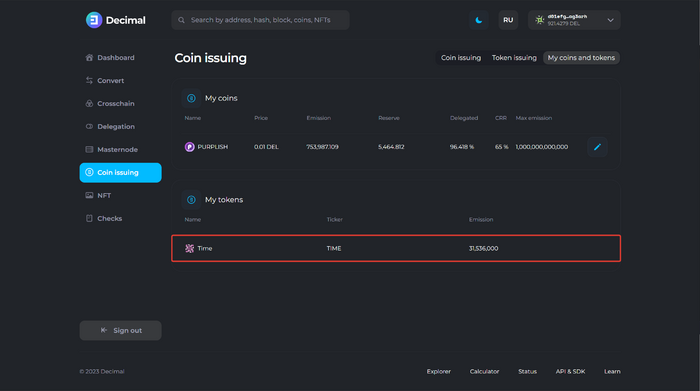
This article is available in other languages: Русский