Instruction:How to delegate your coins: Difference between revisions
| [checked revision] | [checked revision] |
CryptoUser (talk | contribs) m (CryptoUser moved page Instructions:delegate to Instructions:How to delegate your coins) |
CryptoUser (talk | contribs) No edit summary |
||
| (3 intermediate revisions by the same user not shown) | |||
| Line 1: | Line 1: | ||
{{#seo: | {{#seo: | ||
|title= How to delegate coins | |title= How to delegate coins — Instruction on Decimal Wiki | ||
|titlemode= append | |titlemode= append | ||
|keywords= How to delegate coins | |keywords= How to delegate coins | ||
|description= How to delegate coins | |description= How to delegate coins | ||
}} | }} | ||
{{manual-console}} | |||
{{main article|Delegation}} | |||
{{youtube|rogg6hYZ3PY|width=400|How to delegate your coins in Decimal Blockchain}} | |||
[[Delegation]] is carried out due to a special [[transaction]] on the [[Decimal|Decimal network]] in which funds are blocked on the user's account, while increasing the [[stake]] of the selected [[validator]]. Any user of the network can delegate their [[DEL|DEL coins]], as well as any [[custom coin]]s and [[NFT]] issued on the Decimal network. | |||
== Before delegating == | |||
Before filling out the delegation form [[Instruction:How to choose a validator|select a validator]]. To get acquainted with all the validators, use the '''Blockchain''' tab in the menu at the top of the browser page https://explorer.decimalchain.com/validators | |||
= | |||
''' | |||
[[File:How to choose a validator 1.png|700px|thumb|left]]<br clear="all"> | |||
Next, click the "Validators" tab, scroll down the page and you will see a list of all validators and information about them. | Next, click the "Validators" tab, scroll down the page and you will see a list of all validators and information about them. | ||
[[File:en-delegate2.png| | [[File:en-delegate2.png|700px|thumb|left]]<br clear="all"> | ||
When choosing a validator, pay attention to the "'fee amount"' that he will deduct from your accruals as his profit and "'stability"' (presence/absence of fines), because the size of your accruals depends on it. | When choosing a validator, pay attention to the "'fee amount"' that he will deduct from your accruals as his profit and "'stability"' (presence/absence of fines), because the size of your accruals depends on it. | ||
[[File:en-delegate3.png| | [[File:en-delegate3.png|700px|thumb|left]]<br clear="all"> | ||
After you have selected a validator, copy its public key (the address under the validator's name). Go back to the "Delegation" tab and paste it into the "Validator Address" line. Fill in the remaining fields and complete the binding process. | After you have selected a validator, copy its public key (the address under the validator's name). Go back to the "Delegation" tab and paste it into the "Validator Address" line. Fill in the remaining fields and complete the binding process. | ||
== Delegation via console == | |||
Go to https://decimalchain.com/ and select '''Console''' in the '''Tools''' block. | |||
Go to https://decimalchain.com | |||
[[File:en-delegate4.png| | [[File:en-delegate4.png|700px|thumb|left]]<br clear="all"> | ||
Log into your console using your and select the section in '''Delegation''' . | Log into your console using your and select the section in '''Delegation'''. | ||
[[File:en-delegate5.png| | [[File:en-delegate5.png|700px|thumb|left]]<br clear="all"> | ||
You will see a form to fill out in which you need to specify: | You will see a form to fill out in which you need to specify: | ||
# Validator's address | |||
# The name of the coin you are going to delegate | |||
# Number of coins to delegate | |||
[[File:en-delegate6.png|700px|thumb|left]]<br clear="all"> | |||
[[File:en-delegate6.png| | |||
By selecting the "Advanced Mode" button, you will be able to add a message to the transaction and select a coin to pay the transaction fee. | By selecting the "Advanced Mode" button, you will be able to add a message to the transaction and select a coin to pay the transaction fee. | ||
| Line 80: | Line 46: | ||
After filling out the form, check the data and confirm the transaction. | After filling out the form, check the data and confirm the transaction. | ||
[[File:en-delegate7.png| | [[File:en-delegate7.png|700px|thumb|left]]<br clear="all"> | ||
In the next step, you will receive of the transaction, by which you can check its display in the '''Browser''' . Then go back to the page with the last step and click '''Ok''' | In the next step, you will receive of the transaction, by which you can check its display in the '''Browser''' . Then go back to the page with the last step and click '''Ok''' | ||
[[File:en-delegate8.png| | [[File:en-delegate8.png|700px|thumb|left]]<br clear="all"> | ||
< | |||
== Delegation via mobile app == | |||
Log in to the mobile app and select the button with the image of coins in the lower menu. | Log in to the mobile app and select the button with the image of coins in the lower menu. | ||
[[File:en-delegate9.jpg|400px| | [[File:en-delegate9.jpg|400px|thumb|left]]<br clear="all"> | ||
Next, click "+" and a form will open for you to fill out, in which you need to specify the validator's address, the name of the coin and the number of delegated coins. | Next, click "+" and a form will open for you to fill out, in which you need to specify the validator's address, the name of the coin and the number of delegated coins. | ||
[[File:en-delegate10.jpg|400px| | [[File:en-delegate10.jpg|400px|thumb|left]]<br clear="all"> | ||
To get acquainted with the validators and select the address, click the symbol on the left in the line to fill in the "Validator address" | To get acquainted with the validators and select the address, click the symbol on the left in the line to fill in the "Validator address" | ||
[[File:en-delegate11.jpg|400px| | [[File:en-delegate11.jpg|400px|thumb|left]]<br clear="all"> | ||
The address of the validator selected in the previous step is automatically integrated into the form. | The address of the validator selected in the previous step is automatically integrated into the form. | ||
Fill in all the fields and click "send" . If necessary, use the advanced mode, which allows you to send a message with a transaction, as well as select a coin to pay the network commission. | Fill in all the fields and click "send". If necessary, use the advanced mode, which allows you to send a message with a transaction, as well as select a coin to pay the network commission. | ||
[[File:en-delegate12.jpg|400px| | [[File:en-delegate12.jpg|400px|thumb|left]]<br clear="all"> | ||
== Fee for the validator when delegating == | |||
< | [[File:en-delegate13.png|700px|thumb|left]]<br clear="all"> | ||
[[File:en-delegate13.png| | |||
Each validator sets a fee at his discretion at the stage of applying for the role of validator. You cannot change the fee parameter. | Each validator sets a fee at his discretion at the stage of applying for the role of validator. You cannot change the fee parameter. | ||
=== Where does the validator deduct his fee from? === | === Where does the validator deduct his fee from? === | ||
'''Example:''' | '''Example:''' | ||
You have chosen a validator with a 5% fee. You delegated coins to him, and according to your stake and the current Decimal network parameter, your reward is 30 DEL. Automatically, the validator will deduct 5% from each of your rewards and you will receive 28.5 DEL (30 DEL - 5%). | You have chosen a validator with a 5% fee. You delegated coins to him, and according to your stake and the current Decimal network parameter, your reward is 30 DEL. Automatically, the validator will deduct 5% from each of your rewards and you will receive 28.5 DEL (30 DEL - 5%). | ||
== Unbonding == | |||
{{main article|Instruction:How to unbond coins from delegation}} | |||
= Unbonding = | '''Withdrawal of coins from delegation''' (“unbound” — cancellation of the obligation) is the operation of returning the coins delegated to the validator. | ||
'''Withdrawal of coins from delegation''' (“unbound” | |||
The recall can be at the request of the delegate or forced. Forced partitioning occurs if: | The recall can be at the request of the delegate or forced. Forced partitioning occurs if: | ||
* all 1000 slots (seats) the validator is busy, and the size of your delegated steak is the smallest. In this case, any new delegator who sends a bigger stake to the validator will "displace" your stake and your coins will be forcibly divided | |||
* the validator has been disconnected from the network prematurely for some reason | |||
With a voluntary and forced recall, your stake is released immediately and the rewards stop accruing, but the funds on the delegator's account will be displayed and will become available only after 30 days. This is the standard release period set to protect DPoS networks from attacks. | With a voluntary and forced recall, your stake is released immediately and the rewards stop accruing, but the funds on the delegator's account will be displayed and will become available only after 30 days. This is the standard release period set to protect DPoS networks from attacks. | ||
| Line 151: | Line 98: | ||
After entering all the data into the recall form, click the "Withdraw" button and complete the transaction. | After entering all the data into the recall form, click the "Withdraw" button and complete the transaction. | ||
[[File:en-delegate14.png| | [[File:en-delegate14.png|700px|thumb|left]]<br clear="all"> | ||
< | |||
== Penalties == | |||
'''Missing block''' | '''Missing block''' | ||
| Line 171: | Line 113: | ||
Fines of 1% and 5% are also distributed to the delegators of the fined node. The rights and responsibilities apply to both rewards and fines. Rewards and penalties are distributed proportionally to the share of the delegator's funds in the total stake of the validator. In case of forced separation, the funds of the delegators, minus 5%, are returned to their balance 30 days after sending the corresponding request for the withdrawal of coins. | Fines of 1% and 5% are also distributed to the delegators of the fined node. The rights and responsibilities apply to both rewards and fines. Rewards and penalties are distributed proportionally to the share of the delegator's funds in the total stake of the validator. In case of forced separation, the funds of the delegators, minus 5%, are returned to their balance 30 days after sending the corresponding request for the withdrawal of coins. | ||
=== Where do I see validator penalties? === | |||
= Where do I see validator penalties? = | |||
Go to the main page of the DecimalChain website and open the Browser tab in the additional Tools menu. Next, select the "Blockchain" button and click on "Validators". | Go to the main page of the DecimalChain website and open the Browser tab in the additional Tools menu. Next, select the "Blockchain" button and click on "Validators". | ||
[[File:en-delegate15.png| | [[File:en-delegate15.png|700px|thumb|left]]<br clear="all"> | ||
In the list of validators, the column "Omissions" indicates the number of missed blocks from the validator. | In the list of validators, the column "Omissions" indicates the number of missed blocks from the validator. | ||
[[File:en-delegate16.png| | [[File:en-delegate16.png|700px|thumb|left]]<br clear="all"> | ||
Scroll down the page where you will see the validator penalties and the block numbers on which this penalty was received. On the right, there will be a block with the amount of the total penalty of each validator. | Scroll down the page where you will see the validator penalties and the block numbers on which this penalty was received. On the right, there will be a block with the amount of the total penalty of each validator. | ||
[[File:en-delegate17.png| | [[File:en-delegate17.png|700px|thumb|left]]<br clear="all"> | ||
< | |||
== Delegation transaction fee == | |||
'''Based on the testing experience, the cost of the delegation transaction is ~ 0.6 DEL''' | '''Based on the testing experience, the cost of the delegation transaction is ~ 0.6 DEL''' | ||
| Line 203: | Line 135: | ||
The cost of 1 byte of the total transaction volume: 2 units (0.002 DEL) | The cost of 1 byte of the total transaction volume: 2 units (0.002 DEL) | ||
In fact, a transaction is just an informational message. It specifies what, how much, to whom and from whom it is sent, as well as service data. Transaction volume is the volume of all the information that a transaction consists of: | In fact, a transaction is just an informational message. It specifies what, how much, to whom and from whom it is sent, as well as service data. Transaction volume is the volume of all the information that a transaction consists of: | ||
* service (signatures, parameters, etc.); | |||
service (signatures, parameters, etc.); user (the length of the ticker of the coin being sent, the length of the ticker of the fee coin, the amount being sent, a text message). | * user (the length of the ticker of the coin being sent, the length of the ticker of the fee coin, the amount being sent, a text message). | ||
== See also == | |||
* [[Delegation]] | |||
* [[Delegator]] | |||
* [[Staking]] | |||
{{interwiki|ru=Инструкция:Как делегировать монеты}} | |||
[[Category:Instructions]] | [[Category:Instructions:Delegating]] | ||
[[Category:Instructions:Coins|H]] | |||
Latest revision as of 20:00, 17 April 2024
| This is a page with the instruction guide to the Decimal Console. |
Main article: Delegation
Delegation is carried out due to a special transaction on the Decimal network in which funds are blocked on the user's account, while increasing the stake of the selected validator. Any user of the network can delegate their DEL coins, as well as any custom coins and NFT issued on the Decimal network.
Before delegating
Before filling out the delegation form select a validator. To get acquainted with all the validators, use the Blockchain tab in the menu at the top of the browser page https://explorer.decimalchain.com/validators
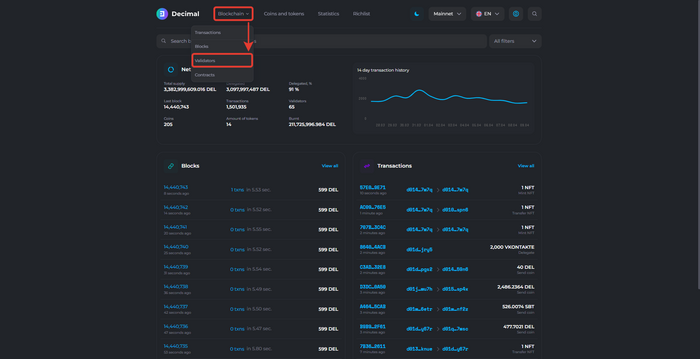
Next, click the "Validators" tab, scroll down the page and you will see a list of all validators and information about them.
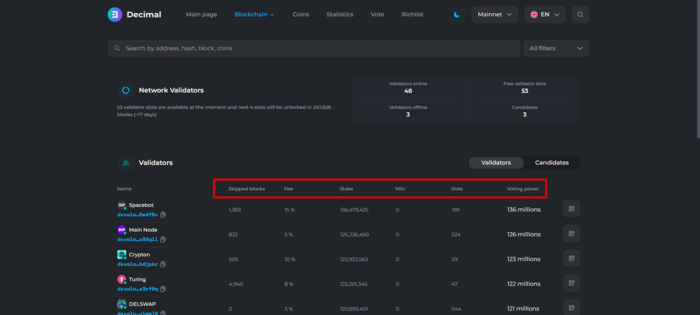
When choosing a validator, pay attention to the "'fee amount"' that he will deduct from your accruals as his profit and "'stability"' (presence/absence of fines), because the size of your accruals depends on it.
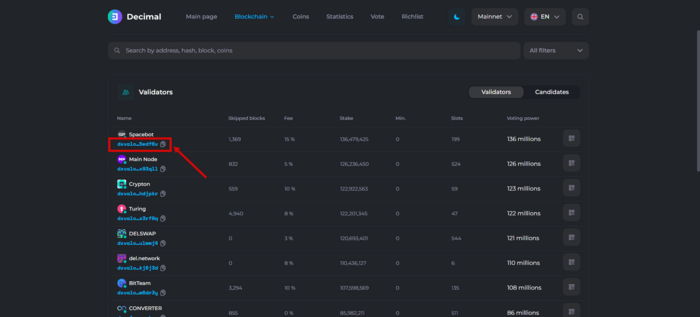
After you have selected a validator, copy its public key (the address under the validator's name). Go back to the "Delegation" tab and paste it into the "Validator Address" line. Fill in the remaining fields and complete the binding process.
Delegation via console
Go to https://decimalchain.com/ and select Console in the Tools block.
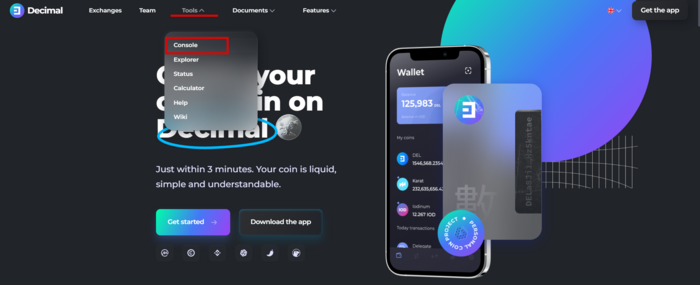
Log into your console using your and select the section in Delegation.
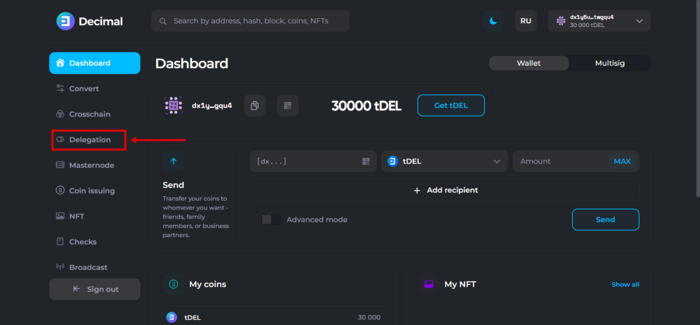
You will see a form to fill out in which you need to specify:
- Validator's address
- The name of the coin you are going to delegate
- Number of coins to delegate
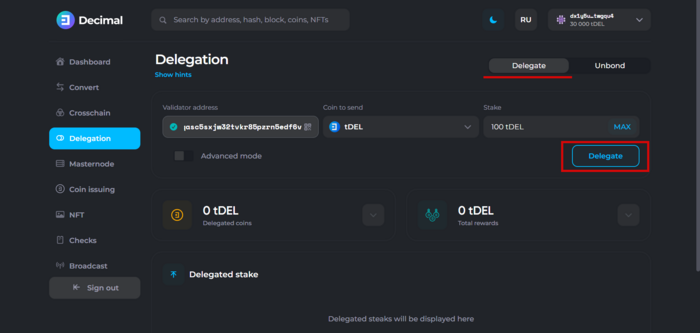
By selecting the "Advanced Mode" button, you will be able to add a message to the transaction and select a coin to pay the transaction fee.
After filling out the form, check the data and confirm the transaction.
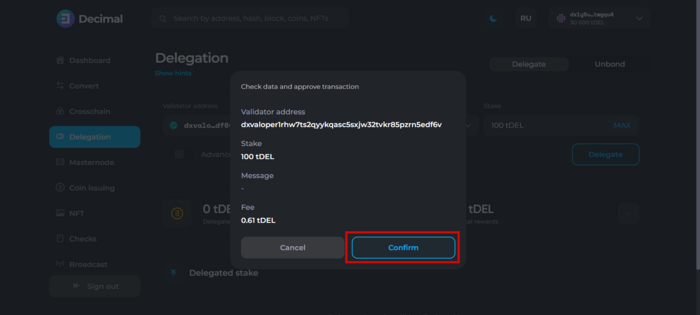
In the next step, you will receive of the transaction, by which you can check its display in the Browser . Then go back to the page with the last step and click Ok
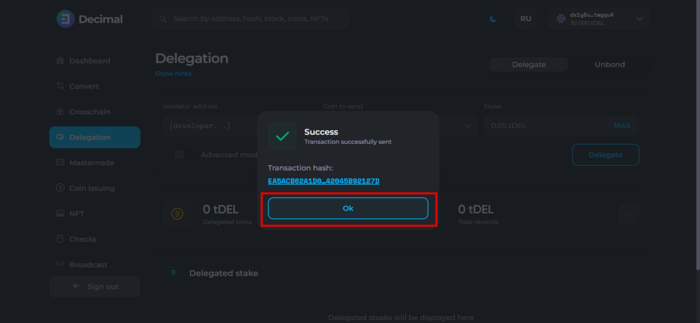
Delegation via mobile app
Log in to the mobile app and select the button with the image of coins in the lower menu.
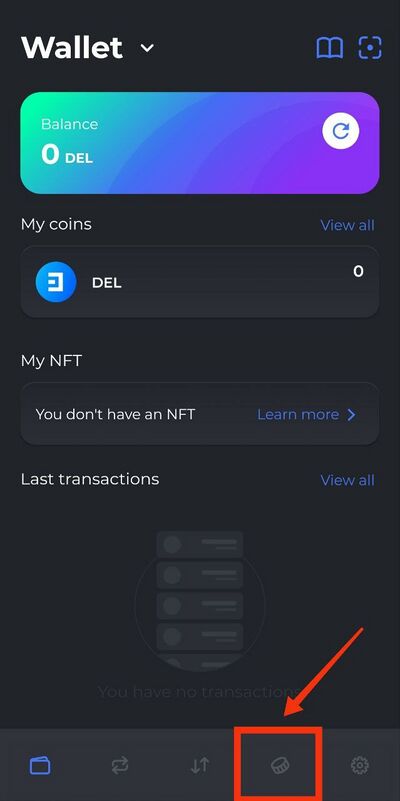
Next, click "+" and a form will open for you to fill out, in which you need to specify the validator's address, the name of the coin and the number of delegated coins.
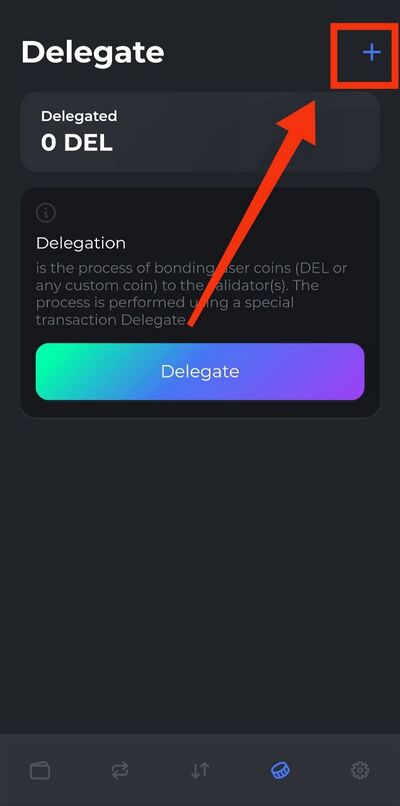
To get acquainted with the validators and select the address, click the symbol on the left in the line to fill in the "Validator address"
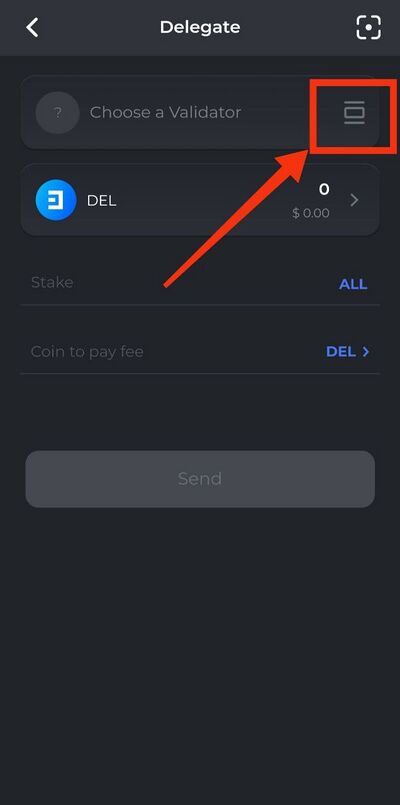
The address of the validator selected in the previous step is automatically integrated into the form.
Fill in all the fields and click "send". If necessary, use the advanced mode, which allows you to send a message with a transaction, as well as select a coin to pay the network commission.
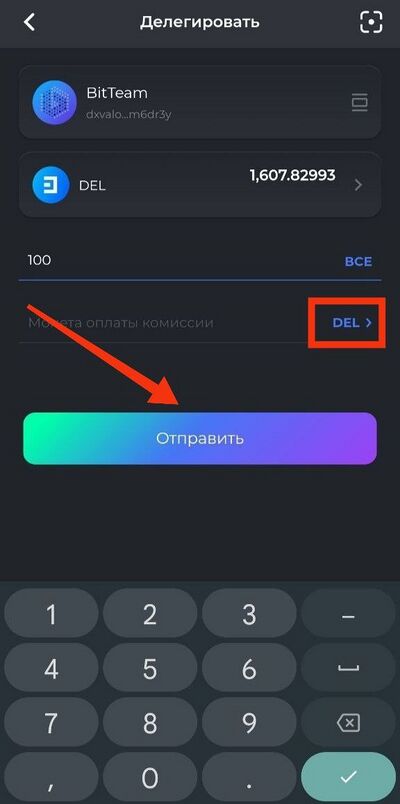
Fee for the validator when delegating
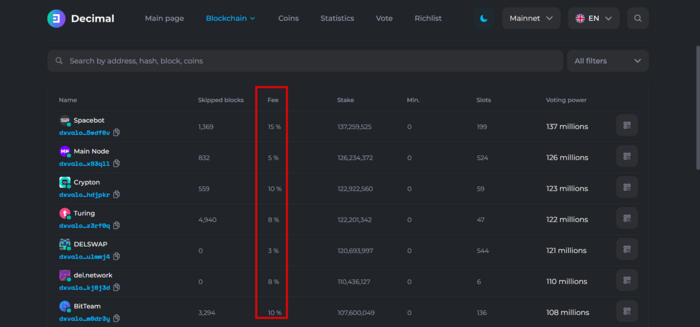
Each validator sets a fee at his discretion at the stage of applying for the role of validator. You cannot change the fee parameter.
Where does the validator deduct his fee from?
Example:
You have chosen a validator with a 5% fee. You delegated coins to him, and according to your stake and the current Decimal network parameter, your reward is 30 DEL. Automatically, the validator will deduct 5% from each of your rewards and you will receive 28.5 DEL (30 DEL - 5%).
Unbonding
Main article: Instruction:How to unbond coins from delegation
Withdrawal of coins from delegation (“unbound” — cancellation of the obligation) is the operation of returning the coins delegated to the validator.
The recall can be at the request of the delegate or forced. Forced partitioning occurs if:
- all 1000 slots (seats) the validator is busy, and the size of your delegated steak is the smallest. In this case, any new delegator who sends a bigger stake to the validator will "displace" your stake and your coins will be forcibly divided
- the validator has been disconnected from the network prematurely for some reason
With a voluntary and forced recall, your stake is released immediately and the rewards stop accruing, but the funds on the delegator's account will be displayed and will become available only after 30 days. This is the standard release period set to protect DPoS networks from attacks.
"An application for unbonding the funds must be sent in ANY case", whether it is a voluntary recall or a forced one. The request for a review must be filled out in the personal console in the "Delegation" tab.
Next to the delegation form you will find the form "Withdraw". Specify the public key in itnodes, the coin and the number of coins to revoke. In the advanced mode, you can add a message and select a coin to pay the fee.
After entering all the data into the recall form, click the "Withdraw" button and complete the transaction.
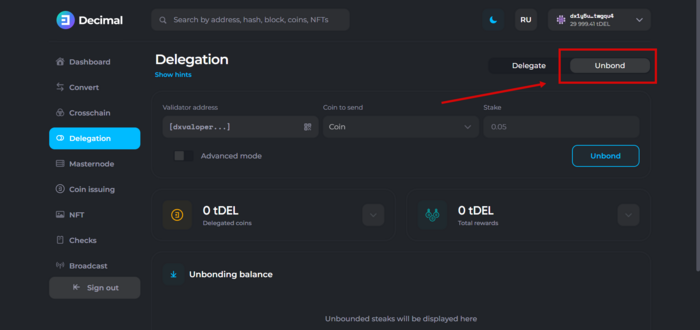
Penalties
Missing block
If the validator, due to any reason, missed 12 blocks out of the last 24, a fine of 1% of the entire node stake is imposed on him. The node is excluded from the list of active ones, ceases to sign new blocks, and therefore stops to receive a basic reward for the block. After the owners of the fined node fix the problem, they must re-enable it.
Double signature attempt
If the validator accidentally or intentionally tried to double-sign the same block, a fine of 5% of the entire node stake is imposed on him. A forced unbond of all funds delegated to the masternode also happens in this case.
How does the penalty affect the delegate
Fines of 1% and 5% are also distributed to the delegators of the fined node. The rights and responsibilities apply to both rewards and fines. Rewards and penalties are distributed proportionally to the share of the delegator's funds in the total stake of the validator. In case of forced separation, the funds of the delegators, minus 5%, are returned to their balance 30 days after sending the corresponding request for the withdrawal of coins.
Where do I see validator penalties?
Go to the main page of the DecimalChain website and open the Browser tab in the additional Tools menu. Next, select the "Blockchain" button and click on "Validators".
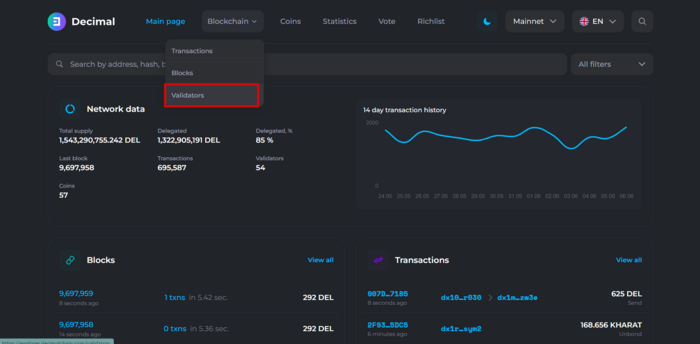
In the list of validators, the column "Omissions" indicates the number of missed blocks from the validator.
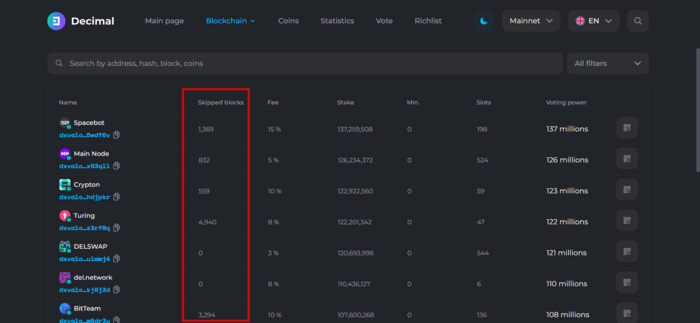
Scroll down the page where you will see the validator penalties and the block numbers on which this penalty was received. On the right, there will be a block with the amount of the total penalty of each validator.
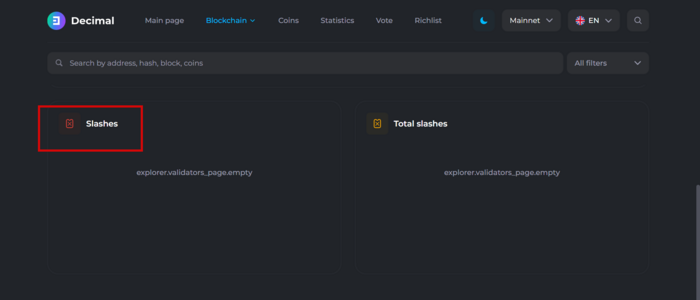
Delegation transaction fee
Based on the testing experience, the cost of the delegation transaction is ~ 0.6 DEL
In the Decimal blockchain, the transaction fee consists of the amount of a fixed rate per transaction type + the unit cost per transaction volume in bytes.
Fixed rate: 1 unit = 0.001 DEL delegation - 200 units - 0.2 DEL
The cost of 1 byte of the total transaction volume: 2 units (0.002 DEL)
In fact, a transaction is just an informational message. It specifies what, how much, to whom and from whom it is sent, as well as service data. Transaction volume is the volume of all the information that a transaction consists of:
- service (signatures, parameters, etc.);
- user (the length of the ticker of the coin being sent, the length of the ticker of the fee coin, the amount being sent, a text message).