Instruction:How to issue a check: Difference between revisions
| [checked revision] | [checked revision] |
No edit summary |
CryptoUser (talk | contribs) m (CryptoUser moved page Instruction:How to issue a Check to Instruction:How to issue a check) |
||
| (2 intermediate revisions by the same user not shown) | |||
| Line 1: | Line 1: | ||
{{#seo: | {{#seo: | ||
|title= How to issue a check | |title= How to issue a check — Instruction on Decimal Wiki | ||
|titlemode=append | |titlemode=append | ||
|keywords= How to issue a check, create a cryptocurrency check, create a cryptocurrency check, Decimal checks, DecimalChain checks, work with Decimal checks | |keywords= How to issue a check, create a cryptocurrency check, create a cryptocurrency check, Decimal checks, DecimalChain checks, work with Decimal checks | ||
|description= Decimal instruction. How to issue a check in DecimalChain | |description= Decimal instruction. How to issue a check in DecimalChain | ||
}} | }} | ||
< | {{manual-console}} | ||
< | To issue a [[check]] on the [[DecimalChain|Decimal Blockchain]], go to the [[Decimal Console|Console]] at <code>https://console.decimalchain.com/checks</code> in the '''Checks''' section, '''Issuing check''' tab: | ||
[[File:How_to_issue_a_Check_1.png|700px|thumb|left]]<br clear="all"> | |||
< | Fill in the fields: | ||
[[File:How_to_issue_a_Check_2.png|700px|thumb|left]]<br clear="all"> | |||
# '''Nonce.''' The Nonce parameter is technical and is specified here for specific cases. For example, if you want to reissue a check or cancel the previous one. Novice users can ignore this parameter and specify any number, for example, a serial number. | |||
# '''Coin to send.''' Choose the [[token]] to be invested in the check reserve. | |||
# '''Amount.''' Specify the number of tokens for the check reserve. | |||
# '''Count (1000 max).''' Specify the number of checks to be created. If one is selected, you can manually enter the desired password. If there are more, the system will automatically generate passwords for each check. The maximum number of checks that can be issued at one time is 1,000. | |||
# '''Due block.''' The Due block field is needed to limit the checks action in time. If you need a perpetual check, leave it blank. If you want it to expire after a certain time, calculate until which [[block]] it will be valid. To do this, go to the current signed block height on the {{l|https://explorer.decimalchain.com|explorer.decimalchain.com}} link. On this page, find the last signed block and write it down. Now calculate how many days, for example, you need to add to this value. Calculate based on the fact that Decimal Blockchain signs about 14400 blocks per day, that is, every 6 seconds. For example, if you need to limit the cheque for one month, then multiply 30 days by 14400, which is 432000. And now add this value to the last signed block. Enter this value in the Due block field. | |||
Click on '''Issue (6)'''. | |||
Specify the password to redeem the '''Check''': | |||
[[File: | [[File:How_to_issue_a_Check_3.png|700px|thumb|left]]<br clear="all"> | ||
Click | Click '''Next'''. | ||
Check the data and click '''Confirm''': | |||
[[File: | [[File:How_to_issue_a_Check_4.png|700px|thumb|left]]<br clear="all"> | ||
Copy the address of the created '''Check (1)''' and your '''password (2)''': | |||
[[File:How_to_issue_a_Check_5.png|700px|thumb|left]]<br clear="all"> | |||
{{!!!}} Pass the '''check address and password''' to another user so that they can redeem it and receive the tokens invested in the check. | |||
[[Category:Instructions:Checks]] | |||
[[ | {{interwiki|ru=Инструкция:Как выпустить чек}} | ||
Latest revision as of 13:25, 14 April 2024
| This is a page with the instruction guide to the Decimal Console. |
To issue a check on the Decimal Blockchain, go to the Console at https://console.decimalchain.com/checks in the Checks section, Issuing check tab:
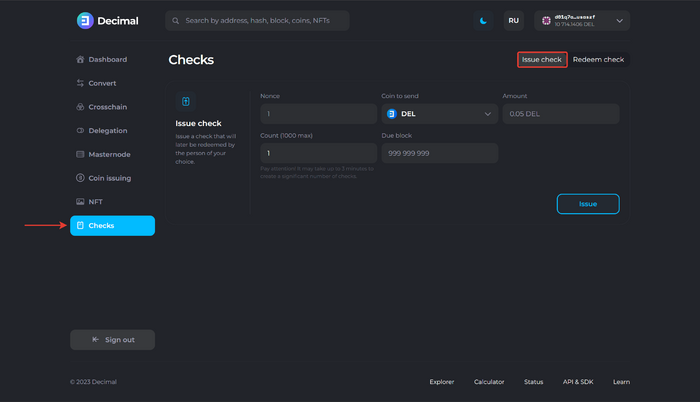
Fill in the fields:
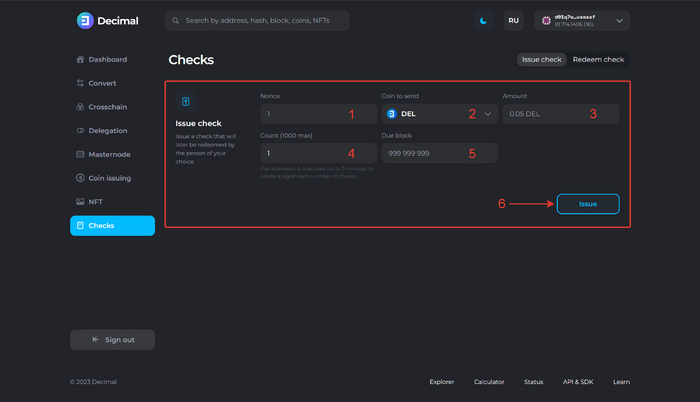
- Nonce. The Nonce parameter is technical and is specified here for specific cases. For example, if you want to reissue a check or cancel the previous one. Novice users can ignore this parameter and specify any number, for example, a serial number.
- Coin to send. Choose the token to be invested in the check reserve.
- Amount. Specify the number of tokens for the check reserve.
- Count (1000 max). Specify the number of checks to be created. If one is selected, you can manually enter the desired password. If there are more, the system will automatically generate passwords for each check. The maximum number of checks that can be issued at one time is 1,000.
- Due block. The Due block field is needed to limit the checks action in time. If you need a perpetual check, leave it blank. If you want it to expire after a certain time, calculate until which block it will be valid. To do this, go to the current signed block height on the explorer.decimalchain.com link. On this page, find the last signed block and write it down. Now calculate how many days, for example, you need to add to this value. Calculate based on the fact that Decimal Blockchain signs about 14400 blocks per day, that is, every 6 seconds. For example, if you need to limit the cheque for one month, then multiply 30 days by 14400, which is 432000. And now add this value to the last signed block. Enter this value in the Due block field.
Click on Issue (6).
Specify the password to redeem the Check:
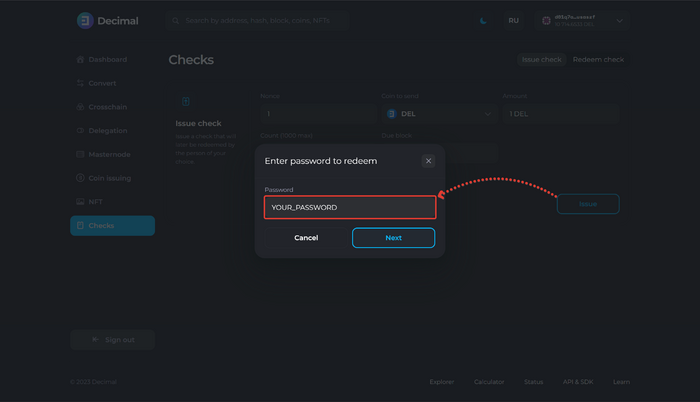
Click Next.
Check the data and click Confirm:
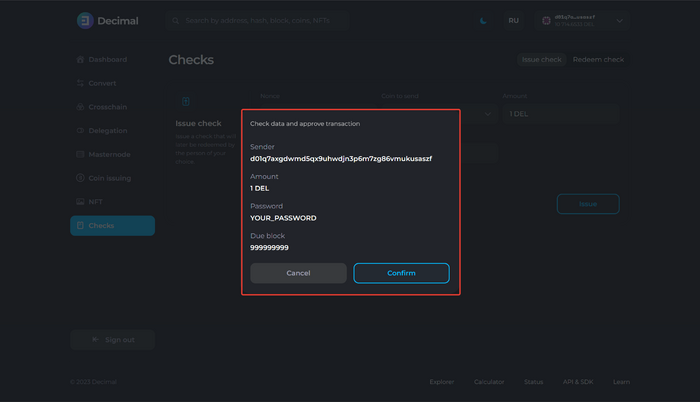
Copy the address of the created Check (1) and your password (2):
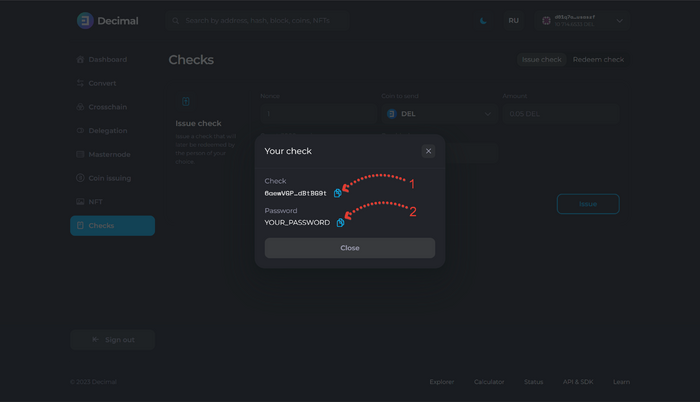
![]() Pass the check address and password to another user so that they can redeem it and receive the tokens invested in the check.
Pass the check address and password to another user so that they can redeem it and receive the tokens invested in the check.
This article is available in other languages: Русский