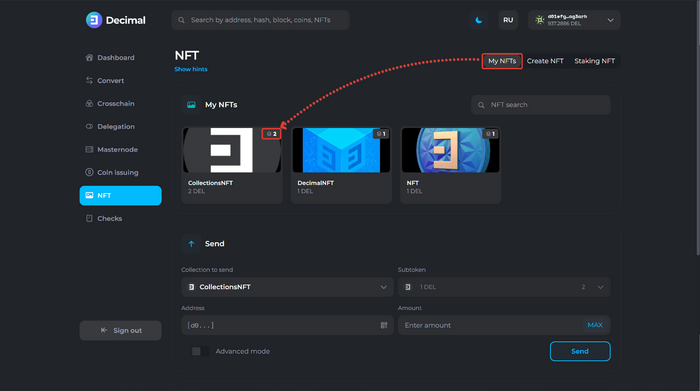NFT Collections
When creating an NFT, on the second step, after uploading the file and clicking Next, you can activate the Add new tokens to collection function:'
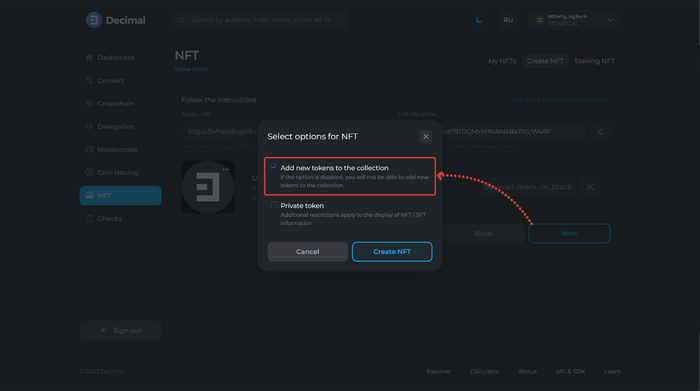
Click Create NFT.
You will see that the function to add new tokens to the collection is activated:
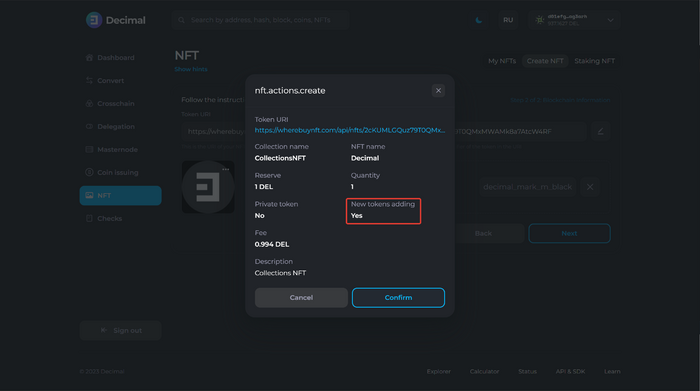
Click Confirm and check the information:
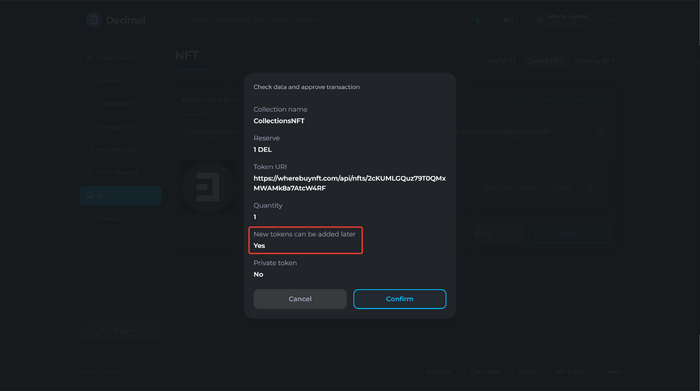
Now that you have created an NFT, go to My NFT and select it:
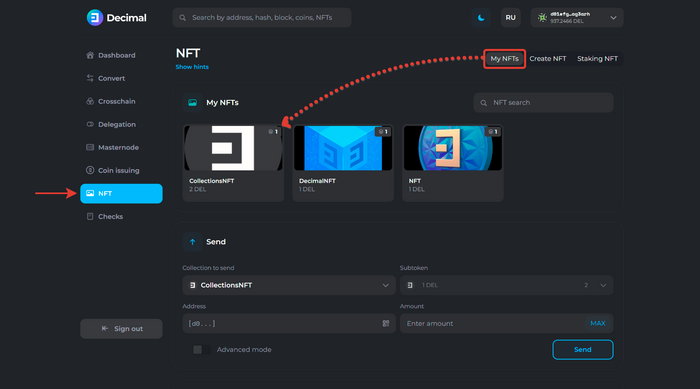
Click on the additional menu. You have access to the Add token function:
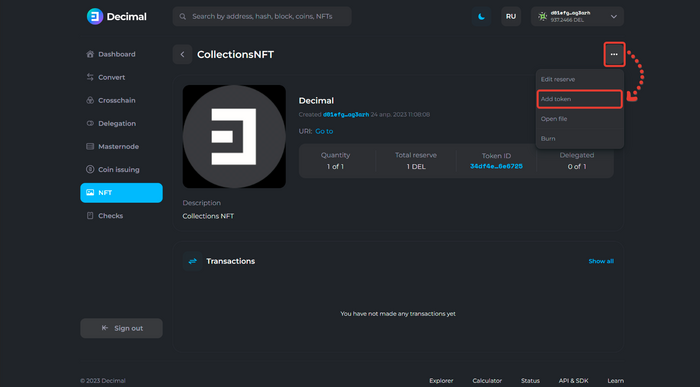
Select quantity and click Confirm:
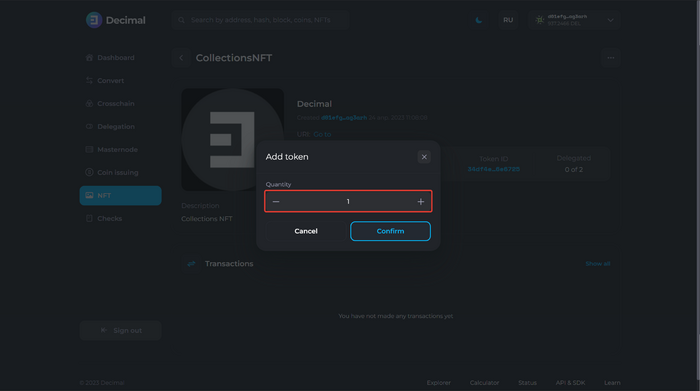
Check the data, review the fee (1) and click Confirm (2):
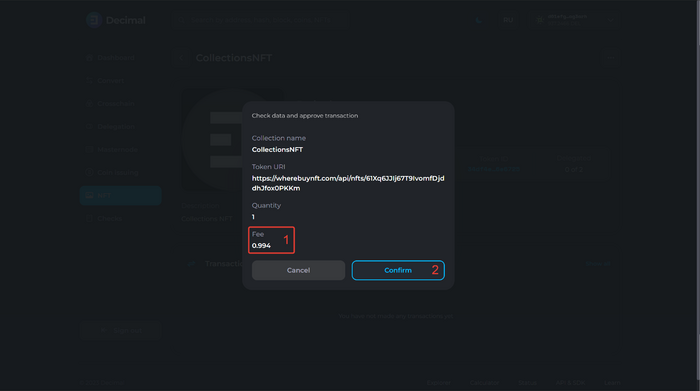
You have successfully added a new token to the collection:
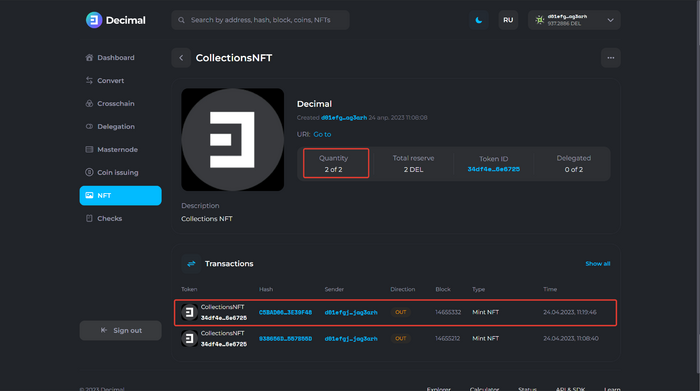
In the My NFT section, you can also see the number of tokens in the collection: