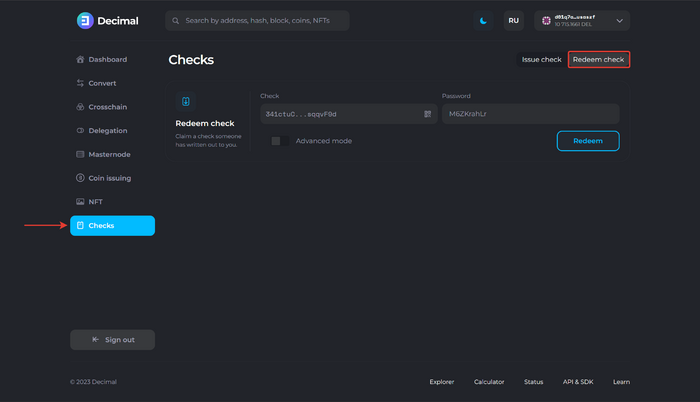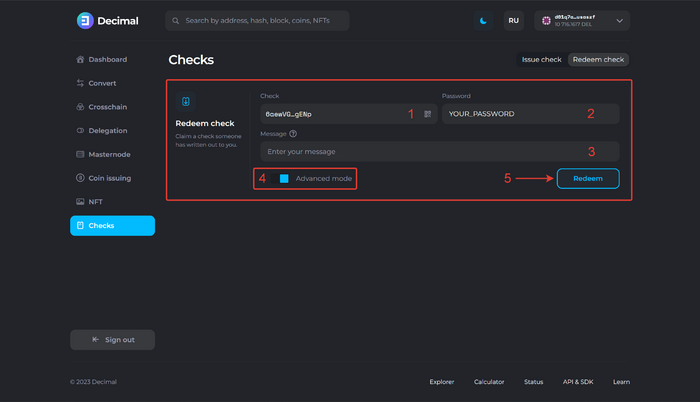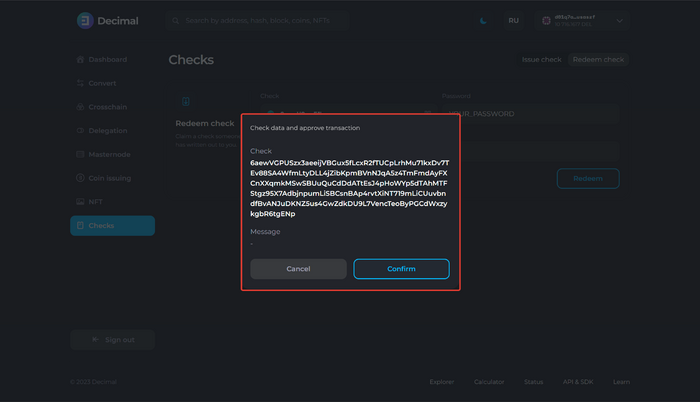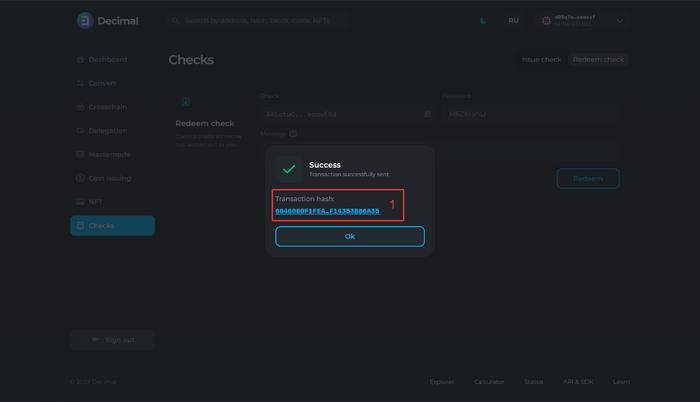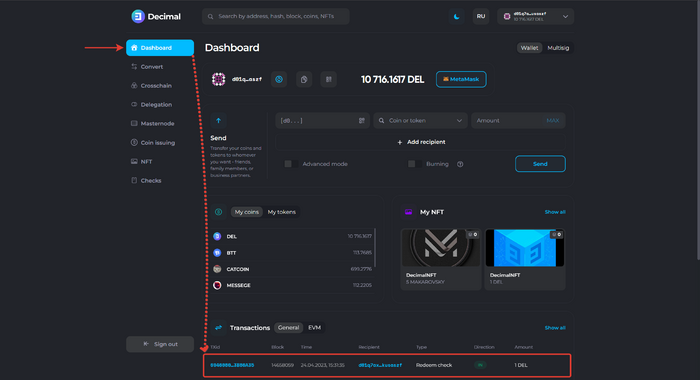|
|
| Line 13: |
Line 13: |
|
| |
|
| To redeem a check on the DecimalChain network, go to the Decimal console in the Checks section through the following link: https://console.decimalchain.com/checks and activate the '''Redeem Check''' tab:</br> tab | | To redeem a check on the DecimalChain network, go to the Decimal console in the Checks section through the following link: https://console.decimalchain.com/checks and activate the '''Redeem Check''' tab:</br> tab |
| [[File:How_to_pay_check_1.png|700px|class=mediacenter]]</br></br> | | [[File:How_to_redeem_a_check_1.png|700px|class=mediacenter]]</br></br> |
|
| |
|
| Fill in the fields ('''Advanced mode (4)''' is used):</br> | | Fill in the fields ('''Advanced mode (4)''' is used):</br> |
| [[File:How_to_pay_check_2.png|700px|class=mediacenter]]</br> | | [[File:How_to_redeem_a_check_2.png|700px|class=mediacenter]]</br> |
|
| |
|
| 1. '''Check.''' Paste the address of the check you wish to settle.</br> | | 1. '''Check.''' Paste the address of the check you wish to settle.</br> |
| Line 25: |
Line 25: |
|
| |
|
| Check the data and confirm the transaction. Click '''Confirm:'''</br> | | Check the data and confirm the transaction. Click '''Confirm:'''</br> |
| [[File:How_to_redeem_check_3.png|700px|class=mediacenter]]</br></br> | | [[File:How_to_redeem_a_check_3.png|700px|class=mediacenter]]</br></br> |
|
| |
|
| If the transaction is successful, you will receive a notification with an available link '''Transaction Hash (1),''' which contains all the information about the check redemption transaction.</br> | | If the transaction is successful, you will receive a notification with an available link '''Transaction Hash (1),''' which contains all the information about the check redemption transaction.</br> |
| Click '''OK:'''</br> | | Click '''OK:'''</br> |
| [[File:How_to_pay_check_4.png|700px|class=mediacenter]]</br></br> | | [[File:How_to_redeem_a_check_4.png|700px|class=mediacenter]]</br></br> |
|
| |
|
| Tokens deposited in the check reserve will instantly appear in your balance. </br> | | Tokens deposited in the check reserve will instantly appear in your balance. </br> |
| [[File:How_to_pay_check_5.png|700px|class=mediacenter]]</br></br> | | [[File:How_to_redeem_a_check_5.png|700px|class=mediacenter]]</br></br> |
|
| |
|
| You can observe transaction history in the '''Transactions''' block of the '''Dashboard''' section.</br> | | You can observe transaction history in the '''Transactions''' block of the '''Dashboard''' section.</br> |
|
| |
|
| [[Category:Instructions]] | | [[Category:Instructions]] |
How to pay off a check
To redeem a check on the DecimalChain network, go to the Decimal console in the Checks section through the following link: https://console.decimalchain.com/checks and activate the Redeem Check tab:
tab
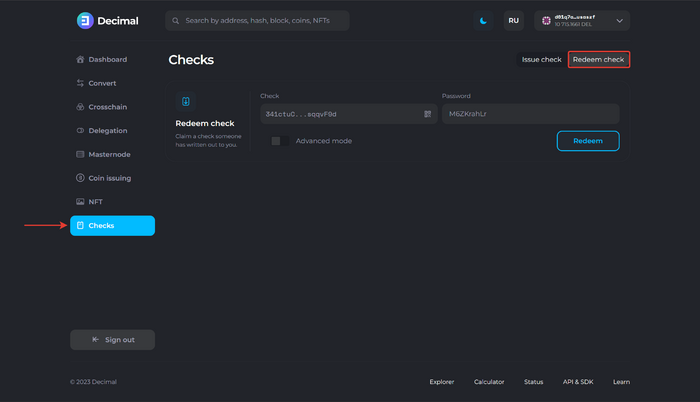
Fill in the fields (Advanced mode (4) is used):
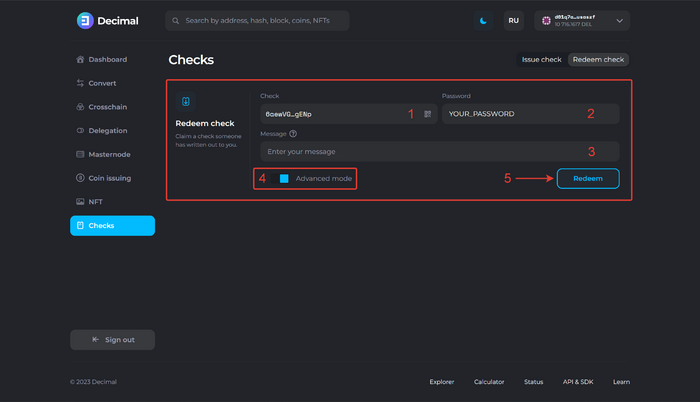
1. Check. Paste the address of the check you wish to settle.
2. Password. Enter the password given to you to settle the check. This information can be obtained from the creator of the check.
3. Message. Enter any additional information about the check settlement transaction. Note that this information is publicly accessible on the blockchain and available to everyone.
Click Redeem (5).
Check the data and confirm the transaction. Click Confirm:
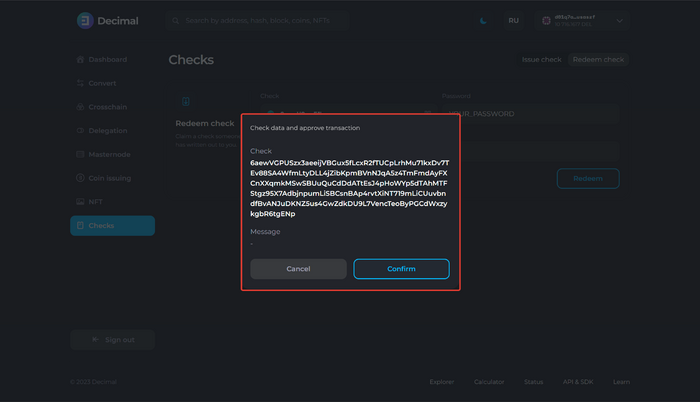
If the transaction is successful, you will receive a notification with an available link Transaction Hash (1), which contains all the information about the check redemption transaction.
Click OK:
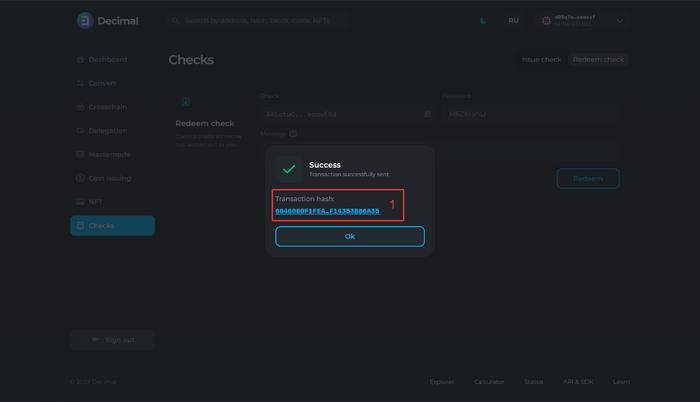
Tokens deposited in the check reserve will instantly appear in your balance.
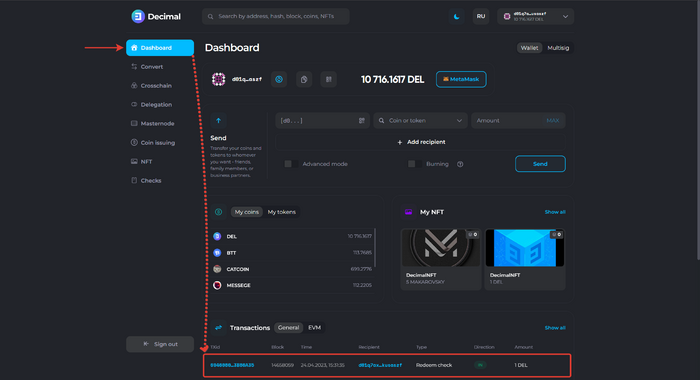
You can observe transaction history in the Transactions block of the Dashboard section.