Instruction:How to register on the BTC-Alpha exchange: Difference between revisions
| [checked revision] | [checked revision] |
No edit summary |
CryptoUser (talk | contribs) m (CryptoUser moved page Instructions:btc-alpha.com to Instruction:How to register on the BTC-Alpha exchange) |
||
| (One intermediate revision by the same user not shown) | |||
| Line 1: | Line 1: | ||
{{#seo: | |||
|title=How to register on the BTC-Alpha exchange — Instruction on Decimal Wiki | |||
|titlemode= append | |||
|keywords=How to register on the BTC-Alpha exchange | |||
|description=Decimal Guide. How to register on the BTC-Alpha exchange. | |||
}} | |||
== How to register on the BTC-Alpha exchange == | |||
= How to register on | '''Step 1'''. Go to the exchange's website https://btc-alpha.com/ru | ||
'''Step 1''' . Go to the exchange's website https://btc-alpha.com/ru | |||
'''Step 2'''. Select the "Register" button | '''Step 2'''. Select the "Register" button | ||
[[File:Instructions-image_2022-02-12_00_20_11.jpg|700px|thumb|left]]<br clear="all"> | |||
[[File:Instructions-image_2022-02-12_00_20_11.jpg| | |||
< | |||
'''Step 3'''. Fill out the standard registration form: write your email and come up with a complex password. | |||
'''Step | '''Step 4'''. Check the box "I am over 18, I have read and confirm....". | ||
'''Step 5'''. Click the "Register" button. | |||
[[File:Instructions-image_2022-02-12_00_20_14.jpg|400px| | [[File:Instructions-image_2022-02-12_00_20_14.jpg|400px|thumb|left]]<br clear="all"> | ||
'''Registration is complete!''' | '''Registration is complete!''' | ||
[[File:Instructions-image_2022-02-12_00_20_17.jpg|400px| | [[File:Instructions-image_2022-02-12_00_20_17.jpg|400px|thumb|left]]<br clear="all"> | ||
< | |||
== Log in to the exchange == | |||
To log in to the exchange: | To log in to the exchange: | ||
'''Step 1'''. click "log in". | '''Step 1'''. click "log in". | ||
'''Step 2'''. Enter the email address you provided during registration and the password. | '''Step 2'''. Enter the email address you provided during registration and the password. | ||
'''Step 3'''. Log in to your email and confirm your login. A 6-digit code is sent to the mail, it should be entered on the exchange. | '''Step 3'''. Log in to your email and confirm your login. A 6-digit code is sent to the mail, it should be entered on the exchange. | ||
'''Now you can start working on the exchange!''' | '''Now you can start working on the exchange!''' | ||
[[File:Instructions-image_2022-02-12_00_20_22.jpg|400px| | [[File:Instructions-image_2022-02-12_00_20_22.jpg|400px|thumb|left]]<br clear="all"> | ||
< | |||
== Verification == | |||
'''To operate on the exchange, you should pass verification.''' | '''To operate on the exchange, you should pass verification.''' | ||
Verification is necessary to confirm your identity, expand opportunities for trading and withdrawing cryptocurrencies, as well as to be able to restore lost access to your account. | Verification is necessary to confirm your identity, expand opportunities for trading and withdrawing cryptocurrencies, as well as to be able to restore lost access to your account. | ||
=== Verification process === | === Verification process === | ||
'''Step 1'''. Hover the mouse over the '''your login''' on the exchange in the upper right corner. | |||
'''Step 1''' . Hover the mouse over the '''your login''' on the exchange in the upper right corner. | |||
'''Step 2'''. Select "Verification" from the list. | '''Step 2'''. Select "Verification" from the list. | ||
[[File:Instructions-image_2022-02-12_00_30_51.jpg|700px|thumb|left]]<br clear="all"> | |||
[[File:Instructions-image_2022-02-12_00_30_51.jpg| | |||
'''The zero verification level has already been passed by default, since you confirmed your email when logging in.''' | '''The zero verification level has already been passed by default, since you confirmed your email when logging in.''' | ||
[[File:Instructions-image_2022-02-12_00_31_02.jpg| | [[File:Instructions-image_2022-02-12_00_31_02.jpg|700px|thumb|left]]<br clear="all"> | ||
'''Step 4''' . | '''Step 4'''. Go to the first verification level. | ||
'''Step 5'''. Click "Start the process". | |||
'''Step | '''Step 4'''. Fill in all the fields: full name, date of birth, gender, phone number. In the nationality column, select "Russian Federation". | ||
'''Step 5'''. Click "Send". | |||
[[File:Instructions-image_2022-02-12_00_31_11.jpg| | [[File:Instructions-image_2022-02-12_00_31_11.jpg|700px|thumb|left]]<br clear="all"> | ||
'''Step 6''' . Click "Accept". | '''Step 6'''. Click "Accept". | ||
[[File:Instructions-image_2022-02-12_00_31_33.jpg| | [[File:Instructions-image_2022-02-12_00_31_33.jpg|700px|thumb|left]]<br clear="all"> | ||
The first level of verification on BTC - Alpha is quite fast. Therefore, it is possible to proceed to the second level of verification almost immediately. You need to prepare a photo or a scan of your passport. You can also use a driver's license or a foreign passport. | The first level of verification on BTC - Alpha is quite fast. Therefore, it is possible to proceed to the second level of verification almost immediately. You need to prepare a photo or a scan of your passport. You can also use a driver's license or a foreign passport. | ||
'''Step 7''' . Fill in all the fields: full name, passport number, country. In the "expiration date" column, calculate when you need to replace your passport. | '''Step 7'''. Fill in all the fields: full name, passport number, country. In the "expiration date" column, calculate when you need to replace your passport. | ||
Attach a photo of the document. | Attach a photo of the document. | ||
'''Conditions for a document photo:''' | '''Conditions for a document photo:''' | ||
* Valid document | |||
* Photo of the document page containing your photo. | |||
* Color photo. | |||
'''Step 8'''. Click "Send". | |||
[[File:Instructions-image_2022-02-12_00_31_44.jpg|700px|thumb|left]]<br clear="all"> | |||
[[File:Instructions-image_2022-02-12_00_31_44.jpg|700px|thumb|left]]<br clear="all"> | |||
'''Step 9'''. Take a selfie to be seen: | |||
* Face | |||
'''Step | * Document | ||
* A piece of paper, indicating: '''BTC-Alpha, current date, signature'''. | |||
Face | |||
Document | |||
A piece of paper, indicating: '''BTC-Alpha, current date, signature | |||
The second level of verification takes a little longer than the first. Periodically, you need to monitor the completion of the verification of documents. After completion, you will be asked to pass the next verification level and the green "Passed" icon will light up. | The second level of verification takes a little longer than the first. Periodically, you need to monitor the completion of the verification of documents. After completion, you will be asked to pass the next verification level and the green "Passed" icon will light up. | ||
| Line 192: | Line 92: | ||
From this moment, you can start working on the exchange. | From this moment, you can start working on the exchange. | ||
== Verification and blocking == | |||
= Verification and blocking = | |||
There are cases when the exchange administration blocks your account, suspecting fraud or even without explaining the reasons. In this case, you have to undergo verification and it takes longer. | There are cases when the exchange administration blocks your account, suspecting fraud or even without explaining the reasons. In this case, you have to undergo verification and it takes longer. | ||
| Line 206: | Line 101: | ||
The third level of verification is not necessary but it is important for better protection of your funds. To pass the 3rd level, you need to confirm your residential address. Suitable documents such as a bank statement on which your full name, residence address and seal must be present. Utility bills are also suitable. | The third level of verification is not necessary but it is important for better protection of your funds. To pass the 3rd level, you need to confirm your residential address. Suitable documents such as a bank statement on which your full name, residence address and seal must be present. Utility bills are also suitable. | ||
[[Category:Instructions]] | |||
[[Category:Decentralized exchanges]] | |||
Latest revision as of 16:43, 2 May 2024
How to register on the BTC-Alpha exchange
Step 1. Go to the exchange's website https://btc-alpha.com/ru
Step 2. Select the "Register" button

Step 3. Fill out the standard registration form: write your email and come up with a complex password.
Step 4. Check the box "I am over 18, I have read and confirm....".
Step 5. Click the "Register" button.
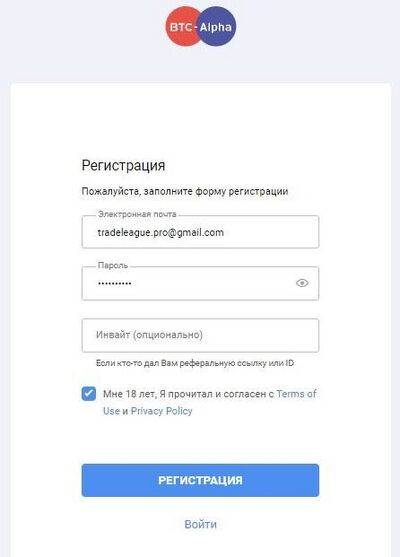
Registration is complete!
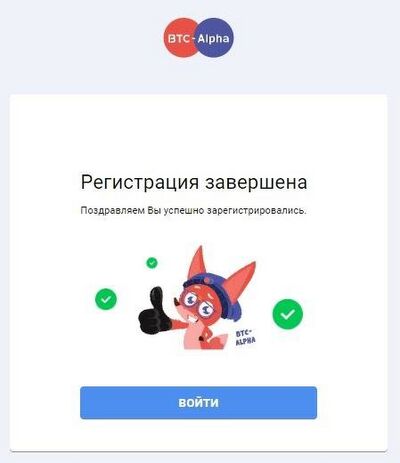
Log in to the exchange
To log in to the exchange:
Step 1. click "log in".
Step 2. Enter the email address you provided during registration and the password.
Step 3. Log in to your email and confirm your login. A 6-digit code is sent to the mail, it should be entered on the exchange.
Now you can start working on the exchange!
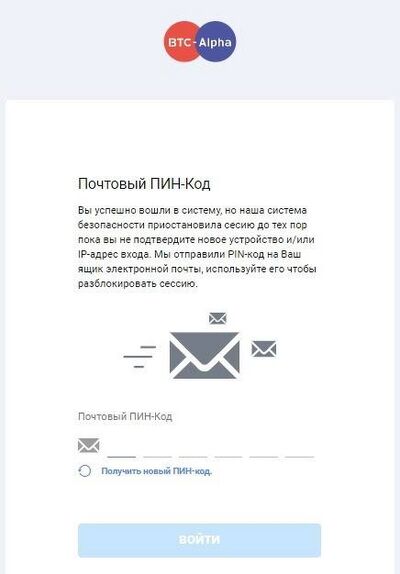
Verification
To operate on the exchange, you should pass verification.
Verification is necessary to confirm your identity, expand opportunities for trading and withdrawing cryptocurrencies, as well as to be able to restore lost access to your account.
Verification process
Step 1. Hover the mouse over the your login on the exchange in the upper right corner.
Step 2. Select "Verification" from the list.
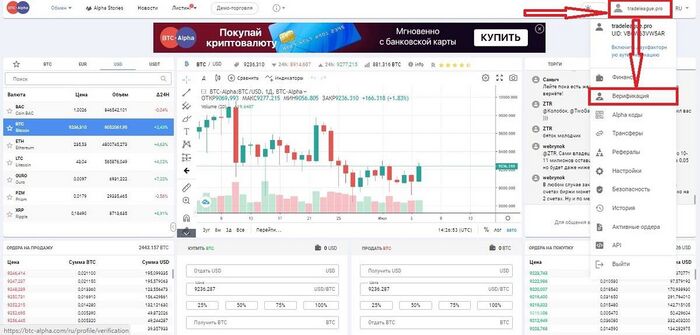
The zero verification level has already been passed by default, since you confirmed your email when logging in.
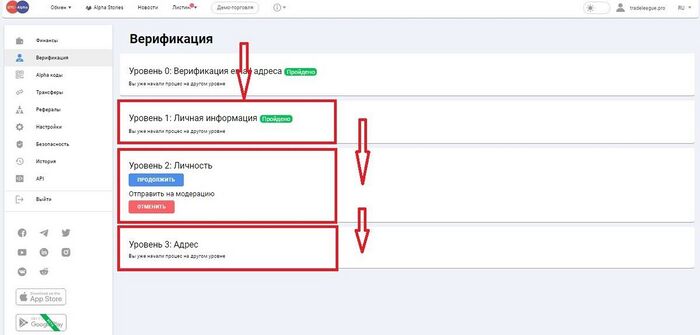
Step 4. Go to the first verification level.
Step 5. Click "Start the process".
Step 4. Fill in all the fields: full name, date of birth, gender, phone number. In the nationality column, select "Russian Federation".
Step 5. Click "Send".
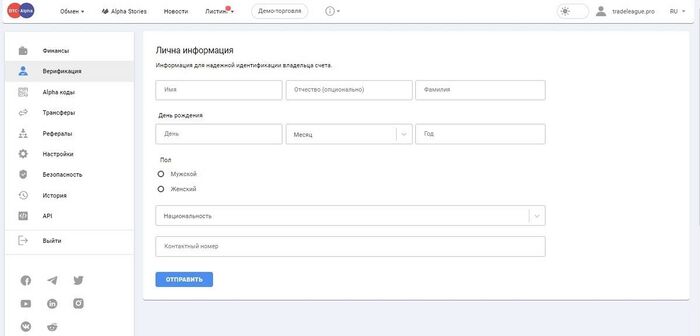
Step 6. Click "Accept".
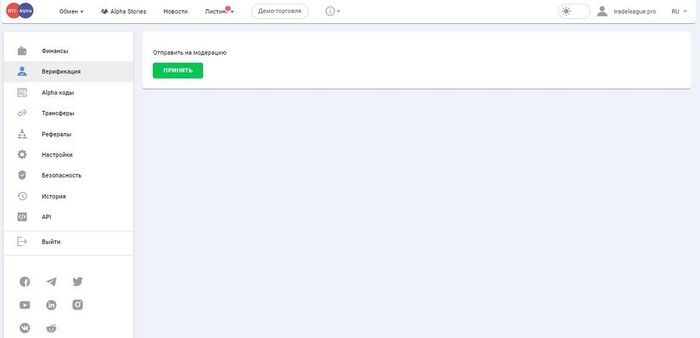
The first level of verification on BTC - Alpha is quite fast. Therefore, it is possible to proceed to the second level of verification almost immediately. You need to prepare a photo or a scan of your passport. You can also use a driver's license or a foreign passport.
Step 7. Fill in all the fields: full name, passport number, country. In the "expiration date" column, calculate when you need to replace your passport.
Attach a photo of the document.
Conditions for a document photo:
- Valid document
- Photo of the document page containing your photo.
- Color photo.
Step 8. Click "Send".
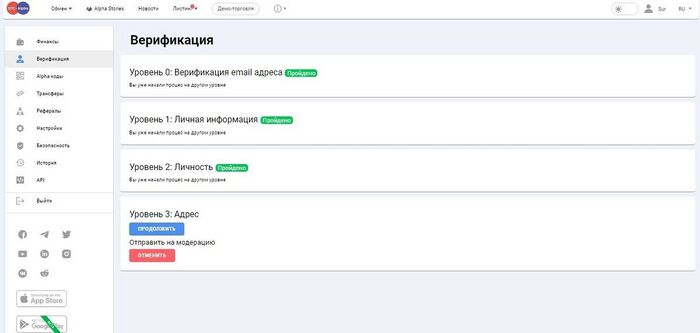
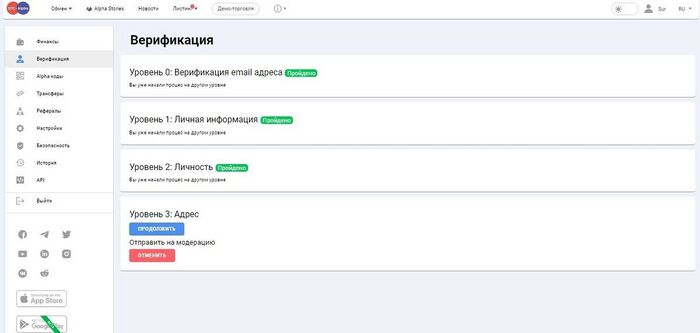
Step 9. Take a selfie to be seen:
- Face
- Document
- A piece of paper, indicating: BTC-Alpha, current date, signature.
The second level of verification takes a little longer than the first. Periodically, you need to monitor the completion of the verification of documents. After completion, you will be asked to pass the next verification level and the green "Passed" icon will light up.
From this moment, you can start working on the exchange.
Verification and blocking
There are cases when the exchange administration blocks your account, suspecting fraud or even without explaining the reasons. In this case, you have to undergo verification and it takes longer.
If you have passed verification, then all issues related to the exchange are resolved faster.
After passing the second level of verification, the restriction on withdrawal of coins from the exchange is lifted (without verification, the limit on withdrawal of $ 5,000 per day for any coin).
The third level of verification is not necessary but it is important for better protection of your funds. To pass the 3rd level, you need to confirm your residential address. Suitable documents such as a bank statement on which your full name, residence address and seal must be present. Utility bills are also suitable.