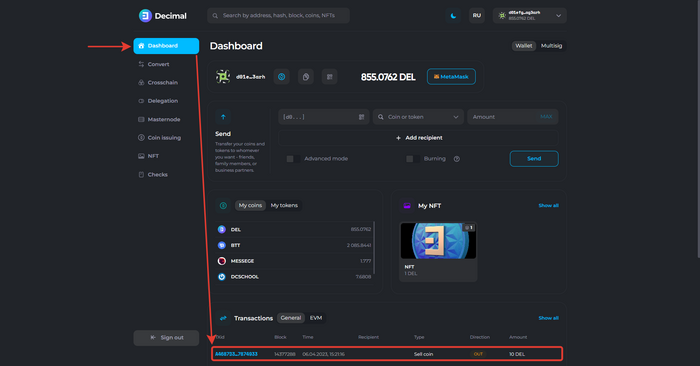Conversion
Conversion is the exchange of any Decimal network coins with each other. There is no need for an exchange or exchange office to buy or sell coins on the network, as conversion is built in and is performed in the console and user's wallet.
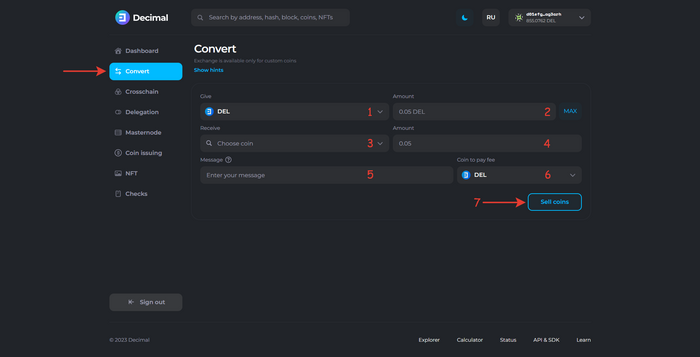
To make a conversion:
1. Field Give away. Select the coin to buy or sell from the list available in your wallet.
2. Field Amount. Specify how many coins you want to exchange.
- If the coin you want to receive has reached the maximum issuance limit, you will not be able to buy it and will see a warning message: “Max issuance exceeded”
- If the coin you want to receive has reached the maximum issuance limit, you will not be able to buy it and will see a warning message: “Max issuance exceeded”
3. Field Getting. Specify the name of the coin you want to receive.
4. Amount. Filled in automatically if the amount of coins you are giving is specified. Or you can specify the amount of coins you will receive yourself, and the amount of coins given will change.
5. Message. Allows you to attach a message up to 100 characters long to the transaction, which will be available in the public view of the Decimalchain explorer and will be stored in the blockchain.
6. Field choose a coin or token to pay the commission for the created conversion transaction.
Fill in the fields and click Sell Coins (Buy Coins).
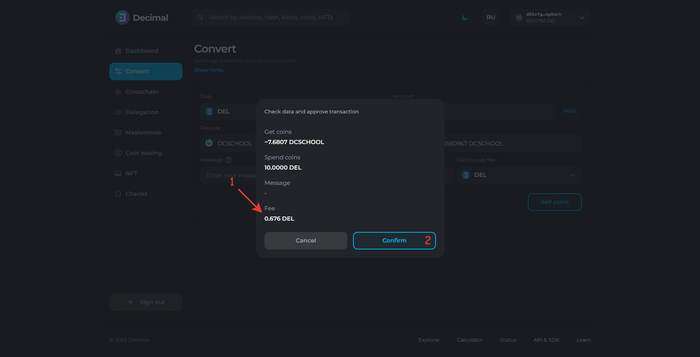
Check the data, review the commission (1) and confirm the transaction. Click Confirm (2).
Upon successful conversion transaction, you will receive a corresponding notification with the Transaction Hash (1) will be indicated. Press Ok (2):
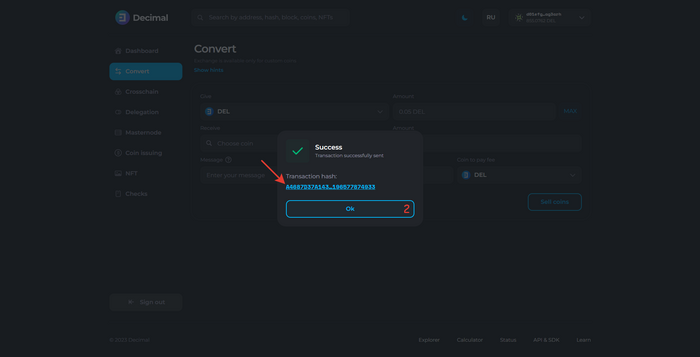
This transaction will be saved in the Dashboard section - the Transactions block.