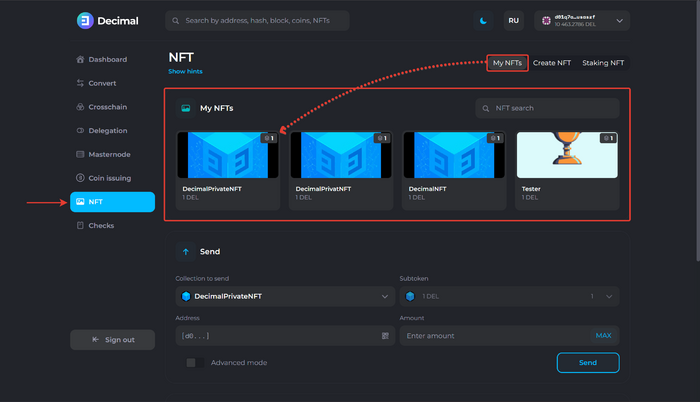User:CryptoUser/Instruction:How to create a private NFT: Difference between revisions
(Created page with "{{#seo: |title= How to create a private NFT |titlemode=append |keywords= How to create a private NFT, how to create an NFT, how to create an NFT, create an NFT, issue an NFT, cheap NFT, make your NFT, make your NFT, create your NFT, create an NFT, create an NFT, make an NFT, make an NFT, private NFTs |description= Decimal instruction. How to create a public NFT on DecimalChain }} <div class="mikio-article-content"> <div class="mikio-tags"> </div> <span id="How to create...") |
CryptoUser (talk | contribs) No edit summary |
||
| Line 1: | Line 1: | ||
{{#seo: | {{#seo: | ||
|title= How to create a private | |title= How to create a private NFT — Instruction on Decimal Wiki | ||
|titlemode=append | |titlemode=append | ||
|keywords= How to create a private NFT, how to create an NFT, how to create an NFT, create an NFT, issue an NFT, cheap NFT, make your NFT, make your NFT, create your NFT, create an NFT, create an NFT, make an NFT, make an NFT, private NFTs | |keywords= How to create a private NFT, how to create an NFT, how to create an NFT, create an NFT, issue an NFT, cheap NFT, make your NFT, make your NFT, create your NFT, create an NFT, create an NFT, make an NFT, make an NFT, private NFTs | ||
|description= Decimal instruction. How to create a public NFT on DecimalChain | |description= Decimal instruction. How to create a public NFT on DecimalChain | ||
}} | }} | ||
{{main article|Private NFT}} | |||
{{manual-console}} | |||
=== Step 1 of 2: Token Information === | |||
< | Go to the [[Decimal Console]], in the '''NFT''' section, available at https://console.decimalchain.com/nft, and click on '''Create NFT''': | ||
[[File:How_to_create_a_private_NFT_1.png|700px|thumb|left]]<br clear="all"> | |||
''' | Fill in the fields: | ||
[[File:How_to_create_a_private_NFT_2.png|700px|thumb|left]]<br clear="all"> | |||
# '''Collection name.''' Specify only Latin alphabet characters. Spaces and other characters are not allowed. It is displayed on the blockchain. | |||
# '''NFT Name.''' Enter the name of your NFT token. It is displayed in the Console. | |||
# '''Reserve''' Choose the coin that you are putting into the NFT reserve. | |||
# '''Reserve amount.''' Specify the amount of coins that are being put into the NFT reserve. | |||
# '''Description.''' Enter the description of your NFT token. | |||
# '''Quantity.''' Specify the number of NFT tokens being created. | |||
Click on '''Next (7)'''. | |||
=== Step 2 of 2: Blockchain information === | |||
[[File: | [[File:How_to_create_a_private_NFT_3.png|700px|thumb|left]]<br clear="all"> | ||
'''The token URI (1)''' and '''identifier URI (2)''' are automatically filled in and are primarily required for experienced users who wish to integrate the NFT token into their script [[algorithm]]s. | |||
Upload the '''NFT file (3)'''. | |||
: Acceptable file formats: '''png, jpeg, gif, mp3, mp4, ai, psd, pdf'''. | |||
: Acceptable file size: '''no more than 100 MB'''. | |||
''' | Click on '''Next'''. | ||
Check the '''Private token option (2)''': | |||
[[File:How_to_create_a_private_NFT_4.png|700px|thumb|left]]<br clear="all"> | |||
# '''Add new tokens to the collection.''' If the option is activated, you can add new tokens to the {{l|https://decimalchain.com/docs/nft/nft-collection/|collection}}. | |||
# '''Private token.''' If the option is activated, you will create a private SFT-token. | |||
Click on ''' | Click on '''Create NFT (3)''': | ||
[[File:How_to_create_a_private_NFT_5.png|700px|thumb|left]]<br clear="all"> | |||
Review the data of the created NFT, make sure that the '''Private token''' is set to '''Yes (1)'''. Review the creation '''fee (2)''' and click on '''Confirm (3)'''. | |||
Check the transaction data and click on '''Confirm (1)''': | |||
[[File:How_to_create_a_private_NFT_6.png|700px|thumb|left]]<br clear="all"> | |||
Upon successful transaction, you will see a corresponding notification and a link to the '''transaction hash (1)''', which indicates all the information about the creation of the NFT transaction on the Decimal blockchain. | |||
Click on '''Ok (2)'''. | |||
[[File:How_to_create_a_private_NFT_7.png|700px|thumb|left]]<br clear="all"> | |||
The created SFT is displayed in the NFT section under '''My NFT''' and is available for sending within the Decimal blockchain: | |||
[[File: | [[File:How_to_create_a_private_NFT_8.png|700px|thumb|left]]<br clear="all"> | ||
{{interwiki|ru=Инструкция:Как создать приватный NFT}} | |||
[[Category:NFT on DecimalChain]] | |||
[[Category: | |||
Revision as of 18:36, 10 April 2024
Main article: Private NFT
| This is a page with the instruction guide to the Decimal Console. |
Step 1 of 2: Token Information
Go to the Decimal Console, in the NFT section, available at https://console.decimalchain.com/nft, and click on Create NFT:
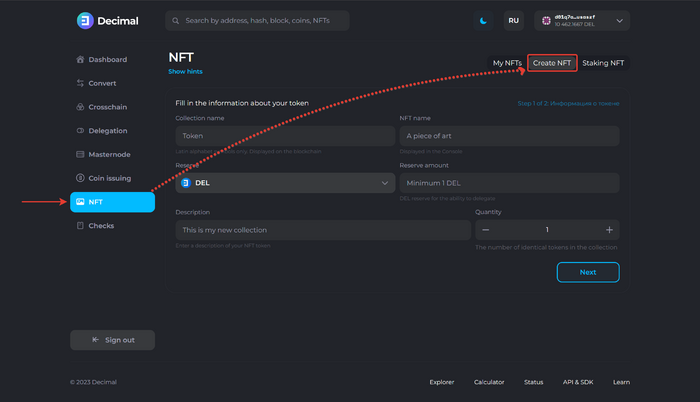
Fill in the fields:
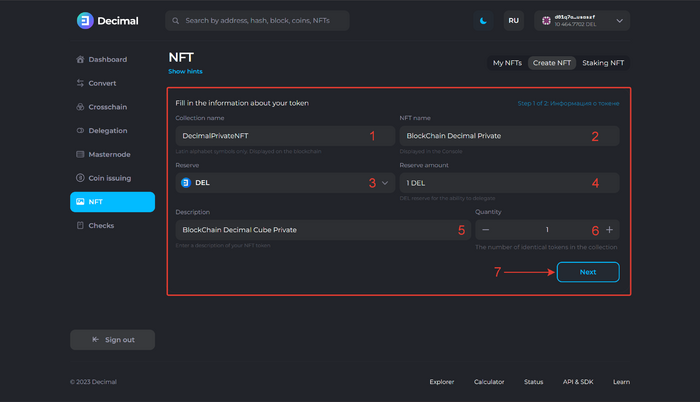
- Collection name. Specify only Latin alphabet characters. Spaces and other characters are not allowed. It is displayed on the blockchain.
- NFT Name. Enter the name of your NFT token. It is displayed in the Console.
- Reserve Choose the coin that you are putting into the NFT reserve.
- Reserve amount. Specify the amount of coins that are being put into the NFT reserve.
- Description. Enter the description of your NFT token.
- Quantity. Specify the number of NFT tokens being created.
Click on Next (7).
Step 2 of 2: Blockchain information
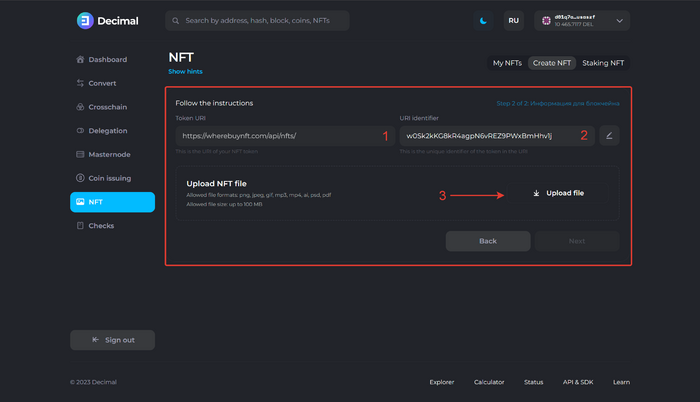
The token URI (1) and identifier URI (2) are automatically filled in and are primarily required for experienced users who wish to integrate the NFT token into their script algorithms.
Upload the NFT file (3).
- Acceptable file formats: png, jpeg, gif, mp3, mp4, ai, psd, pdf.
- Acceptable file size: no more than 100 MB.
Click on Next.
Check the Private token option (2):
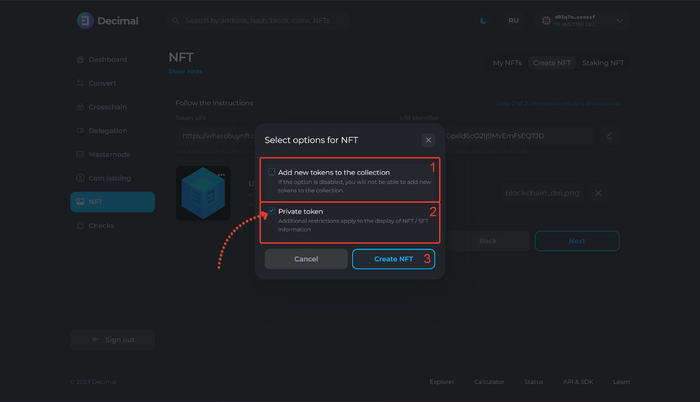
- Add new tokens to the collection. If the option is activated, you can add new tokens to the collection.
- Private token. If the option is activated, you will create a private SFT-token.
Click on Create NFT (3):
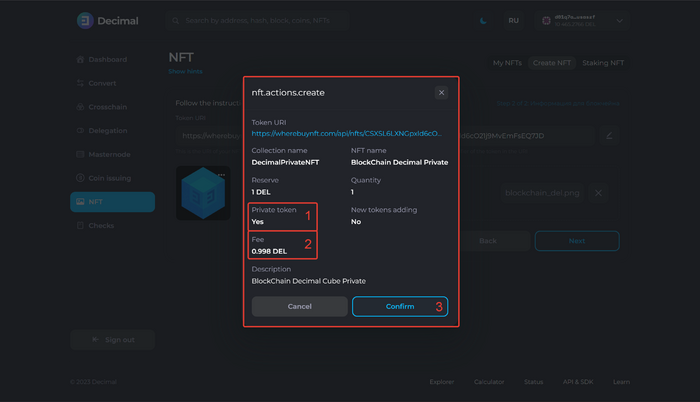
Review the data of the created NFT, make sure that the Private token is set to Yes (1). Review the creation fee (2) and click on Confirm (3).
Check the transaction data and click on Confirm (1):
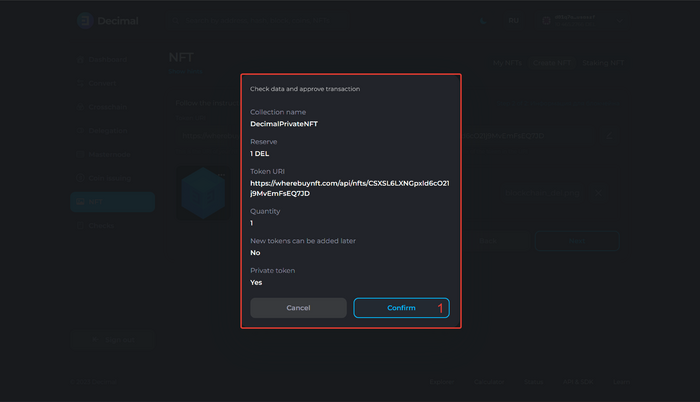
Upon successful transaction, you will see a corresponding notification and a link to the transaction hash (1), which indicates all the information about the creation of the NFT transaction on the Decimal blockchain.
Click on Ok (2).
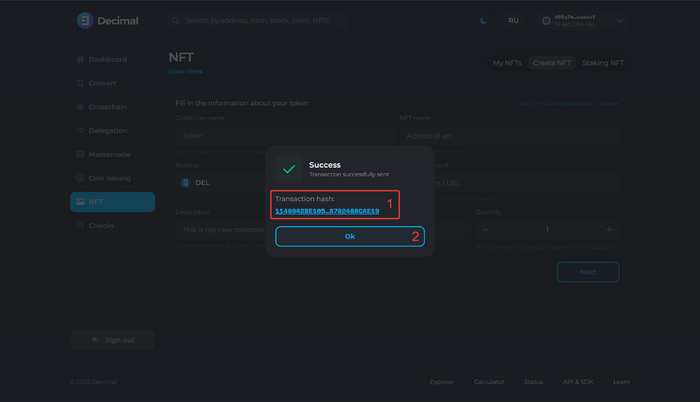
The created SFT is displayed in the NFT section under My NFT and is available for sending within the Decimal blockchain: