Instruction:Burning NFT: Difference between revisions
| [checked revision] | [checked revision] |
No edit summary |
CryptoUser (talk | contribs) m (CryptoUser moved page Instructions:How NFT burning works to Instruction:Burning NFT) |
||
| (One intermediate revision by the same user not shown) | |||
| Line 1: | Line 1: | ||
{{#seo: | {{#seo: | ||
|title= | |title= NFT burning: how it works — Instruction on Decimal Wiki | ||
|titlemode=append | |titlemode=append | ||
|keywords= How NFT burn works, burn NFT, burn NFT | |keywords= How NFT burn works, burn NFT, burn NFT | ||
|description= Decimal instruction. How to | |description= Decimal instruction. How to burn an NFT in DecimalChain | ||
}} | }} | ||
{{manual-console}} | |||
In the [[DecimalChain|Decimal blockchain]], created [[NFT]]s can be [[burning|burned]] and the reserved [[balance]] returned. | |||
{{!!!}} ''The burning operation is only available from the creator's '''[[Decimal Wallet|NFT wallet]]'''.'' | |||
Go to the [[Decimal Console]] in the '''NFT''' section → '''My NFT''' tab: | |||
[[File:How_NFT_burning_works_1.png|700px|thumb|left]]<br clear="all"> | |||
Select the '''NFT token''' and click on it. Click on the additional menu and select '''Burn''': | |||
[[File: | [[File:How_NFT_burning_works_2.png|700px|thumb|left]]<br clear="all"> | ||
Select the ''' | Select the '''Subtoken (1)''' and specify the '''Amount (2)''': | ||
[[File: | [[File:How_NFT_burning_works_3.png|700px|thumb|left]]<br clear="all"> | ||
Click '''Confirm.''' | |||
Check the data, review the '''Commission (1)''' and click '''Confirm''': | |||
[[File:How_NFT_burning_works_4.png|700px|thumb|left]]<br clear="all"> | |||
Upon successful [[transaction]], you will receive a corresponding notification with an available '''Transaction Hash link (1)''', where all burning transaction information is provided. | |||
Click '''OK''': | |||
Click '''OK | [[File:How_NFT_burning_works_5.png|700px|thumb|left]]<br clear="all"> | ||
[[File:How_NFT_burning_works_5.png|700px| | |||
You can monitor the transaction on the NFT page in the '''Transactions''' block: | You can monitor the transaction on the NFT page in the '''Transactions''' block: | ||
[[File:How_NFT_burning_works_6.png|700px| | [[File:How_NFT_burning_works_6.png|700px|thumb|left]]<br clear="all"> | ||
[[Token]]s embedded in the NFT reserve will immediately appear in your balance. | |||
[[Category:Instructions]] | [[Category:Instructions:NFT]] | ||
{{interwiki|ru=Инструкция:Как работает сжигание NFT}} | |||
Latest revision as of 12:36, 14 April 2024
| This is a page with the instruction guide to the Decimal Console. |
In the Decimal blockchain, created NFTs can be burned and the reserved balance returned.
![]() The burning operation is only available from the creator's NFT wallet.
The burning operation is only available from the creator's NFT wallet.
Go to the Decimal Console in the NFT section → My NFT tab:
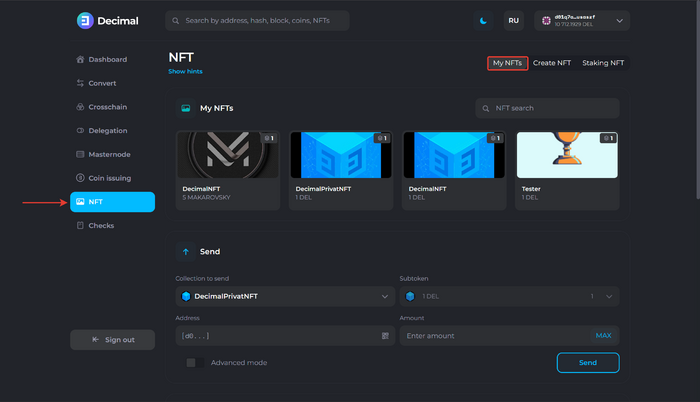
Select the NFT token and click on it. Click on the additional menu and select Burn:
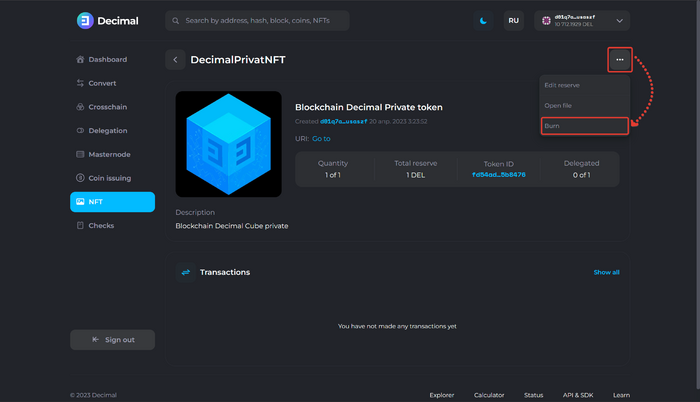
Select the Subtoken (1) and specify the Amount (2):
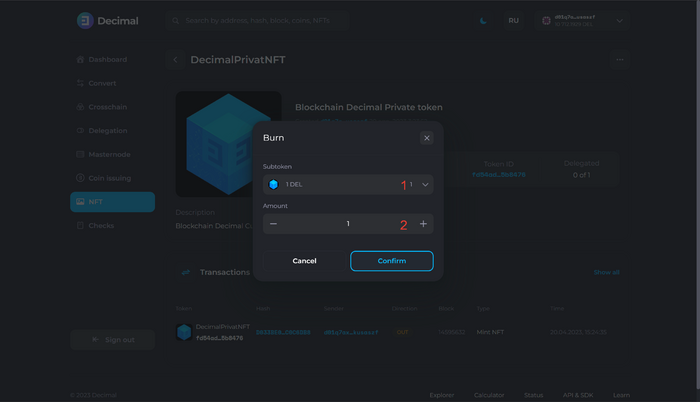
Click Confirm.
Check the data, review the Commission (1) and click Confirm:
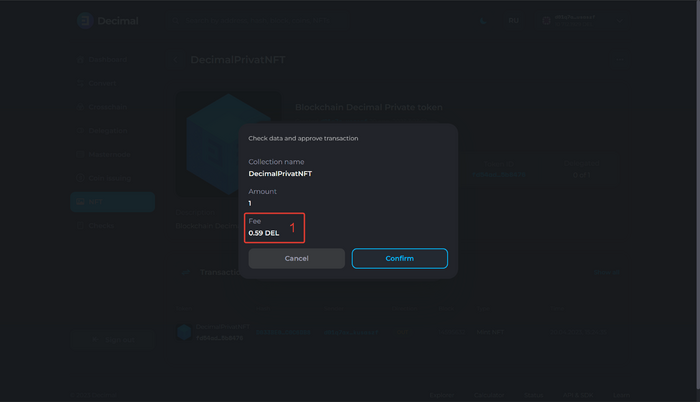
Upon successful transaction, you will receive a corresponding notification with an available Transaction Hash link (1), where all burning transaction information is provided.
Click OK:
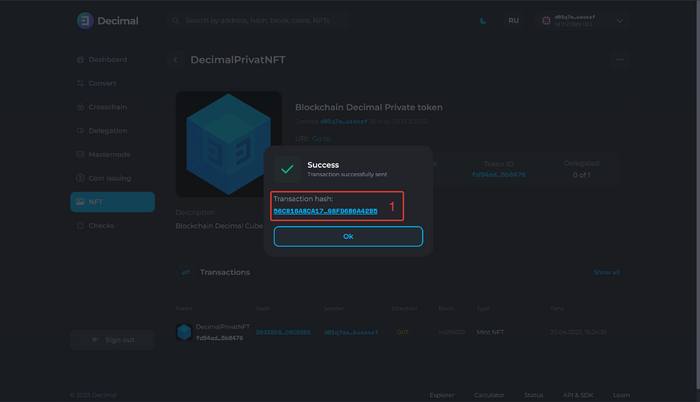
You can monitor the transaction on the NFT page in the Transactions block:
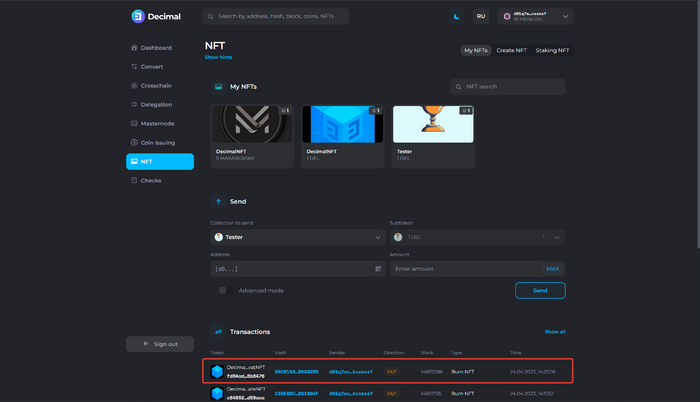
Tokens embedded in the NFT reserve will immediately appear in your balance.