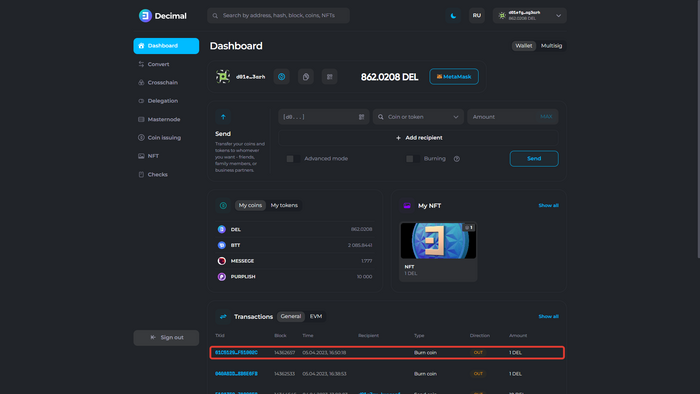Instruction:Burning coins: Difference between revisions
| [checked revision] | [checked revision] |
No edit summary |
CryptoUser (talk | contribs) No edit summary |
||
| (3 intermediate revisions by the same user not shown) | |||
| Line 1: | Line 1: | ||
{{#seo: | {{#seo: | ||
|title= Burning | |title= Burning coins — Instruction on Decimal Wiki | ||
|titlemode=append | |titlemode=append | ||
|keywords= Burn coins, Burning Coins, how to burn crypto, burn coins, burn DEL, remove crypto, remove DEL, reduce supply, increase cryptocurrency value, raise DEL price, DEL price, burn coins, burn DEL, burn crypto | |keywords= Burn coins, Burning Coins, how to burn crypto, burn coins, burn DEL, remove crypto, remove DEL, reduce supply, increase cryptocurrency value, raise DEL price, DEL price, burn coins, burn DEL, burn crypto | ||
|description= Decimal instruction. How to burn coins in Decimal | |description= Decimal instruction. How to burn coins in Decimal | ||
}} | }} | ||
{{manual-console}} | |||
{{comment|'''This transaction is irreversible.''' As a result of the transaction, the [[coin]]s sent to the burning [[address]] will be permanently removed from the [[Decimal blockchain]]. | |||
Please note that this will affect the current [[issue|coin emission]], [[delegation]] price, and consequently the delegation yield for all Decimal network participants.}} | |||
To create a burning transaction, go to {{l|https://console.decimalchain.com/|console.decimalchain.com}} and navigate to the '''[[Dashboard]]''' section. | |||
[[File:Burning_Coins_1.png|700px|thumb|left]]<br clear="all"> | |||
In the '''Send block''', activate the '''Burning''' toggle. | |||
[[File: | [[File:Burning_Coins_2.png|700px|thumb|left]]<br clear="all"> | ||
Read the information that the transaction is irreversible. Tick the '''box (1)''' to confirm the burning operation and click '''Enable (2)'''. | |||
[[File: | [[File:Burning_Coins_3.png|700px|thumb|left]]<br clear="all"> | ||
Now, instead of the wallet address, the '''Burning inscription appears (1)'''. Fill in the following fields ('''Advanced mode is shown (6)'''): | |||
[[File: | [[File:Burning_Coins_4.png|700px|thumb|left]]<br clear="all"> | ||
1. '''Coin to send.''' Select the coin to burn. | |||
2. '''Amount.''' Enter the amount of coins to burn. | |||
3. '''Message.''' If necessary, leave a comment on the transaction that will be publicly available in the Decimalchain blockchain explorer. | |||
4. Coin to pay the transaction '''fee'''. Select the coin that will be used to pay the burning transaction fee. | |||
Click '''Burn (7).''' Check the data and confirm the transaction. | |||
[[File: | [[File:Burning_Coins_5.png|700px|thumb|left]]<br clear="all"> | ||
Click ''' | If the operation is successful, you will see the transaction hash, which contains all the transaction information in the blockchain. Click '''OK'''. | ||
[[File: | [[File:Burning_Coins_6.png|700px|thumb|left]]<br clear="all"> | ||
The burning operation will be displayed in the Transactions block. | |||
[[File: | [[File:Burning_Coins_7.png|700px|thumb|left]]<br clear="all"> | ||
{{interwiki|ru=Инструкция:Сжигание монет}} | |||
[[Category:Instructions]] | [[Category:Decimal Wallet]] | ||
[[Category:Instructions:Coins|B]] | |||
Latest revision as of 19:56, 17 April 2024
| This is a page with the instruction guide to the Decimal Console. |
To create a burning transaction, go to console.decimalchain.com and navigate to the Dashboard section.
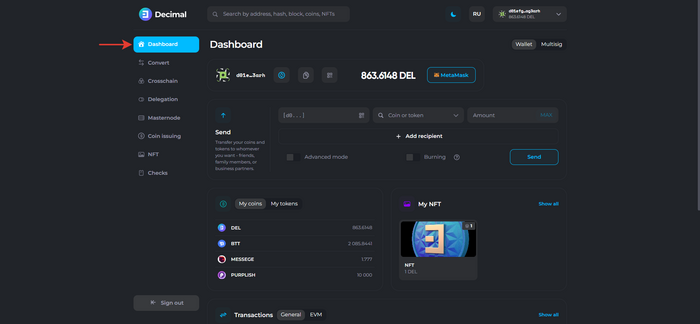
In the Send block, activate the Burning toggle.
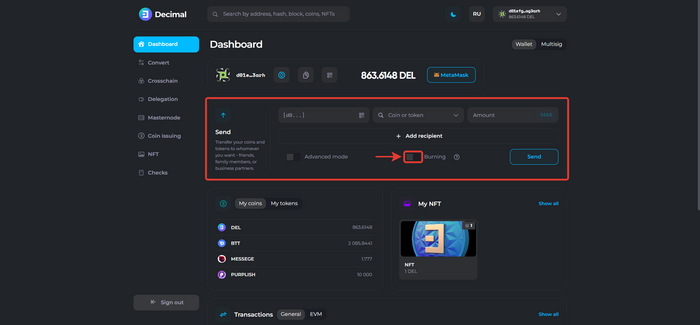
Read the information that the transaction is irreversible. Tick the box (1) to confirm the burning operation and click Enable (2).
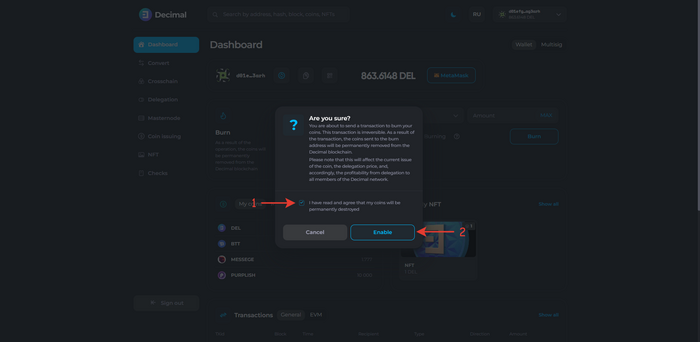
Now, instead of the wallet address, the Burning inscription appears (1). Fill in the following fields (Advanced mode is shown (6)):
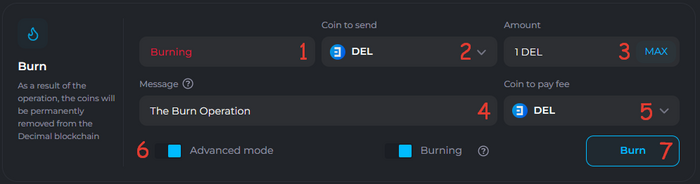
1. Coin to send. Select the coin to burn. 2. Amount. Enter the amount of coins to burn. 3. Message. If necessary, leave a comment on the transaction that will be publicly available in the Decimalchain blockchain explorer. 4. Coin to pay the transaction fee. Select the coin that will be used to pay the burning transaction fee.
Click Burn (7). Check the data and confirm the transaction.
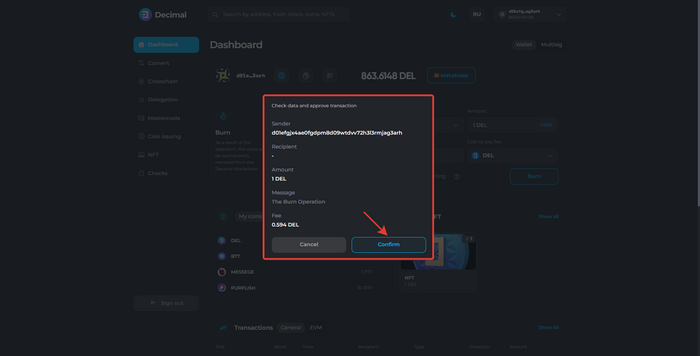
If the operation is successful, you will see the transaction hash, which contains all the transaction information in the blockchain. Click OK.
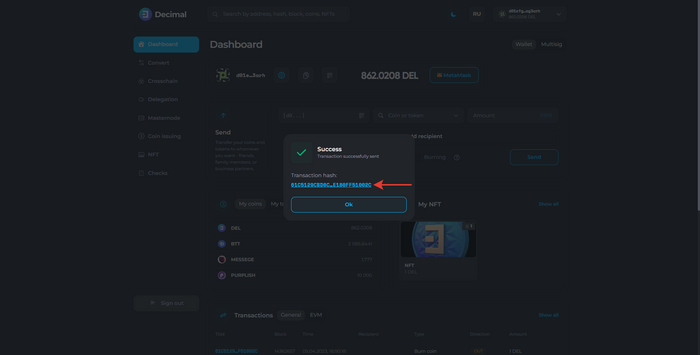
The burning operation will be displayed in the Transactions block.