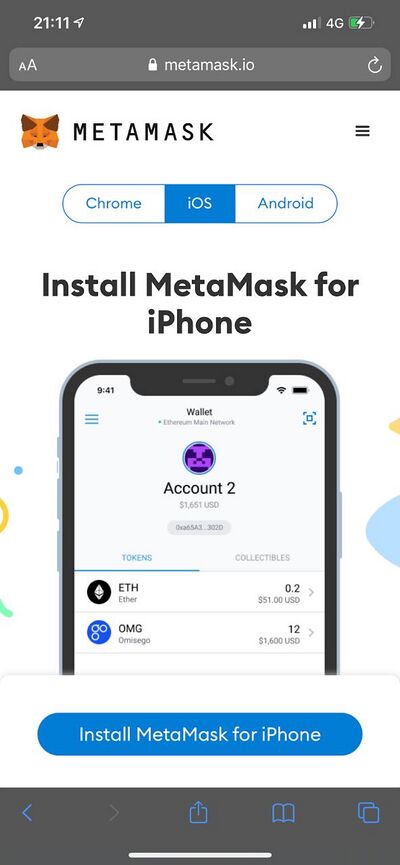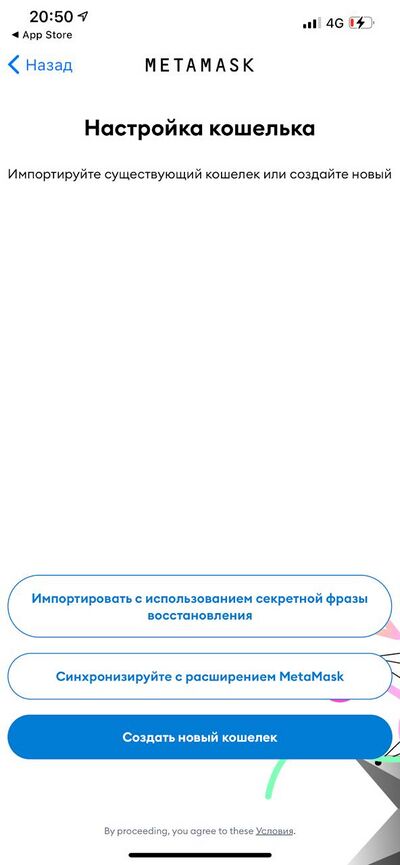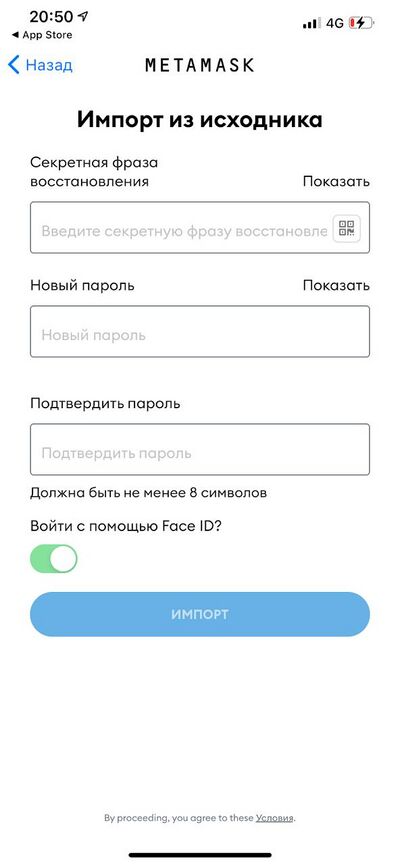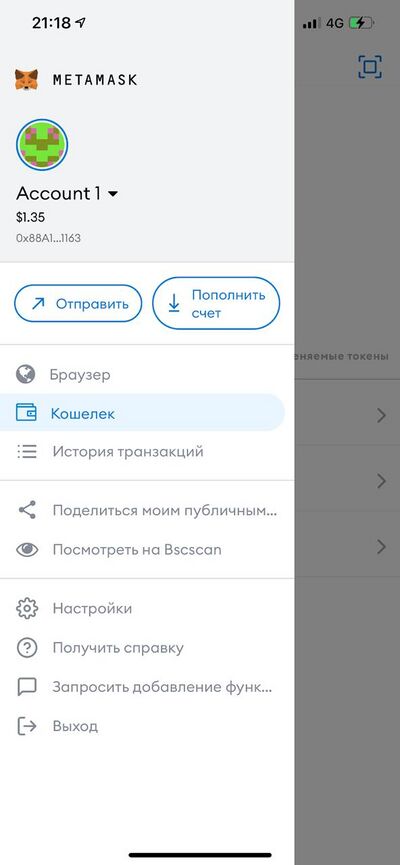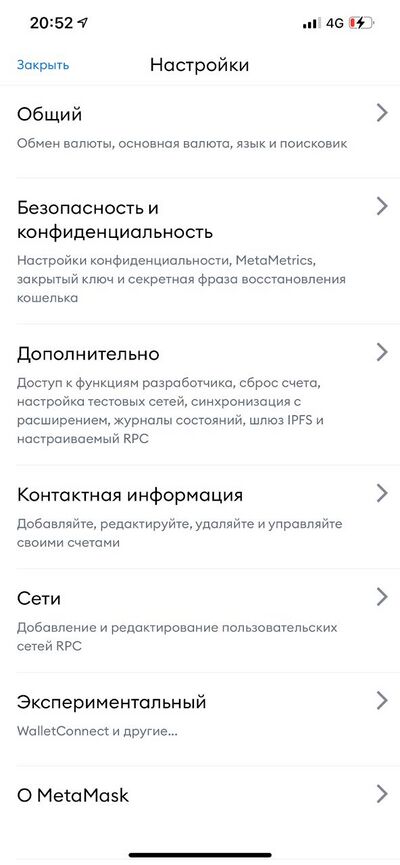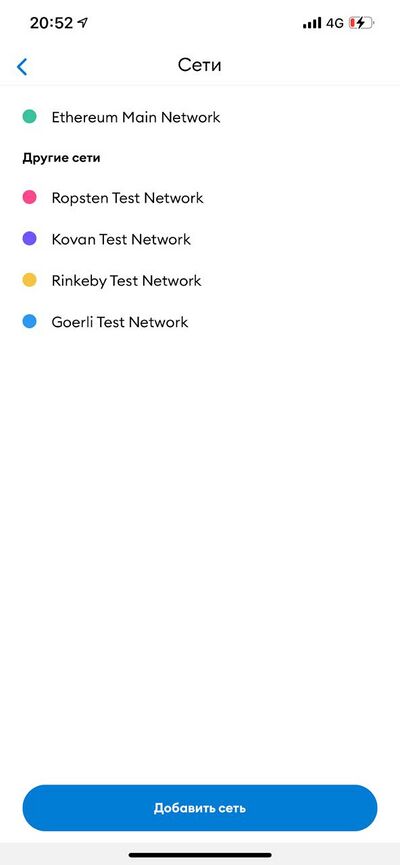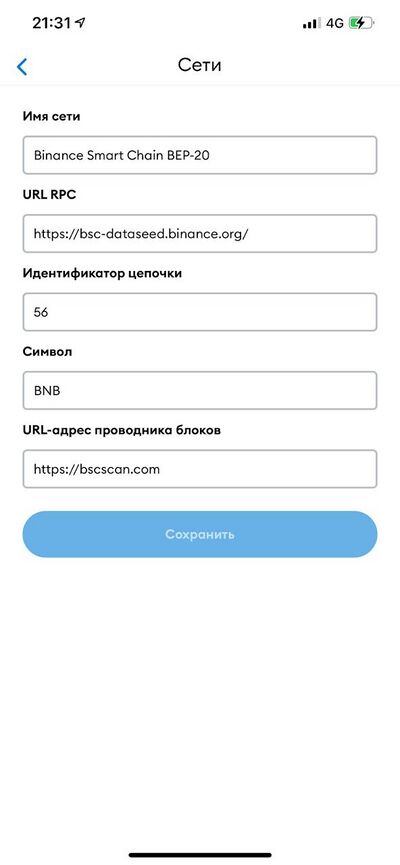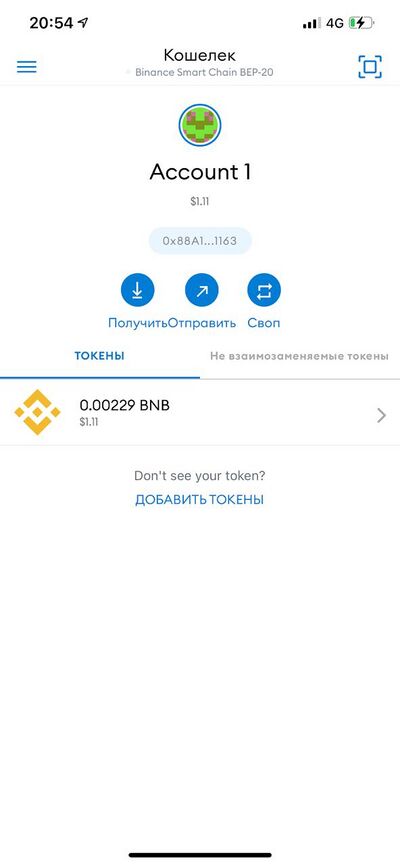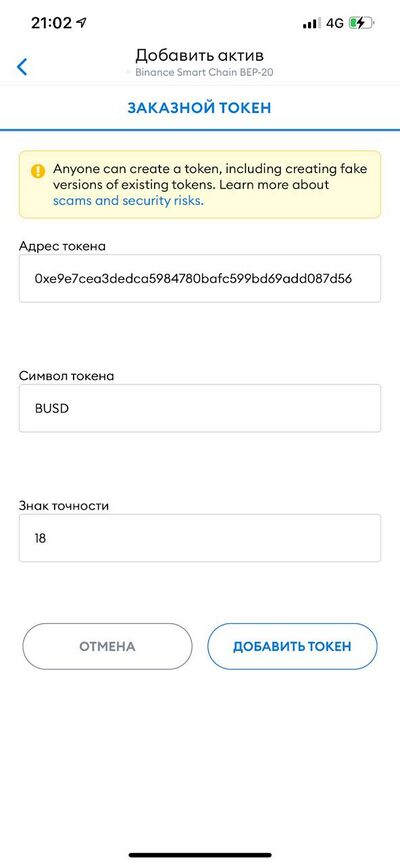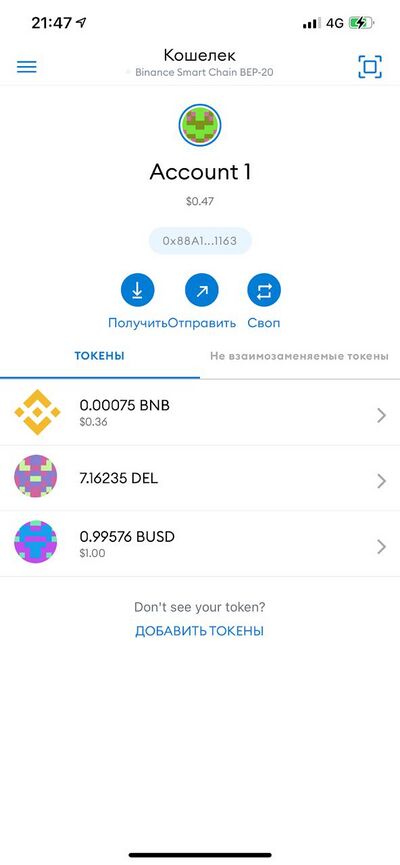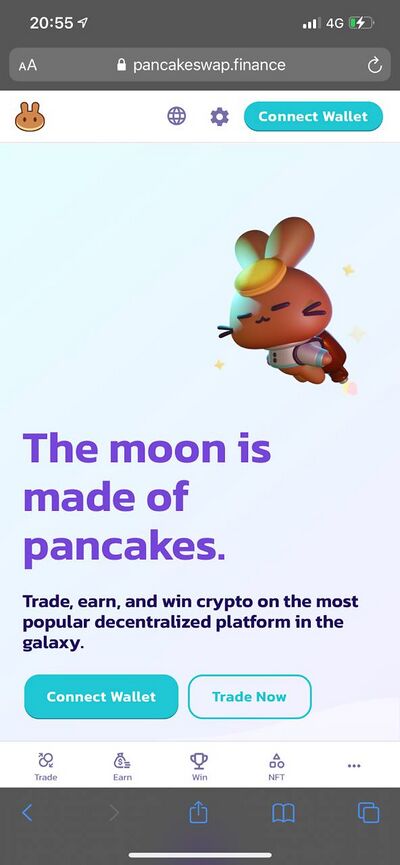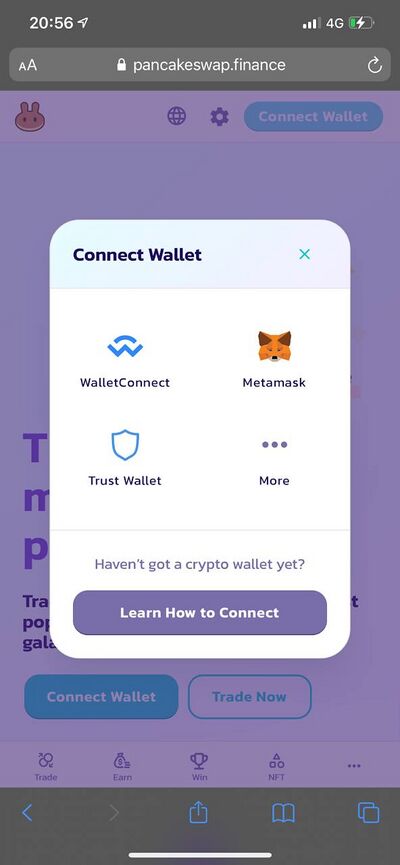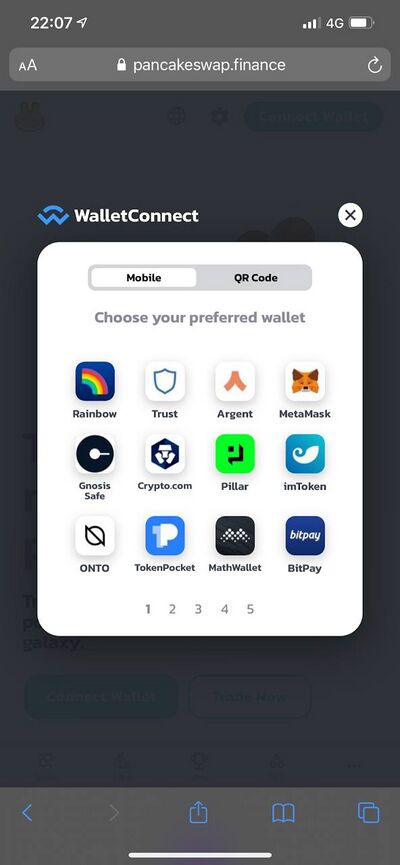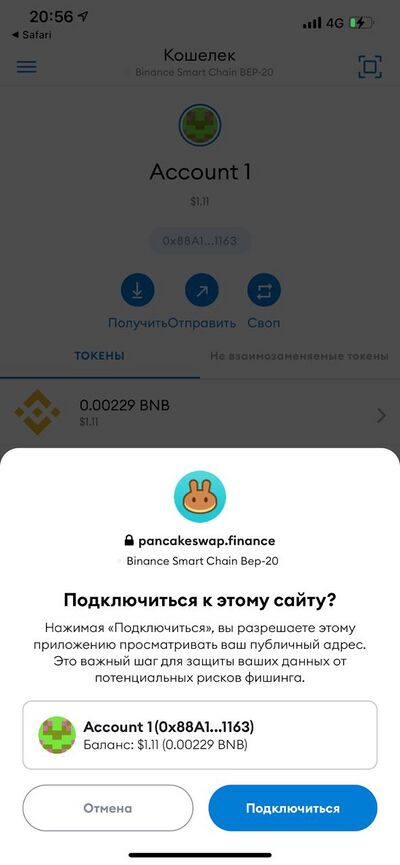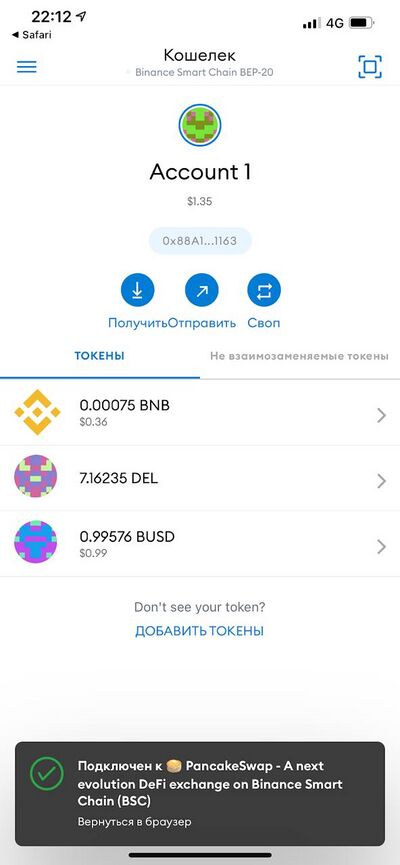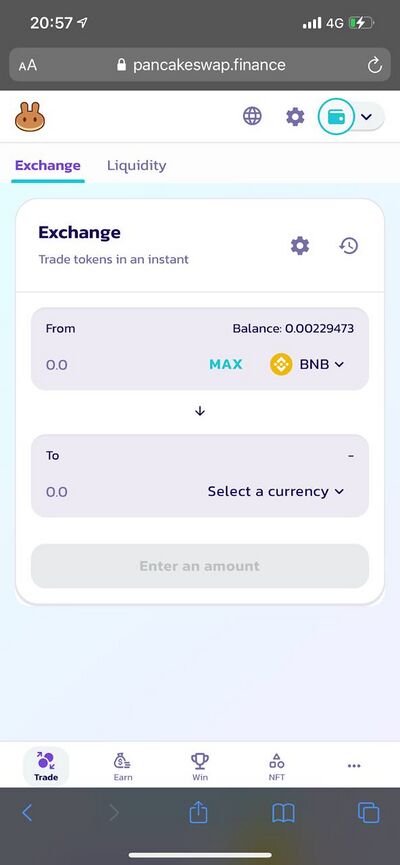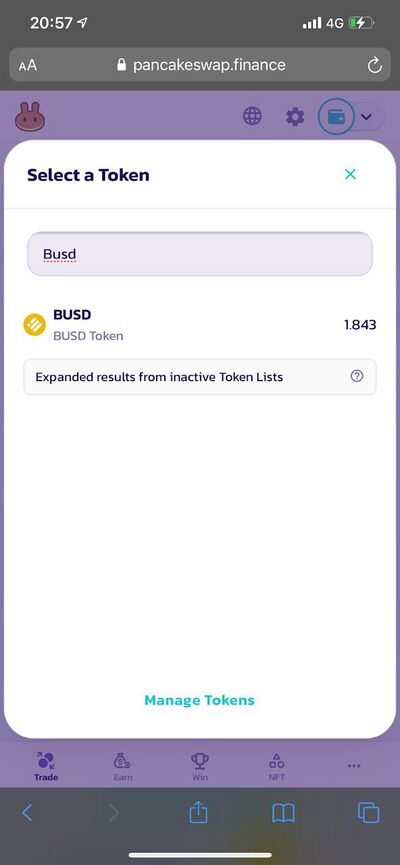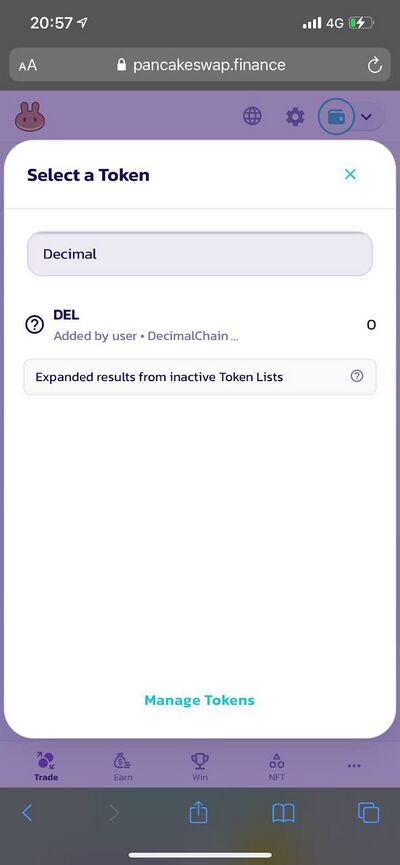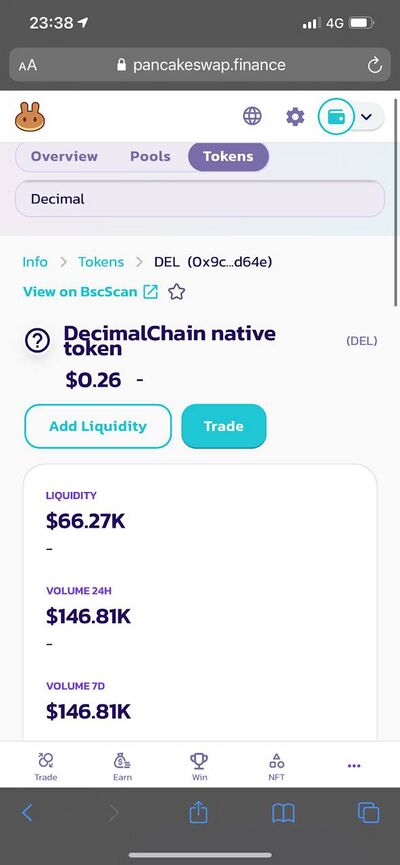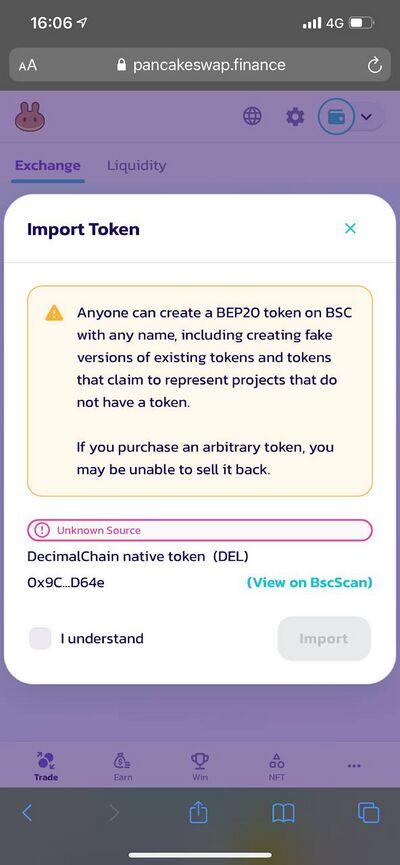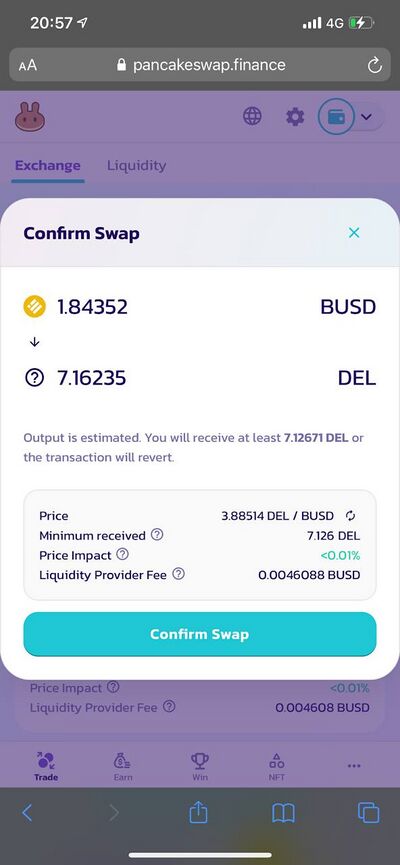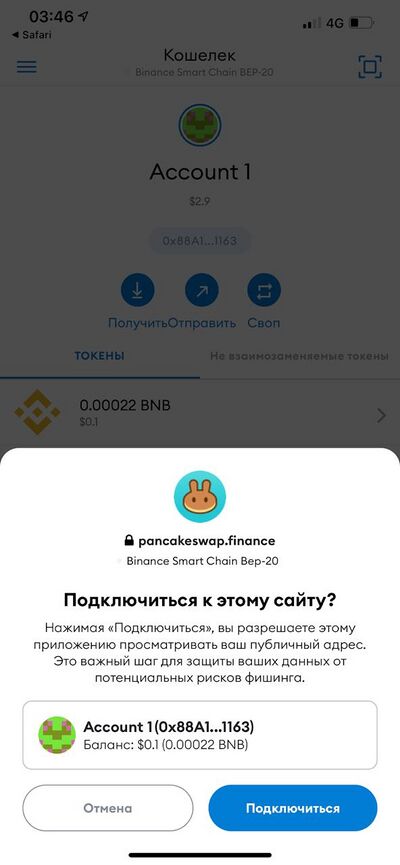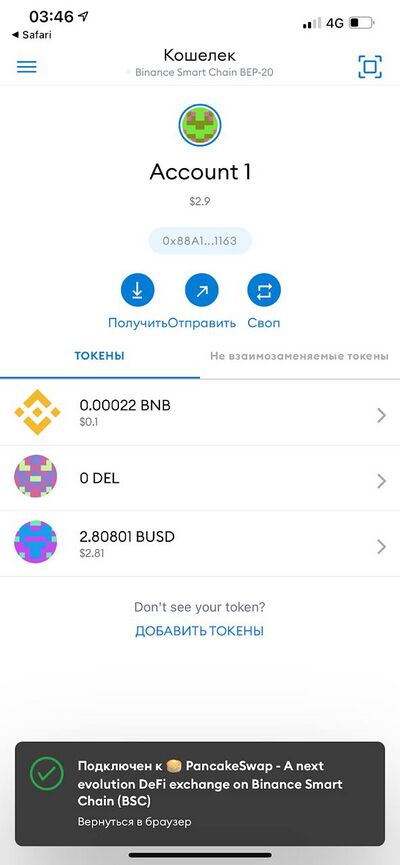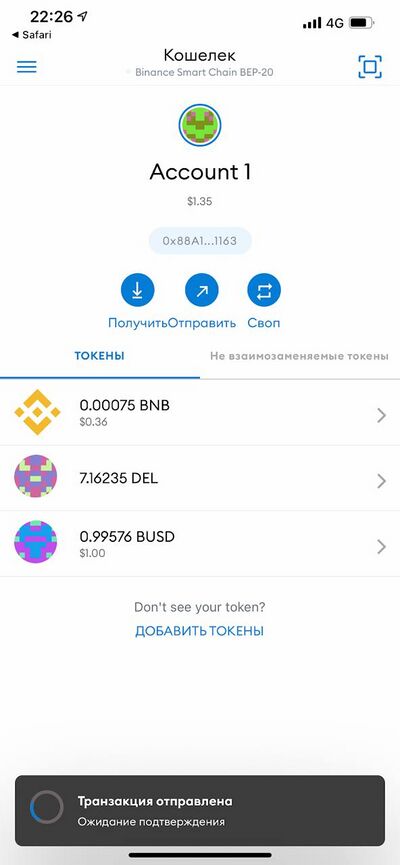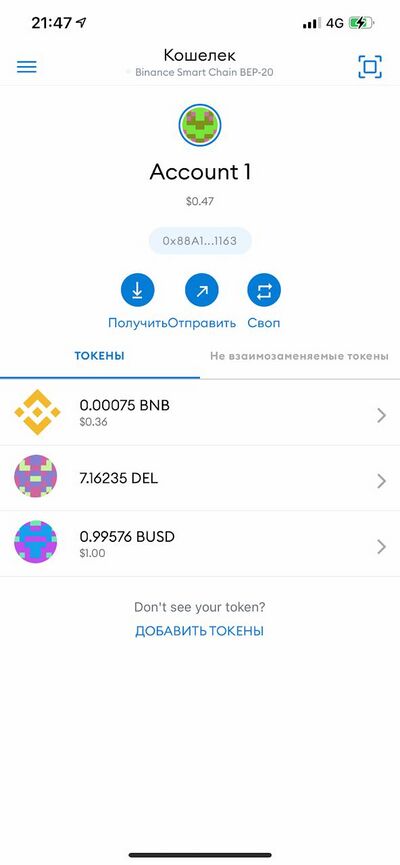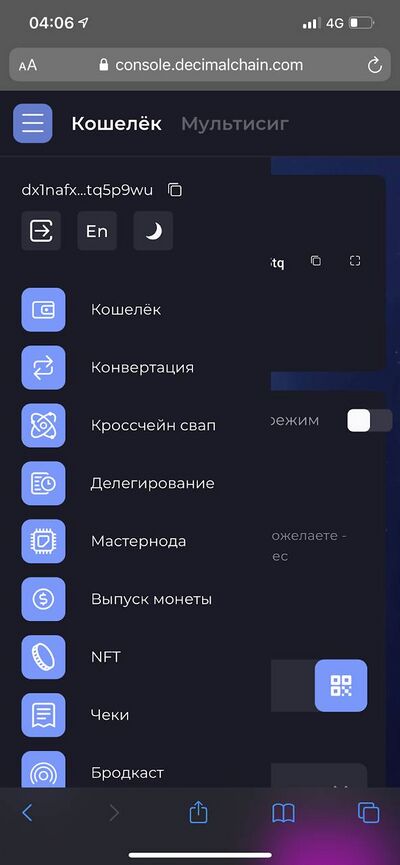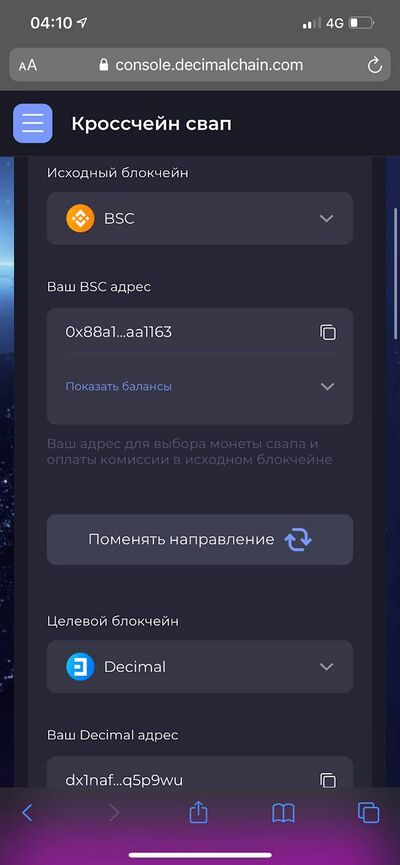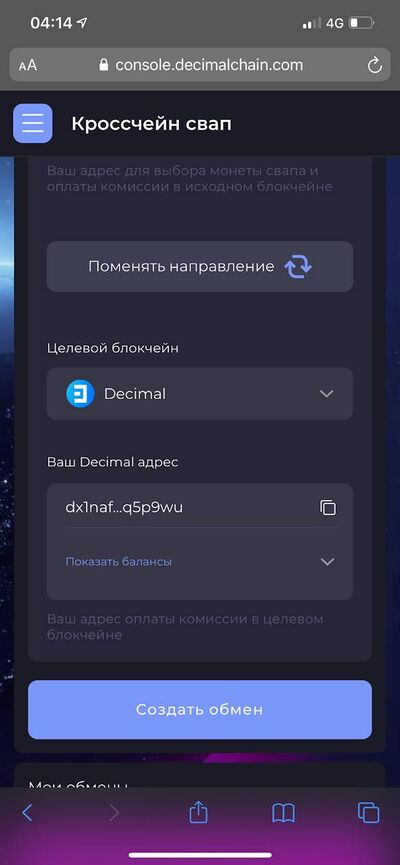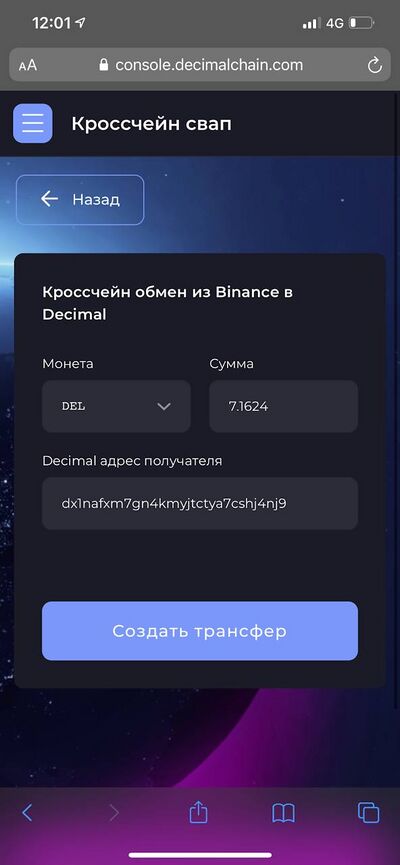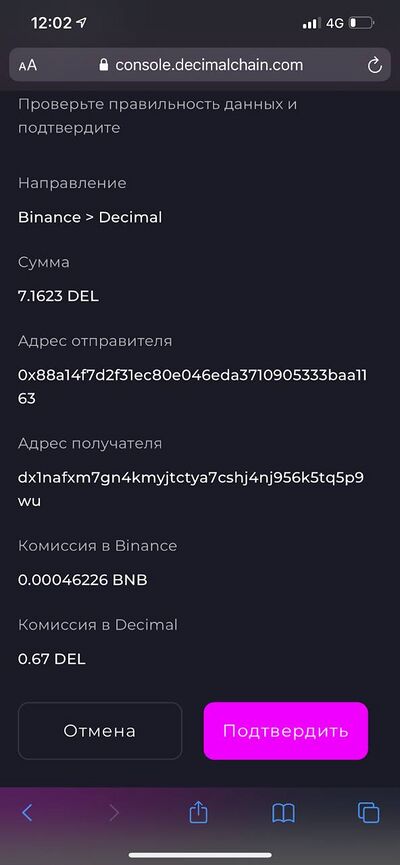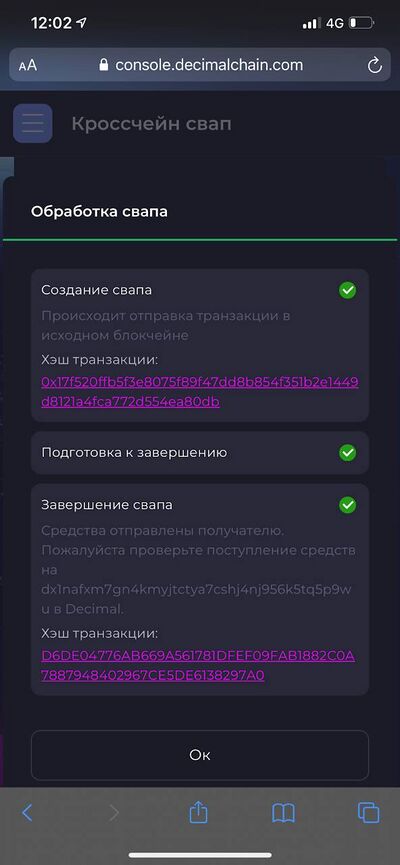|
|
| Line 1: |
Line 1: |
| {{#seo: | | {{#seo: |
| |title= Как купить DEL на PancakеSwap
| | |title= How to buy DEL on Pancakeswap |
| |titlemode= append
| | |titlemode= append |
| |keywords= Как купить DEL на PancakеSwap
| | |keywords= How to buy DEL on Pancakeswap |
| |description= Как купить DEL на PancakеSwap
| | |description= How to buy DEL on Pancakeswap |
| }}
| | }} |
| <div class="mikio-article-content"> | | <div class="mikio-article-content"> |
|
| |
|
| <div class="mikio-tags"> | | <div class="mikio-tags"> |
|
| |
|
| |
|
|
| |
|
| </div> | | </div> |
| <span id="kak_kupit_del_na_pancakeswap"></span> | | <span id="kak_kupit_del_na_pancakeswap"></span> |
| = Как купить DEL на PancakеSwap = | | = How to buy DEL on Pancakswap = |
|
| |
|
| <div class="level1"> | | <div class="level1"> |
|
| |
|
| Инструкция описывает три этапа работы с DEX PancakеSwap.
| | The instruction describes three stages of working with PancakeSwap DEX. |
|
| |
|
| <ol> | | <ol> |
| <li><div class="li"> | | <li><div class="li"> |
|
| |
|
| Этап подготовки кошелька
| | Wallet preparation stage |
|
| |
|
| </div></li> | | </div></li> |
| <li><div class="li"> | | <li><div class="li"> |
|
| |
|
| Этап покупки монеты DEL за BUSD
| | The stage of buying DEL for BUSD |
|
| |
|
| </div></li> | | </div></li> |
| <li><div class="li"> | | <li><div class="li"> |
|
| |
|
| Кроссчейн свап из сети BSC в сеть Decimalchain
| | Cross-chain swap from BSC Network to Decimalchain network |
|
| |
|
| </div></li></ol> | | </div></li></ol> |
|
| |
|
| |
|
| </div> | | </div> |
| <span id="podgotovka_koshelka_metamask"></span> | | <span id="podgotovka_koshelka_metamask"></span> |
| = Подготовка кошелька METAMASK = | | = Preparation of the METAMASK wallet = |
|
| |
|
| <div class="level1"> | | <div class="level1"> |
|
| |
|
| Пользоваться DEX биржей Pancake можно с кошельков METAMASK и Trust wallet. В данной инструкции будет описана работа через кошелёк METAMASK
| | You can use the Pancake DEX exchange from METAMASK and Trust wallets. This instruction describes working with the METAMASK wallet |
|
| |
|
| '''Шаг 1''' Установите приложение METAMASK с официального сайта https://metamask.io/download под вашу операционную систему | | '''Step 1''' Install the METAMASK app from the official website https://metamask.io/download for your operating system |
|
| |
|
| [[File:Instructions-image_2021-10-28_12_08_29.jpg|400px|class=mediacenter]] | | [[File:Instructions-image_2021-10-28_12_08_29.jpg|400px|class=mediacenter]] |
|
| |
|
| '''Шаг 2.''' Откройте приложение и выберите вариант '''«Импортировать с использованием секретной фразы»''' | | '''Step 2.''' Open the App and select the option '''Import using the secret phrase''' |
|
| |
|
| [[File:Instructions-image_2021-10-28_12_11_33.jpg|400px|class=mediacenter]] | | [[File:Instructions-image_2021-10-28_12_11_33.jpg|400px|class=mediacenter]] |
|
| |
|
| '''Шаг 3.''' Введите парольную фразу, которую вы используете при входе в консоль DecimalChain (чтобы перемещать токены DEL из сети BSC в сеть DecimalChain или из сети DecimalChain в сеть BSC) | | '''Step 3.''' Enter the passphrase that you use when logging to the DecimalChain console (to move DEL tokens from the BSC network to the DecimalChain network or from the DecimalChain network to the BSC network) |
|
| |
|
| [[File:Instructions-image_2021-10-28_12_11_49.jpg|400px|class=mediacenter]] | | [[File:Instructions-image_2021-10-28_12_11_49.jpg|400px|class=mediacenter]] |
|
| |
|
| '''Шаг 4.''' Вы попадёте в свой кошелёк но в нем по умолчанию стоит сеть Ethereum. Для пользования DEX биржей Pancake необходимо выбрать сеть BSC. | | '''Step 4.''' You will get to your wallet but the Ethereum network is in it by default. To use the Pancake DEX exchange, you must select the BSC network. |
|
| |
|
| '''Для этого необходимо:''' | | '''This requires:''' |
|
| |
|
| Нажать кнопку с тремя линиями в левом верхнем углу, после чего вы попадёте в меню кошелька
| | Clicking the button with three lines in the upper left corner, after which you will be taken to the wallet menu |
|
| |
|
| В меню кошелька выбрать пункт «Настройки»
| | In the wallet menu, select "Settings" |
|
| |
|
| [[File:Instructions-image_2021-10-28_12_12_00.jpg|400px|class=mediacenter]] | | [[File:Instructions-image_2021-10-28_12_12_00.jpg|400px|class=mediacenter]] |
|
| |
|
| '''Шаг 5.''' Выберите пункт «Сети» | | '''Step 5.''' Select "Networks" |
|
| |
|
| [[File:Instructions-image_2021-10-28_12_15_36.jpg|400px|class=mediacenter]] | | [[File:Instructions-image_2021-10-28_12_15_36.jpg|400px|class=mediacenter]] |
|
| |
|
| '''Шаг 6.''' Нажимаем кнопку «Добавить сеть» | | '''Step 6.''' Click the "Add network" button |
|
| |
|
| [[File:Instructions-image_2021-10-28_12_16_22.jpg|400px|class=mediacenter]] | | [[File:Instructions-image_2021-10-28_12_16_22.jpg|400px|class=mediacenter]] |
|
| |
|
| '''Шаг 7.''' В данном окне необходимо заполнить каждую строку и нажать кнопку «Добавить» | | '''Step 7.''' In this window, you need to fill in each line and click the "Add" button |
|
| |
|
| ⚠️ '''Внимание: вводить данные необходимо быстро, так как мобильное приложение может автоматически закрыть себя и вам придётся раз за разом повторить все предыдущие шаги Чтобы все получилось с первого раза Вам необходимо скопировать эти данные и максимально быстро вставлять данные в каждую строчку''' | | ⚠️ '''Attention: you need to enter data quickly, since the mobile App can automatically close itself and you will have to repeat all the previous steps over and over again To make everything work the first time, you need to copy this data and insert data into each line as quickly as possible''' |
|
| |
|
| '''Имя сети:''' Binance Smart Chain BEP-20 | | '''Network Name:''' Binance Smart Chain BEP-20 |
|
| |
|
| '''URL RPC:''' https://bsc-dataseed.binance.org/ | | '''URL RPC:''' https://bsc-dataseed.binance.org/ |
|
| |
|
| '''Идентификатор цепочки:''' 56 | | '''Chain ID:'''56 |
|
| |
|
| '''Символ валюты:''' BNB | | '''Currency symbol:''' BNB |
|
| |
|
| '''URL -адрес проводника блока:''' https://bscscan.com | | '''Block explorer URL:''' https://bscscan.com |
|
| |
|
| [[File:Instructions-image_2021-10-28_12_18_24.jpg|400px|class=mediacenter]] | | [[File:Instructions-image_2021-10-28_12_18_24.jpg|400px|class=mediacenter]] |
|
| |
|
| '''Шаг 8.''' Теперь пора перейти к добавлению двух важных токенов, в которых идут торги на Pancake - это токен BUSD и токен DEL, так как по умолчанию вы видите на кошельке только ваш баланс “BNB” | | '''Step 8.''' Now it's time to move on to adding two important tokens being traded on Pancake. These are the BUSD token and the DEL tokens (you only see your “BNB” balance in the wallet by default) |
|
| |
|
| Баланс BNB вам еще понадобится для оплаты комиссии за операции обмена, поэтому заранее приобретите BNB и отправьте его на ваш кошелёк
| | You will still need the BNB balance to pay the fee for exchange operations, so purchase BNB in advance and send it to your wallet |
|
| |
|
| Чтобы добавить токены DEL и BUSD необходимо нажать на кнопку «Добавить токены», которая находится чуть ниже вашего баланса в BNB
| | To add DEL and BUSD tokens, you need to click on the "Add tokens" button, which is located just below your BNB balance |
|
| |
|
| [[File:Instructions-image_2021-10-28_12_19_51.jpg|400px|class=mediacenter]] | | [[File:Instructions-image_2021-10-28_12_19_51.jpg|400px|class=mediacenter]] |
|
| |
|
| '''Шаг 9.''' Добавляем токен BUSD по смартконтракту в поле адрес токена : '''0xe9e7cea3dedca5984780bafc599bd69add087d56''' | | '''Step 9.''' Add the BUSD token according to the smart contract to the token address field: '''0xe9e7cea3dedca5984780bafc599bd69add087d56''' |
|
| |
|
| После вставки адреса все остальные данные появятся автоматически и вы сможете нажать кнопку '''«Добавить токен»'''
| | After inserting the address, all other data will appear automatically and you can click '''Add token''' |
|
| |
|
| Добавляем токен DEL по смартконтракту в поле адрес токена : '''0x9CeC03362D759CECa736e5918e8ba7636E2BD64e'''
| | Adding the DEL token according to the smart contract to the token address field: '''0x9CeC03362D759CECa736e5918e8ba7636E2BD64e''' |
|
| |
|
| После вставки адреса все остальные данные появятся автоматически и вы сможете нажать кнопку '''«Добавить токен»'''
| | After inserting the address, all other data will appear automatically and you can click '''Add token''' |
|
| |
|
| [[File:Instructions-image_2021-10-28_12_21_44.jpg|400px|class=mediacenter]] | | [[File:Instructions-image_2021-10-28_12_21_44.jpg|400px|class=mediacenter]] |
|
| |
|
| '''Шаг 10.''' После проведения всех операции по добавлению токена вы увидите ваш баланс в трёх токенах: | | '''Step 10.''' After performing all the operations necessary for adding a token, you will see your balance in three tokens: |
|
| |
|
| <ol> | | <ol> |
| <li><div class="li"> | | <li><div class="li"> |
|
| |
|
| Нативный токен BNB которым мы будем платить Комиссии за обмен и отправку токенов, а также кроссчейн свап
| | The native BNB token with which we will pay fees for exchanges and sending of tokens, as well as for cross-chain swap |
|
| |
|
| </div></li> | | </div></li> |
| <li><div class="li"> | | <li><div class="li"> |
|
| |
|
| Токен DEL
| | DEL token |
|
| |
|
| </div></li> | | </div></li> |
| <li><div class="li"> | | <li><div class="li"> |
|
| |
|
| Кастомный токен BUSD ( Binsnce USD)
| | Custom BUSD token (Binance USD) |
|
| |
|
| </div></li></ol> | | </div></li></ol> |
| Line 130: |
Line 128: |
| [[File:Instructions-image_2021-10-28_12_23_03.jpg|400px|class=mediacenter]] | | [[File:Instructions-image_2021-10-28_12_23_03.jpg|400px|class=mediacenter]] |
|
| |
|
| '''На этом подготовка кошелька закончена.''' | | '''This completes the preparation of the wallet.''' |
| | |
|
| |
|
| </div> | | </div> |
| <span id="pokupka_del_na_pancakeswap"></span> | | <span id="pokupka_del_na_pancakeswap"></span> |
| = Покупка DEL на PancakeSwap = | | = Buying DEL on PancakeSwap = |
|
| |
|
| <div class="level1"> | | <div class="level1"> |
|
| |
|
| '''Инструкция покупки токена DEL за BUSD''' | | '''Instructions for buying DEL token for BUSD''' |
|
| |
|
| '''Шаг 1.''' Откройте ваш браузер с мобильнооо устройства, перейдите на биржу PancakeSwap по ссылке https://pancakeswap.finance и нажмите на кнопку '''«Connect Wallet»''' в правом верхнем углу | | '''Step 1.''' Open your browser on a mobile device, go to the PancakeSwap exchange by following the link https://pancakeswap .finance and click on the '''Connect Wallet''' button in the upper right corner |
|
| |
|
| [[File:Instructions-image_2021-10-28_12_32_27.jpg|400px|class=mediacenter]] | | [[File:Instructions-image_2021-10-28_12_32_27.jpg|400px|class=mediacenter]] |
|
| |
|
| '''Шаг 2.''' В открывшемся окне выберите пункт wallet connect. | | '''Step 2.''' In the window you see, select wallet connect. |
|
| |
|
| '''⚠️Внимание! Кнопку метамаск нажимать в этом окне не нужно! На этом шаге мы нажимаем ”Wallet connect”''' | | '''⚠️Attention! You don't need to click the metamask button in this window! At this step we click ”Wallet connect”''' |
|
| |
|
| [[File:Instructions-image_2021-10-28_12_32_34.jpg|400px|class=mediacenter]] | | [[File:Instructions-image_2021-10-28_12_32_34.jpg|400px|class=mediacenter]] |
|
| |
|
| '''Шаг 3:''' Выберете METAMASK в открывшемся окне и вы будете автоматически перенаправлены в мобильное приложение METAMASK | | '''Step 3:''' If you select METAMASK in the window that opens, you will be automatically redirected to the METAMASK mobile app |
|
| |
|
| [[File:Instructions-image_2021-10-28_12_32_42.jpg|400px|class=mediacenter]] | | [[File:Instructions-image_2021-10-28_12_32_42.jpg|400px|class=mediacenter]] |
|
| |
|
| '''Шаг 4.''' В открывшемся окне нужно немного подождать и при этом '''абсолютно ничего не делать.''' | | '''Step 4.''' A pop-up window will open, and you need to wait a bit.''' |
|
| |
|
| Вам нужно просто немного подождать и в вашем приложении появится всплывающее окно с запросом на подключение METAMASK к pancake.
| | You just need to wait a bit and a pop-up window will appear in your application with a request to connect METAMASK to pancake. |
|
| |
|
| '''В открывшемся окне необходимо подтвердить подключение''' | | '''In the window that opens, you need to confirm the connection''' |
|
| |
|
| [[File:Instructions-image_2021-10-28_12_32_48.jpg|400px|class=mediacenter]] | | [[File:Instructions-image_2021-10-28_12_32_48.jpg|400px|class=mediacenter]] |
|
| |
|
| '''Шаг 5.''' Если все было сделано верно, то вы увидите экран с балансами и внизу появится надпись «Подключён к Pancake swap” и вам будет предложено вернуться в браузер | | '''Step 5.''' If everything was done correctly, then you will see a screen with balances and the inscription "Connected to Pancake swap" will appear at the bottom and you will be prompted to return to the browser |
|
| |
|
| [[File:Instructions-image_2021-10-28_12_36_20.jpg|400px|class=mediacenter]] | | [[File:Instructions-image_2021-10-28_12_36_20.jpg|400px|class=mediacenter]] |
|
| |
|
| '''Шаг 7.''' После возвращения в браузер в правом верхнем углу вы увидите значок кошелька. Это означает, что кошелёк Метамаск успешно подключён к Pancake | | '''Step 7.''' After returning to the browser, you will see the wallet icon in the upper right corner. This means that the Metamask wallet is successfully connected to Pancake |
|
| |
|
| '''Внизу экрана вы увидите полоску меню, где необходимо выбрать самую левую кнопку, которая называется «Trade» Если все было сделано верно, то вы увидите следующий экран''' | | '''At the bottom of the screen you will see a menu bar where you need to select the leftmost button, which is called "Trade" If everything was done correctly, then you will see the following screen''' |
|
| |
|
| [[File:Instructions-image_2021-10-28_12_36_28.jpg|400px|class=mediacenter]] | | [[File:Instructions-image_2021-10-28_12_36_28.jpg|400px|class=mediacenter]] |
|
| |
|
| '''Шаг 8.''' На данном экране есть 2 строки: | | '''Step 8.''' There are 2 lines on this screen: |
|
| |
|
| <ol> | | <ol> |
| <li><div class="li"> | | <li><div class="li"> |
|
| |
|
| 1-я строке - токен который вы отдаёте
| | The 1st line is the token that you exchange |
|
| |
|
| </div></li> | | </div></li> |
| <li><div class="li"> | | <li><div class="li"> |
|
| |
|
| 2-я строка - токен который вы получаете
| | The 2nd line is the token that you receive |
|
| |
|
| </div></li></ol> | | </div></li></ol> |
|
| |
|
| Чтобы купить DEL необходимо в верхней строке выбрать BUSD а в нижней выбрать Del Чтобы продать DEL необходимо в верхней строке выбрать DEL а в нижней строке выбрать BUSD
| | To buy DEL, select BUSD in the top row and select Del in the bottom row To sell DEL, select DEL in the top row and select BUSD in the bottom row |
|
| |
|
| Представим, что BUSD у вас уже есть на кошельке.
| | Imagine that you already have BUSD on your wallet. |
|
| |
|
| '''Шаг 8.1''' Нажмите на первую строку, напишите слово BUSD и подождите пока под строкой появится надпись BUSD и ваш баланс | | '''Step 8.1''' Click on the first line, write the word BUSD and wait until the inscription BUSD and your balance appear under the line |
|
| |
|
| [[File:Instructions-image_2021-10-28_12_36_32.jpg|400px|class=mediacenter]] | | [[File:Instructions-image_2021-10-28_12_36_32.jpg|400px|class=mediacenter]] |
|
| |
|
| '''Шаг 8.2''' Нажмите на вторую строку, напишите слово Decimal и подождите пока под строкой появится надпись DEL | | '''Step 8.2''' Click on the second line, write the word Decimal and wait until DEL appears under the line |
|
| |
|
| [[File:Instructions-image_2021-10-28_13_45_47.jpg|400px|class=mediacenter]] | | [[File:Instructions-image_2021-10-28_13_45_47.jpg|400px|class=mediacenter]] |
|
| |
|
| ⚠️Если результат отрицательный и токен DEL не появляется под строкой поиска, то необходимо добавить DEL в доступные токены для обмена.
| | ⚠️If you don`t succeed and the DEL token does not appear under the search bar, then you should add DEL to the tokens available for exchange. |
|
| |
|
| Для этого необходимо перейти по ссылке: https://pancakeswap.finance/info/token/0x9cec03362d759ceca736e5918e8ba7636e2bd64e
| | To do this, follow the link: https://pancakeswap .finance/info/token/0x9cec03362d759ceca736e5918e8ba7636e2bd64e |
|
| |
|
| Нажмите кнопку '''Trade''' [[File:Instructions-image_2021-10-28_13_45_52.jpg|400px|class=mediacenter]]
| | Click '''Trade''' [[File:Instructions-image_2021-10-28_13_45_52.jpg|400px|class=mediacenter]] |
|
| |
|
| В появившемся окне:
| | In the window that appears: |
|
| |
|
| <ol> | | <ol> |
| <li><div class="li"> | | <li><div class="li"> |
|
| |
|
| Либо введите название Decimal
| | Or enter Decimal |
|
| |
|
| </div></li> | | </div></li> |
| <li><div class="li"> | | <li><div class="li"> |
|
| |
|
| Либо введите название DEL
| | Or enter the name DEL |
|
| |
|
| </div></li> | | </div></li> |
| <li><div class="li"> | | <li><div class="li"> |
|
| |
|
| Либо следуйте инструкции
| | Or follow the instructions |
|
| |
|
| </div></li></ol> | | </div></li></ol> |
|
| |
|
| Если вышло такое окно, то просто поставьте галочку к слов '''I Understand'''
| | If such a window appers, then just tick the words '''I Understand''' |
|
| |
|
| [[File:Instructions-image_2021-10-28_13_45_57.jpg|400px|class=mediacenter]] | | [[File:Instructions-image_2021-10-28_13_45_57.jpg|400px|class=mediacenter]] |
|
| |
|
| '''Шаг 9.''' Мы выбрали пару BUSD DEL. Покупаем DEL за доллары. | | '''Step 9.''' We have selected the BUSD DEL pair. We buy DEL for dollars. |
|
| |
|
| Чтобы подтвердить обмен необходимо подтвердить его в кошельке METAMASK
| | To confirm the exchange, you need to confirm it in the METAMASK wallet |
|
| |
|
| [[File:Instructions-image_2021-10-28_13_49_06.jpg|400px|class=mediacenter]] | | [[File:Instructions-image_2021-10-28_13_49_06.jpg|400px|class=mediacenter]] |
|
| |
|
| '''Шаг 10.''' Как только подтвердили Свап вас перенаправит в METAMASK. | | '''Step 10.''' As soon as the Swap is confirmed, you will be redirected to METAMASK. |
|
| |
|
| Подключитесь к кошельку для обмена нажав на кнопку '''«Подключиться»'''
| | Connect to the wallet for exchange by clicking on the '''Connect''' button |
|
| |
|
| [[File:Instructions-image_2021-10-28_13_49_12.jpg|400px|class=mediacenter]] | | [[File:Instructions-image_2021-10-28_13_49_12.jpg|400px|class=mediacenter]] |
|
| |
|
| '''Шаг 11.''' Как только мы подключились мы видим заставку а потом наш баланс, старый баланс и уведомление что он подключён к бирже для исполнения обязательств | | '''Step 11.''' As soon as we are connected, we see a splash screen and then our balance, the old balance and a notification that it is connected to the exchange to fulfill obligations |
|
| |
|
| [[File:Instructions-image_2021-10-28_13_52_47.jpg|400px|class=mediacenter]] [[File:Instructions-image_2021-10-28_13_53_06.jpg|400px|class=mediacenter]] | | [[File:Instructions-image_2021-10-28_13_52_47.jpg|400px|class=mediacenter]] [[File:Instructions-image_2021-10-28_13_53_06.jpg|400px|class=mediacenter]] |
|
| |
|
| Все готово. Обмен прошёл успешно
| | That`s it. The exchange was successful |
|
| |
|
| Балансы обновилось
| | Balances updated |
|
| |
|
| [[File:Instructions-image_2021-10-28_13_53_37.jpg|400px|class=mediacenter]] | | [[File:Instructions-image_2021-10-28_13_53_37.jpg|400px|class=mediacenter]] |
|
| |
|
| |
|
| </div> | | </div> |
| <span id="kak_perevesti_token_del_iz_seti_bsc_v_set_decimalchain"></span> | | <span id="kak_perevesti_token_del_iz_seti_bsc_v_set_decimalchain"></span> |
| = Как перевести токен DEL из сети BSC в сеть DecimalChain = | | = How to transfer the DEL token from the BSC network to the DecimalChain network = |
|
| |
|
| <div class="level1"> | | <div class="level1"> |
|
| |
|
| '''Важно:''' Чтобы совершить свап нужно выполнить два обязательных условия: | | '''NOTE:''' To make a swap, you need to fulfill two mandatory conditions: |
|
| |
|
| <ol> | | <ol> |
| <li><div class="li"> | | <li><div class="li"> |
|
| |
|
| Быть авторизованным по одинаковой парольной фразе в сети DecimalChain и в сети Binance Smart Chain
| | Be authorized by the same passphrase on the DecimalChain network and on the Binance Smart Chain network |
|
| |
|
| </div></li> | | </div></li> |
| <li><div class="li"> | | <li><div class="li"> |
|
| |
|
| Иметь на своём счету BNB для оплаты Комиссии с BSC и иметь на своём счету 5-6 DEL
| | Have BNB on your account to pay the fee with BSC and have 5-6 DEL on your account |
|
| |
|
| </div></li></ol> | | </div></li></ol> |
|
| |
|
| '''Этого достаточно для обмена ценностями.''' | | '''This is enough to exchange values.''' |
|
| |
|
| '''Шаг 1.''' Теперь заходим в консоль с телефона (через сайт) по парольной фразе и нажимаем синюю кнопку с тремя линиями | | '''Step 1.''' Now we go to the console from the phone (via the website) using the passphrase and press the blue button with three lines |
|
| |
|
| Далее нажимаем кнопку '''«Кроссчейн Свап»'''
| | Next, click the button '''«Cross-chain Swap»''' |
|
| |
|
| [[File:Instructions-image_2021-10-28_14_00_36.jpg|400px|class=mediacenter]] | | [[File:Instructions-image_2021-10-28_14_00_36.jpg|400px|class=mediacenter]] |
|
| |
|
| '''Шаг 2.''' Попадаем в меню и выбираем исходный блокчейн из которого будем перемещать в целевой блокчейн в который будет принимать | | '''Step 2.''' We get to the menu and select the source blockchain from which we will move to the target blockchain |
|
| |
|
| [[File:Instructions-image_2021-10-28_14_00_59.jpg|400px|class=mediacenter]] | | [[File:Instructions-image_2021-10-28_14_00_59.jpg|400px|class=mediacenter]] |
|
| |
|
| '''Шаг 3.''' Под информацией о целевом блокчейне есть большая горящая кнопка. Ее и нужно нажать и создать обмен | | '''Step 3.''' There is a big burning button under the information about the target blockchain. And you need to click it and create an exchange |
|
| |
|
| [[File:Instructions-image_2021-10-28_14_01_05.jpg|400px|class=mediacenter]] | | [[File:Instructions-image_2021-10-28_14_01_05.jpg|400px|class=mediacenter]] |
|
| |
|
| '''Шаг 4.''' Выберите монету DEL и укажите свой адрес в блокчейне DecimalChain. | | '''Step 4.''' Select the DEL coin and enter your address in the DecimalChain blockchain. |
|
| |
|
| [[File:Instructions-image_2021-10-28_14_01_09.jpg|400px|class=mediacenter]] | | [[File:Instructions-image_2021-10-28_14_01_09.jpg|400px|class=mediacenter]] |
|
| |
|
| '''Шаг 5.''' Подтвердите транзакцию и дождитесь появления хэшей транзакции в двух блокчейнах | | '''Step 5.''' Confirm the transaction and wait for the transaction hashes to appear in the two blockchains |
|
| |
|
| [[File:Instructions-image_2021-10-28_14_01_13.jpg|400px|class=mediacenter]] [[File:Instructions-image_2021-10-28_14_01_17.jpg|400px|class=mediacenter]] | | [[File:Instructions-image_2021-10-28_14_01_13.jpg|400px|class=mediacenter]] [[File:Instructions-image_2021-10-28_14_01_17.jpg|400px|class=mediacenter]] |
|
| |
|
| |
|
| </div> | | </div> |
| <div style="clear:both"> | | <div style="clear:both"> |
|
| |
|
| |
|
|
| |
|
| Line 304: |
Line 298: |
|
| |
|
| </div> | | </div> |
| | | [[Category:Instructions]] |
| [[Category:Instructions]]
| |