Instruction:How to buy, sell, and transfer DEL on the PancakeSwap
Main article: Instruction:How to buy DEL
The following instruction describes three stages of working with PancakeSwap DEX.
- Wallet preparation stage
- The stage of buying DEL for BUSD
- Cross-chain swap from BSC Network to DecimalChain network
Preparation of the MetaMask wallet
You can use the Pancake DEX exchange from MetaMask and Trust wallets. This instruction describes working with the MetaMask wallet.
Step 1. Install the MetaMask App from the official website https://metamask.io/download for your operating system
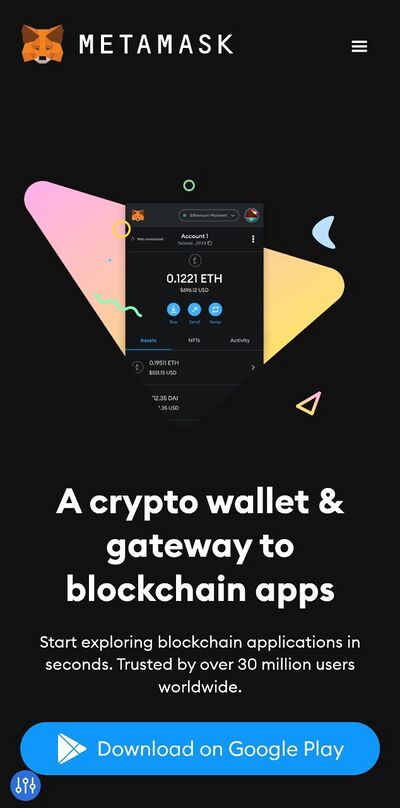
Step 2. Open the App and select the option Import using the secret phrase
Step 3. Enter the passphrase that you use when logging to the DecimalChain console (to move DEL tokens from the BSC network to the DecimalChain network or from the DecimalChain network to the BSC network)
Step 4. You will get to your wallet but the Ethereum network is in it by default. To use the Pancake DEX exchange, you must select the BSC network.
This requires:
Clicking the button with three lines in the upper left corner, after which you will be taken to the wallet menu.
In the wallet menu, select Settings:
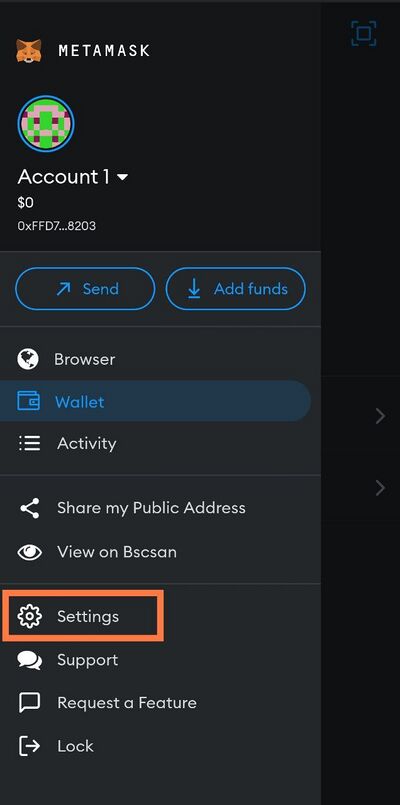
Step 5. Select Networks:
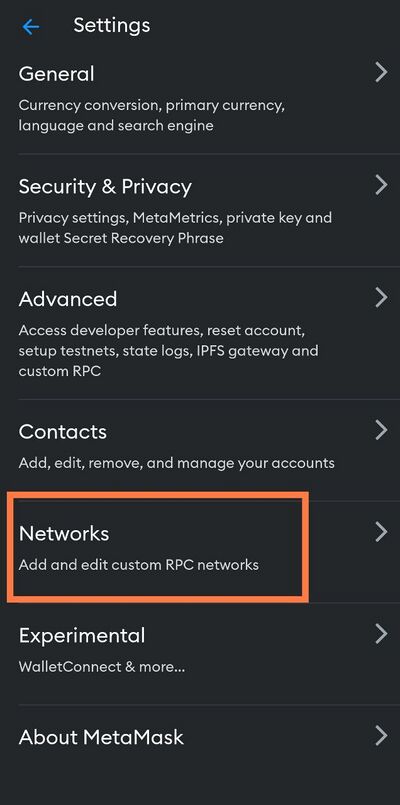
Step 6. Click the Add network button:
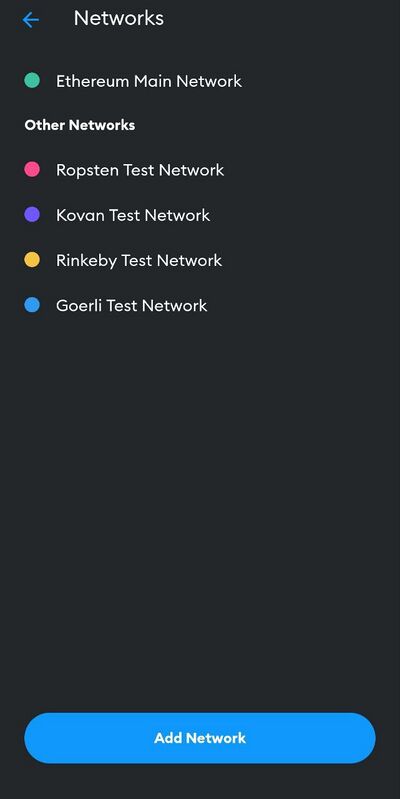
Step 7. In this window, you need to fill in each line and click the Add button.
![]() Attention: you need to enter data quickly, since the mobile App can automatically close itself and you will have to repeat all the previous steps over and over again To make everything work the first time, you need to copy this data and insert data into each line as quickly as possible.
Attention: you need to enter data quickly, since the mobile App can automatically close itself and you will have to repeat all the previous steps over and over again To make everything work the first time, you need to copy this data and insert data into each line as quickly as possible.
Network Name: Binance Smart Chain BEP-20
URL RPC: https://bsc-dataseed.binance.org/
Chain ID: 56
Currency symbol: BNB
Block explorer URL: https://bscscan.com
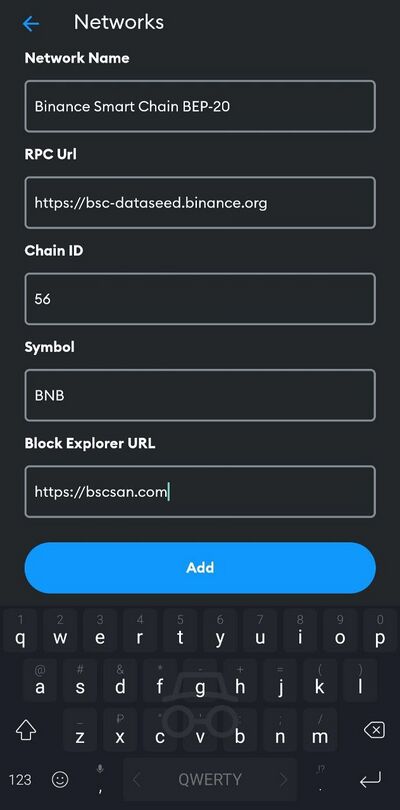
Step 8. Now it's time to move on to adding two important tokens being traded on Pancake. These are the BUSD token and the DEL tokens (you only see your “BNB” balance in the wallet by default)
You will still need the BNB balance to pay the fee for exchange operations, so purchase BNB in advance and send it to your wallet.
To add DEL and BUSD tokens, you need to click on the Add tokens button, which is located just below your BNB balance.
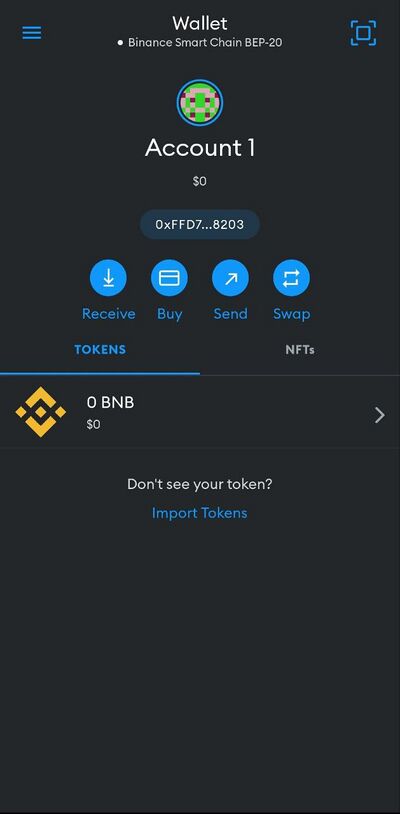
Step 9. Add the BUSD token according to the smart contract to the token address field: 0xe9e7cea3dedca5984780bafc599bd69add087d56
After inserting the address, all other data will appear automatically and you can click Add token.
Adding the DEL token according to the smart contract to the token address field: 0x9CeC03362D759CECa736e5918e8ba7636E2BD64e
After inserting the address, all other data will appear automatically and you can click Add token.
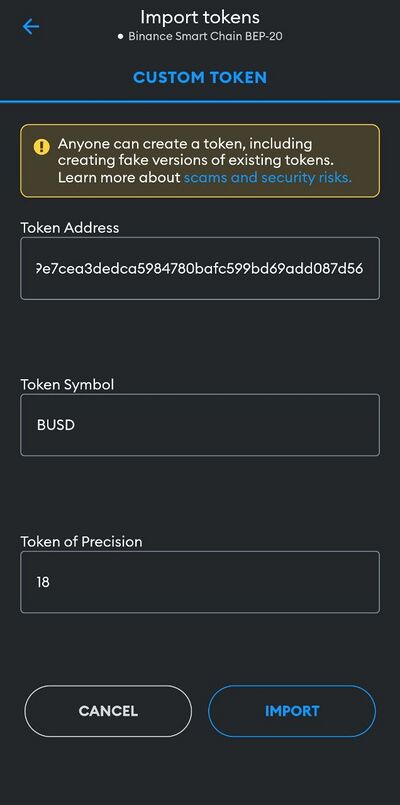
Step 10. After performing all the operations necessary for adding a token, you will see your balance in three tokens:
- The native BNB token with which we will pay fees for exchanges and sending of tokens, as well as for cross-chain swap
- DEL token
- Custom BUSD token (Binance USD)
This completes the preparation of the wallet.
Buying DEL on PancakeSwap
Instructions for buying DEL token for BUSD
Step 1. Open your browser on a mobile device, go to the PancakeSwap exchange by following the link https://pancakeswap.finance and click on the Connect Wallet button in the upper right corner:
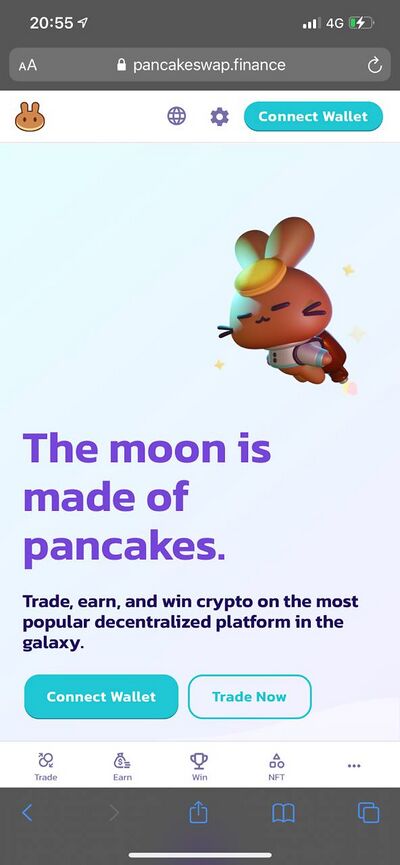
Step 2. In the window you see, select Wallet connect.
![]() Attention! You don't need to click the MetaMask button in this window! At this step we click Wallet connect:
Attention! You don't need to click the MetaMask button in this window! At this step we click Wallet connect:
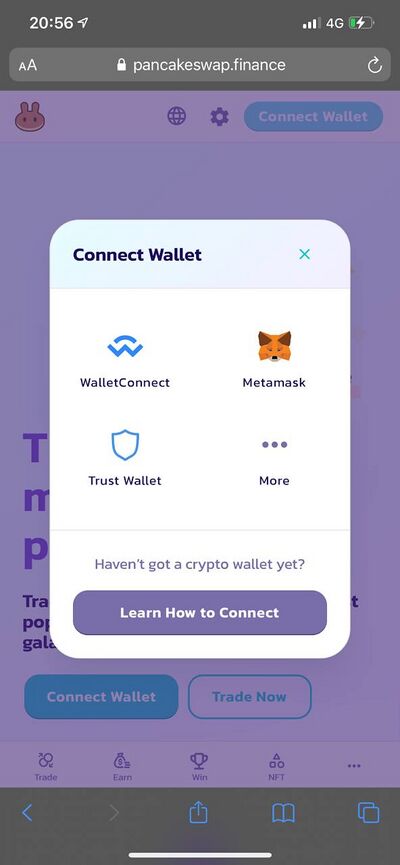
Step 3: If you select "MetaMask" in the window that opens, you will be automatically redirected to the MetaMask mobile App:
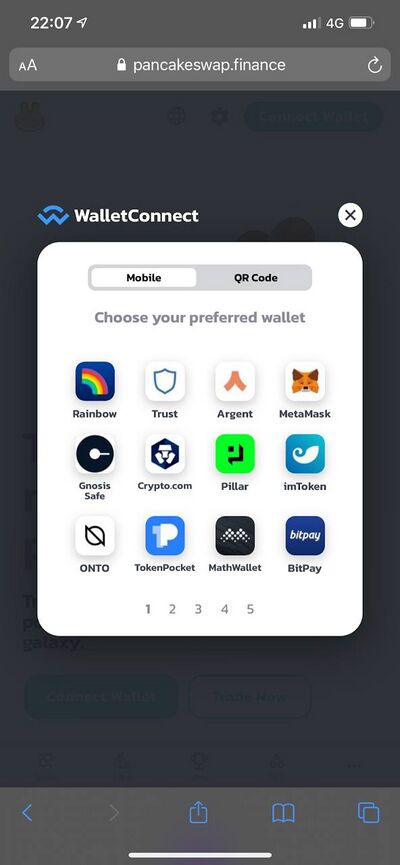
Step 4. A pop-up window will open, and you need to wait a bit.
You just need to wait a bit and a pop-up window will appear in your application with a request to connect MetaMask to Pancake.
In the window that opens, you need to confirm the connection:
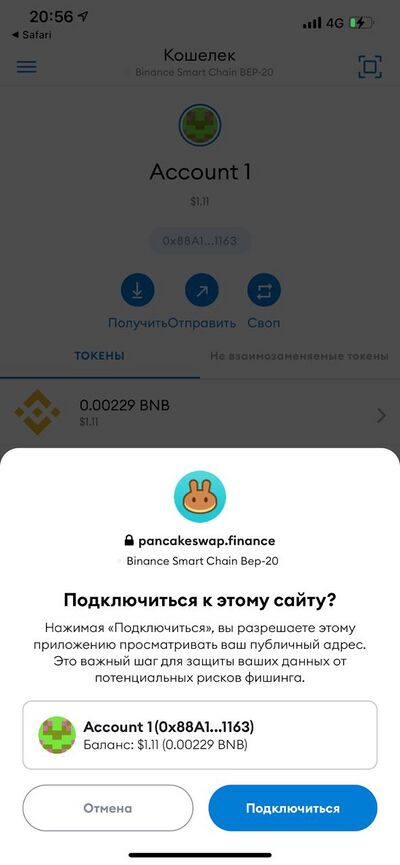
Step 5. If everything was done correctly, then you will see a screen with balances and the inscription Connected to Pancake swap will appear at the bottom and you will be prompted to return to the browser:
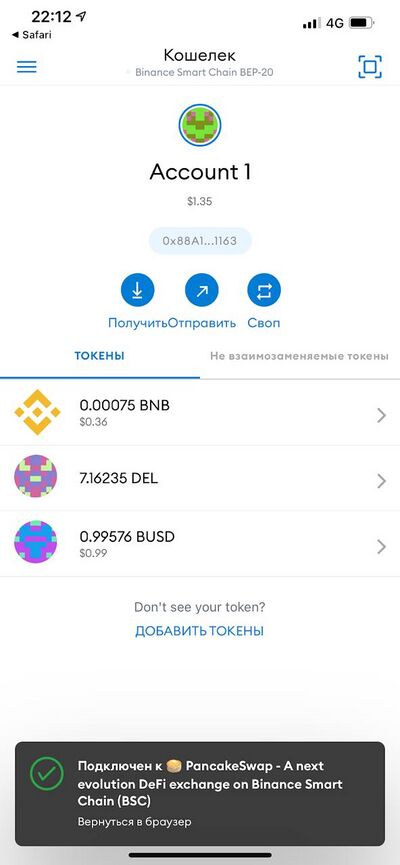
Step 7. After returning to the browser, you will see the wallet icon in the upper right corner. This means that the MetaMask wallet is successfully connected to Pancake.
At the bottom of the screen you will see a menu bar where you need to select the leftmost button, which is called Trade. If everything was done correctly, then you will see the following screen:
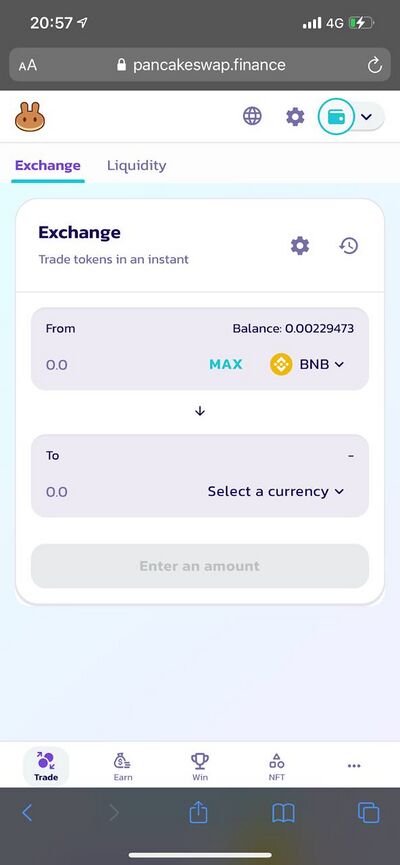
Step 8. There are 2 lines on this screen:
- The 1st line is the token that you exchange
- The 2nd line is the token that you receive
To buy DEL, select BUSD in the top row and select Del in the bottom row.
To sell DEL, select DEL in the top row and select BUSD in the bottom row.
Imagine that you already have BUSD on your wallet.
Step 8.1 Click on the first line, write the word BUSD and wait until the inscription BUSD and your balance appear under the line:
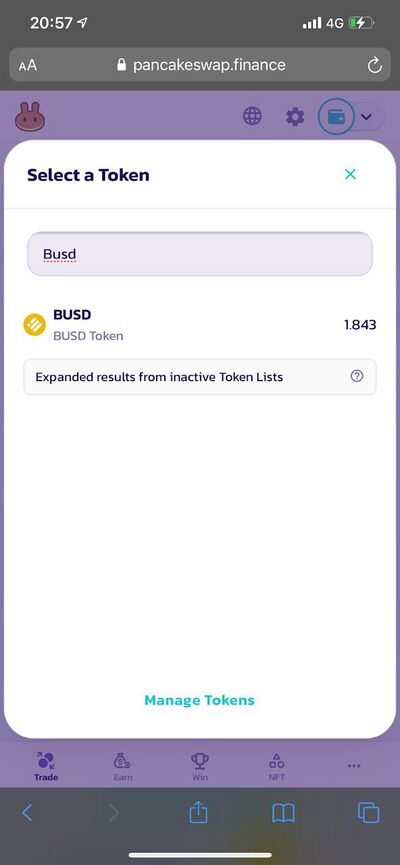
Step 8.2 Click on the second line, write the word Decimal and wait until DEL appears under the line:
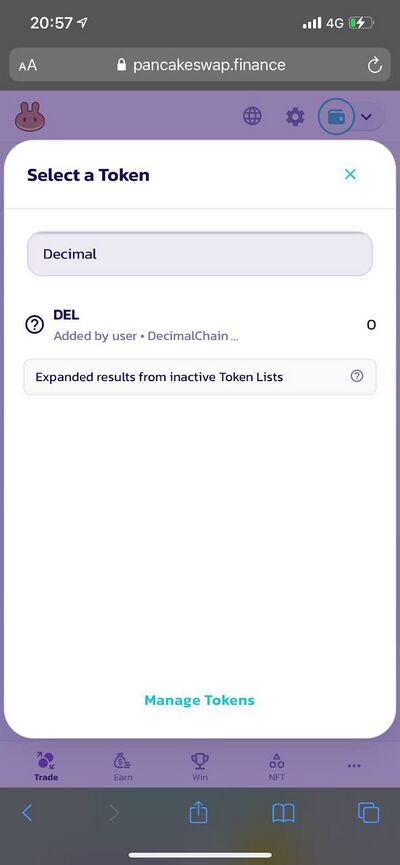
![]() If you don`t succeed and the DEL token does not appear under the search bar, then you should add DEL to the tokens available for exchange.
If you don`t succeed and the DEL token does not appear under the search bar, then you should add DEL to the tokens available for exchange.
To do this, follow the link: https://pancakeswap.finance/info/token/0x9cec03362d759ceca736e5918e8ba7636e2bd64e
Click Trade
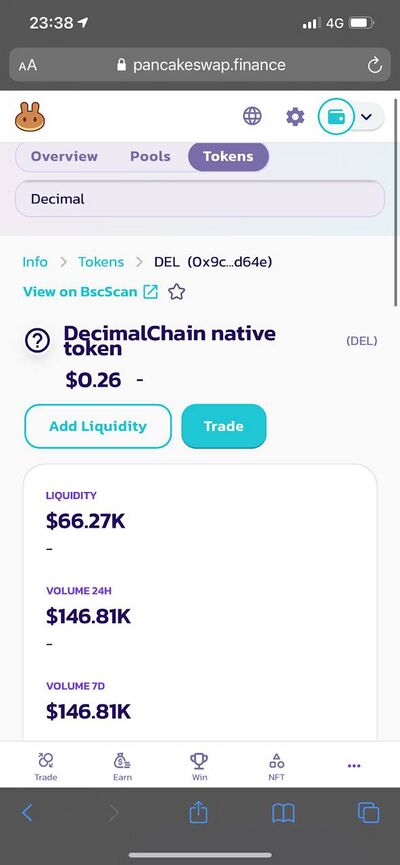
In the window that appears:
- Or enter Decimal
- Or enter the name DEL
- Or follow the instructions
If such a window appers, then just tick the words I understand.
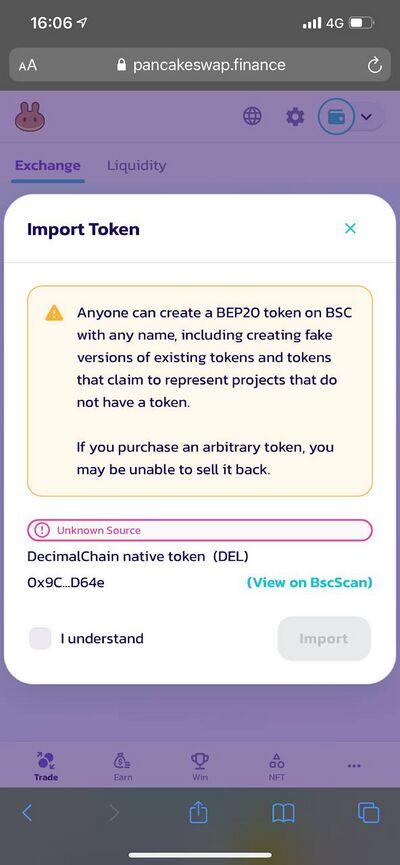
Step 9. We have selected the BUSD--DEL pair. We buy DEL for dollars.
To confirm the exchange, you need to confirm it in the MetaMask wallet:
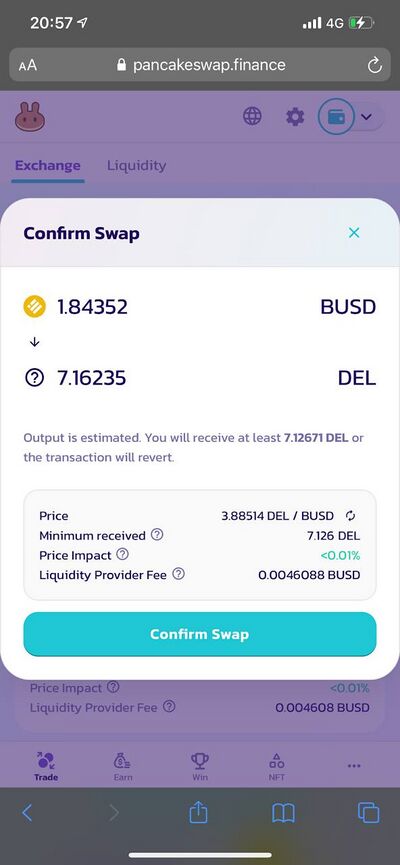
Step 10. As soon as the Swap is confirmed, you will be redirected to MetaMask.
Connect to the wallet for exchange by clicking on the Connect button:
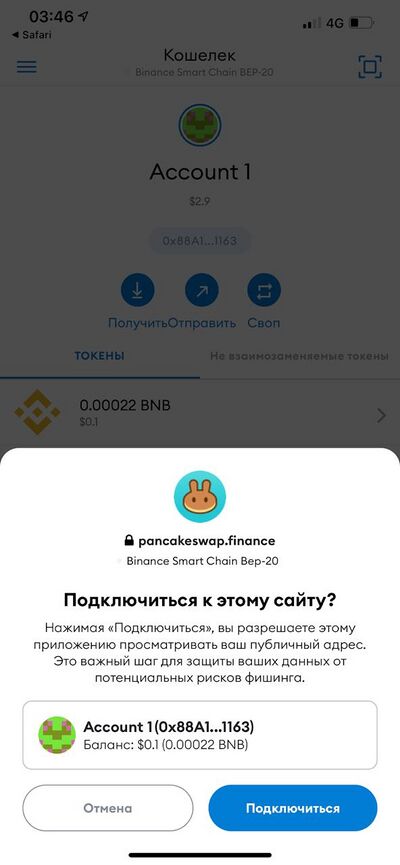
Step 11. As soon as we are connected, we see a splash screen and then our balance, the old balance and a notification that it is connected to the exchange to fulfill obligations:
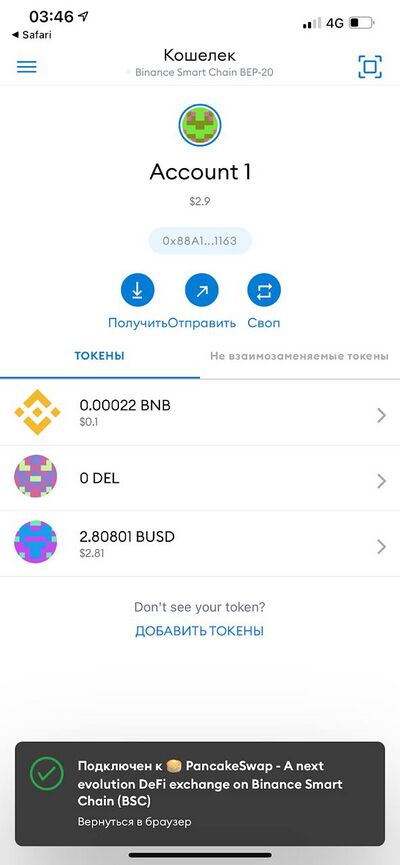
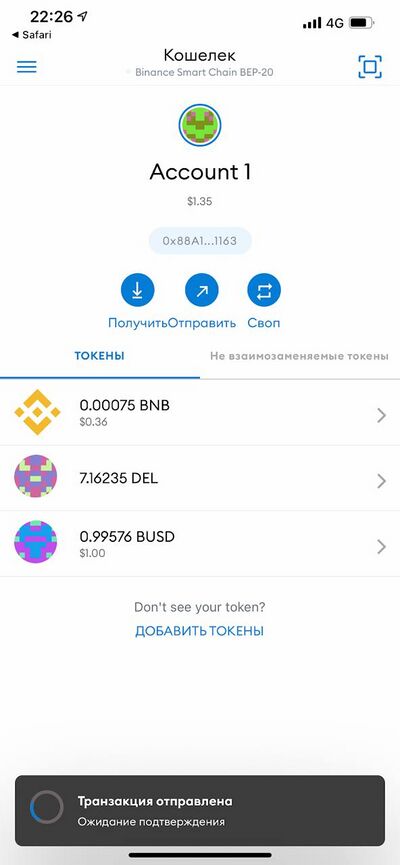
That`s it. The exchange was successful!
Balances updated:
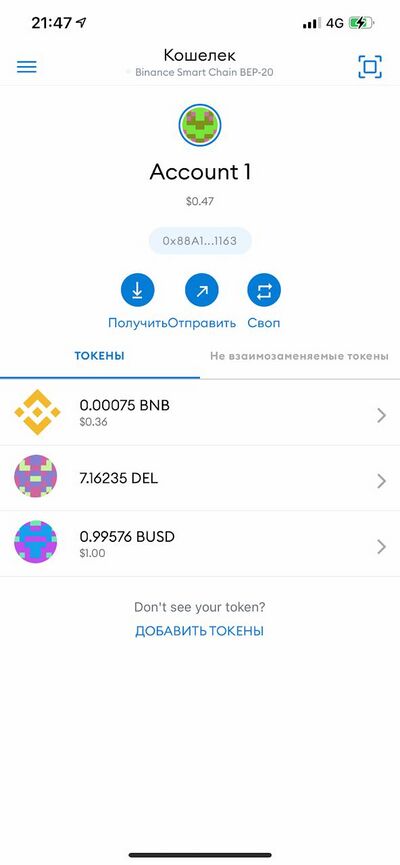
How to transfer the DEL token from the BSC network to the DecimalChain network
![]() NOTE: To make a swap, you need to fulfill two mandatory conditions:
NOTE: To make a swap, you need to fulfill two mandatory conditions:
- Be authorized by the same passphrase on the DecimalChain network and on the Binance Smart Chain network
- Have BNB on your account to pay the fee with BSC and have 5-6 DEL on your account
This is enough to exchange values.
Step 1. Now we go to the console from the phone (via the website) using the passphrase and press the blue button with three lines.
Next, click the button Cross-chain swap:
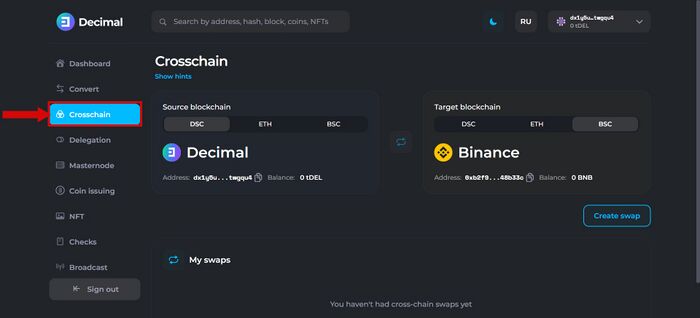
Step 2. We get to the menu and select the source blockchain from which we will move to the target blockchain:
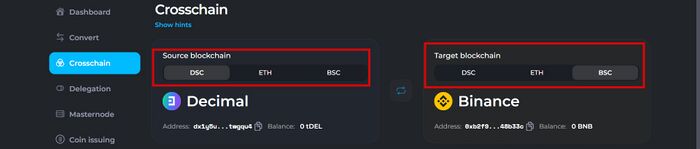
Step 3. There is a big burning button under the information about the target blockchain. And you need to click it and create an exchange:

Step 4. Select the DEL coin and enter your address in the DecimalChain blockchain.
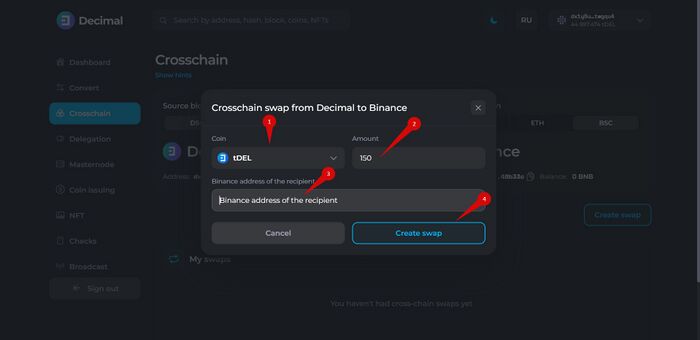
Step 5. Confirm the transaction and wait for the transaction hashes to appear in the two blockchains.