Instruction:How to create multiple checks: Difference between revisions
Jump to navigation
Jump to search
| [checked revision] | [checked revision] |
(Created page with "{{#seo: |title= How to create multiple checks |titlemode=append |keywords= How to create multiple checks, How to create multiple checks, how to create multiple checks, Decimal |description= Decimal instruction. How to create multiple checks in DecimalChain }} <div class="mikio-article-content"> <div class="mikio-tags"> </div> <span id="How to create multiple checks"></span> = How to create multiple checks = Go to the Decimal console, '''Checks''' section, by following...") |
CryptoUser (talk | contribs) No edit summary |
||
| Line 1: | Line 1: | ||
{{#seo: | {{#seo: | ||
|title= How to create multiple checks | |title= How to create multiple checks — Instruction on Decimal Wiki | ||
|titlemode=append | |titlemode=append | ||
|keywords= How to create multiple checks, How to create multiple checks, how to create multiple checks, Decimal | |keywords= How to create multiple checks, How to create multiple checks, how to create multiple checks, Decimal | ||
|description= Decimal instruction. How to create multiple checks in DecimalChain | |description= Decimal instruction. How to create multiple checks in DecimalChain | ||
}} | }} | ||
{{manual-console}} | |||
< | Go to the [[Decimal Console]], '''Checks''' section, by following this link: <code>https://console.decimalchain.com/checks</code>. | ||
</ | |||
< | Activate the '''Issue a check''' tab: | ||
[[File:How_to_create_multiple_checks_1.png|700px|thumb|left]]<br clear="all"> | |||
Fill in the fields according to the instructions for "[[Instruction:How_to_issue_a_check|How to issue a check]]". | |||
[[ | |||
In the '''Count (1000 max)''' field, specify a value greater than 1: | |||
[[File:How_to_create_multiple_checks_2.png|700px|thumb|left]]<br clear="all"> | |||
Click '''Issue''' and wait for the request to be processed: | |||
[[File: | [[File:How_to_create_multiple_checks_3.png|700px|thumb|left]]<br clear="all"> | ||
As soon as the [[blockchain]] creates the [[check]]s, you will see a notification: | |||
[[File: | [[File:How_to_create_multiple_checks_4.png|700px|thumb|left]]<br clear="all"> | ||
Click '''Export checks''' to save the check data: | |||
* '''Check address''' | |||
* '''Check password''' | |||
Click '''Export | Choose a convenient way to store the data — '''Excel table or CSV''' table. Click '''Export''' and save to your device. | ||
The data is saved in the format '''“Amount, Password, Check”''': | |||
[[File:How_to_create_multiple_checks_5.png|700px|thumb|left]]<br clear="all"> | |||
[[Category:Instructions:Checks]] | |||
{{interwiki|ru=Инструкция:Как создать множество чеков}} | |||
[[ | |||
Revision as of 15:01, 14 April 2024
| This is a page with the instruction guide to the Decimal Console. |
Go to the Decimal Console, Checks section, by following this link: https://console.decimalchain.com/checks.
Activate the Issue a check tab:
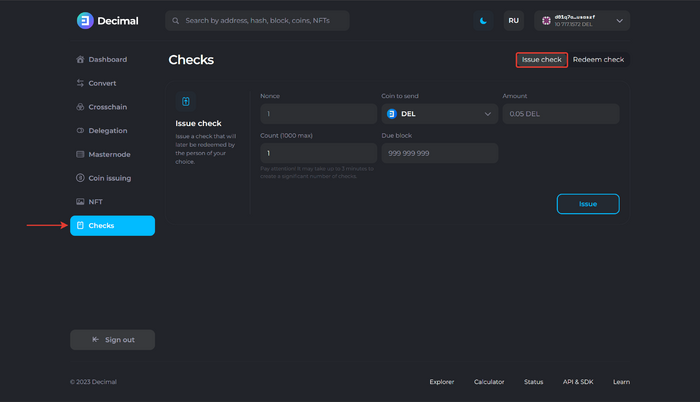
Fill in the fields according to the instructions for "How to issue a check".
In the Count (1000 max) field, specify a value greater than 1:
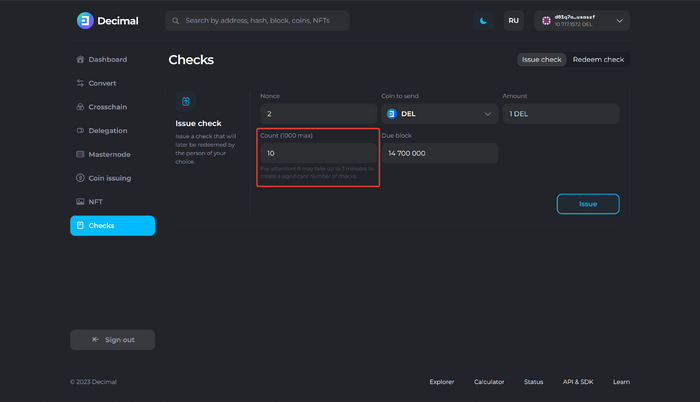
Click Issue and wait for the request to be processed:
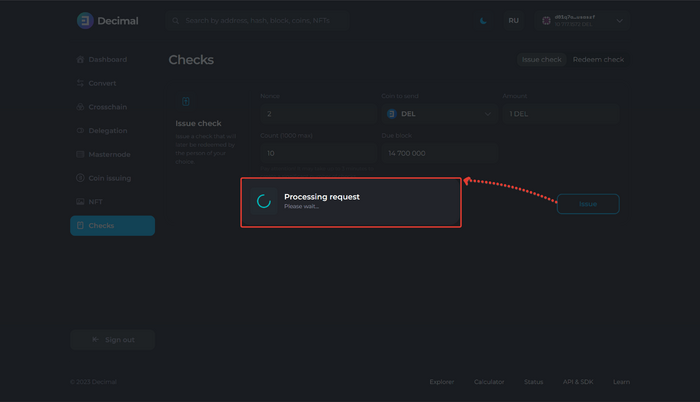
As soon as the blockchain creates the checks, you will see a notification:
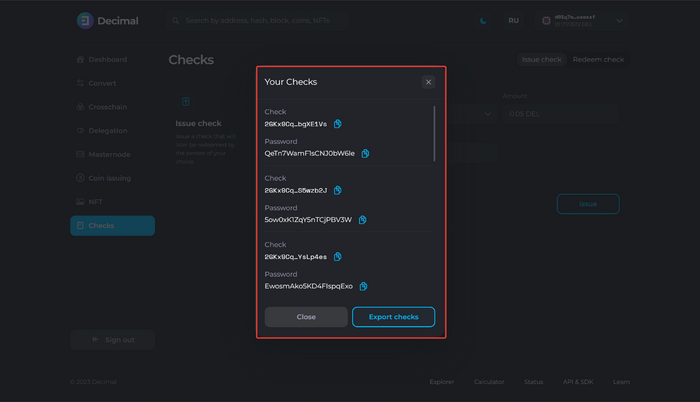
Click Export checks to save the check data:
- Check address
- Check password
Choose a convenient way to store the data — Excel table or CSV table. Click Export and save to your device.
The data is saved in the format “Amount, Password, Check”:

This article is available in other languages: Русский