Instruction:How to send an NFT: Difference between revisions
| [checked revision] | [checked revision] |
(Created page with "{{#seo: |title= How to send NFT |titlemode=append |keywords= How to send NFT, send NFT, transaction NFT, send NFT, send NFT, NFT |description= Decimal instruction. How to send NFTs to DecimalChain }} <div class="mikio-article-content"> <div class="mikio-tags"> </div> <span id="How to send NFT"></span> = How to send NFT = NFTs and SFTs created on the Decimal blockchain can be sent to any user within the DecimalChain network.</br> To do this, go to the Decimal console in...") |
CryptoUser (talk | contribs) No edit summary |
||
| (2 intermediate revisions by the same user not shown) | |||
| Line 1: | Line 1: | ||
{{#seo: | {{#seo: | ||
|title= How to send NFT | |title= How to send NFT — Instruction on Decimal Wiki | ||
|titlemode=append | |titlemode=append | ||
|keywords= How to send NFT, send NFT, transaction NFT, send NFT, send NFT, NFT | |keywords= How to send NFT, send NFT, transaction NFT, send NFT, send NFT, NFT | ||
|description= Decimal instruction. How to send NFTs to DecimalChain | |description= Decimal instruction. How to send NFTs to DecimalChain | ||
}} | }} | ||
{{manual-console}} | |||
'''[[NFT]]s and [[SFT]]s''' created on the [[DecimalChain|Decimal blockchain]] can be sent to any user within the DecimalChain network. | |||
To do this, go to the [[Decimal Console]] in the '''My NFT''' section via the link <code>https://console.decimalchain.com/nft/</code> and find the '''Send''' block: | |||
= | [[File:How_to_send_NFT_1.png|700px|thumb|left]]<br clear="all"> | ||
Fill in the fields (using '''Advanced mode (7)'''): | |||
[[File:How_to_send_NFT_2.png|700px|thumb|left]]<br clear="all"> | |||
[[File: | |||
# '''Collection to send.''' Select the collection or NFT you want to send. | |||
# '''Subtoken.''' Specify the subtoken of the collection. | |||
# '''Address.''' Specify the recipient's address in the format <code>[d0…]</code>. | |||
# '''Amount.''' Enter the quantity of NFT collection tokens being sent. | |||
# '''Message.''' Specify any additional information about the transaction. Please note that it will be stored in the public blockchain access and available to everyone. | |||
# '''Coin to pay fee.''' Select the coin with which you will pay the commission. | |||
Click '''Send (8)'''. | |||
Check the data, review the '''fee (1)''' and click '''Confirm (2)''': | |||
[[File:How_to_send_NFT_3.png|700px|thumb|left]]<br clear="all"> | |||
Upon a successful [[transaction]], you will receive a notification with a clickable link to the '''transaction Hash (1)'''. | |||
Click '''Ok (2)''': | |||
Click '''Ok (2) | [[File:How_to_send_NFT_4.png|700px|thumb|left]]<br clear="all"> | ||
[[File:How_to_send_NFT_4.png|700px| | |||
You can monitor the transaction history in the '''Transactions''' block on the '''NFT''' page: | You can monitor the transaction history in the '''Transactions''' block on the '''NFT''' page: | ||
[[File:How_to_send_NFT_5.png|700px| | [[File:How_to_send_NFT_5.png|700px|thumb|left]]<br clear="all"> | ||
[[Category:Instructions]] | [[Category:Instructions:NFT]] | ||
{{interwiki|ru=Инструкция:Как отправить NFT}} | |||
Latest revision as of 12:43, 14 April 2024
| This is a page with the instruction guide to the Decimal Console. |
NFTs and SFTs created on the Decimal blockchain can be sent to any user within the DecimalChain network.
To do this, go to the Decimal Console in the My NFT section via the link https://console.decimalchain.com/nft/ and find the Send block:
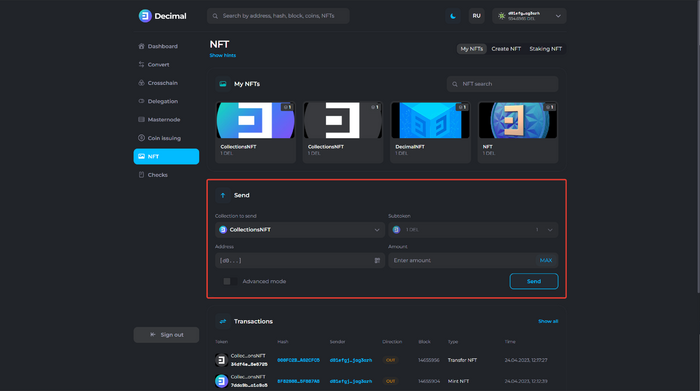
Fill in the fields (using Advanced mode (7)):

- Collection to send. Select the collection or NFT you want to send.
- Subtoken. Specify the subtoken of the collection.
- Address. Specify the recipient's address in the format
[d0…]. - Amount. Enter the quantity of NFT collection tokens being sent.
- Message. Specify any additional information about the transaction. Please note that it will be stored in the public blockchain access and available to everyone.
- Coin to pay fee. Select the coin with which you will pay the commission.
Click Send (8).
Check the data, review the fee (1) and click Confirm (2):
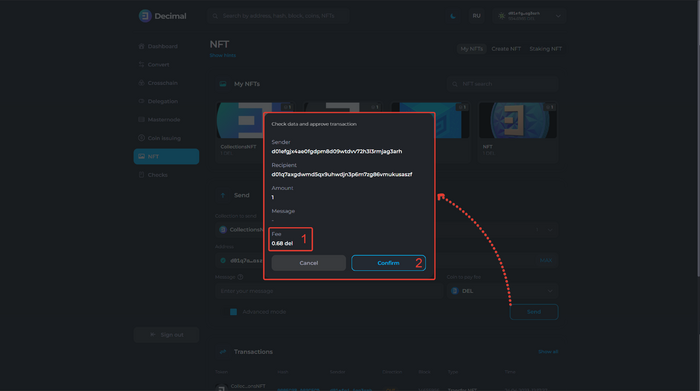
Upon a successful transaction, you will receive a notification with a clickable link to the transaction Hash (1).
Click Ok (2):
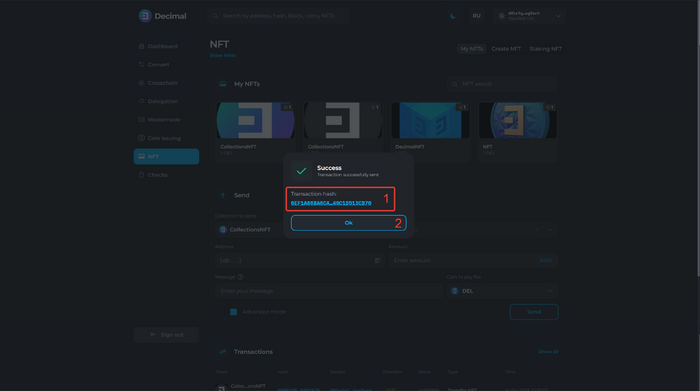
You can monitor the transaction history in the Transactions block on the NFT page:
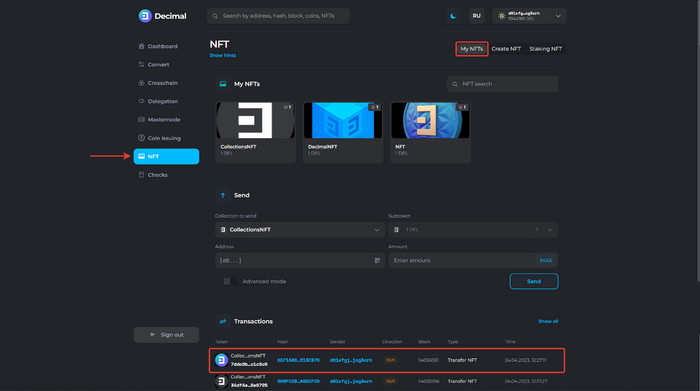
This article is available in other languages: Русский