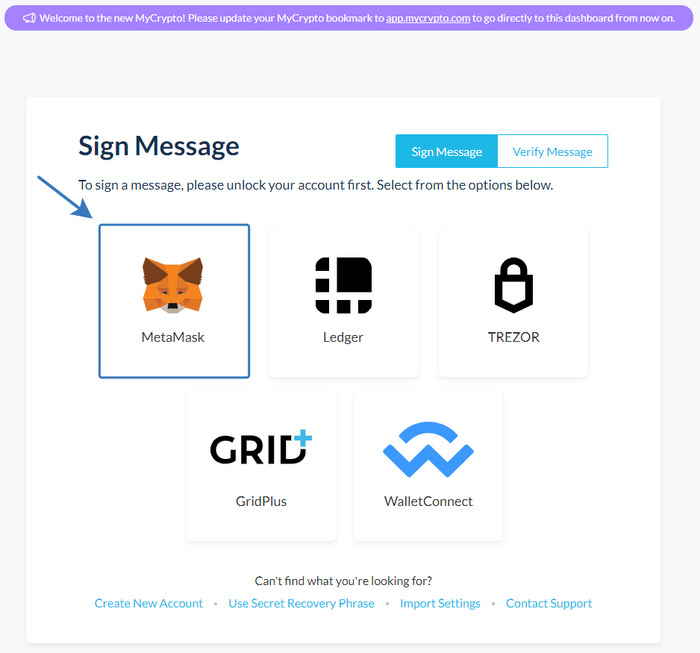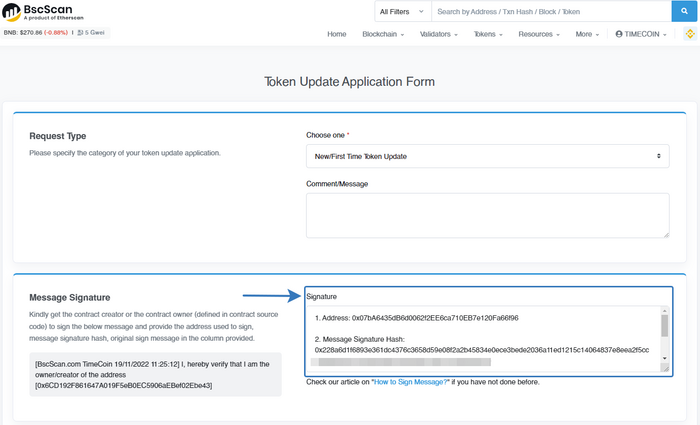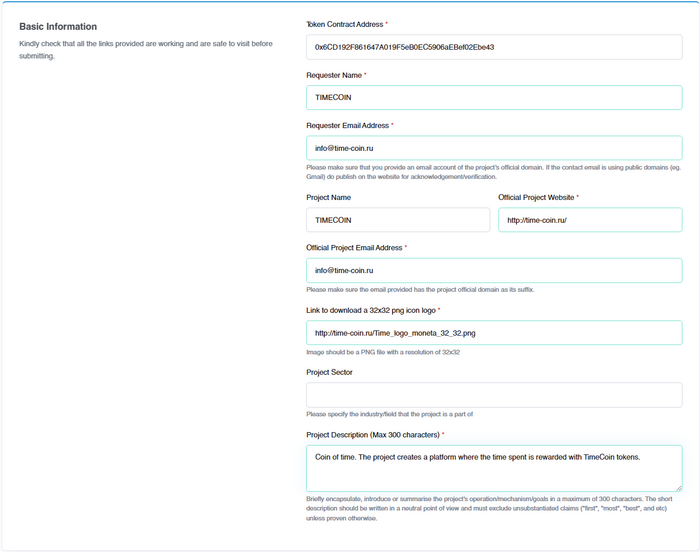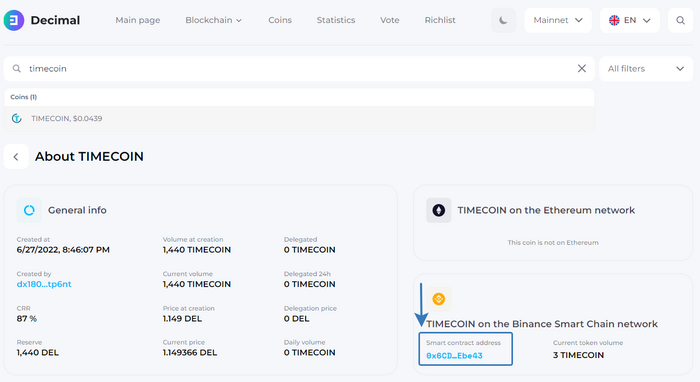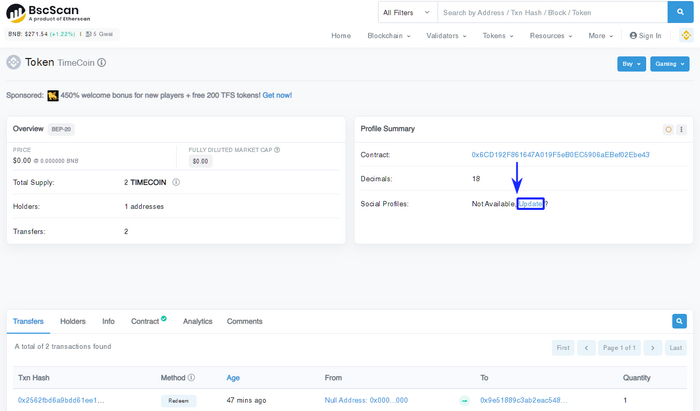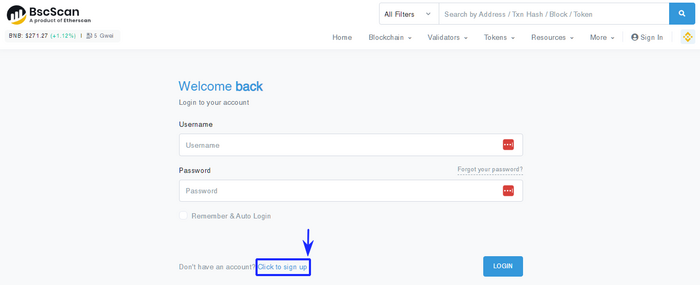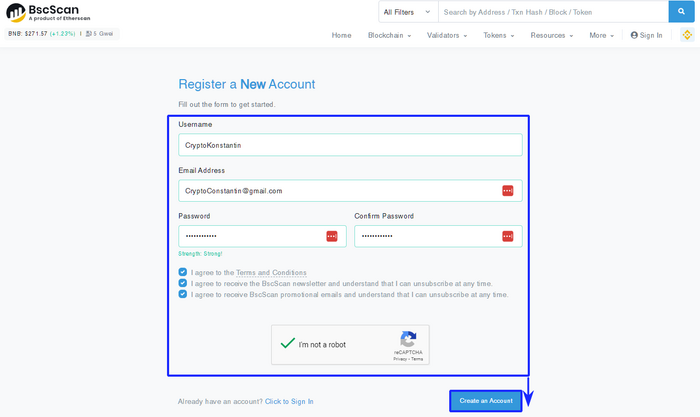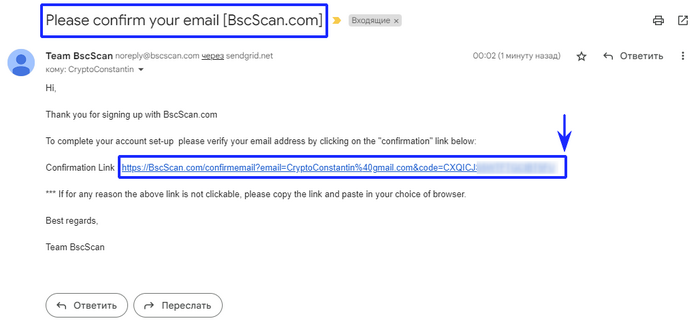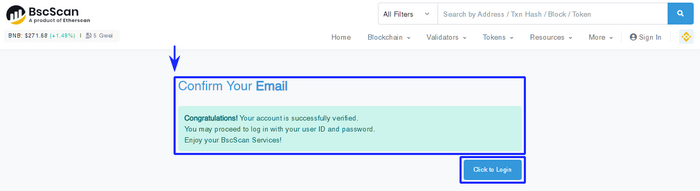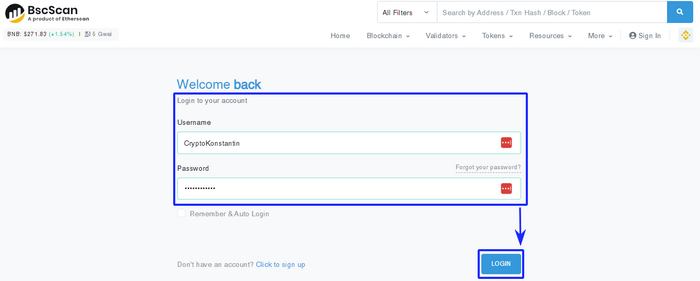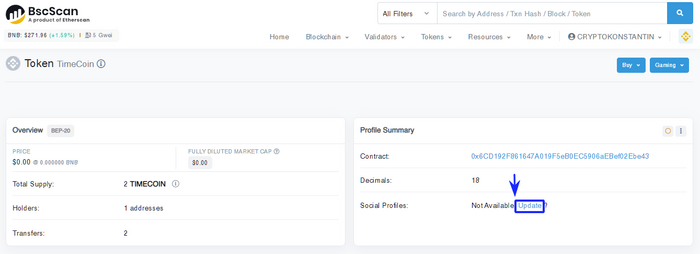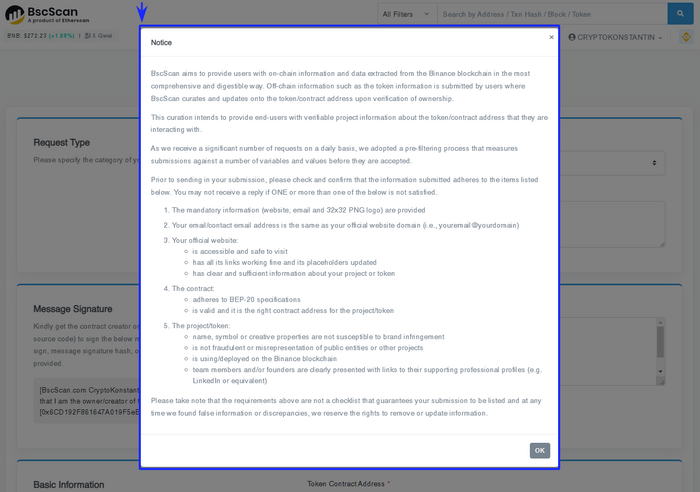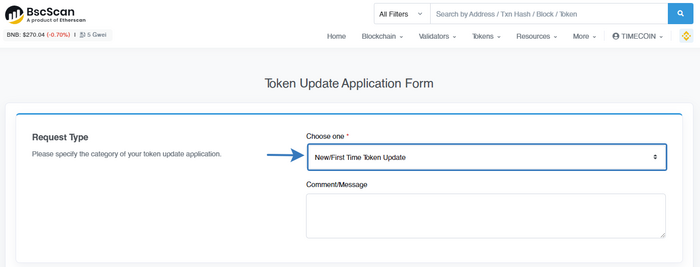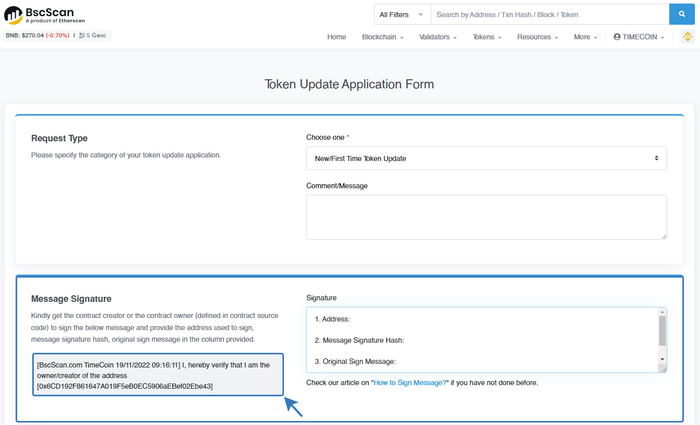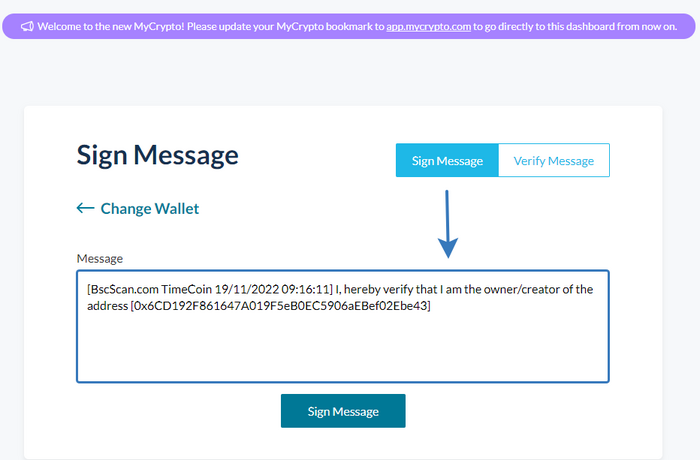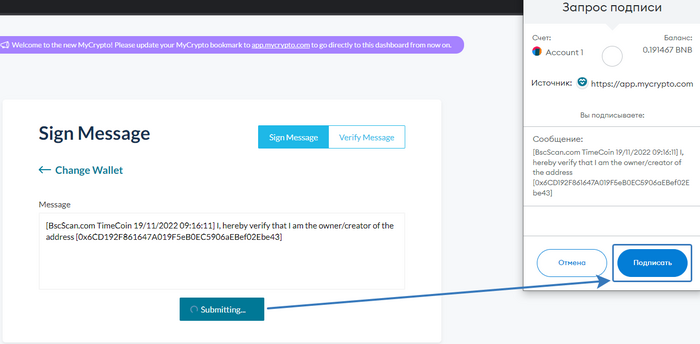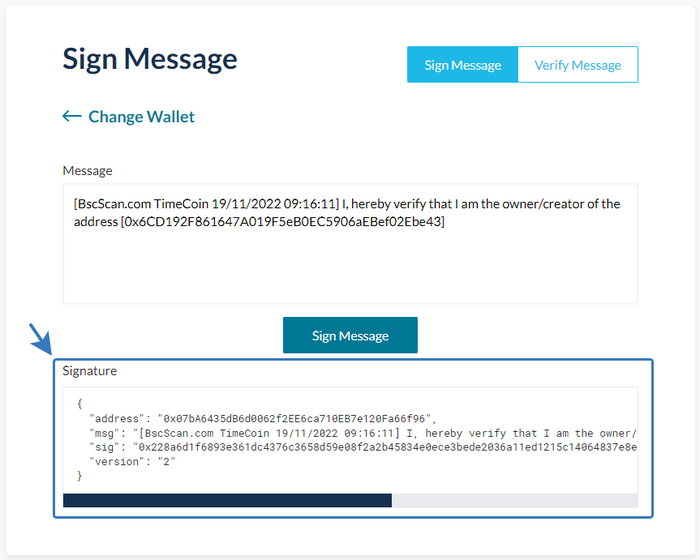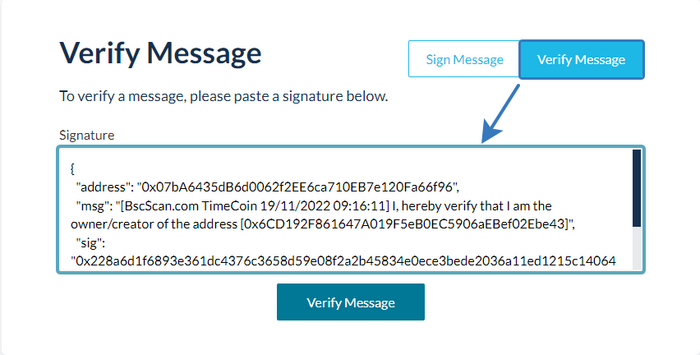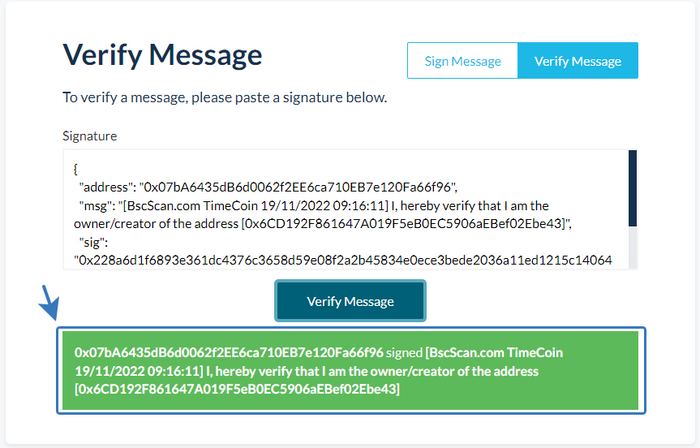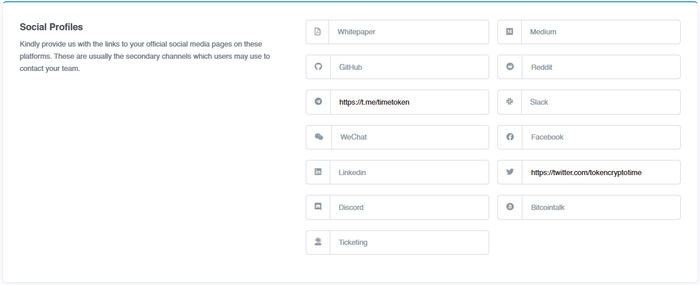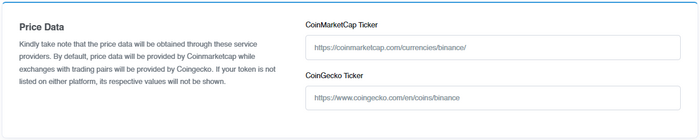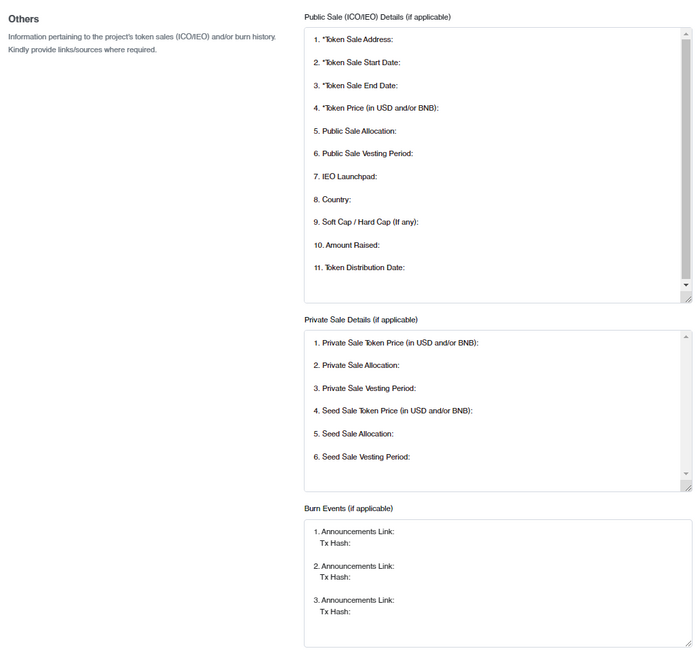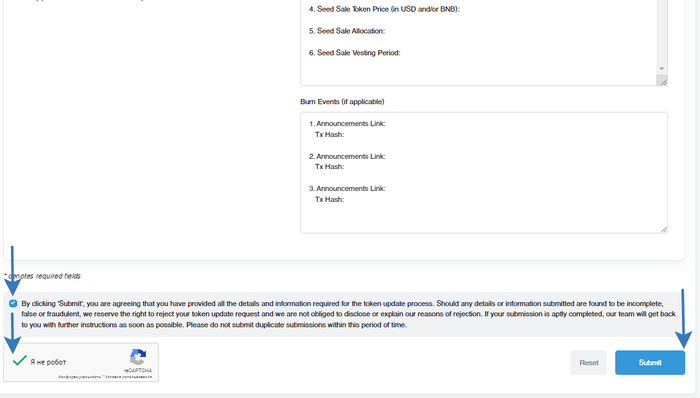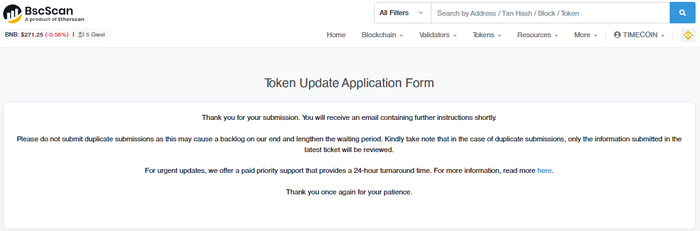|
|
| Line 11: |
Line 11: |
| </div> | | </div> |
| <span id="How_to_link_your_bscscan_com_account_and_add_data_about_your_coin_to_the_Browser"></span> | | <span id="How_to_link_your_bscscan_com_account_and_add_data_about_your_coin_to_the_Browser"></span> |
| = How to link your bscscan.com account and add data about your coin to the Browser? =
| |
|
| |
|
| <div class="level1"> | | <div class="level1"> |
| Line 19: |
Line 18: |
|
| |
|
| Press on the custom coin smart contract link inthe explorer.decimalchain.com/ru/coins/</br></br> | | Press on the custom coin smart contract link inthe explorer.decimalchain.com/ru/coins/</br></br> |
| [[File:1_en_Decimal_BSCscan_instruction.png|1000px|class=mediacenter]]</br></br> | | [[File:1_en_Decimal_BSCscan_instruction.png|700px|class=mediacenter]]</br></br> |
|
| |
|
| <li><div class="li"> | | <li><div class="li"> |
| On BscScan smart contract page, press '''Update''':</br></br> | | On BscScan smart contract page, press '''Update''':</br></br> |
| [[File:2_en_Decimal_BSCscan_instruction.png|1000px|class=mediacenter]] </br></br> | | [[File:2_en_Decimal_BSCscan_instruction.png|700px|class=mediacenter]] </br></br> |
|
| |
|
| <li><div class="li"> | | <li><div class="li"> |
| Log in or sign up, pressing on the '''Click to sign up link''':</br></br> | | Log in or sign up, pressing on the '''Click to sign up link''':</br></br> |
| [[File:3_en_Decimal_BSCscan_instruction.png|1000px|class=mediacenter]] </br></br> | | [[File:3_en_Decimal_BSCscan_instruction.png|700px|class=mediacenter]] </br></br> |
|
| |
|
| <li><div class="li"> | | <li><div class="li"> |
| Fill out '''Username''', '''Email Address''', '''Password and Confirm Password'''. Check the boxes to confirm your compliance with the terms and press '''Create an Account''': </br></br> | | Fill out '''Username''', '''Email Address''', '''Password and Confirm Password'''. Check the boxes to confirm your compliance with the terms and press '''Create an Account''': </br></br> |
| [[File:4_en_Decimal_BSCscan_instruction.png|1000px|class=mediacenter]] </br></br> | | [[File:4_en_Decimal_BSCscan_instruction.png|700px|class=mediacenter]] </br></br> |
|
| |
|
| <li><div class="li"> | | <li><div class="li"> |
| Upon the successful sign-up, you get an e-mail with '''Confirmation Link''', press it:</br></br> | | Upon the successful sign-up, you get an e-mail with '''Confirmation Link''', press it:</br></br> |
| [[File:5_en_Decimal_BSCscan_instruction.png|1000px|class=mediacenter]] </br></br> | | [[File:5_en_Decimal_BSCscan_instruction.png|700px|class=mediacenter]] </br></br> |
|
| |
|
| <li><div class="li"> | | <li><div class="li"> |
| Now your account is confirmed via email. Press '''Click to Login''':</br></br> | | Now your account is confirmed via email. Press '''Click to Login''':</br></br> |
| [[File:6_en_Decimal_BSCscan_instruction.png|1000px|class=mediacenter]] </br></br> | | [[File:6_en_Decimal_BSCscan_instruction.png|700px|class=mediacenter]] </br></br> |
|
| |
|
| <li><div class="li"> | | <li><div class="li"> |
| Enter '''Username''' and '''Password'''. Press '''Login''':</br></br> | | Enter '''Username''' and '''Password'''. Press '''Login''':</br></br> |
| [[File:7_en_Decimal_BSCscan_instruction.png|1000px|class=mediacenter]] </br></br> | | [[File:7_en_Decimal_BSCscan_instruction.png|700px|class=mediacenter]] </br></br> |
|
| |
|
| <li><div class="li"> | | <li><div class="li"> |
| After logging, go back to your token smart contract page and press Update once again:</br></br> | | After logging, go back to your token smart contract page and press Update once again:</br></br> |
| [[File:8_en_Decimal_BSCscan_instruction.png|1000px|class=mediacenter]] </br></br> | | [[File:8_en_Decimal_BSCscan_instruction.png|700px|class=mediacenter]] </br></br> |
|
| |
|
| <li><div class="li"> | | <li><div class="li"> |
| Check out the notification and press '''OK''':</br></br> | | Check out the notification and press '''OK''':</br></br> |
| [[File:9_en_Decimal_BSCscan_instruction.png|1000px|class=mediacenter]] </br></br> | | [[File:9_en_Decimal_BSCscan_instruction.png|700px|class=mediacenter]] </br></br> |
| </div> | | </div> |
|
| |
|
| <li><div class="li"> | | <li><div class="li"> |
| On this page, you fill in application for initial token update, click '''New/First Update''':</br></br> | | On this page, you fill in application for initial token update, click '''New/First Update''':</br></br> |
| [[File:10_en_Decimal_BSCscan_instruction.png|1000px|class=mediacenter]] </br></br> | | [[File:10_en_Decimal_BSCscan_instruction.png|700px|class=mediacenter]] </br></br> |
| </div> | | </div> |
|
| |
|
| <li><div class="li"> | | <li><div class="li"> |
| Copy the message:</br></br> | | Copy the message:</br></br> |
| [[File:11_en_Decimal_BSCscan_instruction.png|1000px|class=mediacenter]] </br></br> | | [[File:11_en_Decimal_BSCscan_instruction.png|700px|class=mediacenter]] </br></br> |
| </div> | | </div> |
|
| |
|
| <li><div class="li"> | | <li><div class="li"> |
| Pass to the https://app.mycrypto.com/sign-message page, log in with '''Metamask''':</br></br> | | Pass to the https://app.mycrypto.com/sign-message page, log in with '''Metamask''':</br></br> |
| [[File:12_en_Decimal_BSCscan_instruction.png|1000px|class=mediacenter]] </br></br> | | [[File:12_en_Decimal_BSCscan_instruction.png|700px|class=mediacenter]] </br></br> |
|
| |
|
| <li><div class="li"> | | <li><div class="li"> |
| In the Sign Message field, insert the message copied on '''step 11''', and press '''Sign Message''':</br></br> | | In the Sign Message field, insert the message copied on '''step 11''', and press '''Sign Message''':</br></br> |
| [[File:13_en_Decimal_BSCscan_instruction.png|1000px|class=mediacenter]] </br></br> | | [[File:13_en_Decimal_BSCscan_instruction.png|700px|class=mediacenter]] </br></br> |
|
| |
|
| <li><div class="li"> | | <li><div class="li"> |
| Sign the '''“Sign message”''': </br></br> | | Sign the '''“Sign message”''': </br></br> |
| [[File:14_en_Decimal_BSCscan_instruction.png|1000px|class=mediacenter]] </br></br> | | [[File:14_en_Decimal_BSCscan_instruction.png|700px|class=mediacenter]] </br></br> |
|
| |
|
| <li><div class="li"> | | <li><div class="li"> |
| Copy the information from the '''Signature''' field:/br></br> | | Copy the information from the '''Signature''' field:/br></br> |
| [[File:15_en_Decimal_BSCscan_instruction.png|1000px|class=mediacenter]] </br></br> | | [[File:15_en_Decimal_BSCscan_instruction.png|700px|class=mediacenter]] </br></br> |
|
| |
|
| <li><div class="li"> | | <li><div class="li"> |
| Pass to the Verify Message tab and insert the copied '''Signature'''bin the corresponding field, press '''Verify Message''':</br></br> | | Pass to the Verify Message tab and insert the copied '''Signature'''bin the corresponding field, press '''Verify Message''':</br></br> |
| [[File:16_en_Decimal_BSCscan_instruction.png|1000px|class=mediacenter]] </br></br> | | [[File:16_en_Decimal_BSCscan_instruction.png|700px|class=mediacenter]] </br></br> |
|
| |
|
| <li><div class="li"> | | <li><div class="li"> |
| Upon the successful signature, you will see the message:</br></br> | | Upon the successful signature, you will see the message:</br></br> |
| [[File:17_en_Decimal_BSCscan_instruction.png|1000px|class=mediacenter]] </br></br> | | [[File:17_en_Decimal_BSCscan_instruction.png|700px|class=mediacenter]] </br></br> |
|
| |
|
| <li><div class="li"> | | <li><div class="li"> |
| Line 94: |
Line 93: |
| ● In the '''Original Sign Message field''', insert your signature that were previously used in '''Steps 11 and 13'''. | | ● In the '''Original Sign Message field''', insert your signature that were previously used in '''Steps 11 and 13'''. |
| </br></br> | | </br></br> |
| [[File:18_en_Decimal_BSCscan_instruction.png|1000px|class=mediacenter]] </br></br> | | [[File:18_en_Decimal_BSCscan_instruction.png|700px|class=mediacenter]] </br></br> |
|
| |
|
| <li><div class="li"> | | <li><div class="li"> |
| Line 108: |
Line 107: |
| ● '''Project Description (Max 300 characters)''': Project description. | | ● '''Project Description (Max 300 characters)''': Project description. |
| </br></br> | | </br></br> |
| [[File:19_en_Decimal_BSCscan_instruction.png|1000px|class=mediacenter]] </br></br> | | [[File:19_en_Decimal_BSCscan_instruction.png|700px|class=mediacenter]] </br></br> |
|
| |
|
| <li><div class="li"> | | <li><div class="li"> |
| Fill out the social media form:</br></br> | | Fill out the social media form:</br></br> |
| [[File:20_en_Decimal_BSCscan_instruction.png|1000px|class=mediacenter]] </br></br> | | [[File:20_en_Decimal_BSCscan_instruction.png|700px|class=mediacenter]] </br></br> |
|
| |
|
| <li><div class="li"> | | <li><div class="li"> |
| '''Price Data''' category is filled out if your ticker data are presented on the following platforms:</br></br> | | '''Price Data''' category is filled out if your ticker data are presented on the following platforms:</br></br> |
| [[File:21_en_Decimal_BSCscan_instruction.png|1000px|class=mediacenter]] </br></br> | | [[File:21_en_Decimal_BSCscan_instruction.png|700px|class=mediacenter]] </br></br> |
|
| |
|
| <li><div class="li"> | | <li><div class="li"> |
| Others Category is filled out if you have the appropriate data:</br></br> | | Others Category is filled out if you have the appropriate data:</br></br> |
| [[File:22_en_Decimal_BSCscan_instruction.png|1000px|class=mediacenter]] </br></br> | | [[File:22_en_Decimal_BSCscan_instruction.png|700px|class=mediacenter]] </br></br> |
|
| |
|
| <li><div class="li"> | | <li><div class="li"> |
| Check the box and press '''Submit''':</br></br> | | Check the box and press '''Submit''':</br></br> |
| [[File:23_en_Decimal_BSCscan_instruction.png|1000px|class=mediacenter]] </br></br> | | [[File:23_en_Decimal_BSCscan_instruction.png|700px|class=mediacenter]] </br></br> |
|
| |
|
| <li><div class="li"> | | <li><div class="li"> |
| Your Application has been submitted. '''You will receive an e-mail from BscScan''':</br></br> | | Your Application has been submitted. '''You will receive an e-mail from BscScan''':</br></br> |
| [[File:24_en_Decimal_BSCscan_instruction.png|1000px|class=mediacenter]] </br></br> | | [[File:24_en_Decimal_BSCscan_instruction.png|700px|class=mediacenter]] </br></br> |
|
| |
|
| </div> | | </div> |
| [[Category:Instructions]] | | [[Category:Instructions]] |