Instruction:How to buy DEL: Difference between revisions
| [checked revision] | [checked revision] |
No edit summary |
CryptoUser (talk | contribs) No edit summary |
||
| (6 intermediate revisions by the same user not shown) | |||
| Line 1: | Line 1: | ||
{{#seo: | {{#seo: | ||
|title= How to buy DEL | |title= How to buy DEL — Instruction on Decimal Wiki | ||
|titlemode= append | |titlemode= append | ||
|keywords= How to buy DEL | |keywords= How to buy DEL, buying DEL, purchase DEL, BitTeam | ||
|description= How to buy DEL | |description= How to buy DEL | ||
}} | }} | ||
{{old-pics}} | |||
Currently, there are several ways to purchase the '''[[DEL]]''' — [[base coin]] of the [[DecimalChain|Decimal network]]. Here we will describe all the sites where DEL is currently trading, and we will update the article as new sites appear. | |||
== BitTeam P2P == | |||
Go to [[BitTeam]] exchange service address: https://bit.team/ | |||
= | |||
Register on '''P2P''' and pass verification. | |||
On the main page, click the '''Buy''' button, select the [[cryptocurrency]] you want to buy (in our case, [[DEL]]), choose for what currency you want to buy it (in our case, rubles), and the payment system you will pay the seller for purchasing [[coin]]s. | |||
'''Please note''' that there are more than 70 payment systems on the exchanger, and you can choose several at once, for example, if you have cards from different banks and you are ready to pay for the purchase of coins with any of them. | |||
[[File:En-how-buy-del.png|700px|thumb|left]]<br clear="all"> | |||
[[File:En-how-buy-del.png| | |||
After you have specified the search criteria for the ad, you can proceed to the selection of the seller. | After you have specified the search criteria for the ad, you can proceed to the selection of the seller. | ||
[[File:En-how-buy-del2.png| | [[File:En-how-buy-del2.png|700px|thumb|left]]<br clear="all"> | ||
In the list of sellers that meet your criteria, you will see: | In the list of sellers that meet your criteria, you will see: | ||
* seller rating; | |||
* online presence right now (green — online, gray — offline); | |||
* all payment methods acceptable to the seller; | |||
* the price for one coin in rubles; | |||
* limits on what (minimum and maximum) amount of rubles the seller is willing to sell coins. For example, in the screenshot, the bitmars seller (he is just online) has a limit of 3,000 — 486,599 rubles. This means that you can buy coins from this seller for at least 3,000 rubles, but no more than 486,599 rubles. | |||
When you have selected a suitable seller with the limits that suit you, click the '''Buy''' button and specify either the number of coins that you want to purchase or the amount in rubles that you want to send. The second field will be filled in automatically. You can also write a message to the seller. After all the data is filled in, click the '''Send a transaction request''' button. As soon as the seller sees the notification of the transaction request, he will accept or reject it. If the seller does not respond to the request within 10 minutes, it will be canceled automatically. | |||
< | [[File:En-how-buy-del3.png|700px|thumb|left]]<br clear="all"> | ||
As soon as the [[transaction]] starts, you will have a dialog box for communicating with the seller and the details of his card. | |||
After you send the required amount of rubles to the seller's details, save the receipt and click "I paid". After receiving the money to the card, the seller will click the button '''Conditions are met, I confirm the transaction''', and his coins will automatically be sent to your balance. | |||
After you send the required amount of rubles to the seller's details, save the receipt and click "I paid". After receiving the money to the card, the seller will click the button | |||
== Security == | |||
The exchanger is the guarantor of the transaction. Coins are blocked on the seller's account immediately after accepting the transaction, so the situation that you sent money to the seller and he did not send you coins is EXCLUDED. If the buyer does not send you money for the coins, the coins will be unlocked within an hour and will be returned to your wallet again. | The exchanger is the guarantor of the transaction. Coins are blocked on the seller's account immediately after accepting the transaction, so the situation that you sent money to the seller and he did not send you coins is EXCLUDED. If the buyer does not send you money for the coins, the coins will be unlocked within an hour and will be returned to your wallet again. | ||
'''NOTE!!!''' | {{!!!}} '''NOTE!!!''' | ||
DO NOT click the "Conditions are met, I confirm the transaction" button until you have received a notification from your bank that you have the money. Even if the buyer sends you a screenshot of the transfer, WAIT for the actual receipt of the payment to your account. This is the only way a fraudster can achieve his goal. | DO NOT click the "Conditions are met, I confirm the transaction" button until you have received a notification from your bank that you have the money. Even if the buyer sends you a screenshot of the transfer, WAIT for the actual receipt of the payment to your account. This is the only way a fraudster can achieve his goal. | ||
== [https://coinsbit.io/ CoinsBit] crypto exchange == | |||
< | [[File:Instructions-img_3176.png|700px|thumb|left]]<br clear="all"> | ||
[[File:Instructions-img_3177.png|700px|thumb|left]]<br clear="all"> | |||
[[File:Instructions-img_3178.png|700px|thumb|left]]<br clear="all"> | |||
[[File:Instructions-img_3179.png|700px|thumb|left]]<br clear="all"> | |||
[[File:Instructions-img_3180.png|700px|thumb|left]]<br clear="all"> | |||
[[File:Instructions-img_3181.png|700px|thumb|left]]<br clear="all"> | |||
[[File:Instructions-img_3182.png|700px|thumb|left]]<br clear="all"> | |||
[[File:Instructions-img_3187.png|700px|thumb|left]]<br clear="all"> | |||
[[File:Instructions-img_3188.png|700px|thumb|left]]<br clear="all"> | |||
[[File:Instructions-img_3189.png|700px|thumb|left]]<br clear="all"> | |||
{{comment|The list of exchanges and platforms where [[DEL|DEL coins]] are traded is constantly updated. An up-to-date list with relevant instructions in the description of the [[DecimalChain]] community chat — {{telegram|decimalchain_en}}}} | |||
== See also == | |||
* [[Instruction:How to buy, sell, and transfer DEL on the PancakeSwap]] | |||
{{interwiki|ru=Инструкция:Как купить DEL}} | |||
{{DEL}} | |||
[[Category:Instructions:Coins|H]] | |||
[[Category:DEL]] | |||
Latest revision as of 17:41, 17 May 2024
| The article needs to update the illustrations and bring them up to date. You can help the project by uploading new files and adding them to the article. |
Currently, there are several ways to purchase the DEL — base coin of the Decimal network. Here we will describe all the sites where DEL is currently trading, and we will update the article as new sites appear.
BitTeam P2P
Go to BitTeam exchange service address: https://bit.team/
Register on P2P and pass verification.
On the main page, click the Buy button, select the cryptocurrency you want to buy (in our case, DEL), choose for what currency you want to buy it (in our case, rubles), and the payment system you will pay the seller for purchasing coins.
Please note that there are more than 70 payment systems on the exchanger, and you can choose several at once, for example, if you have cards from different banks and you are ready to pay for the purchase of coins with any of them.
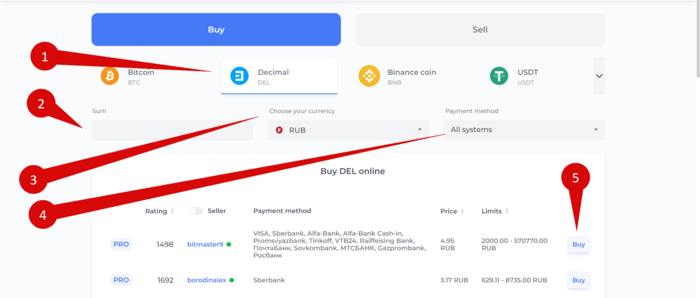
After you have specified the search criteria for the ad, you can proceed to the selection of the seller.
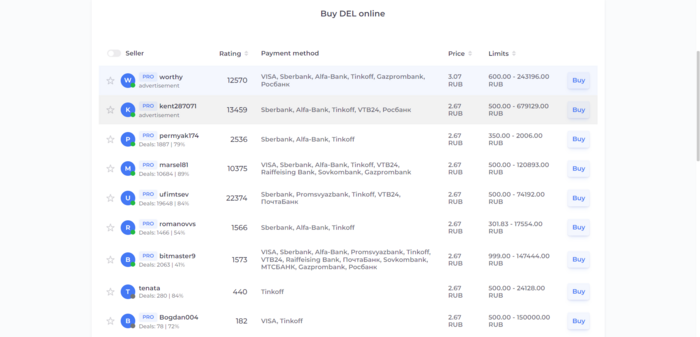
In the list of sellers that meet your criteria, you will see:
- seller rating;
- online presence right now (green — online, gray — offline);
- all payment methods acceptable to the seller;
- the price for one coin in rubles;
- limits on what (minimum and maximum) amount of rubles the seller is willing to sell coins. For example, in the screenshot, the bitmars seller (he is just online) has a limit of 3,000 — 486,599 rubles. This means that you can buy coins from this seller for at least 3,000 rubles, but no more than 486,599 rubles.
When you have selected a suitable seller with the limits that suit you, click the Buy button and specify either the number of coins that you want to purchase or the amount in rubles that you want to send. The second field will be filled in automatically. You can also write a message to the seller. After all the data is filled in, click the Send a transaction request button. As soon as the seller sees the notification of the transaction request, he will accept or reject it. If the seller does not respond to the request within 10 minutes, it will be canceled automatically.
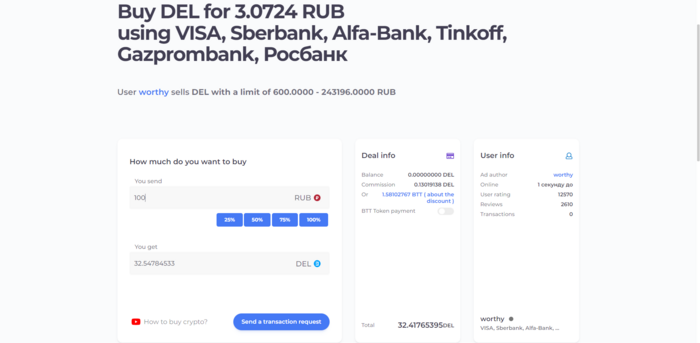
As soon as the transaction starts, you will have a dialog box for communicating with the seller and the details of his card.
After you send the required amount of rubles to the seller's details, save the receipt and click "I paid". After receiving the money to the card, the seller will click the button Conditions are met, I confirm the transaction, and his coins will automatically be sent to your balance.
Security
The exchanger is the guarantor of the transaction. Coins are blocked on the seller's account immediately after accepting the transaction, so the situation that you sent money to the seller and he did not send you coins is EXCLUDED. If the buyer does not send you money for the coins, the coins will be unlocked within an hour and will be returned to your wallet again.
![]() NOTE!!!
NOTE!!!
DO NOT click the "Conditions are met, I confirm the transaction" button until you have received a notification from your bank that you have the money. Even if the buyer sends you a screenshot of the transfer, WAIT for the actual receipt of the payment to your account. This is the only way a fraudster can achieve his goal.
CoinsBit crypto exchange
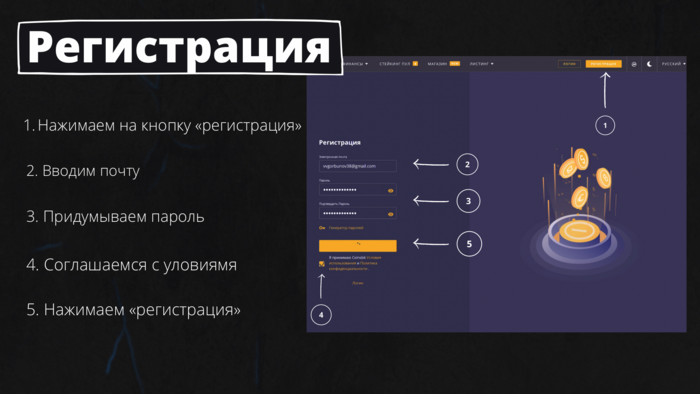

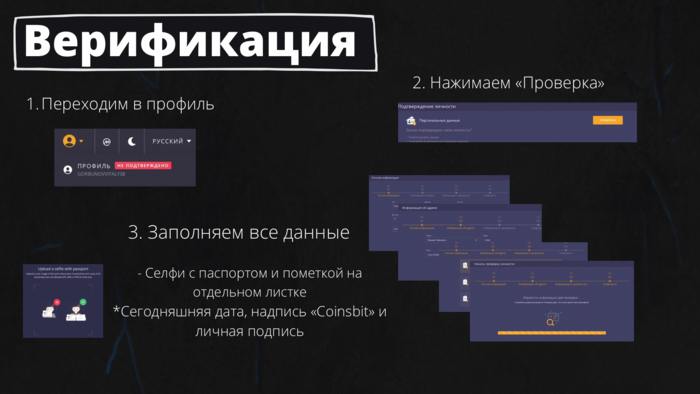
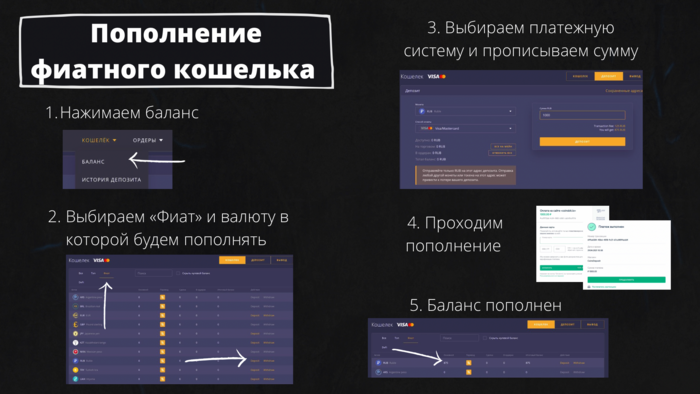
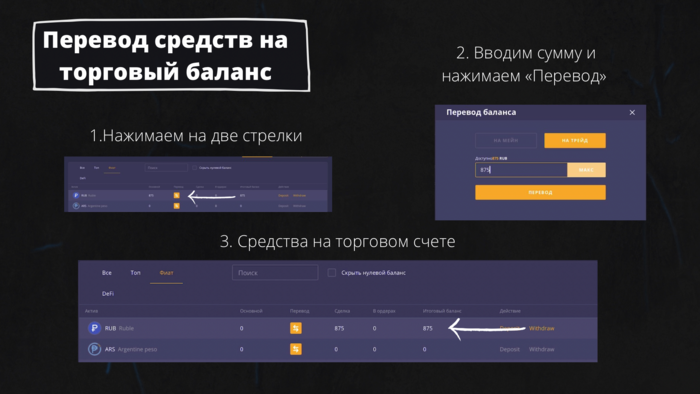
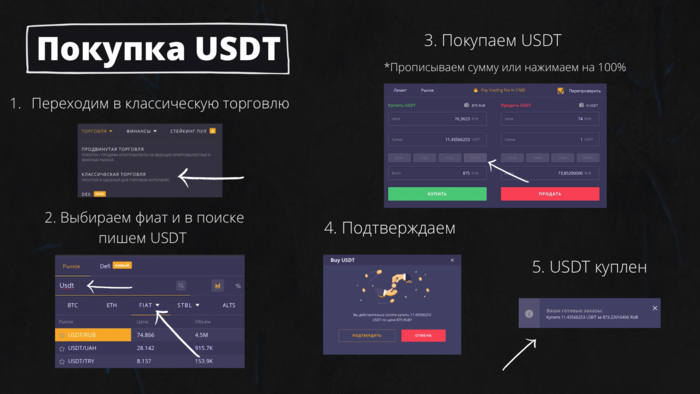
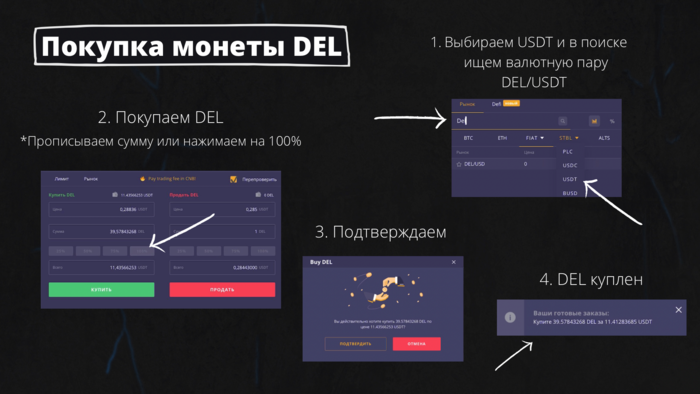
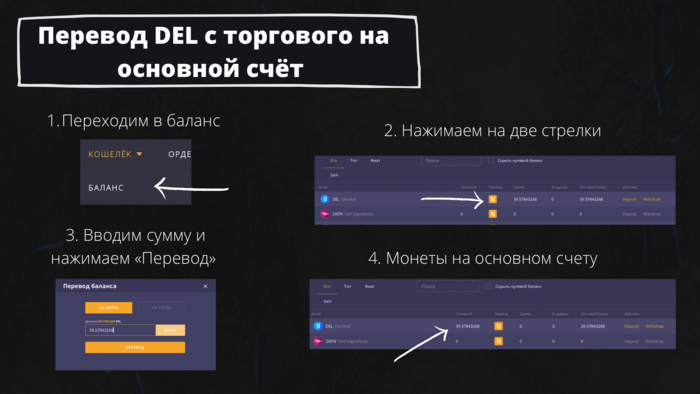
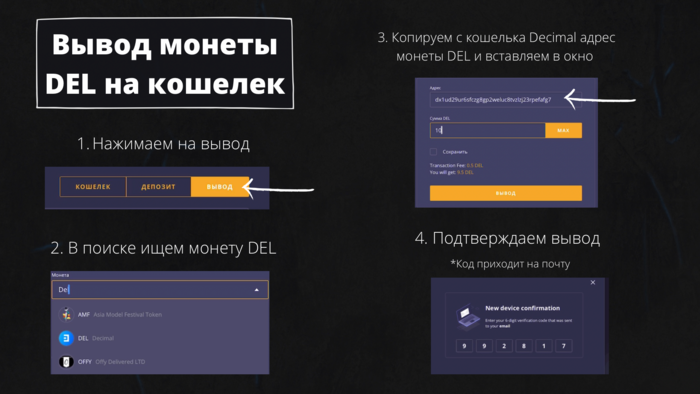
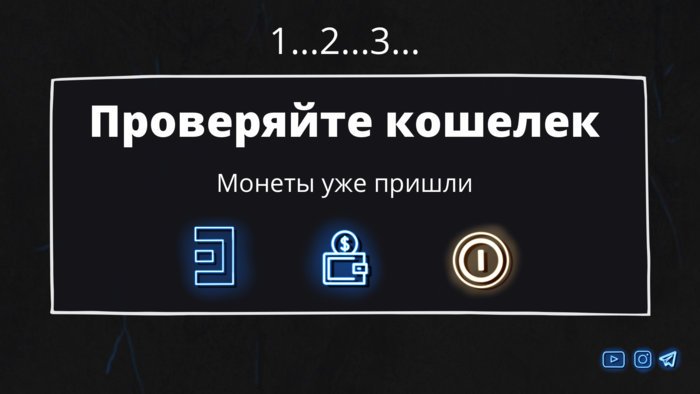
See also
| DEL cryptocurrency | ||
|---|---|---|
| Basics | DecimalChain • Cryptocurrency • Token (basic • native) • Reserve • Delegation |  |
| Coin | DEL • Mining DEL • Features • Advantages | |
| Operations with DEL | Purchase (on BitTeam P2P • on CoinsBit • on Pancakswap) • Sending (to another blockchain) • Sale • Delegation • Burning • Coin conversion on the Decimal network | |