Instruction:How to connect Decimal to BSC: Difference between revisions
| [checked revision] | [checked revision] |
(Created page with "{{#seo: |title= How to connect Decimal to BSC |titlemode=append |keywords= How to connect Decimal to BSC, How to Bind Decimal to BSC, Set up a Decimal Cross Chain Swap, Cross Chain Swap Instructions, Set up a Decimal Binance Bridge, How to Transfer to Binance, MetaMask Setup, MetaMask Instructions |description= Decimal instruction. How to Link a Decimal Wallet to Binance Smart Chain }} <div class="mikio-article-content"> <div class="mikio-tags"> </div> <span id="How to...") |
CryptoUser (talk | contribs) No edit summary |
||
| Line 1: | Line 1: | ||
{{#seo: | {{#seo: | ||
|title= How to connect Decimal to | |title= How to connect Decimal to BSC — Instruction on Decimal Wiki | ||
|titlemode=append | |titlemode=append | ||
|keywords= How to connect Decimal to BSC, How to Bind Decimal to BSC, Set up a Decimal Cross Chain Swap, Cross Chain Swap Instructions, Set up a Decimal Binance Bridge, How to Transfer to Binance, MetaMask Setup, MetaMask Instructions | |keywords= How to connect Decimal to BSC, How to Bind Decimal to BSC, Set up a Decimal Cross Chain Swap, Cross Chain Swap Instructions, Set up a Decimal Binance Bridge, How to Transfer to Binance, MetaMask Setup, MetaMask Instructions | ||
|description= Decimal instruction. How to Link a Decimal Wallet to Binance Smart Chain | |description= Decimal instruction. How to Link a Decimal Wallet to Binance Smart Chain | ||
}} | }} | ||
{{manual-console}} | |||
1. Go to the [[Decimal Console]] by following the link {{l|https://console.decimalchain.com/|console.decimalchain.com}} and click on the '''[[Dashboard]]''' section. | |||
2. Click on the '''MetaMask''' button: | |||
2. Click on the '''MetaMask | [[File:How_to_connect_Decimal_to_BSC_1.png|700px|thumb|left]]<br clear="all"> | ||
[[File:How_to_connect_Decimal_to_BSC_1.png|700px| | |||
3. On the page, click on the '''Import on Existing Wallet''' button: | 3. On the page, click on the '''Import on Existing Wallet''' button: | ||
[[File:How_to_connect_Decimal_to_BSC_2.png|700px| | [[File:How_to_connect_Decimal_to_BSC_2.png|700px|thumb|left]]<br clear="all"> | ||
4. Choose to accept or decline usage data collection: | 4. Choose to accept or decline usage data collection: | ||
[[File:How_to_connect_Decimal_to_BSC_3.png|700px| | [[File:How_to_connect_Decimal_to_BSC_3.png|700px|thumb|left]]<br clear="all"> | ||
5. Select '''I have a 24-word phrase''' from the drop-down menu: | 5. Select '''I have a 24-word phrase''' from the drop-down menu: | ||
[[File:How_to_connect_Decimal_to_BSC_4.png|700px| | [[File:How_to_connect_Decimal_to_BSC_4.png|700px|thumb|left]]<br clear="all"> | ||
6. '''Enter the seed phrase''' of your Decimal wallet through which you wish to carry out cross-chain transactions: | 6. '''Enter the seed phrase''' of your Decimal wallet through which you wish to carry out cross-chain transactions: | ||
[[File:How_to_connect_Decimal_to_BSC_5.png|700px| | [[File:How_to_connect_Decimal_to_BSC_5.png|700px|thumb|left]]<br clear="all"> | ||
7. Confirm the recovery phrase: | 7. Confirm the recovery phrase: | ||
[[File:How_to_connect_Decimal_to_BSC_6.png|700px| | [[File:How_to_connect_Decimal_to_BSC_6.png|700px|thumb|left]]<br clear="all"> | ||
8. Create a password for your MetaMask wallet. | 8. Create a password for your MetaMask wallet. | ||
[[File:How_to_connect_Decimal_to_BSC_7.png|700px| | [[File:How_to_connect_Decimal_to_BSC_7.png|700px|thumb|left]]<br clear="all"> | ||
:a. Enter the password twice that you will use to access your MetaMask wallet. | :a. Enter the password twice that you will use to access your MetaMask wallet. | ||
:b. Check on the box that you understand that the password cannot be recovered. | :b. Check on the box that you understand that the password cannot be recovered. | ||
:c. Click '''Import my wallet.''' | :c. Click '''Import my wallet.''' | ||
9. Wallet created. Click on '''Got it!''': | |||
[[File:How_to_connect_Decimal_to_BSC_8.png|700px| | 9. Wallet created. Click on '''Got it!''': | ||
[[File:How_to_connect_Decimal_to_BSC_8.png|700px|thumb|left]]<br clear="all"> | |||
10. MetaMask automatically connects to the Ethereum Mainnet network: | 10. MetaMask automatically connects to the Ethereum Mainnet network: | ||
[[File:How_to_connect_Decimal_to_BSC_9.png|700px| | [[File:How_to_connect_Decimal_to_BSC_9.png|700px|thumb|left]]<br clear="all"> | ||
11. To connect to the Binance Smart Chain, click on the drop-down list of connected networks and click on '''Add Network''': | 11. To connect to the [[Binance Smart Chain]], click on the drop-down list of connected networks and click on '''Add Network''': | ||
[[File:How_to_connect_Decimal_to_BSC_10.png|700px| | [[File:How_to_connect_Decimal_to_BSC_10.png|700px|thumb|left]]<br clear="all"> | ||
12. Find the BNB Smart Chain network and click on '''Add''': | 12. Find the '''BNB Smart Chain network''' and click on '''Add''': | ||
[[File:How_to_connect_Decimal_to_BSC_11.png|700px| | [[File:How_to_connect_Decimal_to_BSC_11.png|700px|thumb|left]]<br clear="all"> | ||
13. '''Verify the network data.''' They should match the data provided by Binance. Use the link https://academy.binance.com/en/articles/connecting-metamask-to-binance-smart-chain to ensure that the information of the added BSC network is correct. | 13. '''Verify the network data.''' They should match the data provided by Binance. Use the link <code>https://academy.binance.com/en/articles/connecting-metamask-to-binance-smart-chain</code> to ensure that the information of the added BSC network is correct. | ||
If the data is different, then manually add the network and use the data from Binance. As of the writing of this instruction '''(April 2023) | |||
:1. '''Network name:''' BNB Smart Chain (you can change the name) | If the data is different, then manually add the network and use the data from Binance. As of the writing of this instruction '''(April 2023)''', the following data is correct: | ||
:2. '''New RPC URL:''' https://bsc-dataseed.binance.org/</ | :1. '''Network name:''' BNB Smart Chain (you can change the name) | ||
:3. '''Chain ID:''' 56 | :2. '''New RPC URL:''' <code>https://bsc-dataseed.binance.org/</code> | ||
:4. '''Symbol:''' BNB | :3. '''Chain ID:''' 56 | ||
:5. '''Block explorer URL:''' https://bscscan.com</ | :4. '''Symbol:''' BNB | ||
:5. '''Block explorer URL:''' <code>https://bscscan.com</code> | |||
After verifying, click on '''Approve | After verifying, click on '''Approve''': | ||
[[File:How_to_connect_Decimal_to_BSC_12.png|700px| | [[File:How_to_connect_Decimal_to_BSC_12.png|700px|thumb|left]]<br clear="all"> | ||
14. Now, you can select the '''Binance Smart Chain''' network: | 14. Now, you can select the '''Binance Smart Chain''' network: | ||
[[File:How_to_connect_Decimal_to_BSC_13.png|700px| | [[File:How_to_connect_Decimal_to_BSC_13.png|700px|thumb|left]]<br clear="all"> | ||
15. | 15. '''''Verify that the BSC contract address in MetaMask matches the contract address in Decimal.''''' To do this, check the wallet address in MetaMask: | ||
[[File:How_to_connect_Decimal_to_BSC_14.png|700px| | [[File:How_to_connect_Decimal_to_BSC_14.png|700px|thumb|left]]<br clear="all"> | ||
:And in the Decimal | :And in the Decimal Console, go to the '''[[Cross-chain swap]]''' section, select the '''BSC blockchain''', and check against the ''Binance wallet address'' in Decimal: | ||
[[File:How_to_connect_Decimal_to_BSC_15.png|700px|thumb|left]]<br clear="all"> | |||
:If the contract addresses match, then your wallet is ready for cross-chain transactions. | :If the contract addresses match, then your wallet is ready for cross-chain transactions. | ||
:Top up the Decimal | :Top up the [[Decimal Wallet]] with [[DEL]] and the [[MetaMask]] wallet with [[BNB]] to complete the transaction, as the fee is deducted from both blockchains at once. | ||
{{comment|If the wallet address does not match, then you used different seed phrases in Decimal and in Metamask. '''Start using the instructions from step 1.'''}} | |||
== See also == | |||
* [[Instruction:Cross-chain swap]] | |||
[[Category: | [[Category:Decimal Wallet]] | ||
{{interwiki|ru=Инструкция:Как привязать Decimal в BSC}} | |||
Revision as of 14:55, 8 April 2024
| This is a page with the instruction guide to the Decimal Console. |
1. Go to the Decimal Console by following the link console.decimalchain.com and click on the Dashboard section.
2. Click on the MetaMask button:
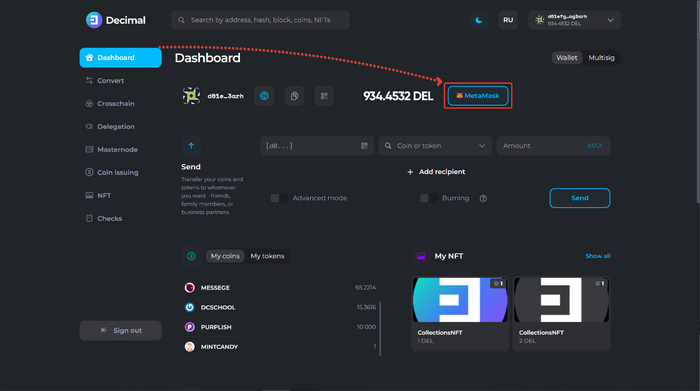
3. On the page, click on the Import on Existing Wallet button:
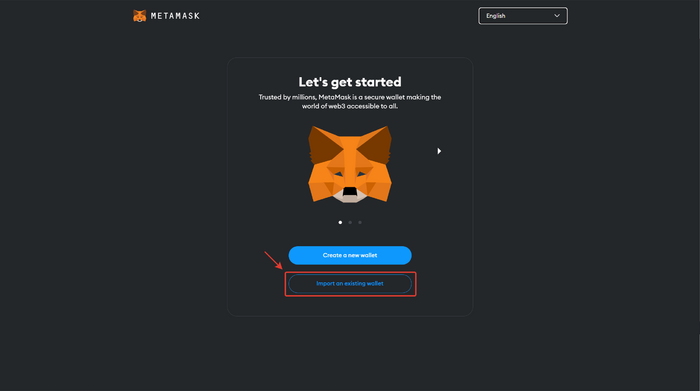
4. Choose to accept or decline usage data collection:
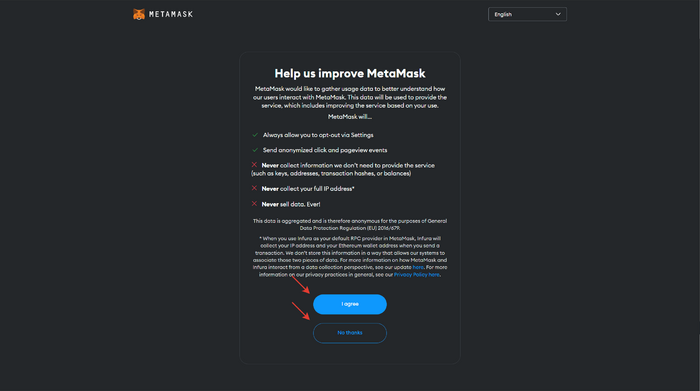
5. Select I have a 24-word phrase from the drop-down menu:
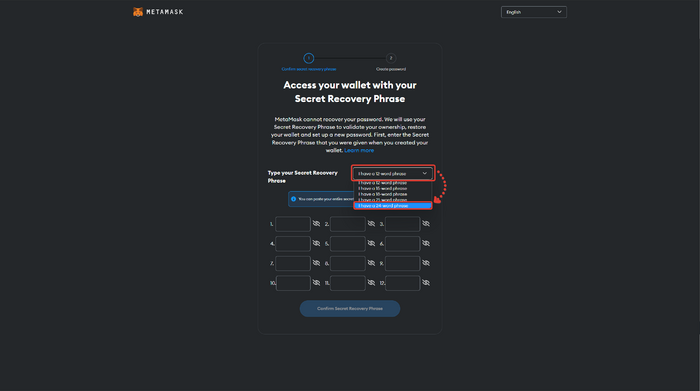
6. Enter the seed phrase of your Decimal wallet through which you wish to carry out cross-chain transactions:
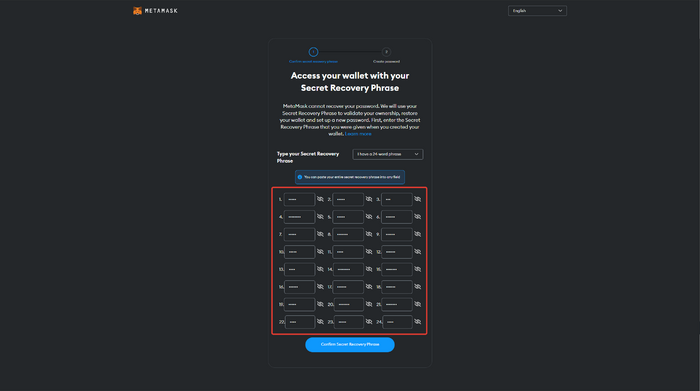
7. Confirm the recovery phrase:
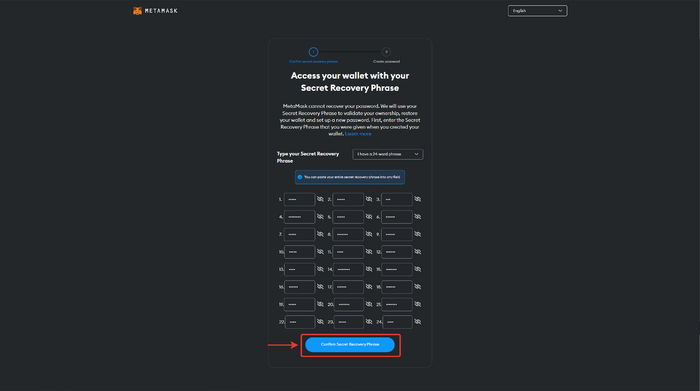
8. Create a password for your MetaMask wallet.
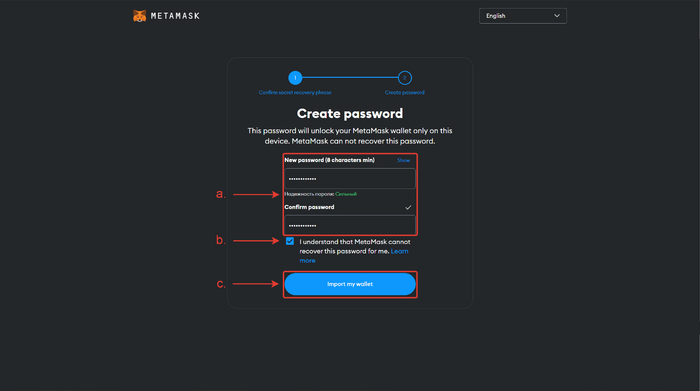
- a. Enter the password twice that you will use to access your MetaMask wallet.
- b. Check on the box that you understand that the password cannot be recovered.
- c. Click Import my wallet.
9. Wallet created. Click on Got it!:
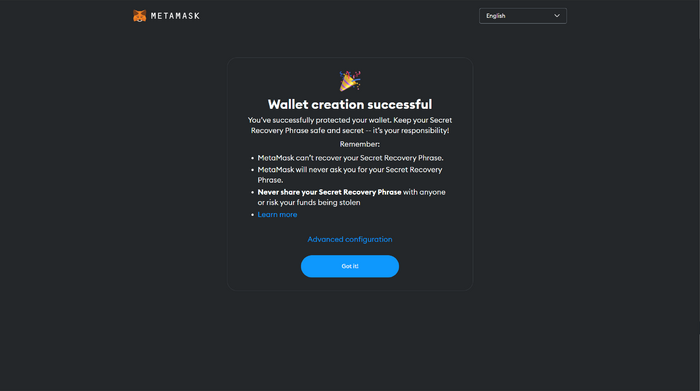
10. MetaMask automatically connects to the Ethereum Mainnet network:
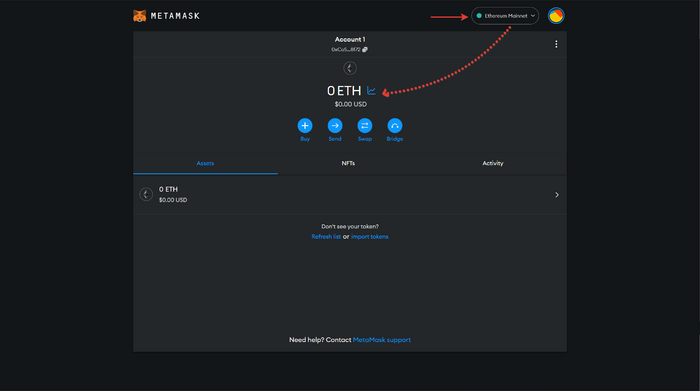
11. To connect to the Binance Smart Chain, click on the drop-down list of connected networks and click on Add Network:
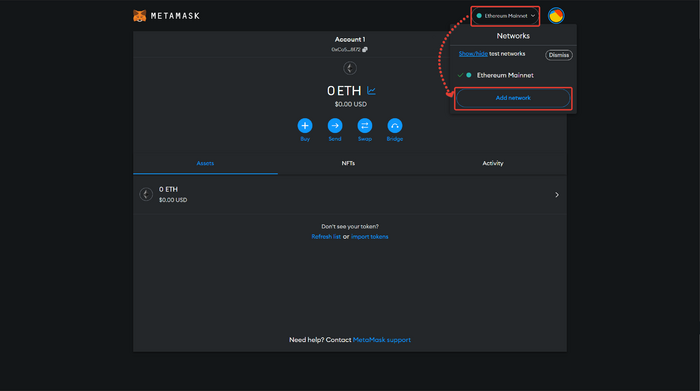
12. Find the BNB Smart Chain network and click on Add:
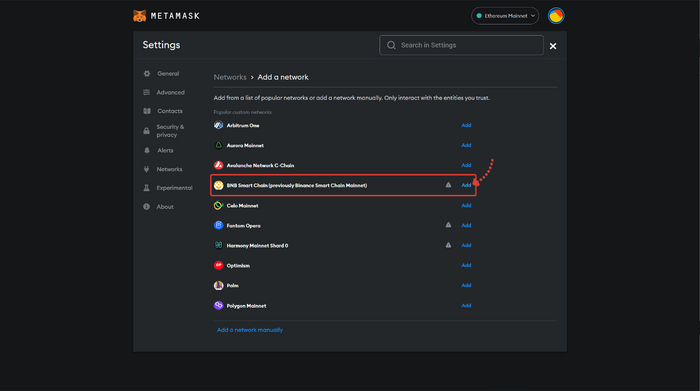
13. Verify the network data. They should match the data provided by Binance. Use the link https://academy.binance.com/en/articles/connecting-metamask-to-binance-smart-chain to ensure that the information of the added BSC network is correct.
If the data is different, then manually add the network and use the data from Binance. As of the writing of this instruction (April 2023), the following data is correct:
- 1. Network name: BNB Smart Chain (you can change the name)
- 2. New RPC URL:
https://bsc-dataseed.binance.org/ - 3. Chain ID: 56
- 4. Symbol: BNB
- 5. Block explorer URL:
https://bscscan.com
After verifying, click on Approve:
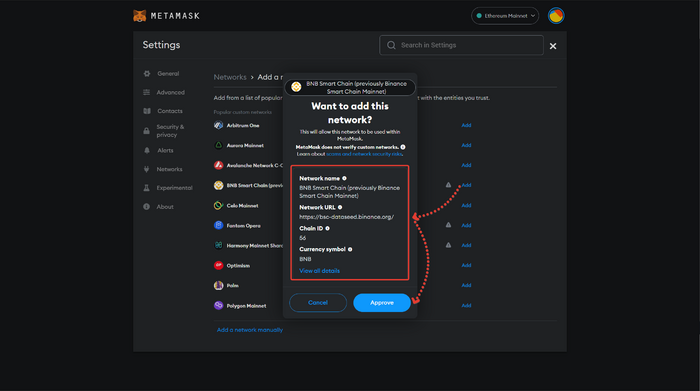
14. Now, you can select the Binance Smart Chain network:
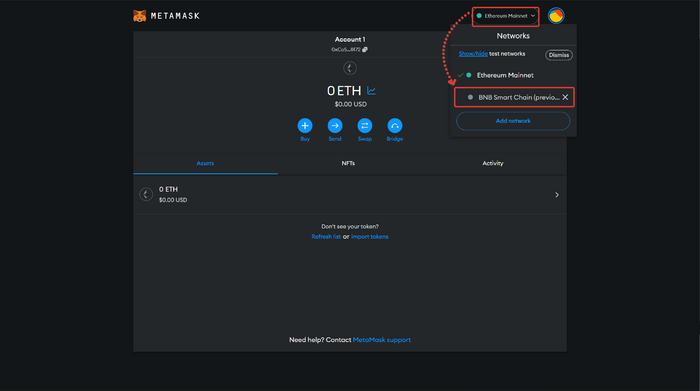
15. Verify that the BSC contract address in MetaMask matches the contract address in Decimal. To do this, check the wallet address in MetaMask:
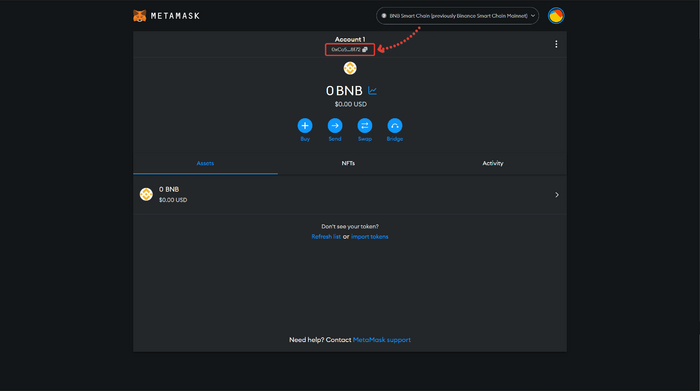
- And in the Decimal Console, go to the Cross-chain swap section, select the BSC blockchain, and check against the Binance wallet address in Decimal:
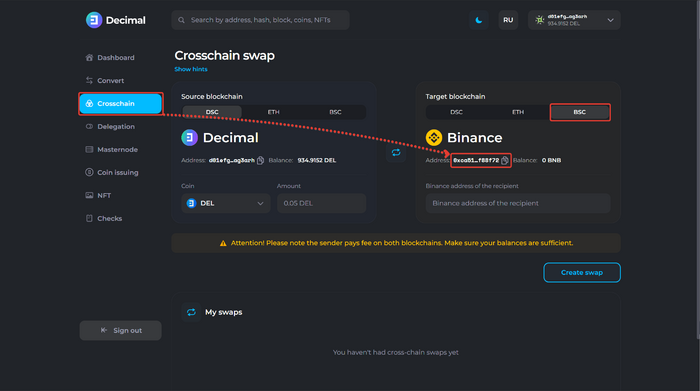
- If the contract addresses match, then your wallet is ready for cross-chain transactions.
- Top up the Decimal Wallet with DEL and the MetaMask wallet with BNB to complete the transaction, as the fee is deducted from both blockchains at once.
See also