Instruction:How to issue and redeem a check on DecimalChain: Difference between revisions
| [checked revision] | [checked revision] |
No edit summary |
CryptoUser (talk | contribs) No edit summary |
||
| (One intermediate revision by the same user not shown) | |||
| Line 1: | Line 1: | ||
{{#seo: | {{#seo: | ||
|title= How | |title= How to issue and redeem a check on DecimalChain — Instruction on Decimal Wiki | ||
|titlemode= append | |titlemode= append | ||
|keywords= How | |keywords= How to issue and redeem a check on DecimalChain | ||
|description= How | |description= Decimal instruction. How to issue and redeem a check on DecimalChain | ||
}} | }} | ||
{{manual-console}} | |||
On the [[DecimalChain|DecimalChain blockchain]], any user can issue a check with any denomination of [[DEL|DEL coins]] or any other [[token]]s of the Decimal blockchain. | |||
== How to issue a check == | |||
{{main article|Instruction:How to issue a check}} | |||
To issue a check, log in to your [[Decimal Console|personal console]] using the [[seed phrase]]. In the side menu on the left, find the button '''Receipts'''. | |||
[[File:en-checks1.png|700px|thumb|left]]<br clear="all"> | |||
On the '''Checks''' page you will see a form to fill out. In the upper right corner there is a switch of the form of issue and cashing out the check. Now we need the form '''Issue a check''': | |||
[[File:en-checks2.png|700px|thumb|left]]<br clear="all"> | |||
# In the column '''Nonce''' put "digit 1" | |||
# In the column '''Coin to send''' select the coin you want to "pack" in the check | |||
# In the '''Amount''' column specify the amount of coins you want to "pack" in the check | |||
# In the '''Quantity''' column do not specify anything and then the check will be in a single copy. If you need to issue more than one check with an identical face value, the system itself will generate the appropriate number of addresses and passwords; it will form a file with the list for uploading in table format. | |||
# In the column '''Valid until the block''' do not specify anything and then you can cash the check at any time after the issue. If you need to limit the repayment time of the check, specify to which block the check will be available for repayment. | |||
On the | |||
[[File:en-checks2.png| | |||
< | |||
In the column | |||
In the column '''Coin to send''' select the coin you want to "pack" in the check | |||
In the '''Amount''' column specify the amount of coins you want to "pack" in the check | |||
In the '''Quantity''' column do not specify anything and then the check will be in a single copy. If you need to issue more than one check with an identical face value, the system itself will generate the appropriate number of addresses and passwords; it will form a file with the list for uploading in table format. | |||
In the column ''' Valid until the block''' do not specify anything and then you can cash the check at any time after the issue. If you need to limit the repayment time of the check, specify to which block the check will be available for repayment. | |||
Next, click the "'"release""' button and come up with your own password for your single check and click the "continue" button. | Next, click the "'"release""' button and come up with your own password for your single check and click the "continue" button. | ||
[[File:en-checks3.png|700px|thumb|left]]<br clear="all"> | |||
[[File:en-checks3.png| | |||
Next, check the data and confirm the transaction. | Next, check the data and confirm the transaction. | ||
[[File:en-checks4.png|700px|thumb|left]]<br clear="all"> | |||
[[File:en-checks4.png| | |||
Copy and save the address of the receipt and the password for repayment. | Copy and save the address of the receipt and the password for repayment. | ||
[[File:en-checks5.png|700px|thumb|left]]<br clear="all"> | |||
[[File:en-checks5.png| | |||
check address | {{!!!}} ''The most attentive user can take 1000 DAR from the check that we created while making this instruction. At the end of the instructions there will be the address of your check and a hint to the password''. | ||
== How to cash the check == | |||
{{main article|Instruction:How to redeem a check}} | |||
In order to cash the check, the user needs to know: | |||
* check address | |||
* password | |||
To cash the check, log in to your personal console using the '''[[seed phrase]]'''. In the side menu on the left, find the button '''Receipts''' | |||
[[File:en-checks6.png|700px|thumb|left]]<br clear="all"> | |||
On the '''Checks''' page, in the upper right corner, select the form '''Cash out the check''' and fill in the required fields. | |||
* In the '''Check''' column insert the address of the check | |||
* In the '''Password''' column enter the password | |||
[[File:en-checks6.png|700px|thumb|left]]<br clear="all"> | |||
[[File:en-checks6.png| | |||
In advanced mode, you can add a message to the check cashing transaction. | In advanced mode, you can add a message to the check cashing transaction. | ||
Next, click the | Next, click the '''Cash''' button, confirm the transaction and the coins from the check will appear on your balance. | ||
[[Category:Instructions]] | {{hint|And for those who have read the instructions to the end, we have a nice bonus: you can take 1000 [[DAR]] from the check that we created while making this instruction. Please see the tip below:}} | ||
{{hide|Title=Tip|Border = 1px solid #BDDAE8|Title_background = #F7FAFC|Content='''Check address:''' <code>2PGhppXsfxSUf9o23EtumYjT1ifKEez8HoENRpvujgiqCbXtVbrUU7m593aKJpsft6FKFdAuxQaFZ2P4iyiChHrojDreTaHEZk3ZJtAkWuHJY5HphGCBekE8522iyxu4wxGgx9EPReNZKTRTLoHYUPE6JM73ajk1Bk7KdWVetn7NJCtKHY4fABqdeGUiXJbKefgfuek1AkjraEysC38BFm4MA6WnezuTomq2BphwDZiM8BdGjqRP</code><br>'''Password:''' <br>Last name of the [[Anatoly Berdnikov|creator]] of the '''DecimalChain'''}} | |||
<br> | |||
[[Category:Instructions:Checks]] | |||
{{interwiki|ru=Инструкция:Как выпустить и погасить чек в блокчейне Decimal}} | |||
Latest revision as of 15:46, 14 April 2024
| This is a page with the instruction guide to the Decimal Console. |
On the DecimalChain blockchain, any user can issue a check with any denomination of DEL coins or any other tokens of the Decimal blockchain.
How to issue a check
Main article: Instruction:How to issue a check
To issue a check, log in to your personal console using the seed phrase. In the side menu on the left, find the button Receipts.
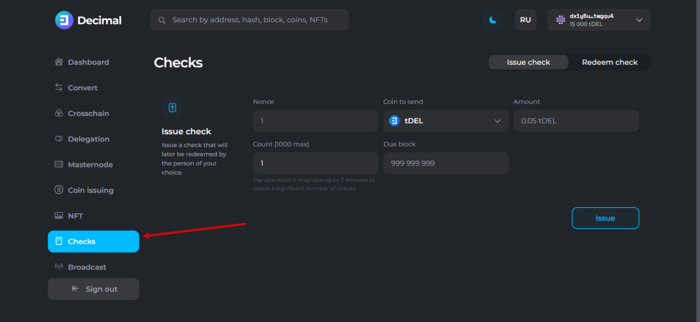
On the Checks page you will see a form to fill out. In the upper right corner there is a switch of the form of issue and cashing out the check. Now we need the form Issue a check:
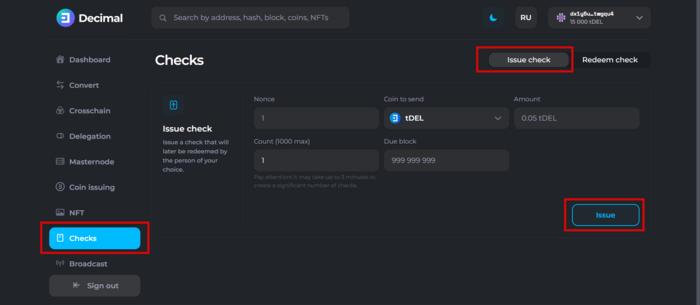
- In the column Nonce put "digit 1"
- In the column Coin to send select the coin you want to "pack" in the check
- In the Amount column specify the amount of coins you want to "pack" in the check
- In the Quantity column do not specify anything and then the check will be in a single copy. If you need to issue more than one check with an identical face value, the system itself will generate the appropriate number of addresses and passwords; it will form a file with the list for uploading in table format.
- In the column Valid until the block do not specify anything and then you can cash the check at any time after the issue. If you need to limit the repayment time of the check, specify to which block the check will be available for repayment.
Next, click the "'"release""' button and come up with your own password for your single check and click the "continue" button.
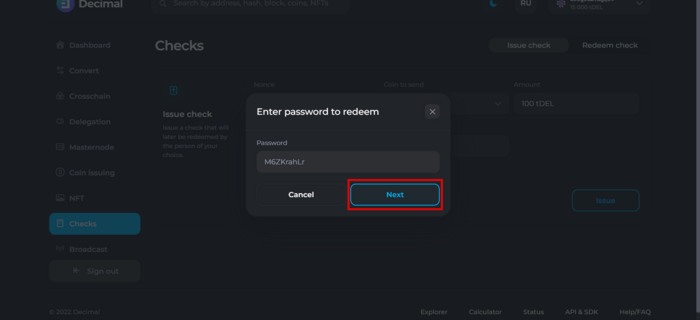
Next, check the data and confirm the transaction.
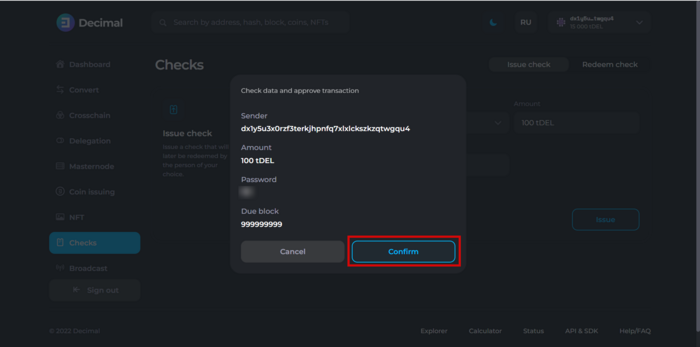
Copy and save the address of the receipt and the password for repayment.
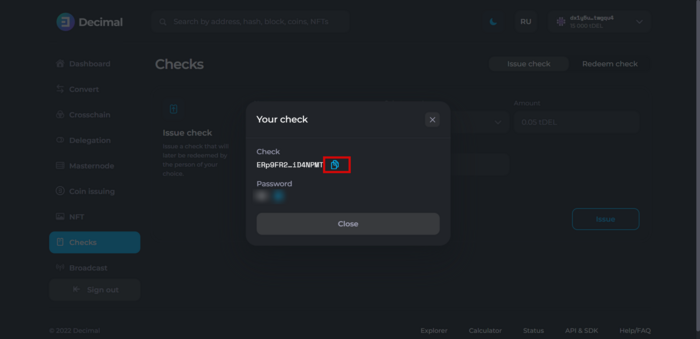
![]() The most attentive user can take 1000 DAR from the check that we created while making this instruction. At the end of the instructions there will be the address of your check and a hint to the password.
The most attentive user can take 1000 DAR from the check that we created while making this instruction. At the end of the instructions there will be the address of your check and a hint to the password.
How to cash the check
Main article: Instruction:How to redeem a check
In order to cash the check, the user needs to know:
- check address
- password
To cash the check, log in to your personal console using the seed phrase. In the side menu on the left, find the button Receipts
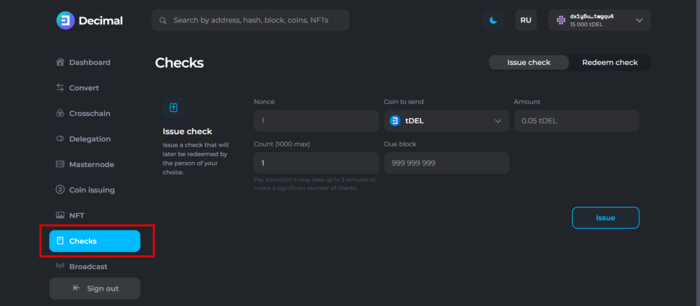
On the Checks page, in the upper right corner, select the form Cash out the check and fill in the required fields.
- In the Check column insert the address of the check
- In the Password column enter the password
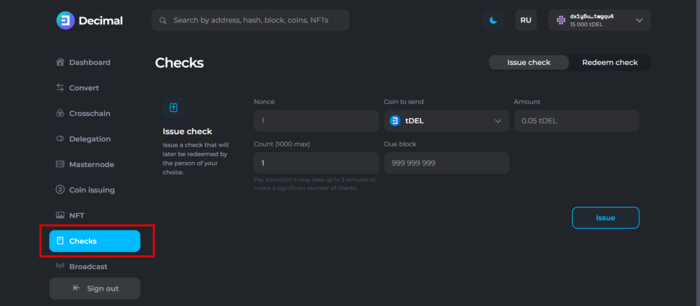
In advanced mode, you can add a message to the check cashing transaction.
Next, click the Cash button, confirm the transaction and the coins from the check will appear on your balance.