Instruction:How to connect Decimal in ETH
| This is a page with the instruction guide to the Decimal Console. |
1. Go to the Decimal Console by following the link console.decimalchain.com and click on the Dashboard section.
2. Click on the MetaMask button:
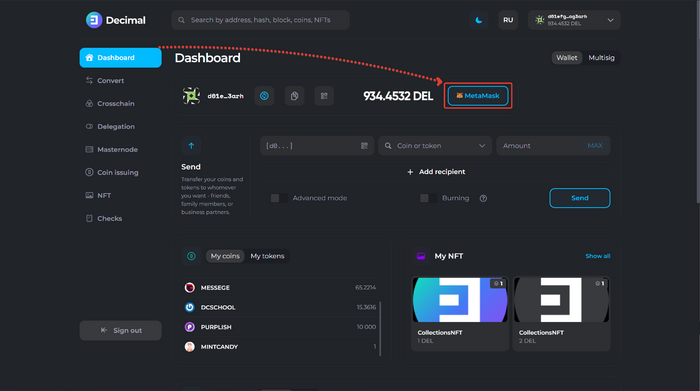
3. On the page, click on the Import on Existing Wallet button:
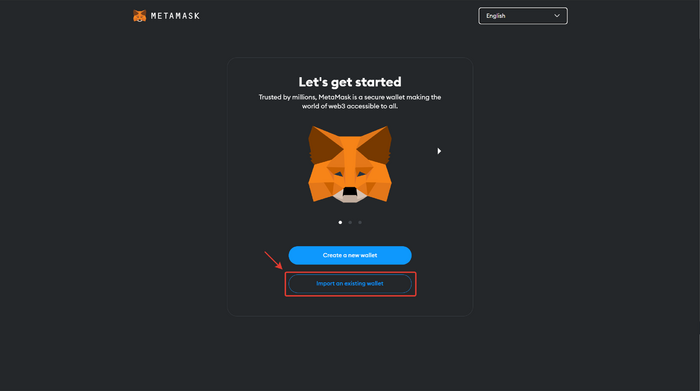
4. Choose to accept or decline usage data collection:
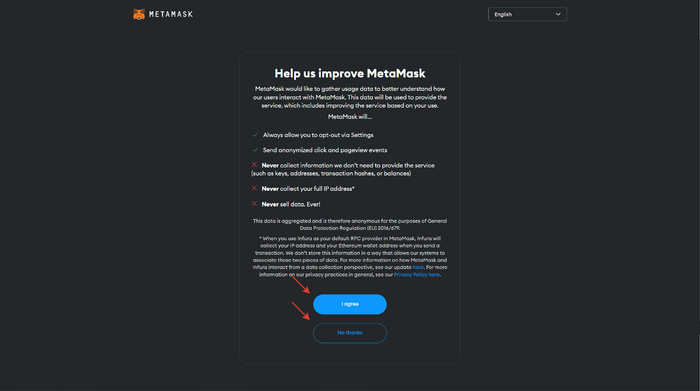
5. Select I have a 24-word phrase from the drop-down menu:
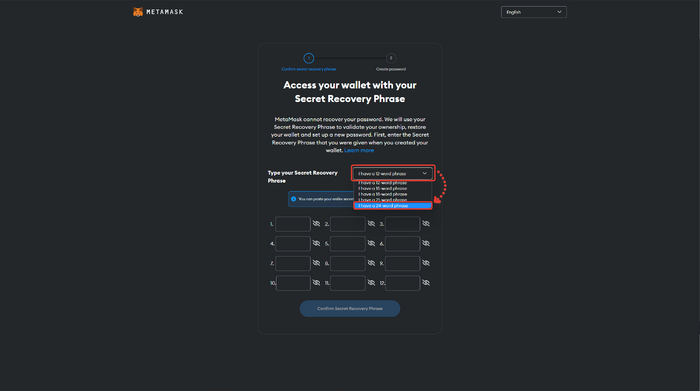
6. Enter the seed phrase of your Decimal Wallet through which you wish to carry out cross-chain transactions:
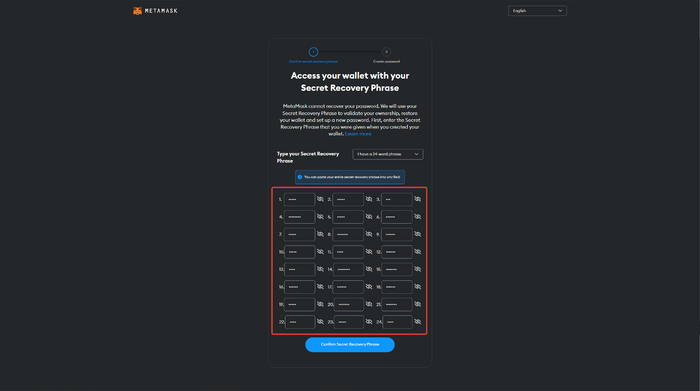
7. Confirm the recovery phrase:
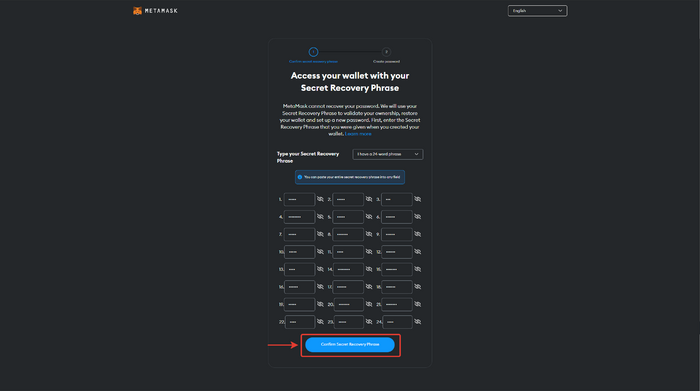
8. Create a password for your MetaMask wallet.
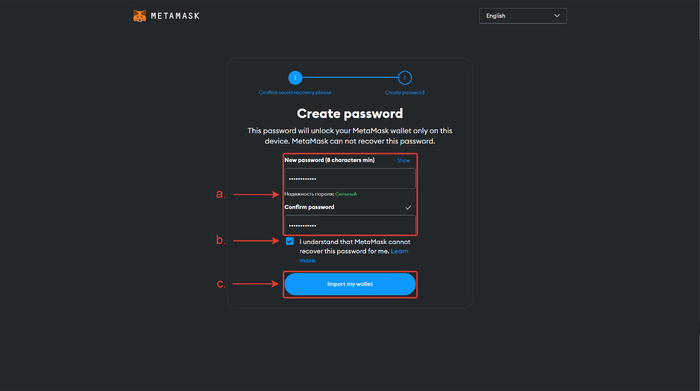
- a. Enter the password twice that you will use to access your MetaMask wallet.
- b. Check on the box that you understand that the password cannot be recovered.
- c. Click Import my wallet.
9. Wallet created. Click on Got it!
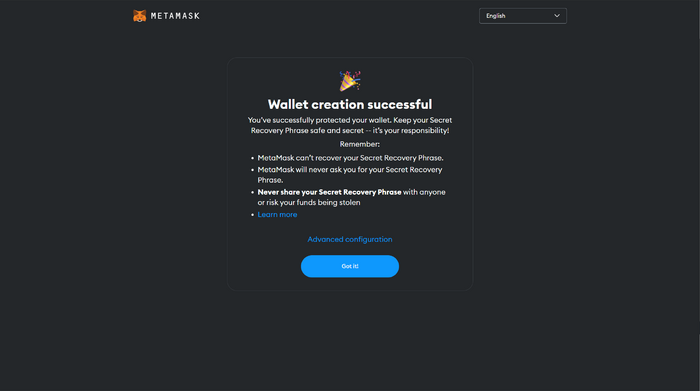
10. MetaMask automatically connects to the Ethereum Mainnet network:
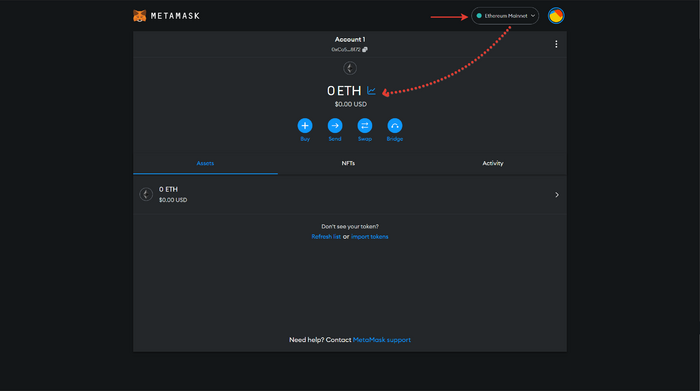
11. Check that the address of the Ethereum contract in MetaMask coincides with the address of the contract in Decimal. For this — look at the wallet address in MetaMask:
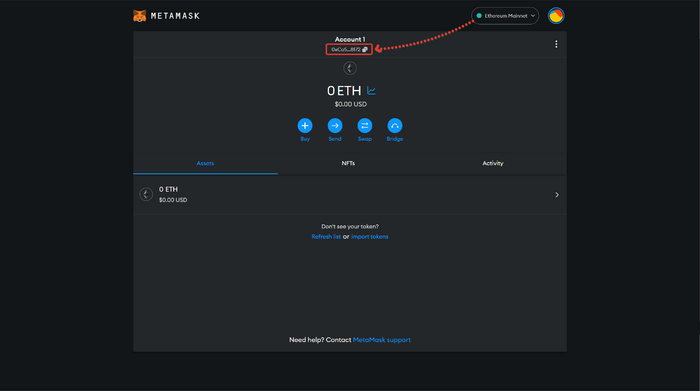
- And in the Decimal Console, go to the cross-chain swap section, select the ETH blockchain, and check against the Binance wallet address in Decimal:
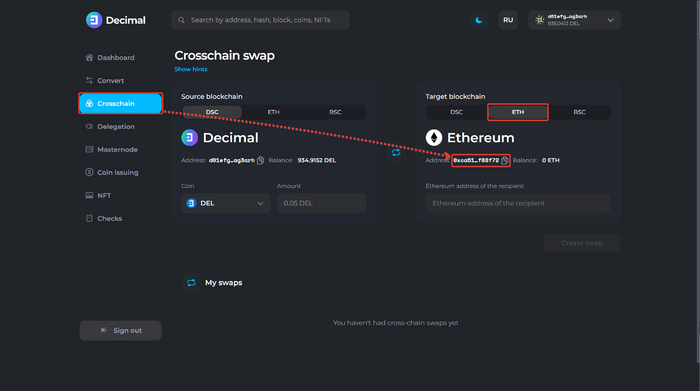
- If the contract addresses match, then your wallet is ready for cross-chain transactions.
- Top up the Decimal wallet with DEL and the MetaMask wallet with ETH to complete the transaction, as the fee is deducted from both blockchains at once.
See also