Decimal Console: Difference between revisions
| [unchecked revision] | [checked revision] |
(Created page with "<div class="mikio-article-content"> <div class="mikio-tags"> </div> <span id="decimal-konsol"></span> = Decimal-консоль = <div class="level1"> Консоль — это ваша контрольная панель, рабочий стол в Decimal. Все операции, которые вам потребуется совершить в экосистеме, вы сможете выполнить здесь. </div> <span id="vozmozhnosti_konsoli"></spa...") |
CryptoUser (talk | contribs) No edit summary |
||
| (8 intermediate revisions by 3 users not shown) | |||
| Line 1: | Line 1: | ||
{{#seo: | |||
|title= Decimal Console — Decimal Wiki | |||
|titlemode= append | |||
|keywords= Decimal Console, dashboard | |||
|description= Decimal Console | |||
}} | |||
{{manual-console}} | |||
{{youtube|pGUGUv6dHno|width=400|DecimalChain Console video review}} | |||
[[File:Decimal_Console_02_2024-02-06_17-53-52_EN.png|400px|thumb|right]] | |||
'''Decimal Console''' is your control panel, the [[dashboard]] of the [[DecimalChain]]. All operations that you need to perform in the [[Decimal ecosystem|ecosystem]] can be done here. | |||
== Console features == | |||
* Creating [[coin]]s; | |||
* Creating [[NFT]]; | |||
* Creating and redeeming [[check]]s; | |||
* Coin conversion; | |||
* Sending coins and NFT, including [[cross-chain|between blockchains]]; | |||
* [[Delegating]] coins and NFT; | |||
* Creating [[masternode]]s. | |||
== Dashboard == | |||
{{main article|Dashboard}} | |||
[[File:Dashboard_1.png|700px|thumb|left]]<br clear="all"> | |||
'''Dashboard''' is the main screen of the service, where all information is consolidated and transformed into a graphical interface. | |||
You can find more details about the functionality of the dashboard in the [[Dashboard|corresponding article]]. Here is a brief overview of its features (see numbers on the screenshots above): | |||
# '''Wallet''' — the starting page of your [[Decimal Wallet|cryptowallet]], displaying its address and the balance in [[DEL]] and other available [[token]]s in the [[DecimalChain|network]]. You are the only one with access to the wallet ([[Seed Phrase|seed phrase]]). | |||
# '''Wallet information''' — all transactions you have made in the network: transaction block, time, sender, type, and amount of coins. | |||
# '''Send''' + '''Advanced mode''' block: [[sending tokens|sending]] and [[burning]] tokens. | |||
# '''My Coins / My Tokens''' block: information about tokens in your current balance. | |||
# '''My NFT''' block: information about NFT in your current balance. | |||
# '''Transactions''' bBlock: the transaction history of your wallet. | |||
# '''Multisig''': switching to [[multisignature|multisignature]] mode. | |||
< | == Convert == | ||
''Main article: '''[[Manual:Conversion|Conversion]]''''' | |||
[[File:Conversion_1.png|700px|thumb|left]]<br clear="all"> | |||
Here you can buy or sell any coin created on the Decimal network. | |||
== Cross-chain == | |||
''Main article: '''[[Manual:Cross-chain swap|Cross-chain swap]]''''' | |||
[[File:CrossChain_2.png|700px|thumb|left]]<br clear="all"> | |||
The function of transferring tokens from the Decimal network to another blockchain ([[Binance Smart Chain]] or [[Ethereum]]) and vice versa. | |||
== Delegating == | |||
{{main article|Delegation}} | |||
[[File:Delegation_1.png|700px|thumb|left]]<br clear="all"> | |||
In this section, you can '''[[Instructions:How to delegate your coins|delegate]]''' your coins to a [[validator]]. Linking your own stake to a validator's stake will combine the two balances, increasing the validator's "weight" and thus the size of their [[reward]]. Rewards are distributed proportionally to the delegates based on their share. | |||
Here you can see your delegated stakes and a form for delegation where you need to enter the relevant information. | |||
You can also '''[[Instruction:How to move stake between validators|move]]''' your stake from one validator to another: | |||
< | [[File:How_to_move_stake_between_validators_2.png|700px|thumb|left]]<br clear="all"> | ||
To do this, you just need to specify the addresses of the source and target validators, the coin and stake amount, and choose the currency in which the commission will be paid. | |||
You also have the right to '''[[Instruction:How to unbond coins from delegation|undelegate]]''' your stake from a validator if, for any reason, you no longer want the validator to operate your funds. | |||
[[File:How_to_Unbond_coins_from_delegation_2.png|700px|thumb|left]]<br clear="all"> | |||
The "unbonding" process of a delegate's coins from a validator takes 30 days from the submission of the undelegation request. | |||
== Masternode == | |||
{{main article|Masternode}} | |||
[[File:2024-02-26_12-38-25_Masternode_EN.png|700px|thumb|left]]<br clear="all"> | |||
'''Masternode''' is a tool that allows you to become a [[validator]], participate in voting, and receive delegated [[coin|coins]] and [[NFT]] from other Decimal users. To become a validator, you need to [[Instruction:Setting Up a Masternode|deploy and launch a masternode]] on your server. | |||
For those who want to run a full copy of Decimal on their hardware, we have provided a set of tools in this section. | |||
In the provided form, you can apply for the role of a validator by filling in the relevant fields. Below on the page are forms for launching a masternode in the network, editing its data, and disabling the masternode. | |||
Here we will not go into detail about the functionality of this tab due to its extensive nature and the increased level of complexity of the tool. Please refer to the [https://decimalchain.com/docs/en/validator/launch/ step-by-step guide] for more information. We will be happy to answer any related questions regarding the launch, configuration, and management of Decimal masternode in the project community channels and chats (see the "Community" section on the [[main page|homepage]] of our wiki). | |||
== Coin issuing == | |||
[[File:Coin_issuing_1.png|700px|thumb|left]]<br clear="all"> | |||
A section where any user can [[Instructions:Coin issuing|create their own token]] in just a few clicks. | |||
Fill in the six fields of the form and click "Create". By the time of coin creation, make sure you have enough [[DEL]] on your balance to make the initial reserve. The [[commission]] for creating a coin depends on the number of characters in its [[ticker]]. | |||
== NFT == | |||
{{main article|NFT}} | |||
[[File:How_to_send_NFT_5.png|700px|thumb|left]]<br clear="all"> | |||
'''NFT''' is a non-fungible token, analogous to a valuable document, which represents a person's ownership of a unique digital object in the Network. In the Decimal Console, you can '''[[Instructions:How to create an NFT with a custom coin|create]]''' your own NFTs, collect them into '''[[Instructions:NFT collections|collections]]''', '''[[Instructions:How to delegate an NFT|delegate]]''' them to validators, '''[[Instructions:How to send an NFT|send]]''' them to other Decimal blockchain users, or, if desired, '''[[Instructions:How NFT burning works|burn]]''' them. | |||
You can familiarize yourself with the full range of NFT capabilities in [[:Category:Instructions:NFT|our instructions]], as well as in the [https://decimalchain.com/docs/en/nft/ Decimal reference section]. | |||
== Checks == | |||
{{main article|Check}} | |||
[[File:How_to_issue_a_Check_1.png|700px|thumb|left]]<br clear="all"> | |||
Remember how in Hollywood movies the main characters wrote checks to each other for round sums of money? Now you can do the same for anyone. On the [[DecimalChain]] blockchain, any user can '''[[Instructions:How to issue a Check|create a check]]''' with any value in [[DEL]] coins or any other tokens of our blockchain. | |||
You can also '''[[Instructions:How to redeem a check|redeem]]''' an existing check you have and receive the specified amount on your balance. | |||
[[File:How_to_redeem_a_check_1.png|700px|thumb|left]]<br clear="all"> | |||
== Additional Menus == | |||
In addition to the main menu, the console contains additional functionality, as well as links to informational services about the network and program code for developers. | |||
'''1. Additional functions bar in the dashboard:''' | |||
[[File:Dashboard_2.png|700px|thumb|left]]<br clear="all"> | |||
# Your current wallet address; | |||
# Switch button between wallet addresses; | |||
# Copy wallet address to clipboard; | |||
# Generate wallet QR code; | |||
# Current DEL balance; | |||
# Access to the integrated wallet [[MetaMask]] (for what it is needed, read [https://decimalchain.com/docs/en/wallets/metamask/ here]). | |||
'''2. Bottom menu links:''' | |||
< | [[File:2024-02-26_13-34-24_Additional_Menu.png|700px|thumb|left]]<br clear="all"> | ||
* '''Explorer''' — a tool for viewing network indicators: blocks, transactions, addresses, delegation rewards, etc. | |||
* '''Calculator''' — a tool where you can pre-calculate indicators for your coin based on the specified parameters. | |||
* '''Status''' — information about the main network indicators: the number of created coins, blocks, transactions, validators, commission, total coin emission. | |||
* '''API & SDK''' — SDK for developers. | |||
* '''Learn''' — an extensive reference section where key information about the [[Decimal Smart Chain]] is collected. | |||
< | == Localization == | ||
[[File:2024-02-26_13-47-58_Localization.png|700px|thumb|left]]<br clear="all"> | |||
The language of the Decimal console can be switched from English to Russian in the top right corner, next to the wallet address. To the left of the language switcher, there is a button to change the visual theme of the console from dark mode to light mode. | |||
== Links == | |||
# {{network-address|docs/en/decimal-console/|Decimal Console in the official DecimalChain reference section}} | |||
# {{yt-pl|PLd2rrjV6QI0Q97J5rOwAxPXKHNvKdKR9n|Video instructions on the Decimal YouTube channel}} | |||
# {{telegram|decimal_en|Official DecimalChain Telegram channel}} | |||
{{interwiki|ru=Decimal Console|tr=Decimal Console|}} | |||
[[Category:DecimalChain]] | |||
[[ | |||
Latest revision as of 19:03, 26 March 2024
| This is a page with the instruction guide to the Decimal Console. |
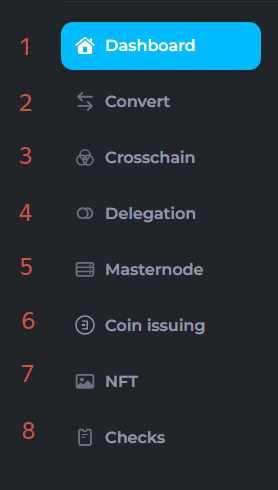
Decimal Console is your control panel, the dashboard of the DecimalChain. All operations that you need to perform in the ecosystem can be done here.
Console features
- Creating coins;
- Creating NFT;
- Creating and redeeming checks;
- Coin conversion;
- Sending coins and NFT, including between blockchains;
- Delegating coins and NFT;
- Creating masternodes.
Dashboard
Main article: Dashboard
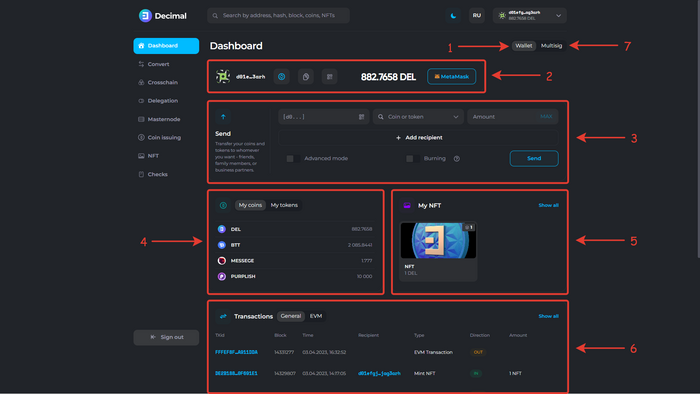
Dashboard is the main screen of the service, where all information is consolidated and transformed into a graphical interface.
You can find more details about the functionality of the dashboard in the corresponding article. Here is a brief overview of its features (see numbers on the screenshots above):
- Wallet — the starting page of your cryptowallet, displaying its address and the balance in DEL and other available tokens in the network. You are the only one with access to the wallet (seed phrase).
- Wallet information — all transactions you have made in the network: transaction block, time, sender, type, and amount of coins.
- Send + Advanced mode block: sending and burning tokens.
- My Coins / My Tokens block: information about tokens in your current balance.
- My NFT block: information about NFT in your current balance.
- Transactions bBlock: the transaction history of your wallet.
- Multisig: switching to multisignature mode.
Convert
Main article: Conversion
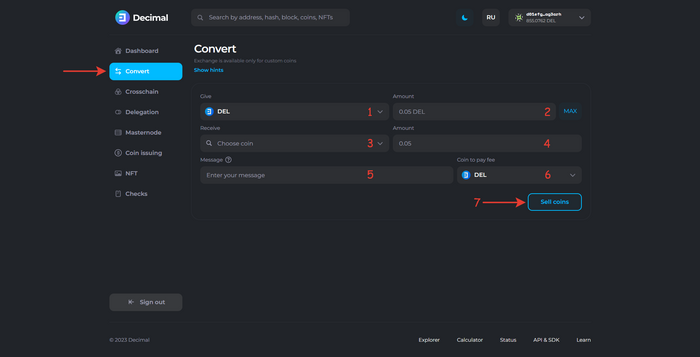
Here you can buy or sell any coin created on the Decimal network.
Cross-chain
Main article: Cross-chain swap
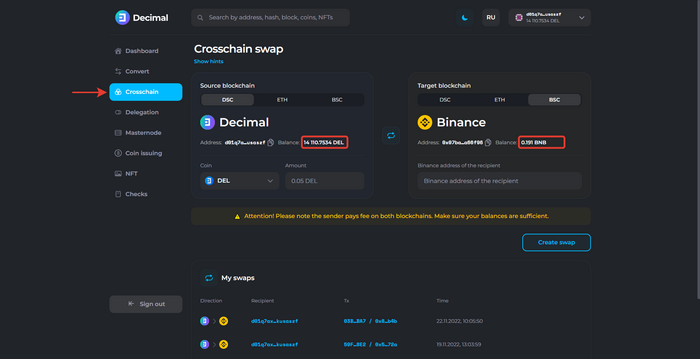
The function of transferring tokens from the Decimal network to another blockchain (Binance Smart Chain or Ethereum) and vice versa.
Delegating
Main article: Delegation
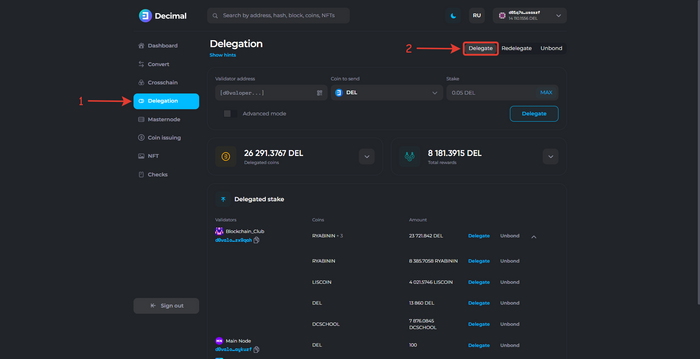
In this section, you can delegate your coins to a validator. Linking your own stake to a validator's stake will combine the two balances, increasing the validator's "weight" and thus the size of their reward. Rewards are distributed proportionally to the delegates based on their share.
Here you can see your delegated stakes and a form for delegation where you need to enter the relevant information.
You can also move your stake from one validator to another:
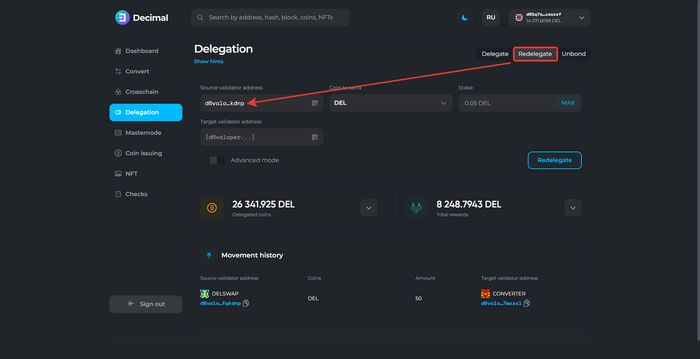
To do this, you just need to specify the addresses of the source and target validators, the coin and stake amount, and choose the currency in which the commission will be paid.
You also have the right to undelegate your stake from a validator if, for any reason, you no longer want the validator to operate your funds.
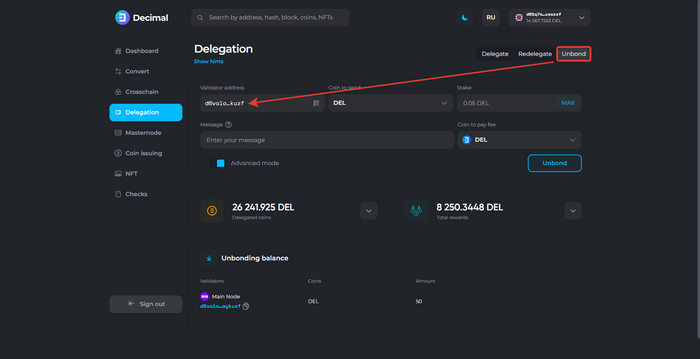
The "unbonding" process of a delegate's coins from a validator takes 30 days from the submission of the undelegation request.
Masternode
Main article: Masternode
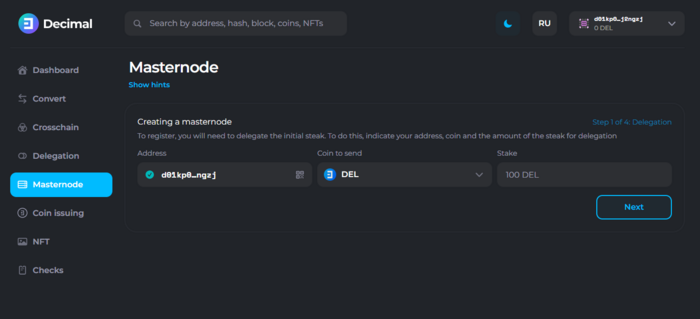
Masternode is a tool that allows you to become a validator, participate in voting, and receive delegated coins and NFT from other Decimal users. To become a validator, you need to deploy and launch a masternode on your server.
For those who want to run a full copy of Decimal on their hardware, we have provided a set of tools in this section.
In the provided form, you can apply for the role of a validator by filling in the relevant fields. Below on the page are forms for launching a masternode in the network, editing its data, and disabling the masternode.
Here we will not go into detail about the functionality of this tab due to its extensive nature and the increased level of complexity of the tool. Please refer to the step-by-step guide for more information. We will be happy to answer any related questions regarding the launch, configuration, and management of Decimal masternode in the project community channels and chats (see the "Community" section on the homepage of our wiki).
Coin issuing
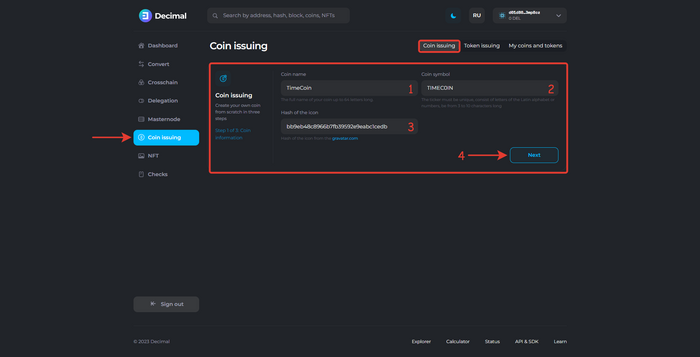
A section where any user can create their own token in just a few clicks.
Fill in the six fields of the form and click "Create". By the time of coin creation, make sure you have enough DEL on your balance to make the initial reserve. The commission for creating a coin depends on the number of characters in its ticker.
NFT
Main article: NFT
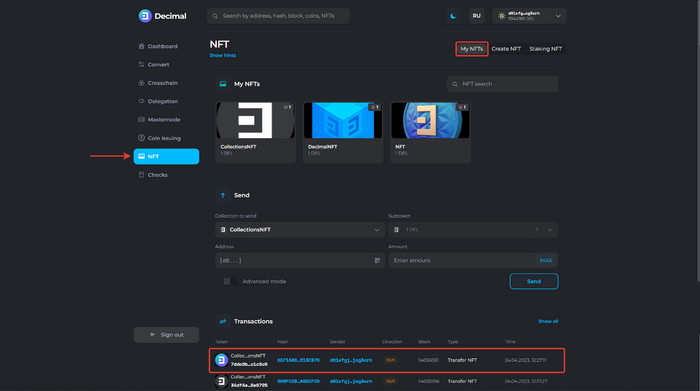
NFT is a non-fungible token, analogous to a valuable document, which represents a person's ownership of a unique digital object in the Network. In the Decimal Console, you can create your own NFTs, collect them into collections, delegate them to validators, send them to other Decimal blockchain users, or, if desired, burn them.
You can familiarize yourself with the full range of NFT capabilities in our instructions, as well as in the Decimal reference section.
Checks
Main article: Check
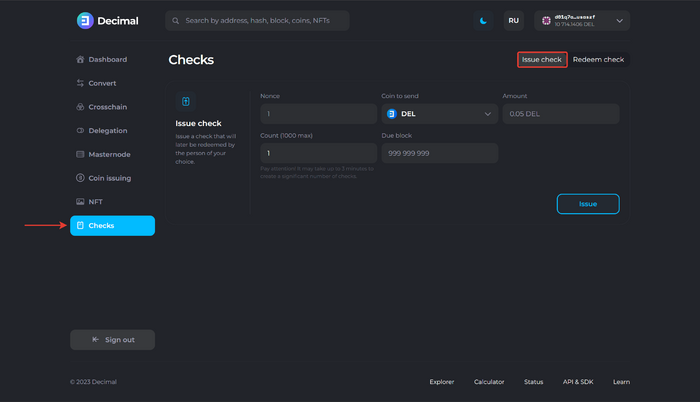
Remember how in Hollywood movies the main characters wrote checks to each other for round sums of money? Now you can do the same for anyone. On the DecimalChain blockchain, any user can create a check with any value in DEL coins or any other tokens of our blockchain.
You can also redeem an existing check you have and receive the specified amount on your balance.
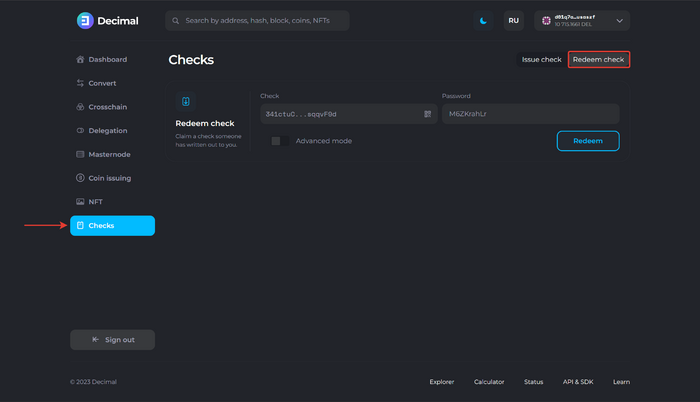
Additional Menus
In addition to the main menu, the console contains additional functionality, as well as links to informational services about the network and program code for developers.
1. Additional functions bar in the dashboard:

- Your current wallet address;
- Switch button between wallet addresses;
- Copy wallet address to clipboard;
- Generate wallet QR code;
- Current DEL balance;
- Access to the integrated wallet MetaMask (for what it is needed, read here).
2. Bottom menu links:

- Explorer — a tool for viewing network indicators: blocks, transactions, addresses, delegation rewards, etc.
- Calculator — a tool where you can pre-calculate indicators for your coin based on the specified parameters.
- Status — information about the main network indicators: the number of created coins, blocks, transactions, validators, commission, total coin emission.
- API & SDK — SDK for developers.
- Learn — an extensive reference section where key information about the Decimal Smart Chain is collected.
Localization

The language of the Decimal console can be switched from English to Russian in the top right corner, next to the wallet address. To the left of the language switcher, there is a button to change the visual theme of the console from dark mode to light mode.