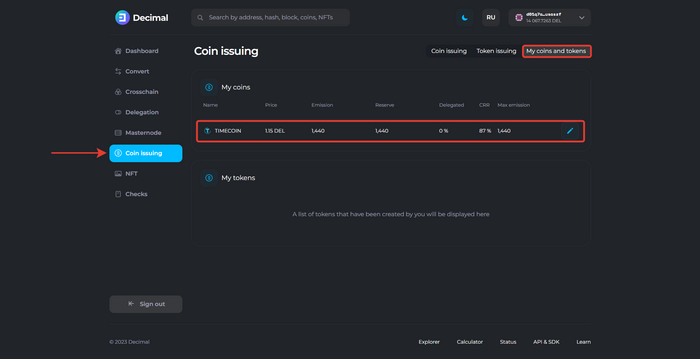Instruction:Coin issuing
Main article: Issue
| This is a page with the instruction guide to the Decimal Console. |
In Decimal network, any user can easily create their own liquid (i.e. backed by DEL reserve) coin with its own unique specifications and integrate it easily into their product or service.
To create a coin, go to the console link https://console.decimalchain.com. You need to log in to your wallet with your seed phrase or generate a new wallet and deposit the required amount. The minimum amount of coins required to create your own coin is 1000 DEL for reserve, 100 coins for ticker, and 1 coin for transaction fee.
Step #1. Coin information
In the console, go to the Coin Issuance tab and fill in the following fields:
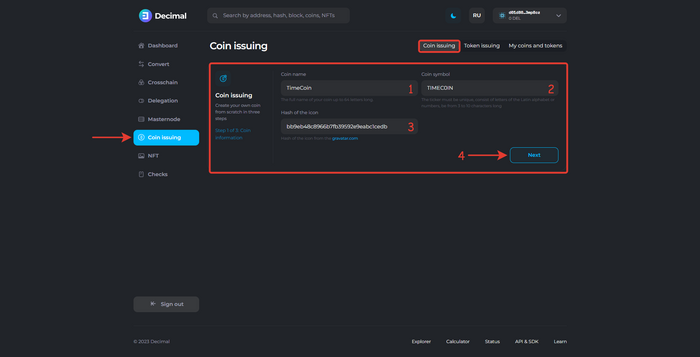
- 1. Coin name. Enter the full name of your coin, up to 64 characters.
- 2. Coin Symbol. The ticker must be unique, consist of Latin letters or numbers, be from 3 to 10 characters long.
- 3. Hash of the icon. Icon hash from service
https://gravatar.com/.
Click Next (4).
Check the transaction fee (1) depending on the ticker length and click Continue (2):
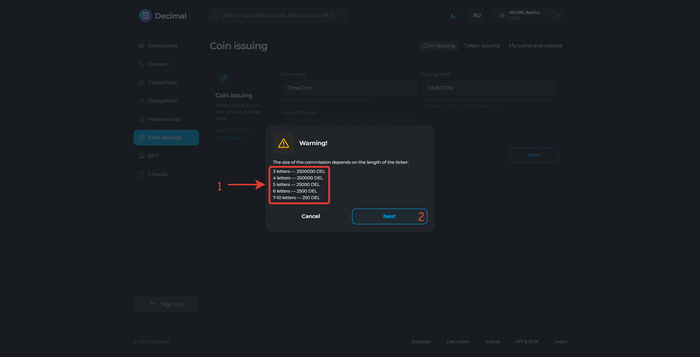
Step #2. Tokenomics
Fill in the fields:
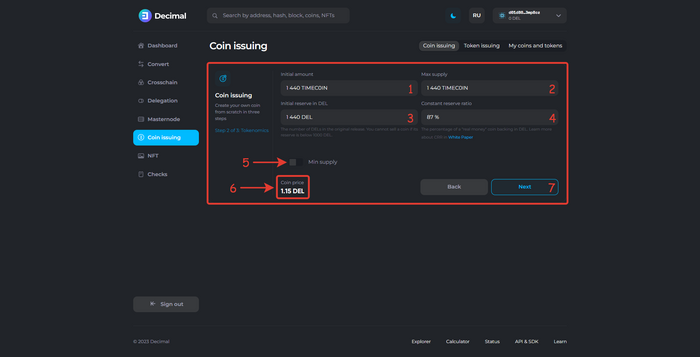
- 1. Initial amount.
- Enter the initial amount of coins that will appear when you create it. This parameter strongly affects the initial value of the coin: the smaller the initial supply, the higher the initial value of the coin in DEL.
- 2. Max supply.
- Specify the maximum number of coins that can be issued. The parameter can be changed in the future.
- 3. Initial reserve in DEL.
- Specify the amount of DEL you are putting up at the start. The initial reserve is the guarantee for your coin. During the buying/selling of coins, the reserve is either increased or decreased to maintain the initial proportion to the number of coins issued. This parameter strongly affects the value of the coin: the larger the reserve, the higher the price of the coin. Additionally, 1000 DEL is the minimum reserve for any custom coin. If your reserve is not replenished, i.e. coins are not purchased and the reserve remains at 1000 DEL, the coin cannot be exchanged for DEL, i.e. sold.
- 4. Constant Reserve Ratio.
- This is the percentage of native DEL token backing (security) for the coin. This parameter affects the final price, volatility, and price growth dynamics. The lower the indicator, which is a minimum of 10%, the higher the volatility of your token. Conversely, by setting it to 100%, your token will fully replicate the price of DEL. You can learn more about the calculation formulas in the White Paper. And you can also see and test how the price of your token will change when buying or selling it in the Calculator section (
https://calculator.decimalchain.com/), setting different initial parameters. This will help you predict the economic model of your token and understand which parameters are best to set when creating a token, as liquidation of coins in DecimalChain blockchain is not possible.
- This is the percentage of native DEL token backing (security) for the coin. This parameter affects the final price, volatility, and price growth dynamics. The lower the indicator, which is a minimum of 10%, the higher the volatility of your token. Conversely, by setting it to 100%, your token will fully replicate the price of DEL. You can learn more about the calculation formulas in the White Paper. And you can also see and test how the price of your token will change when buying or selling it in the Calculator section (
- 5. Min supply switch.
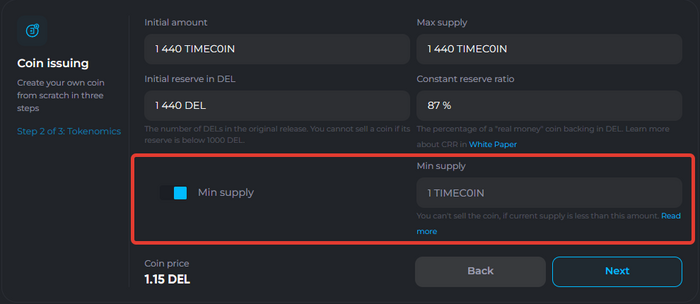
- Activate the switch if you want to specify the minimum emission for the coin. If the current emission is below this value, the coin cannot be sold.
- Leave the switch inactive if you want to issue a coin without a minimum emission.
Check the Coin price (6) and click Next (7).
Confirm that you have read the coin liquidation conditions. Liquidation of coins in Decimal blockchain is not allowed. Click Confirm:
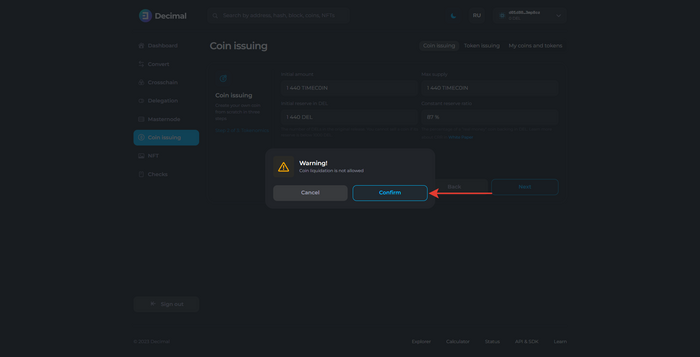
Step #3. Advanced mode
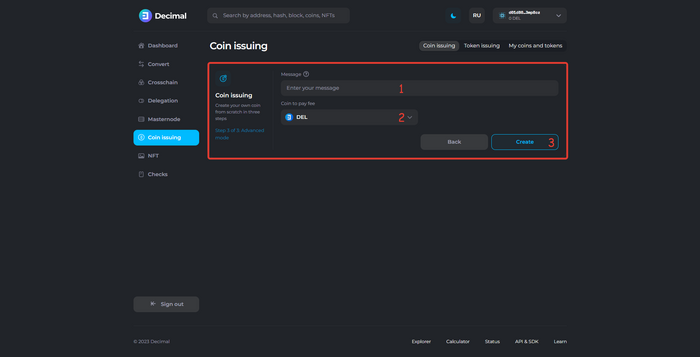
- 1. Message.
- Enter any additional information about the coin. Note that this will be stored in the blockchain and will be publicly available.
- 2. Coin to pay fee.
- Choose the coins to pay the transaction fee for creating the coin.
Click Create (3).
Check the data, check the Fee (1), and click Confirm (2):
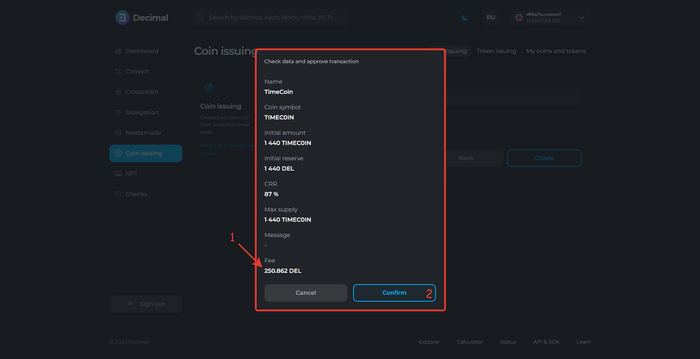
Upon successful transaction, you will receive a corresponding notification with an available Transaction hash link (1), which contains all information about the transaction. Click OK (2):

The coin is created. The initial supply will appear in your balance in the My Coins section of the Dashboard:
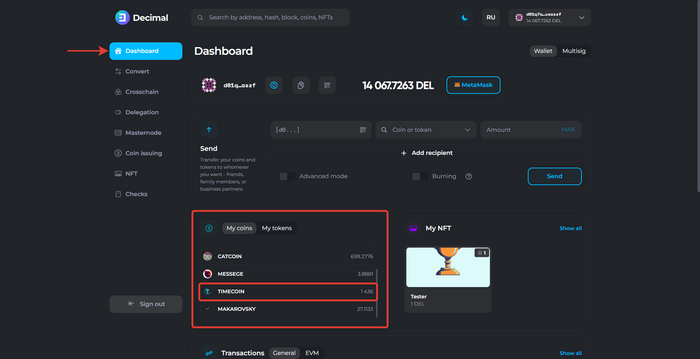
In addition, in the Coin Issuance section of the My Coins and Tokens tab, your issued coin will be displayed: