Instruction:BIT.TEAM personal account: Difference between revisions
| [checked revision] | [checked revision] |
CryptoUser (talk | contribs) (Created page with "{{#seo: |title= BIT.TEAM personal account — Instruction on Decimal Wiki |titlemode= append |keywords= BIT.TEAM personal account |description= Decimal instruction. BIT.TEAM personal account }} {{youtube|mPXsCZsz1OA|width=400|BIT.TEAM personal account — a video guide}} The home page of the BIT.TEAM exchange contains three main modules: '''1. Exchange...") |
CryptoUser (talk | contribs) No edit summary |
||
| Line 64: | Line 64: | ||
=== Statistics === | === Statistics === | ||
In this section, you can view information on the trading volume of your account. | In this section, you can view information on the trading volume of your account. | ||
{{interwiki|ru=Инструкция:Личный кабинет BIT.TEAM}} | |||
{{bitteam}} | {{bitteam}} | ||
Revision as of 08:02, 10 May 2024
The home page of the BIT.TEAM exchange contains three main modules:
1. Exchange terminal — trading cryptocurrency pairs.
2. P2P exchange — cryptocurrency and fiat money exchanger. The platform acts as a guarantor in transactions.
3. NFT-marketplace — a board for orders where you can buy and sell NFTs created on the DecimalChain blockchain.
Once you have successful logged in to the exchange, click on the icon of your profile.
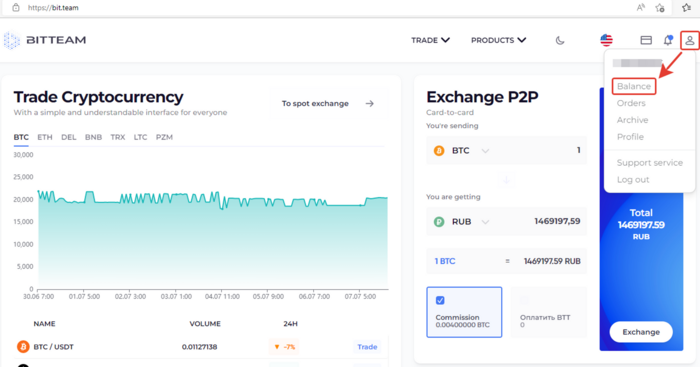
The main sections of your personal account you see in front of you:
Account balance
Here are the current account balances of your cryptocurrency assets. They can be transferred from the P2P exchange, replenished and withdrawn. The “Transaction History“ and "Create Order" buttons are available.
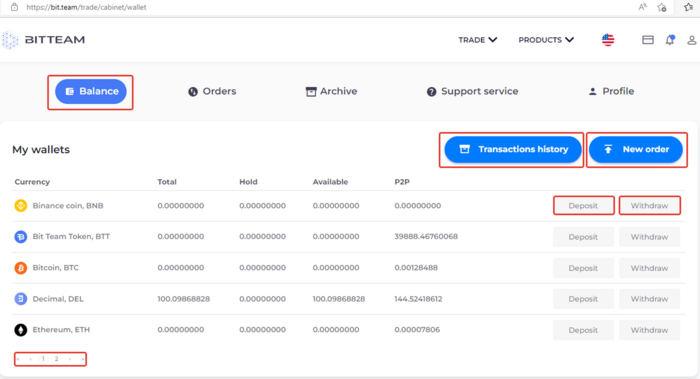
Orders
In this section, the entire history of orders is available to you, including “active”, “closed” and “canceled". By clicking on the corresponding buttons, you can switch the table of values. In addition, you can cancel all orders in all pairs by pressing the button of the same name.
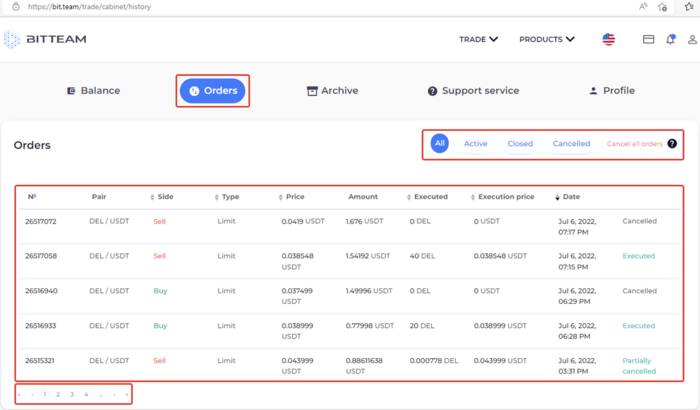
History
All operations in the history can be filtered by type: “Transactions”, “Deals", “Rewards".
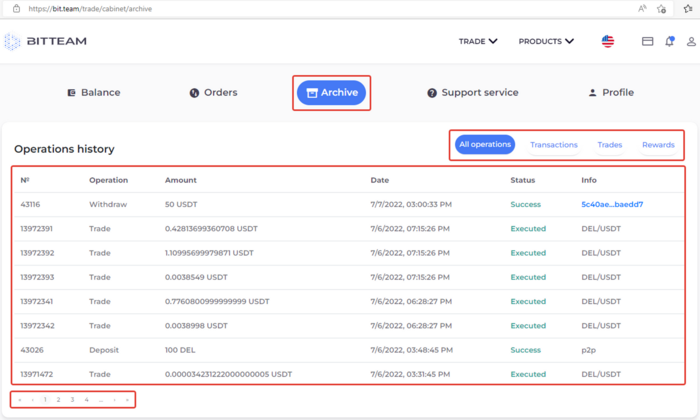
Support Service
In this section, you can contact the support service by creating a “New Ticket".
In the first steps, you need to select a category of appeal.
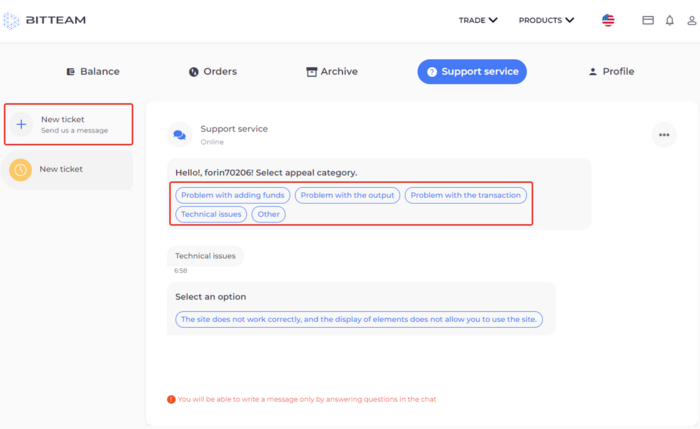
Profile
This section displays all the necessary settings and data of your account.
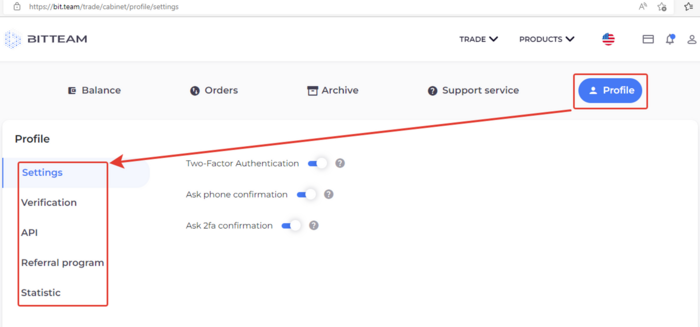
Settings
Here you can activate and deactivate:
- Two-factor authorization
- Use the phone to confirm the withdrawal
- Use 2fa to confirm the withdrawal
Verification
Shows the confirmation status of your data.
API
Enables to create an API key for integrating the bit.team exchange with third-party platforms and Applications.
Affiliate Program
Provides an opportunity for you to use a referral link to invite new users. You will receive rewards for transactions made by these users. This reward will be displayed in the history of operations on the page.
Statistics
In this section, you can view information on the trading volume of your account.
| BIT.TEAM cryptocurrency exchange | ||
|---|---|---|
| General overview | BIT.TEAM (ecosystem • history • how it works • advantages • referral programs) • BTT token • Token marketplace (listing of your coin for free) • P2P trading • NFT marketplace |  |
| Getting started | Creating account (account verification • two-factor authentication (2FA) • blocking • restoring 2FA) • Personal dashboard • Spot trading terminal | |
| P2P | 'P2P Merchant' program • Buy cryptocurrency / choose a seller • Sell cryptocurrency • Dispute resolution • Telegram bot | |
| Frequently Asked Questions | How to create an account • How to top up your account balance (in Rubles) • How tu buy crypto: Spot / P2P (how to choose a seller) • How to sell crypto: Spot / P2P • How to withdraw crypto • How to use the WallBTC payment gateway • How to add your coin to the listing • How to buy NFT • How to sell NFT • All guides | |
| Links | // P2P crypto exchange • NFT marketplace • Cryptocurrency rates • Market news • Legal documentation | |